Docker Certified Associate Exam Course
Docker Compose
Demo Docker Compose
In this guide, you’ll learn how to migrate a basic Docker Compose setup from version 1 to version 3. We’ll remove deprecated options, configure environment variables for PostgreSQL, and explore build and deployment best practices.
1. Starting with the Basic Compose File (Version 1)
Here’s a simple Compose file in version 1 syntax defining five services:
redis:
image: redis
db:
image: postgres:9.4
vote:
image: voting-app
ports:
- "5000:80"
links:
- redis
worker:
image: worker-app
links:
- db
- redis
result:
image: result-app
ports:
- "5011:80"
links:
- db
Version 1 is straightforward but lacks support for:
- Automatic network creation
- Built-in DNS service discovery
- Named volumes and advanced deployment options
2. Upgrading to Version 3
Compose version 3 unlocks Docker Swarm compatibility, automatic networking, and enhanced resource definitions. Follow these steps:
- Add
version: "3"at the top. - Nest all services under the
services:key. - Remove
links:—service names now resolve via DNS.
version: "3"
services:
redis:
image: redis
db:
image: postgres:9.4
vote:
image: voting-app
ports:
- "5000:80"
worker:
image: worker-app
result:
image: result-app
ports:
- "5001:80"
In version 3, Docker Compose automatically creates a default network. Services communicate by name, e.g., redis ↔ db.
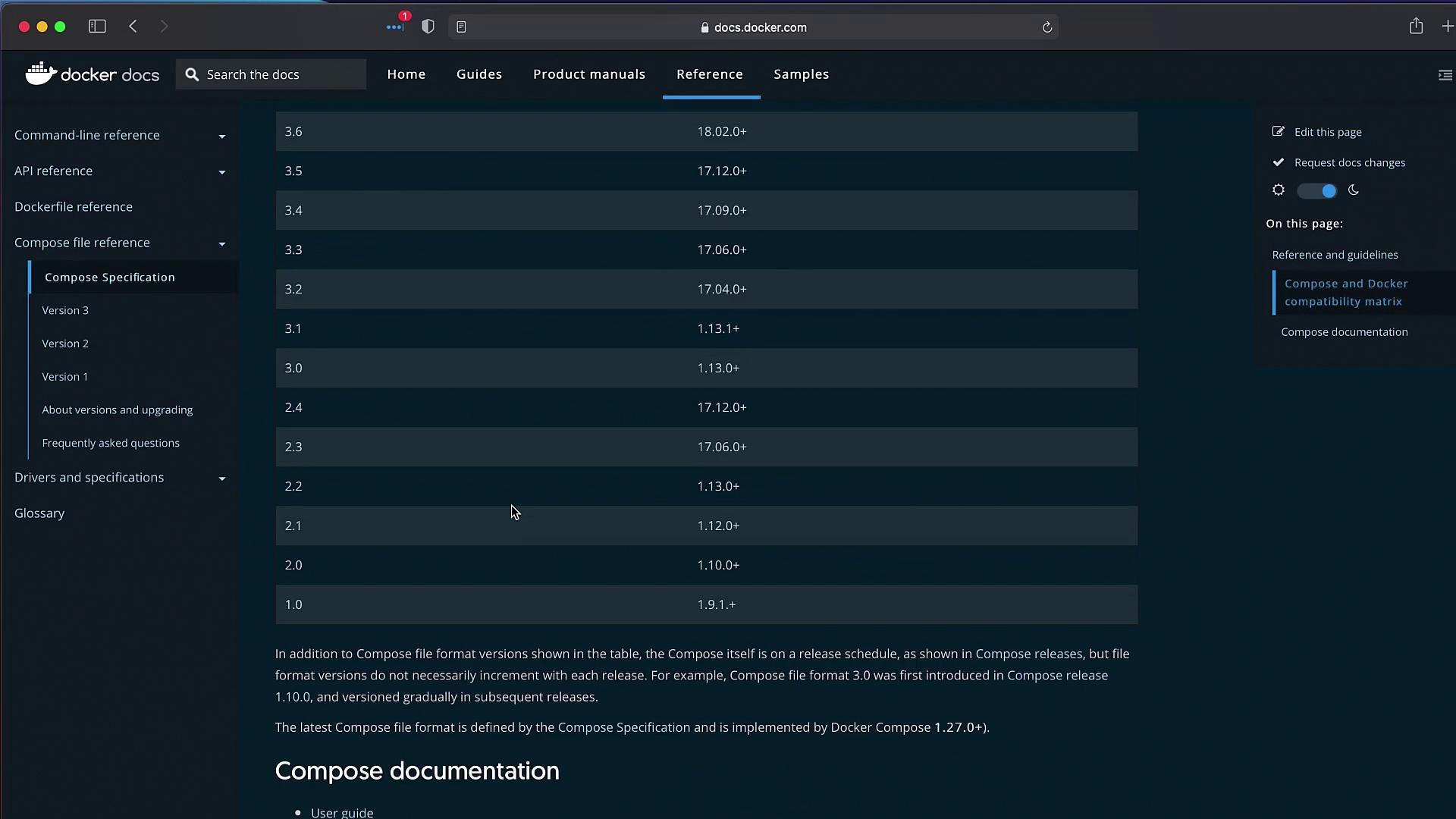
3. Specifying Build Options
You can define how images are built directly in your Compose file. Examples from Docker’s docs:
Simple build context:
version: "3.9"
services:
webapp:
build: ./dir
Custom Dockerfile and build args:
version: "3.9"
services:
webapp:
build:
context: ./dir
dockerfile: Dockerfile-alternate
args:
buildno: 1
Build with image tag:
services:
webapp:
build: ./dir
image: webapp:tag
Warning
In Swarm mode, docker stack deploy ignores the build option. You must build images locally with docker build or push them to a registry before deploying.
4. Deploying with Docker Compose
With your version 3 Compose file in place, start all services:
docker-compose up
Sample output:
WARNING: The Docker Engine you're using is running in swarm mode.
Compose does not use swarm mode to deploy services to multiple nodes
in a swarm. All containers will be scheduled on the current node.
To deploy your application across the swarm, use `docker stack deploy`.
Creating network "code_default" with the default driver
Creating code_redis_1 ... done
Creating code_db_1 ... done
Creating code_vote_1 ... done
Creating code_worker_1 ... done
Creating code_result_1 ... done
Here, code_default is the auto-generated network, and all containers are prefixed with the project name (code_).
Note
If you want to run in detached mode, add -d:
docker-compose up -d
5. Handling PostgreSQL Initialization
On first run, PostgreSQL requires a superuser password. Without it, you’ll see:
db_1 | Error: Database is uninitialized and superuser password is not specified.
db_1 | You must specify POSTGRES_PASSWORD for the superuser. Use
db_1 | "-e POSTGRES_PASSWORD=password" to set it in "docker run".
Add environment variables under the db service:
version: "3"
services:
redis:
image: redis
db:
image: postgres:9.4
environment:
POSTGRES_USER: postgres
POSTGRES_PASSWORD: postgres
vote:
image: voting-app
ports:
- "5000:80"
worker:
image: worker-app
result:
image: result-app
ports:
- "5001:80"
Restart in detached mode:
docker-compose up -d
PostgreSQL Environment Variables
| Variable | Description |
|---|---|
| POSTGRES_USER | Superuser name (default: postgres) |
| POSTGRES_PASSWORD | Superuser password (required on init) |
6. Verifying the Setup
Once all containers are running, open your browser and test the apps:
- Voting app: http://localhost:5000
- Results app: http://localhost:5001
- Cast a vote for one option (e.g., cats).
- Confirm the result updates correctly.
- Vote again (e.g., dogs) and verify real-time results.
Your Docker Compose setup is now:
- Version 3 compliant
- Automatically networked
- Securely initializing PostgreSQL
Links and References
Further Reading
| Resource | Description |
|---|---|
| Docker Documentation | Official guides and references |
| Kubernetes Basics | Overview of container orchestration (K8s) |
| Terraform Registry | Modules for automated infrastructure provisioning |
Watch Video
Watch video content