Docker Certified Associate Exam Course
Docker Engine Enterprise
Demo DTR Setup
In this guide, we’ll install and configure Docker Trusted Registry (DTR) on a Universal Control Plane (UCP) cluster powered by Docker Enterprise Engine.
Table of Contents
- Review Documentation and Prerequisites
- Prepare the DTR Node
- Add the DTR Node as a UCP Worker
- Install Docker Trusted Registry
- Verify DTR Access
1. Review Documentation and Prerequisites
Before proceeding, review the official Docker Trusted Registry installation guide and confirm your environment meets the requirements:
| Requirement Type | Details |
|---|---|
| Software | Docker Enterprise Engine, fixed hostname on DTR node, UCP-managed worker nodes |
| Hardware (Minimum) | 16 GB RAM, 2-core CPU, 10 GB free disk |
| Hardware (Production) | 16 GB RAM, 4-core CPU, 25–100 GB free disk |
| Network Ports | TCP 80, TCP 443 |
Important
Never co-locate a UCP manager and DTR on the same host—each requires its own node.
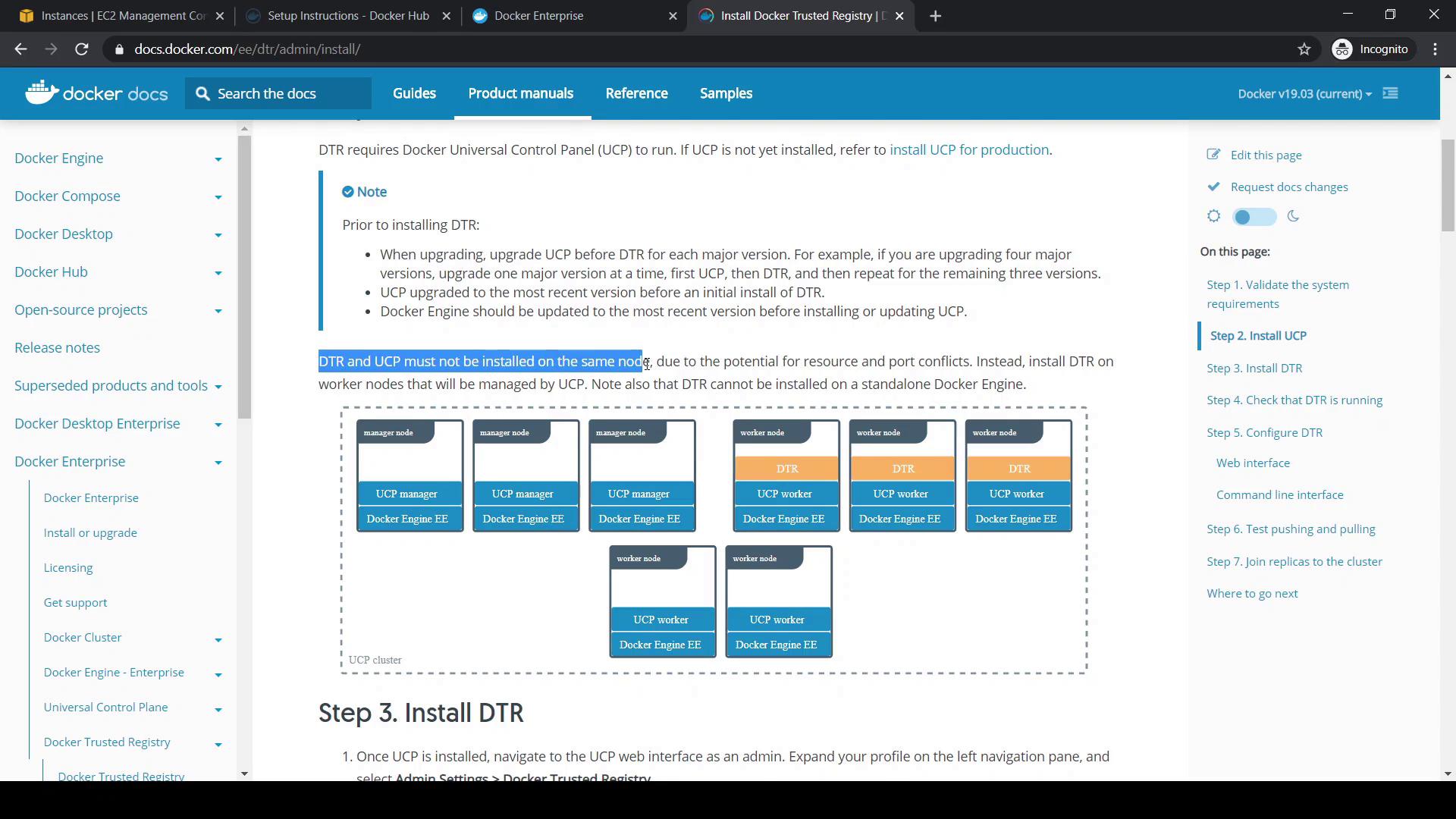
2. Prepare the DTR Node
2.1 Remove Existing Docker Packages
Ensure no conflicting Docker packages remain:
sudo yum remove -y \
docker \
docker-client \
docker-client-latest \
docker-common \
docker-latest \
docker-latest-logrotate \
docker-logrotate \
docker-selinux \
docker-engine-selinux \
docker-engine
Note
After removal, confirm that no Docker daemons are running:ps aux | grep docker
2.2 Install Docker Engine Enterprise
Follow the Docker Engine installation guide for your OS. After installation, verify the Docker version:
docker version
Expected output snippet:
Client: Docker Engine - Enterprise
Version: 19.03.5
API version: 1.40
Server: Docker Engine - Enterprise
Engine:
Version: 19.03.5
API version: 1.40
3. Add the DTR Node as a UCP Worker
In UCP, navigate to Shared Resources > Nodes.
Click Add Node, select Linux, and choose Worker.
Copy the generated
docker swarm joincommand:docker swarm join \ --token SWMTKN-1-4liabct184f4xm0b3zr... \ 172.31.32.217:2377On the DTR node, run the join command:
docker swarm join \ --token SWMTKN-1-4liabct184f4xm0b3zr... \ 172.31.32.217:2377 This node joined a swarm as a worker.Return to the UCP console and confirm the new worker status turns green.
In Dashboard, verify you have one manager and two workers.
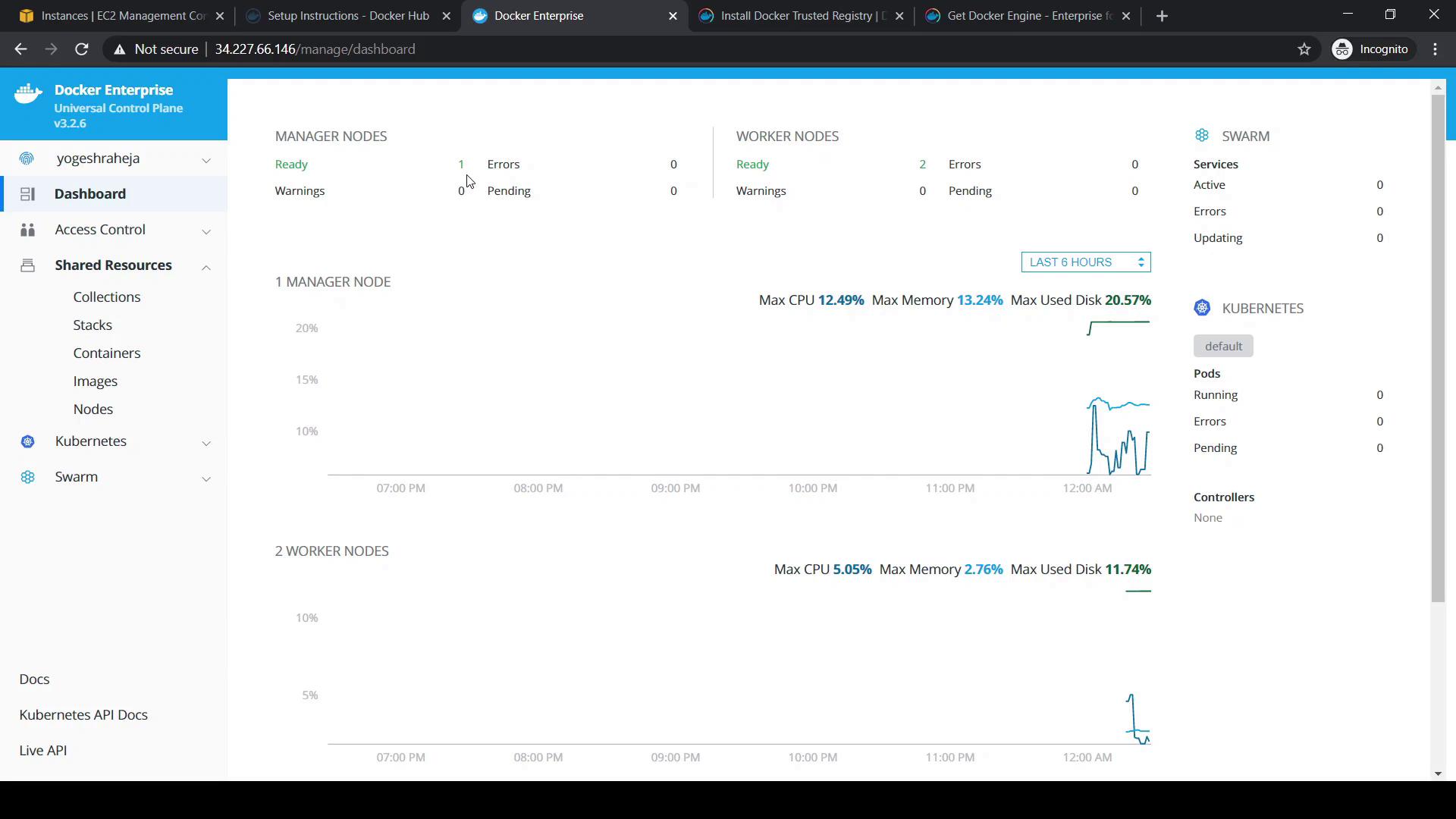
4. Install Docker Trusted Registry
In UCP, click your admin username, then navigate to Admin Settings > Docker Trusted Registry.
Select your DTR node and, if needed, set an external DTR URL. For demos, you can enable Disable TLS verification (not recommended for production).
Copy the installer command and replace
--ucp-urlwith your manager’s private IP:# Discover the manager's private IP ip addr show eth0 # Run the installer docker run -it --rm docker/dtr install \ --ucp-node dtrnode \ --ucp-username yogeshraheja \ --ucp-url https://172.31.32.217 \ --ucp-insecure-tlsEnter your UCP password when prompted. The installer will:
- Pull the
docker/dtrimage - Perform prechecks on ports 80 and 443
- Create the
dtr-olnetwork - Provision certificates, volumes, and database containers
Unable to find image 'docker/dtr:latest' locally latest: Pulling from docker/dtr ... INFO[0000] Beginning Docker Trusted Registry installation ucp-password: INFO[0008] Verifying [80 443] ports on dtrnode INFO[0015] Creating network: dtr-ol ... INFO[0028] Installation is complete INFO[0029] Replica ID is set to: f469e841601a- Pull the
5. Verify DTR Access
- Retrieve the public IP of your DTR node from your cloud provider.
- Open
https://<DTR_IP>in a browser. - Log in with your UCP credentials. On first access, no repositories appear.
- Explore the DTR sidebar for Users, Organizations, Repositories, and Settings.
Congratulations! You now have Docker Enterprise Engine, Universal Control Plane, and Docker Trusted Registry fully operational.
Links and References
- Docker Trusted Registry Admin Guide
- Docker Engine Install Documentation
- Docker Enterprise UCP Documentation
Watch Video
Watch video content