Docker Certified Associate Exam Course
Docker Engine Enterprise
Demo Deployment in Docker EE
title: Demo Deployment in Docker EE with UCP description: Step-by-step guide to deploy and manage a Swarm service in Docker EE using the Universal Control Plane (UCP) console.
Prerequisites
- A running Docker EE UCP cluster
- Access rights to create and manage services
Note
Ensure you are logged into the UCP console with an account that has the admin or cluster_admin role.
Step-by-Step: Deploying a Swarm Service
1. Access the UCP Console
Open your browser and navigate to:
https://<ucp-domain>/
From the left menu, click Swarm → Services. If no services exist, you’ll see an empty list.
2. Create a New Service
Click Create and configure the Details tab:
| Setting | Value |
|---|---|
| Name | KodeKloud |
| Image | nginx:latest |
Leave all other options at their defaults.
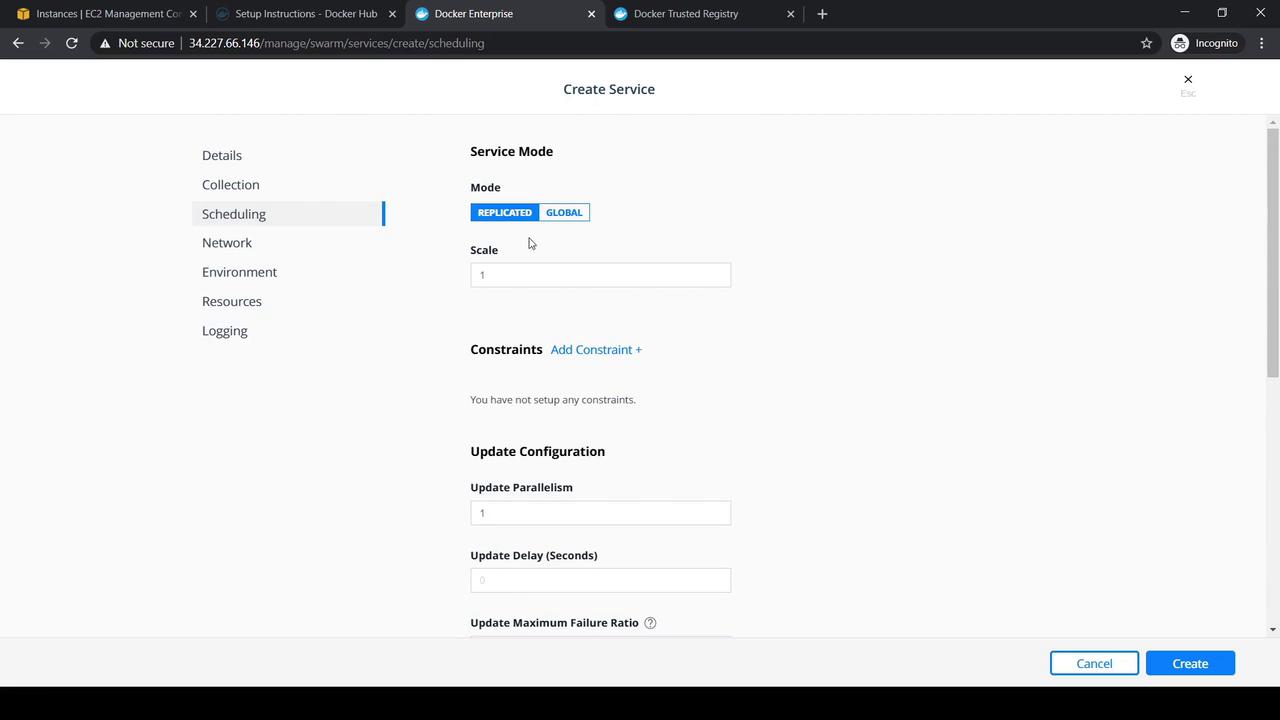
3. Adjust Scheduling Policies
Switch to the Scheduling tab to modify:
- Service mode (replicated or global)
- Replica count
- Placement constraints
- Update policy (parallelism, delay)
4. Define Environment Variables
On the Environment tab, you can:
- Add
Environment Variables - Attach
SecretsandConfigs - Assign service
Labels
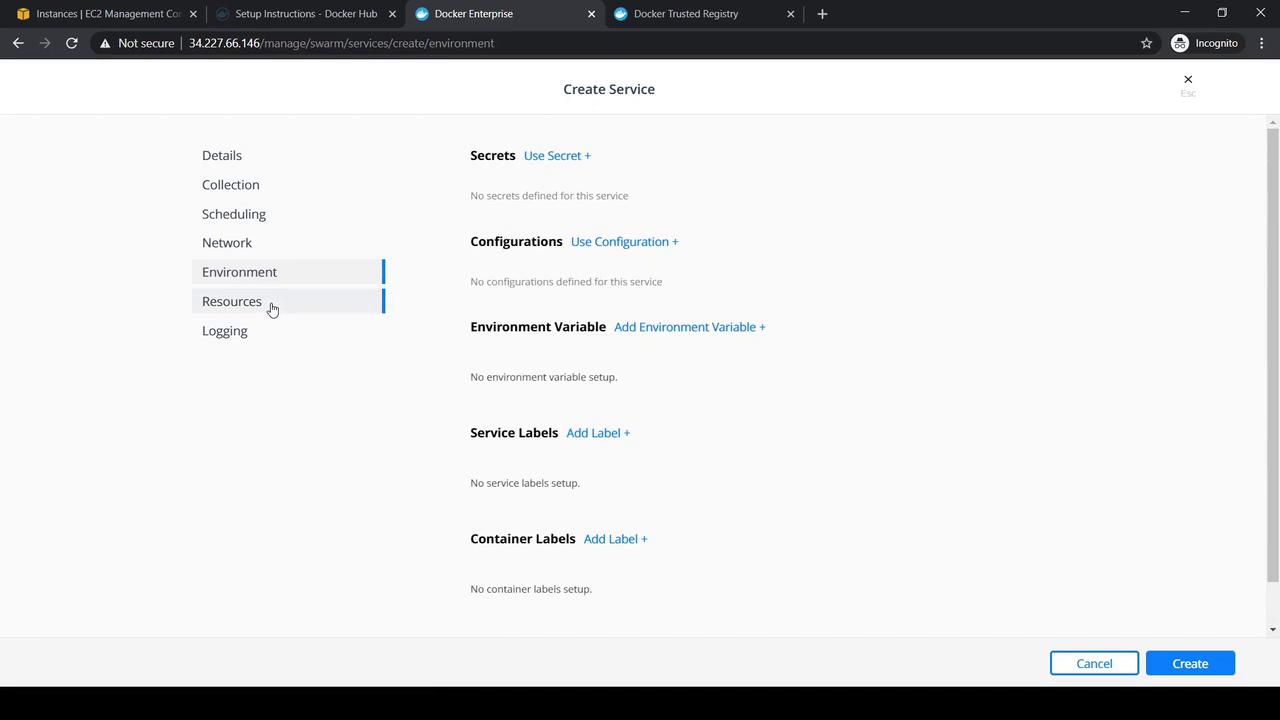
5. Allocate Resources
Use the Resources tab to reserve or limit CPU and memory. Configure volume mounts if needed.
6. Configure Logging
Select a logging driver (e.g., json-file, syslog) and set driver options under the Logging tab.
7. Publish Service Ports
Under Network, map the service ports for external access:
| Port Setting | Value |
|---|---|
| Mode | tcp |
| Target Port | 80 |
| Published Port | 82 |
Click Confirm, review your settings, then Create.
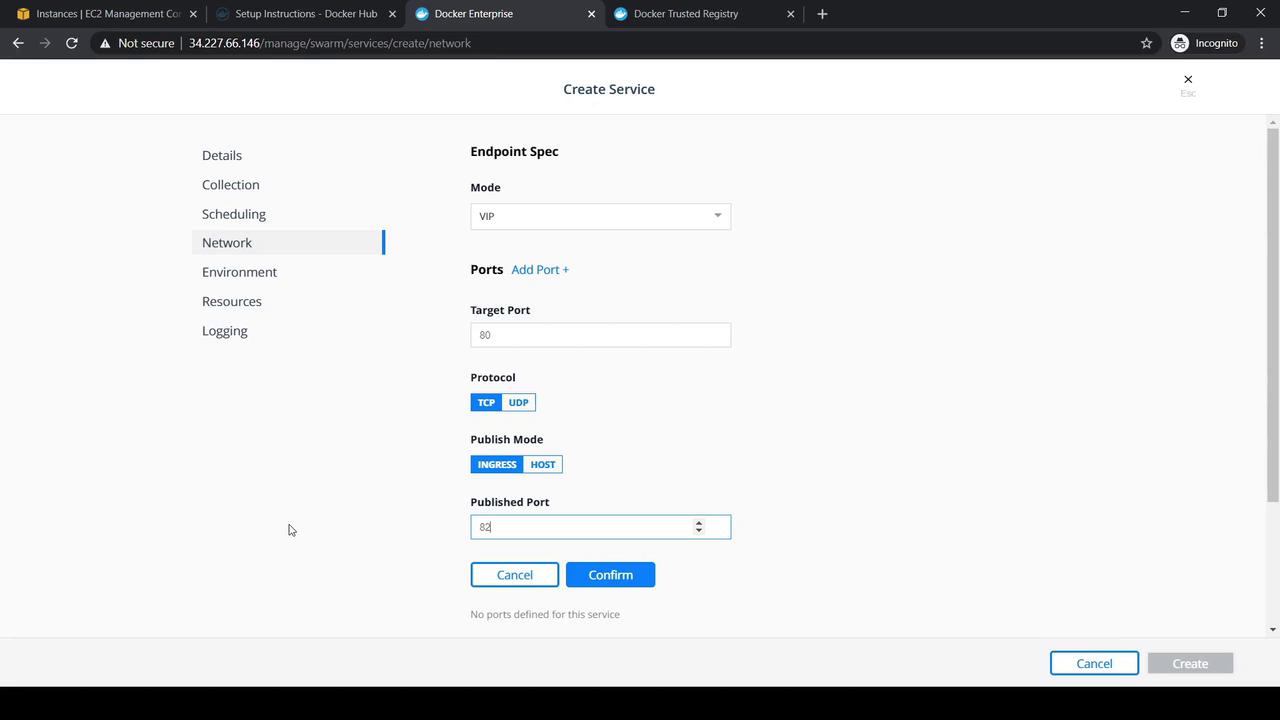
Verifying Deployment
After creation, the service appears in Pending (red) and then becomes Running (green). Click the service name to view details and endpoint information.
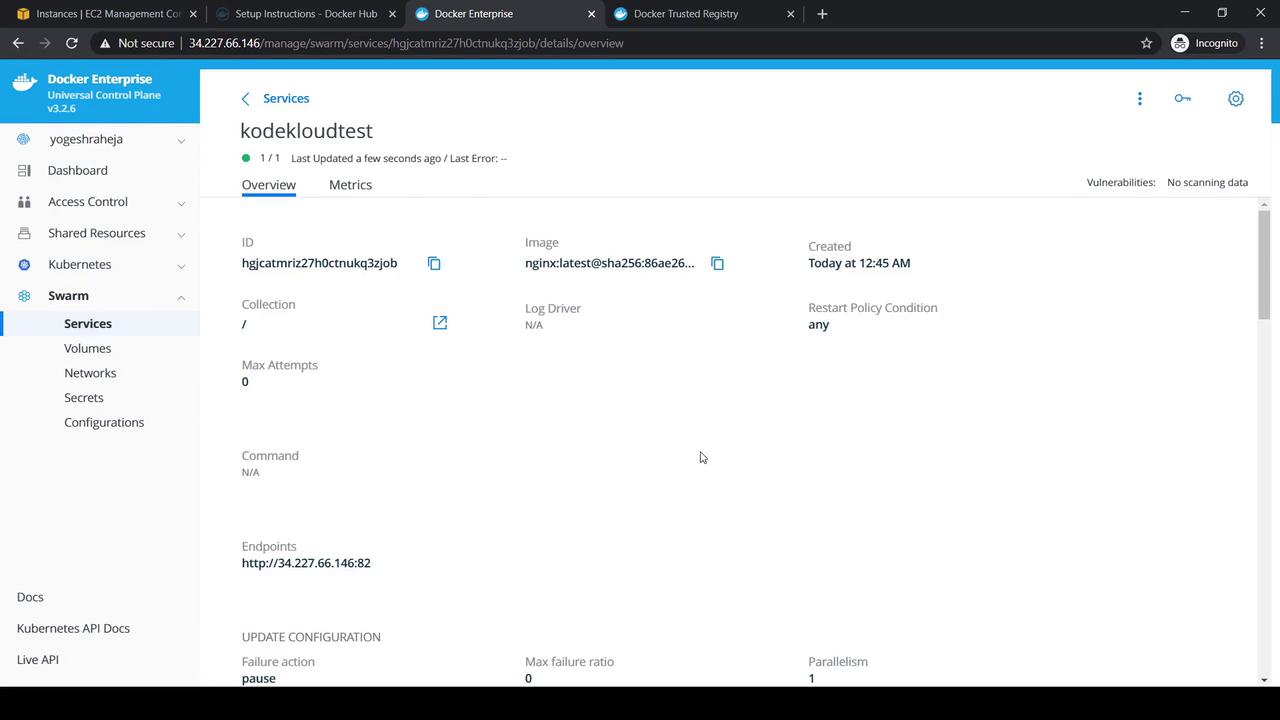
Copy and open the endpoint URL in your browser:
http://<ucp-node-address>:82
You’ll see the default NGINX welcome page, confirming external access is working.
Cleanup
To remove the service, select it, choose Actions → Delete, and confirm the prompt.
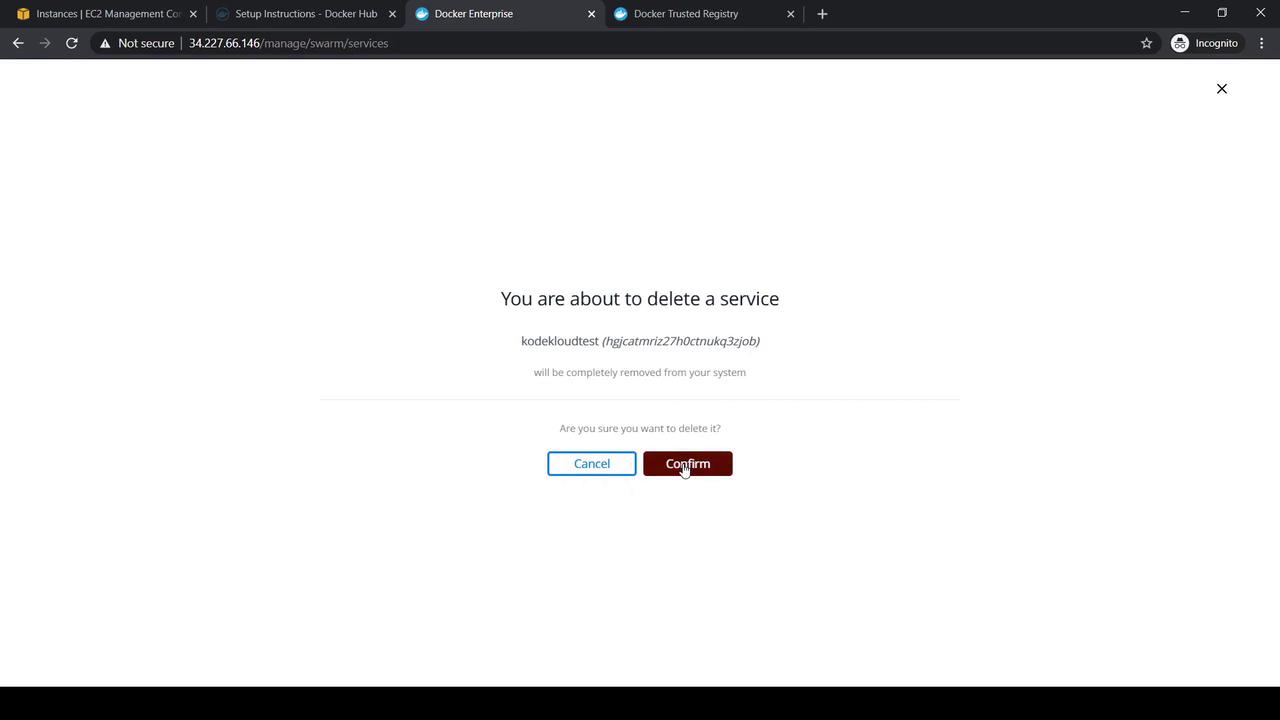
References
Watch Video
Watch video content