Docker Certified Associate Exam Course
Docker Trusted Registry
Demo Docker Trusted Registry
In this guide, we’ll walk through key Docker Trusted Registry (DTR) tasks—logging in via UI and CLI, configuring external URLs, creating repositories, pushing and scanning images, adjusting scan settings, and cleaning up images and repositories.
Table of Contents
- Accessing and Configuring DTR
- CLI Login to DTR
- Creating a Repository
- Pushing Images to DTR
- Scanning Images for Vulnerabilities
- Scanning an Older Image
- Adjusting Image Scan Settings
- Deleting Tags and Repositories
1. Accessing and Configuring DTR
- Open your browser and navigate to your DTR’s IP or DNS.
- Log in with your credentials.
Warning
If your DTR VM doesn’t have a persistent IP or DNS name, any change will break UI access. Always assign a static IP or DNS record.
To update the external URL for DTR, use the
dtr reconfigurecommand: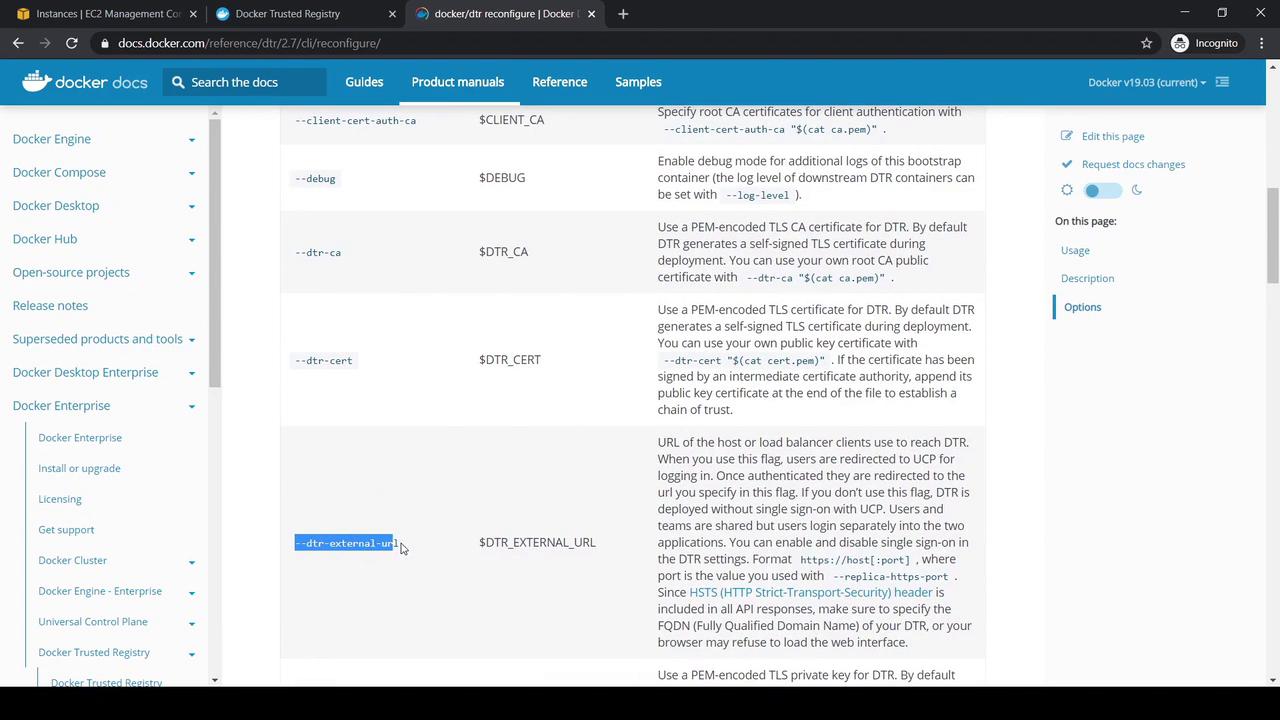
docker/dtr reconfigure --dtr-external-url https://<NEW_DTR_IP_OR_URL>
2. CLI Login to DTR
On a machine with the UCP client bundle:
docker login 54.145.234.153
# Username (yogeshraheja): yogeshraheja
# Password:
# Login Succeeded
Note
If you see x509: certificate signed by unknown authority, add the DTR CA certificate to your Docker daemon trust store. See the Configuring your Docker Daemon section in the DTR User Guide.
3. Creating a Repository
- In the DTR UI, click New Repository.
- Select Public, enter your namespace (e.g.,
yogeshraheja/kodekloud), and create.
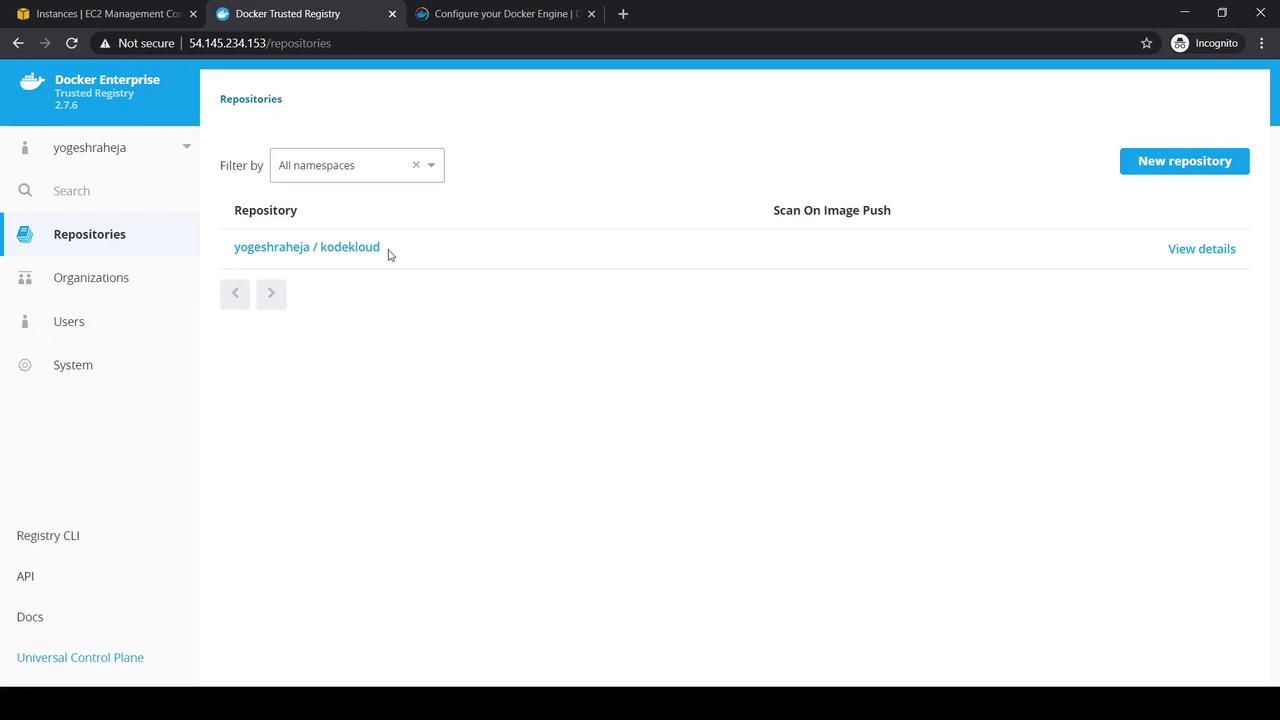
Within your repository you can:
- Info, Tags, Promotions views
- Edit description
- Permissions to manage access
- Settings → Delete Repository
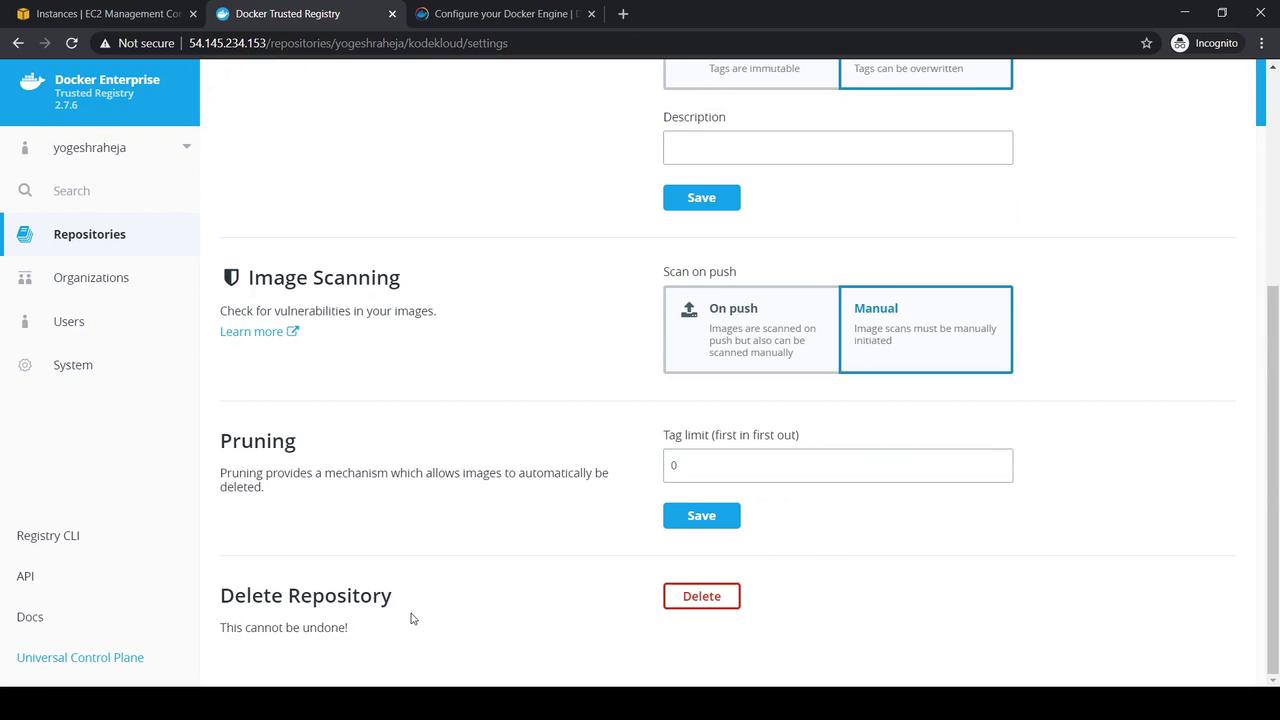
4. Pushing Images to DTR
Pull a base image:
docker pull alpine:latestTag for your registry (default tag is
latest):docker tag alpine:latest 54.145.234.153/yogeshraheja/kodekloudAdd a version tag:
docker tag alpine:latest 54.145.234.153/yogeshraheja/kodekloud:v1Push the image:
docker push 54.145.234.153/yogeshraheja/kodekloud:v1Verify locally:
docker image ls REPOSITORY TAG IMAGE ID SIZE 54.145.234.153/yogeshraheja/kodekloud latest f70734b6a266 5.61MB 54.145.234.153/yogeshraheja/kodekloud v1 f70734b6a266 5.61MB
Refresh the DTR UI and check Tags for your image.
5. Scanning Images for Vulnerabilities
In the Tags tab, select your
v1tag.Click Start a Scan or View Details:

View Layers and Components before scanning:
1 ADD file:b91adb67b67… in / 2 CMD ["/bin/sh"]After the scan completes, Components lists all packages:
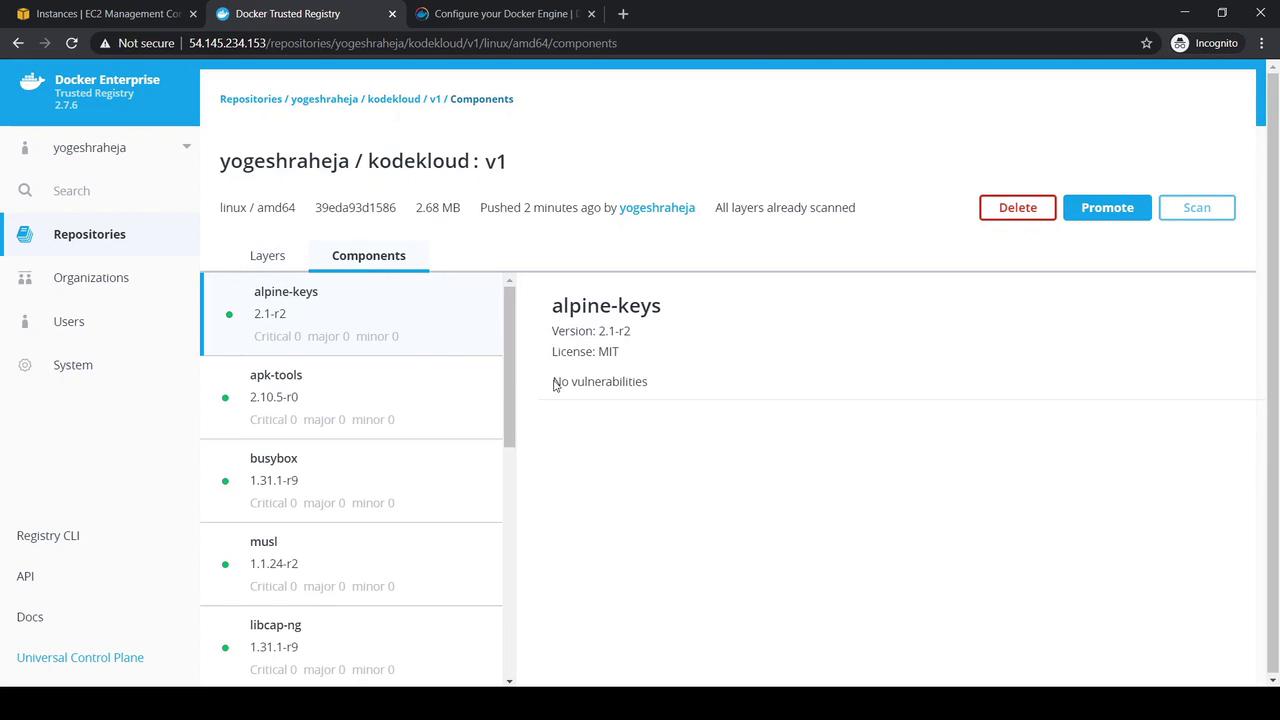
The Vulnerabilities tab should report zero issues.
6. Scanning an Older Image
Demonstrate vulnerabilities by pushing an older image:
docker pull yogeshraheja/result:v1
docker tag yogeshraheja/result:v1 54.145.234.153/yogeshraheja/kodekloud:v2
docker push 54.145.234.153/yogeshraheja/kodekloud:v2
Refresh and scan the v2 tag. You may see multiple vulnerabilities:
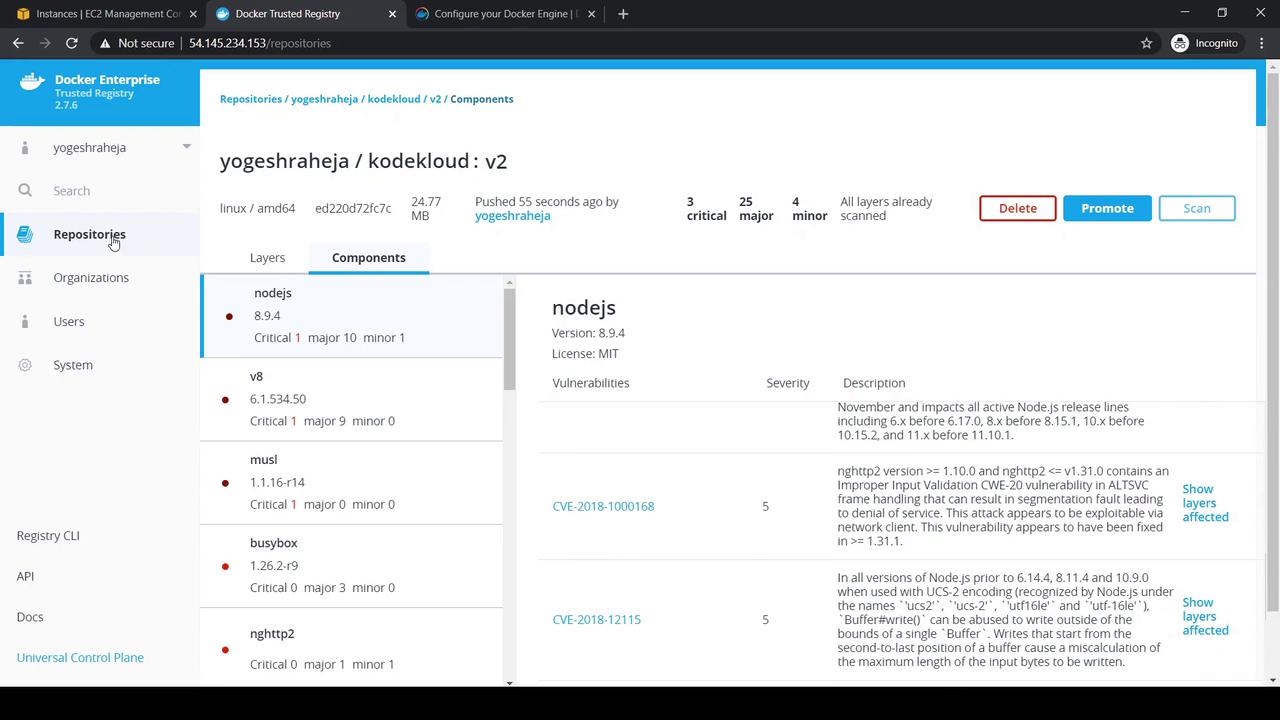
7. Adjusting Image Scan Settings
In DTR UI, go to System → Security.
Enable image scanning and choose Online or Offline CVE mode.
Adjust scan timeout and review last CVE sync date:
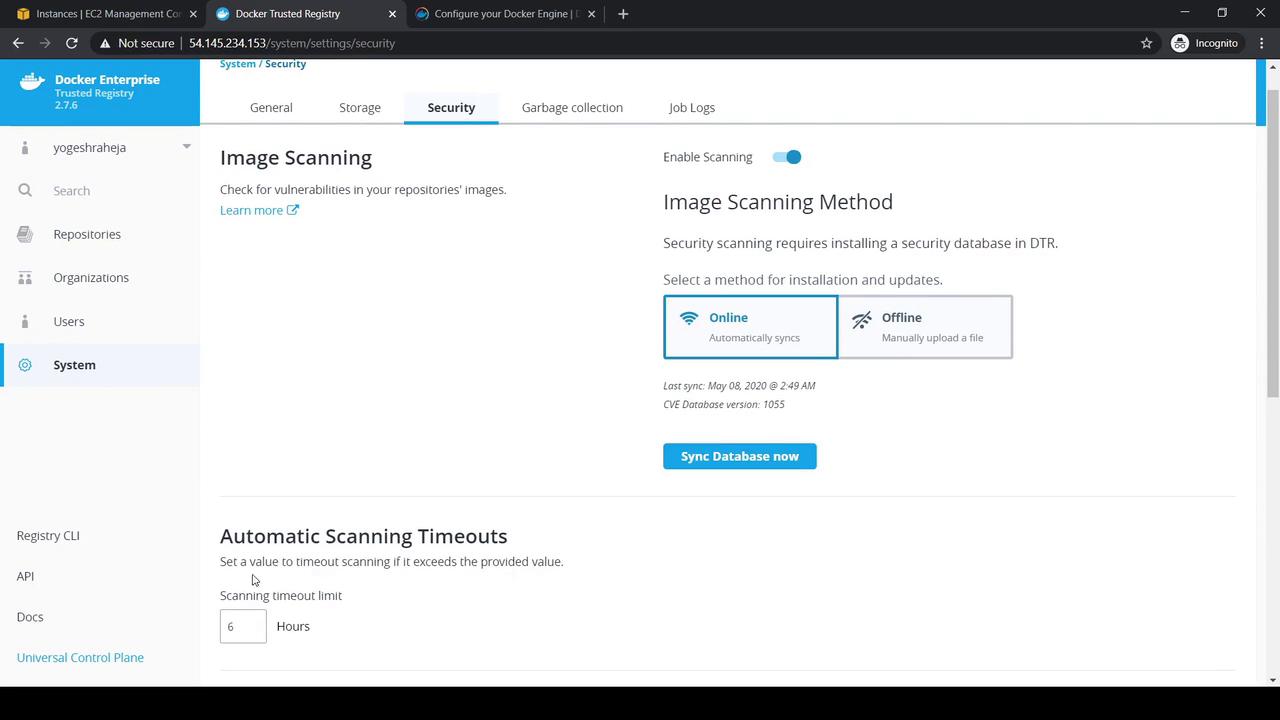
8. Deleting Tags and Repositories
- Delete a Tag: In Tags, select the tag (e.g.,
v2) → Delete → confirm by typingDelete. - Delete a Repository: In Settings, find Delete Repository, enter the repository name, and confirm.
Quick Reference Table
| Operation | CLI Command | UI Location |
|---|---|---|
| Update External URL | docker/dtr reconfigure --dtr-external-url <URL> | N/A |
| Login to DTR | docker login <DTR_IP_OR_URL> | N/A |
| Create Repository | N/A | New Repository |
| Push Image | docker tag, docker push | Tags |
| Scan for Vulnerabilities | N/A | Tags → Start a Scan |
| Configure Scan Settings | N/A | System → Security |
| Delete Tag | N/A | Tags → Delete |
| Delete Repository | N/A | Settings → Delete Repository |
Links and References
Watch Video
Watch video content