Docker Certified Associate Exam Course
Kubernetes
PODs
In this lesson, you’ll learn about Kubernetes Pods—the smallest deployable units in a Kubernetes cluster. We’ll cover what Pods are, how to scale them, the multi-container (sidecar) pattern, and how Pods compare to plain Docker containers.
Prerequisites
Before continuing, make sure:
- Your applications are packaged as Docker images and pushed to a registry (e.g., Docker Hub).
- You have a healthy Kubernetes cluster (single-node or multi-node) up and running.
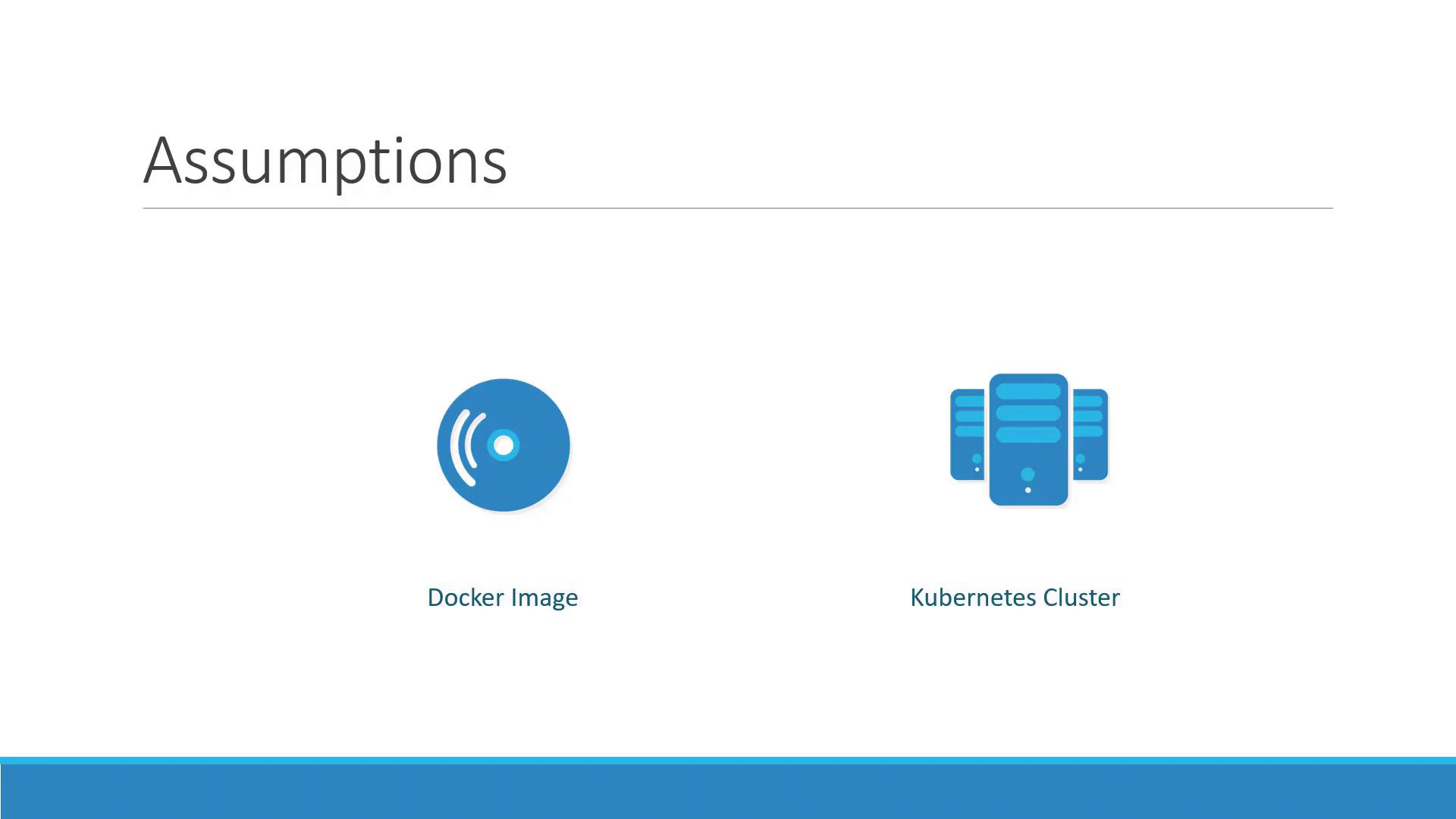
With these prerequisites met, Kubernetes can pull your images and schedule them onto worker nodes. But instead of deploying containers directly, Kubernetes wraps them in Pods.
What Is a Pod?
A Pod represents one or more containers that share storage, network, and a specification for how to run them. By default, a Pod hosts a single container instance of your application:
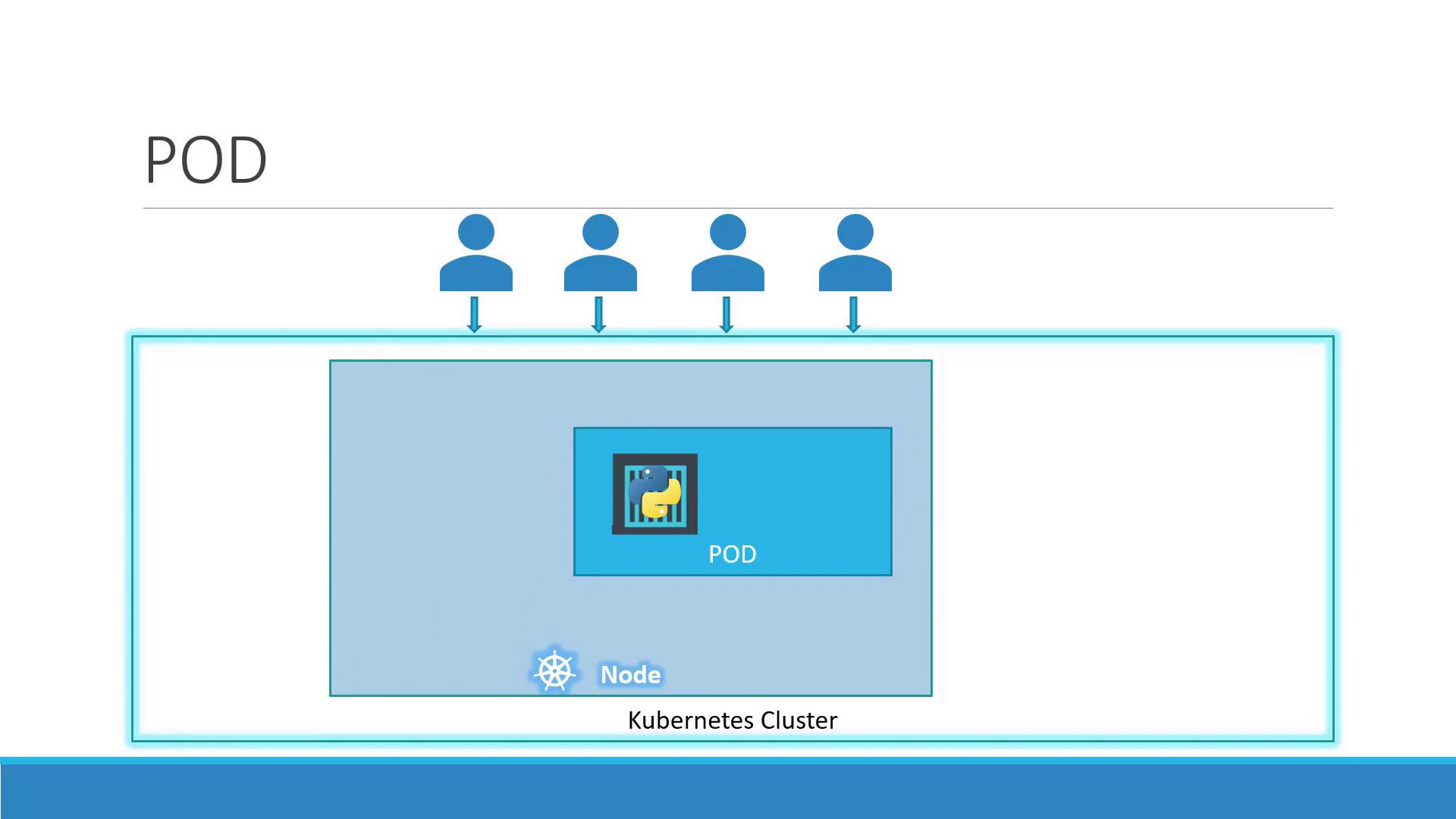
Key characteristics:
- One-to-one mapping between a Pod and its main container (default).
- Shared network namespace: containers in the same Pod communicate over
localhost. - Shared volumes for data exchange between containers.
Scaling Pods
When your app needs to handle more load, you scale by adding or removing Pods—never by adding containers to an existing Pod. Kubernetes also balances traffic across all running Pods.
| Action | Command |
|---|---|
| Scale Up | kubectl scale deployment <name> --replicas=<desired-count> |
| Scale Down | kubectl scale deployment <name> --replicas=<desired-count> |
If a node runs out of capacity, simply add more nodes to your cluster and schedule additional Pods there.
Multi-Container Pods
In some cases, two or more containers must run together and share resources. This sidecar pattern is useful for helpers such as logging agents or proxies:
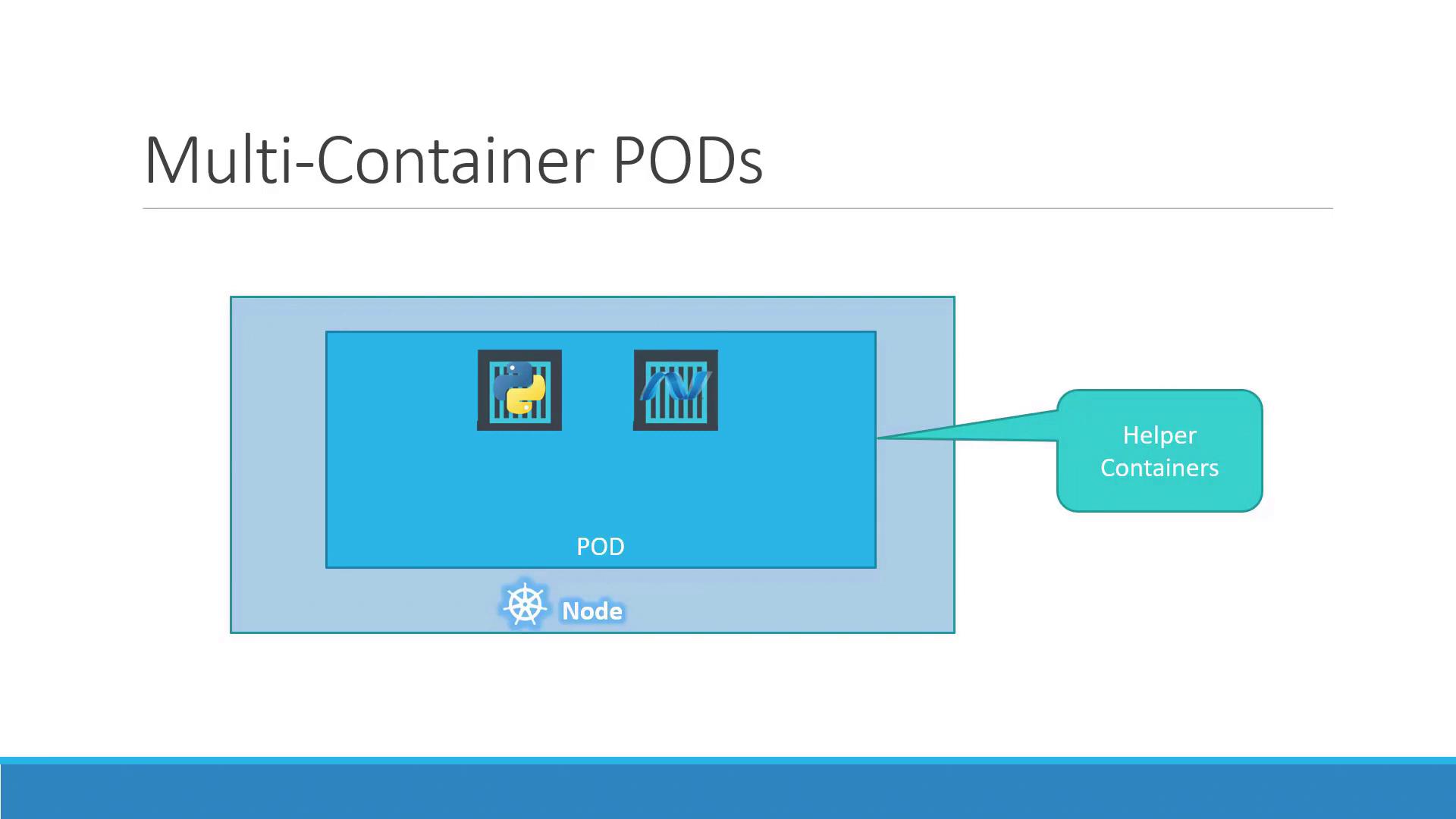
In a multi-container Pod:
- Containers share the same lifecycle (start/stop together).
- Communication happens over the same network namespace.
- Volumes can be mounted by all containers in the Pod.
Warning
Multi-container Pods are ideal for sidecars but shouldn’t replace scaling. Use them sparingly to avoid complexity.
Benefits Compared to Plain Docker
Running containers manually with Docker CLI requires you to:
docker run python-app
docker run python-app
docker run helper --link app1
docker run helper --link app2
You’d have to:
- Manage links between helper and app containers.
- Create and maintain custom networks and volumes.
- Monitor and restart containers if they fail.
With Kubernetes Pods, you define all containers in a single manifest. Kubernetes ensures they:
- Share networking and storage automatically.
- Have unified lifecycle management.
- Are monitored and restarted as needed.
Even if you’re running a single container today, Pods future-proof your architecture for scaling and sidecars.
Deploying a Pod
You can create a Pod quickly with kubectl run. For example, to deploy an NGINX Pod:
kubectl run nginx --image=nginx
List your Pods:
kubectl get pods
Example output:
| NAME | READY | STATUS | RESTARTS | AGE |
|---|---|---|---|---|
| nginx-8586cf59-whssr | 0/1 | ContainerCreating | 0 | 3s |
After a few seconds, the Pod moves to Running:
kubectl get pods
| NAME | READY | STATUS | RESTARTS | AGE |
|---|---|---|---|---|
| nginx-8586cf59-whssr | 1/1 | Running | 0 | 8s |
Note
The Pod is running inside the cluster but not exposed externally. Use a Service to make it accessible to clients.
Next Steps
Now that you understand Pods, explore how to expose them with Kubernetes Services and configure networking for production workloads.
References
Watch Video
Watch video content