Exploring WebAssembly (WASM)
Compiling to WebAssembly
Demo Debugging WebAssembly
In this hands-on tutorial, we’ll explore WebAssembly (WASM) debugging workflows using Emscripten and Chrome DevTools. You’ll learn how to compile a simple C function to WASM, step through raw instructions in the browser, and then enable source-level debugging with DWARF symbols for C/C++ projects.
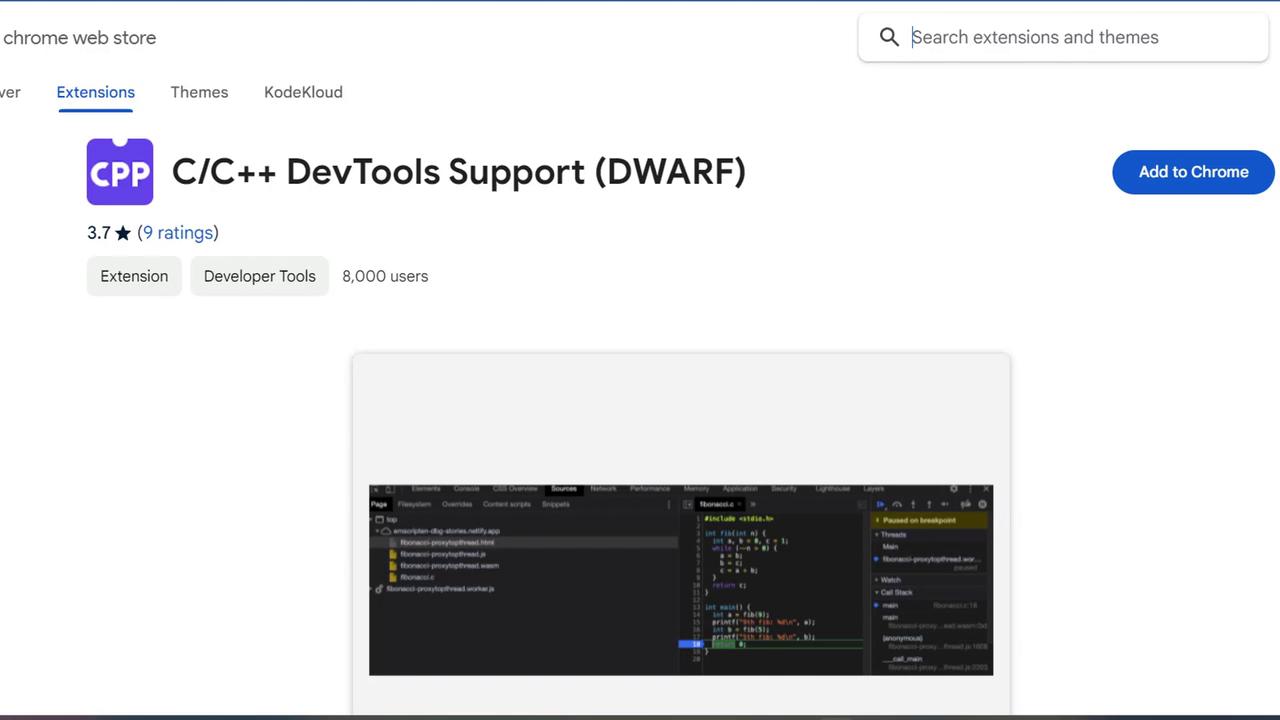
Basic Debugging Experience
We start with a minimal C library that calculates the factorial of a non-negative integer:
#include <emscripten.h>
EMSCRIPTEN_KEEPALIVE
int factorial(int n) {
if (n < 0) return -1; // Undefined for negatives
if (n <= 1) return 1; // 0! and 1! are 1
int result = 1;
for (int i = 2; i <= n; ++i) {
result *= i;
}
return result;
}
Add an HTML page with JS glue to invoke the WASM module:
<!DOCTYPE html>
<html>
<body>
<script type="module">
import initModule from './debug_wasm_basic.js';
initModule().then(module => {
console.log(module._factorial(10)); // Outputs 3628800
});
</script>
</body>
</html>
Compile using Emscripten:
emcc debug_wasm_basic.c \
-s MODULARIZE \
-s EXPORT_ES6 \
-o debug_wasm_basic.js
When you open the HTML in Chrome and inspect DevTools > Sources, you’ll find both the generated JavaScript and the raw WebAssembly (.wasm):
(module
(table $t_indirect_function_table (export "_indirect_f") (elem (i32.const 0) $factorial))
(memory $mory 256 256)
(global $gglobal (export "global") i32 (i32.const 66576))
(func $factorial (export "factorial") (param $var0 i32) (result i32)
(local $var1 i32) (local $var2 i32) (local $var3 i32)
;; function body omitted
)
)
You can set breakpoints in JS, step into the WASM module, and inspect raw locals like var0. However, mapping these low-level variables back to your C source can be tedious.
Note
Low-level WASM debugging displays raw opcodes (local.get, i32.mul, etc.) and generic local names. To see your original C/C++ code directly, you need DWARF debug symbols.
Source-Level Debugging with DWARF
For larger C++ projects—such as rendering a Julia set fractal with SDL2—inspecting raw assembly is cumbersome. A Julia set is generated by iterating a simple complex-numbers formula for each pixel. Here’s a concise renderer:
#include <SDL2/SDL.h>
#include <complex>
#include <cstdlib>
#include <ctime>
int main() {
const int width = 600, height = 600;
SDL_Init(SDL_INIT_VIDEO);
SDL_Window* window;
SDL_Renderer* renderer;
SDL_CreateWindowAndRenderer(width, height, SDL_WINDOW_OPENGL, &window, &renderer);
const int MAX_ITER = 256;
SDL_Color palette[MAX_ITER];
std::srand(static_cast<unsigned>(std::time(nullptr)));
for (int i = 0; i < MAX_ITER; ++i) {
palette[i] = {
static_cast<uint8_t>(std::rand()),
static_cast<uint8_t>(std::rand()),
static_cast<uint8_t>(std::rand()),
255
};
}
std::complex<double> c(-0.7, 0.27015);
double zoom = 1.0;
for (int y = 0; y < height; ++y) {
for (int x = 0; x < width; ++x) {
double zx = 1.5 * (x - width / 2.0) / (0.5 * zoom * width);
double zy = (y - height / 2.0) / (0.5 * zoom * height);
std::complex<double> z(zx, zy);
int iter = MAX_ITER;
while (std::abs(z) < 2.0 && iter > 0) {
z = z * z + c;
--iter;
}
SDL_Color color = palette[iter];
SDL_SetRenderDrawColor(renderer, color.r, color.g, color.b, color.a);
SDL_RenderDrawPoint(renderer, x, y);
}
}
SDL_RenderPresent(renderer);
SDL_Quit();
return 0;
}
Compiling with Debug Info
- Install the C/C++ DevTools Support (DWARF) extension from the Chrome Web Store.
- Compile with SDL2 support and DWARF symbols:
emcc debug_wasm_advanced.cc \
-s ALLOW_MEMORY_GROWTH \
-s USE_SDL=2 \
-g \
-o debug_wasm_advanced.html
| Flag | Description |
|---|---|
-g | Embed DWARF debug symbols |
-s ALLOW_MEMORY_GROWTH | Enable dynamic memory expansion |
-s USE_SDL=2 | Link SDL2 for graphics and input |
Open the resulting HTML in Chrome (with the DWARF extension enabled). In DevTools > Sources, you’ll find a C/C++ tab where you can:
- Set breakpoints in your original
.cppfiles - Step through high-level C++ code, not raw WASM opcodes
- Inspect variables by name and type
This workflow turns WebAssembly debugging into a familiar, source-level experience.
Links and References
- WebAssembly (MDN)
- Emscripten Documentation
- Chrome DevTools for WebAssembly
- C/C++ DevTools Support (DWARF) extension
- Julia Set (Wikipedia)
Watch Video
Watch video content