GCP DevOps Project
Sprint 02
Connecting to GKE cluster using Cloud shell
Welcome to this step-by-step guide on establishing a secure connection to your Google Kubernetes Engine (GKE) cluster via Google Cloud Shell. You’ll learn how to authenticate your session, verify connectivity with kubectl, and explore workloads directly in the Google Cloud Console.
1. Retrieve Cluster Credentials
- Open the GKE Clusters page in the Google Cloud Console.
- Click your cluster name.
- Select Connect, then choose Run in Cloud Shell.
Cloud Shell will launch at the bottom of your browser with the following command pre-filled:
gcloud container clusters get-credentials gcp-devops-project \
--region us-central1 \
--project flowing-castle-374710
Press Enter, then Authorize when prompted. This updates your local kubeconfig so that kubectl can interact with your GKE cluster.
Note
You need to run this gcloud container clusters get-credentials command each time you start a new Cloud Shell session, as kubeconfig configurations aren’t persisted across sessions.
2. Verify Connection with kubectl
After retrieving credentials, confirm your connection and inspect system components:
| kubectl Command | Description |
|---|---|
kubectl get namespaces | List all namespaces in the cluster |
kubectl get pods -n kube-system | List all pods in the kube-system namespace |
Run:
# List namespaces
kubectl get namespaces
# List pods in kube-system
kubectl get pods -n kube-system
Example output:
$ kubectl get pods -n kube-system
NAME READY STATUS RESTARTS AGE
filestore-node-7havk 3/3 Running 0 9m56s
filestore-node-hzc64 0/0 ---- 0 9m56s
fluentbit-gce-small-4n47s 0/0 ---- 0 9m56s
kube-api-access-tnhmb 0/0 ---- 0 9m56s
gke-metadata-server-6srb6 1/1 Running 0 9m56s
gke-metrics-agent-tmb8p 1/1 Running 0 9m56s
ip-attach-agent-4kjdz 0/0 ---- 0 9m56s
konnectivity-agent-8t894 1/1 Running 0 9m56s
kube-dns-648f67d9c4-kz6h6 1/1 Running 0 10m
kube-dns-648f67d9c4-6rxnl 1/1 Running 0 10m
metrics-server-6d49bb6c5-7xjg 1/1 Running 0 10m
metadefender 0/0 ---- 0 9m56s
metra-8cfb5dff73-9c8g 1/1 Running 0 9m55s
node-local-dns-9v4vd 2/2 Running 0 9m56s
3. View Workloads in Google Cloud Console
Inspect workloads and system metrics without leaving the Console:
- Close the Cloud Shell terminal window.
- In the left-hand navigation, click Workloads.
- Toggle Show system workloads.
- Filter by kube-system to view system pods.
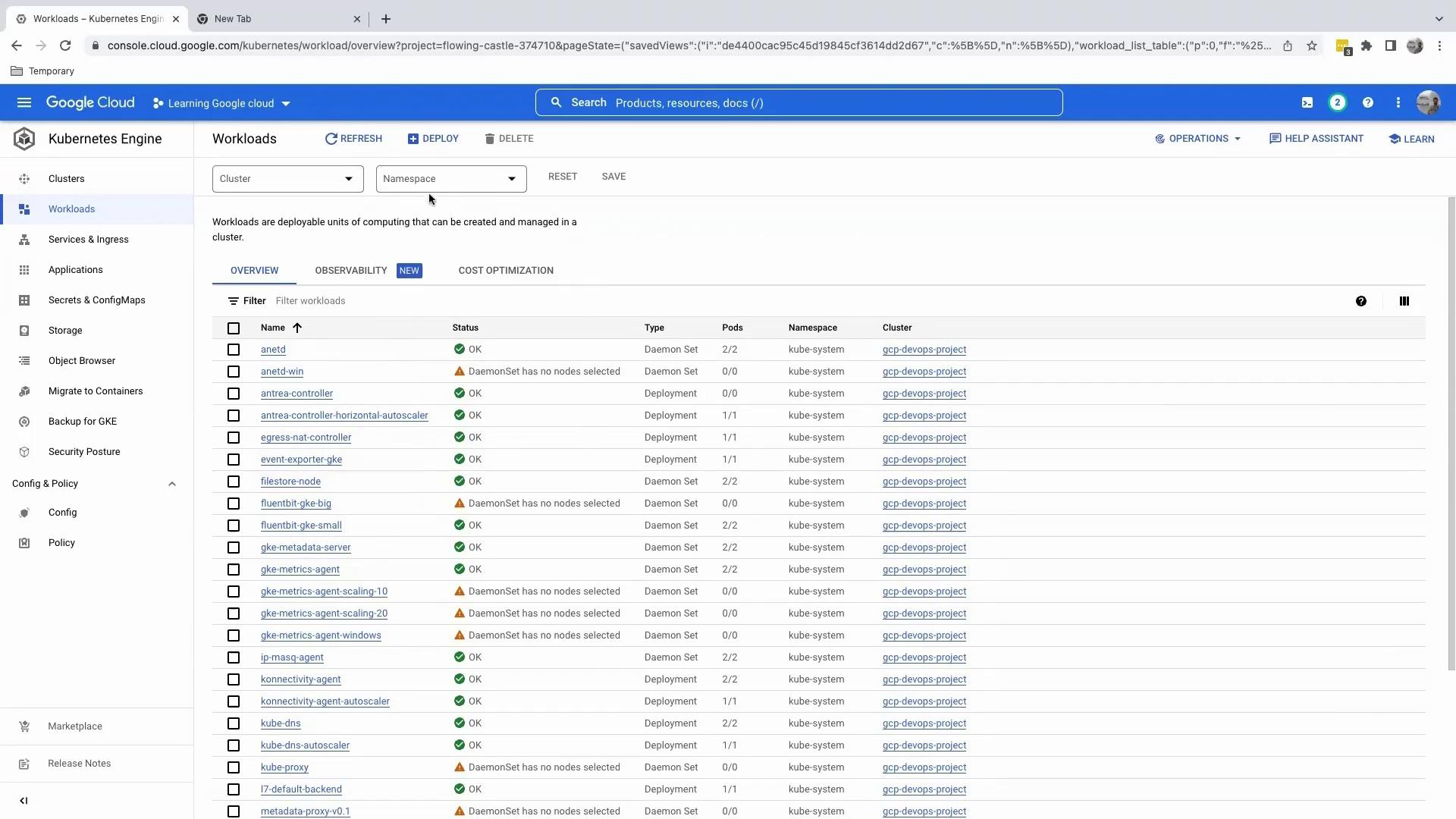
To see per-pod resource metrics:
- Use the namespace filter to select one or more namespaces.
- Examine CPU and memory usage, restarts, and error logs in the metrics panel.
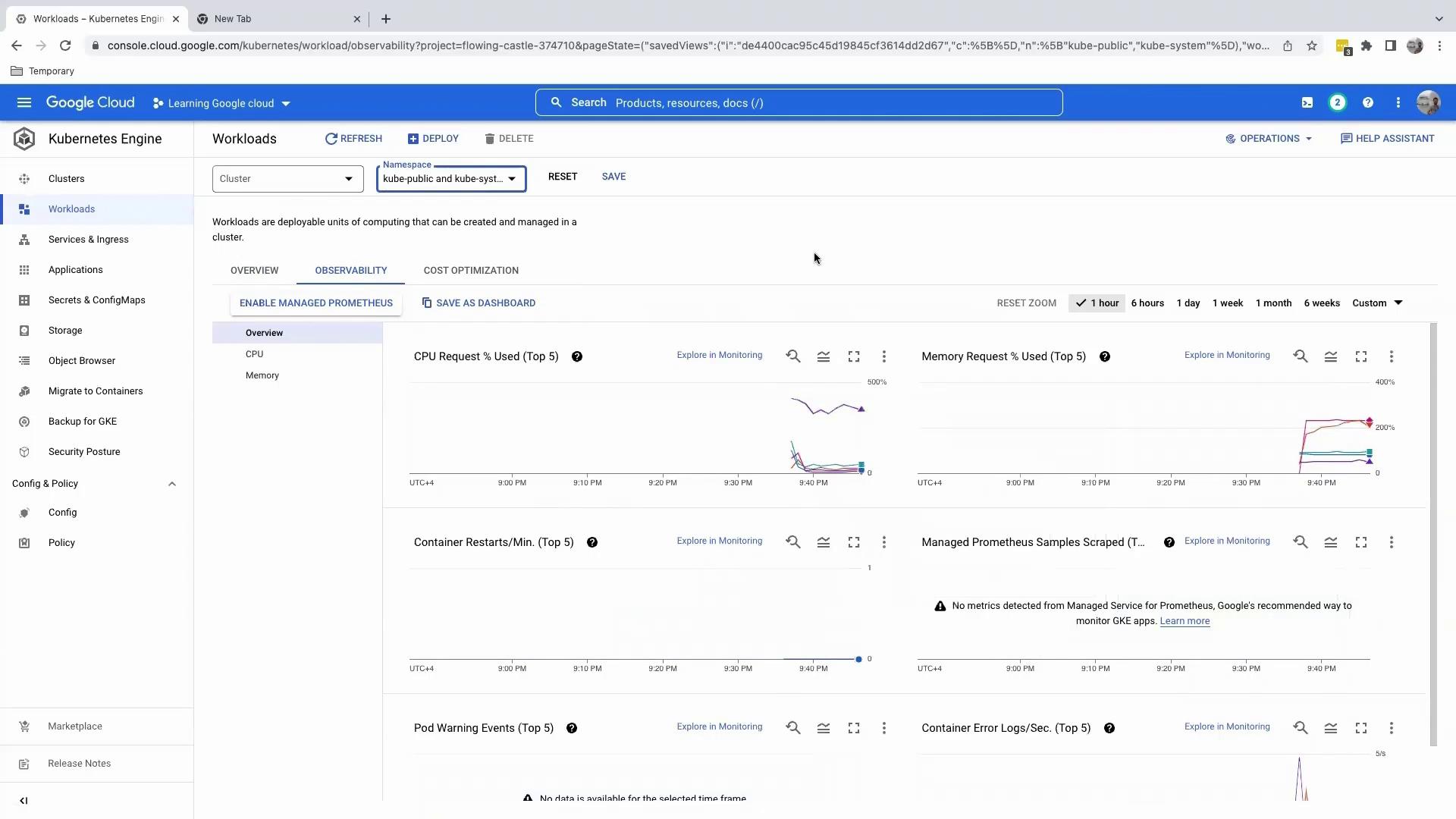
You’ve successfully connected to your GKE cluster via Cloud Shell, executed essential kubectl commands, and explored workloads in the GCP Console. Next, we’ll guide you through deploying applications to your cluster.
References
Watch Video
Watch video content