GCP DevOps Project
Sprint 02
Demo Creating a personal GCP account
Welcome to this quick-start guide. In this lesson, you’ll learn how to set up a personal Google Cloud Platform (GCP) account, activate your free trial, and verify billing details. Depending on your region, you may need to provide additional information—such as credit card data—so have those details ready before you begin.
1. Open the Google Cloud Console
- In a new browser tab, go to
https://console.cloud.google.com. - Sign in with your Google account:
- Enter your Gmail address and click Next.
- Type your password and click Next again.
Once authenticated, you’ll land on the GCP Console dashboard. If you’re eligible for the free trial, you should see a banner prompting you to start it.
2. Activate Your Free Trial
If the “Start your free trial” banner is not visible, click the gift-box icon in the blue header bar to display the activation prompt.
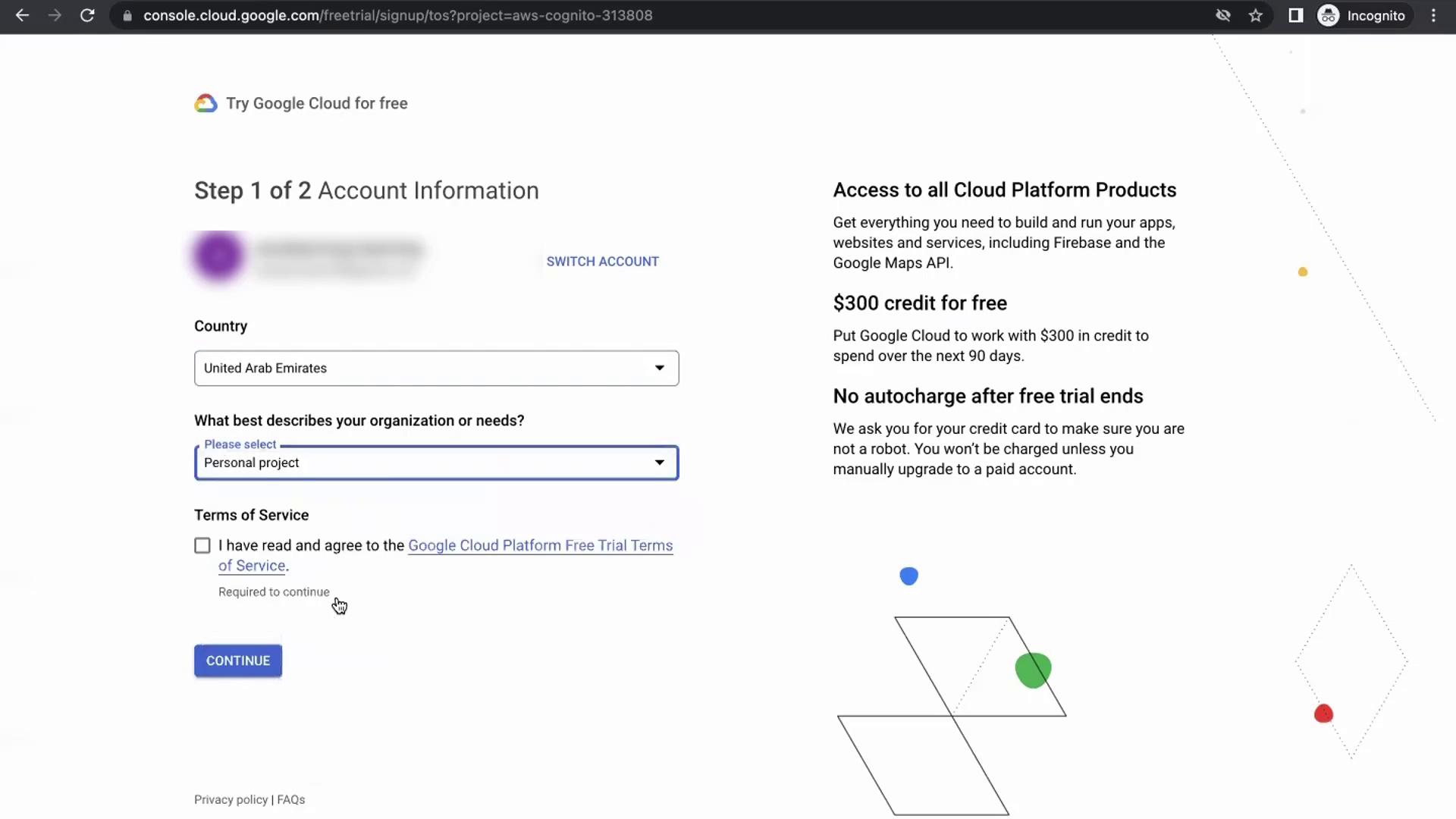
Follow these steps:
- Click Activate.
- Select your Country of residence.
- Choose Personal project (or another relevant option) for your trial.
- Read and accept the Terms of Service.
Next, complete the billing verification section:
- Business information
- Primary contact details
- Credit card information (for identity verification only)
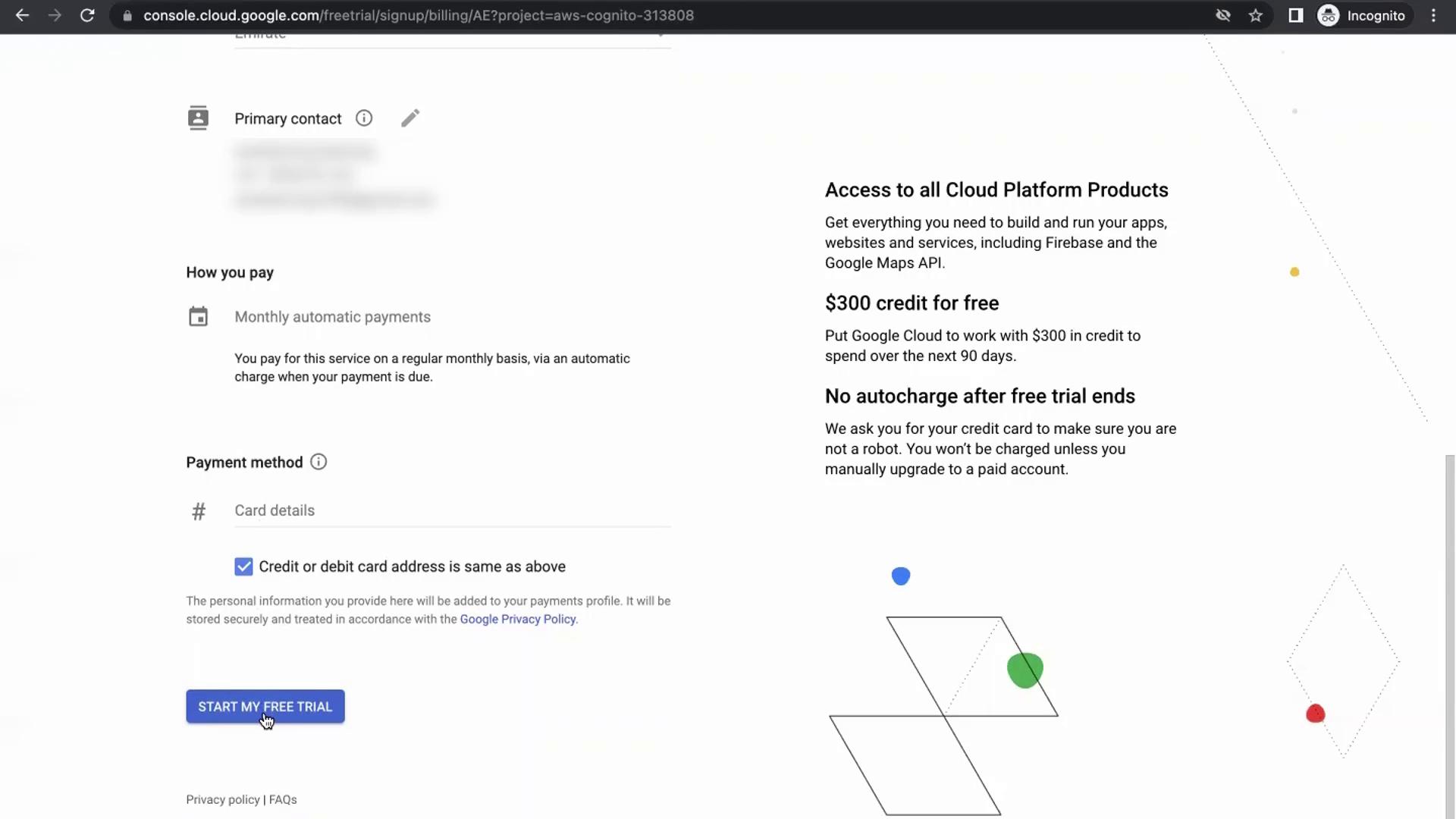
- Click Start My Free Trial.
Note
Your credit card is used only for verification. You won’t be charged unless you exceed the $300 free credit or continue using paid services after 90 days. To avoid any unexpected charges, disable billing or close your billing account before the trial ends.
Congratulations! You’ve successfully activated your GCP free trial and can now explore core services, create projects, and manage resources from the Google Cloud Console.
Next Steps
- Learn how to create and manage projects in GCP
- Explore essential GCP services: Compute Engine, Cloud Storage, and IAM
- Review GCP Free Trial FAQ for more details
Watch Video
Watch video content