GCP DevOps Project
Sprint 04
Automate Docker build using Cloud Build
Effortlessly streamline your Docker image builds by leveraging Google Cloud Build and storing the results in Google Artifact Registry. In this tutorial, you'll learn how to:
- Create a feature branch for isolation
- Configure a
cloudbuild.yamlfor automated builds - Set up and verify a Cloud Build trigger
- Monitor builds in the Cloud Build dashboard
- Inspect Docker images in Artifact Registry
1. Create a New Git Branch
First, ensure you’re working in a dedicated feature branch. This keeps your main branch clean and allows safe testing of CI/CD changes.
# Check your current branch
git branch
# Example output:
# Create and switch to a new feature branch
git checkout -b minor/cloudbuild
# Example output:
# Verify you’re on the new branch
git branch
# Example output:
# * minor/cloudbuild
# main
2. Add the Cloud Build Configuration
In the root of your repository, create a cloudbuild.yaml file. Cloud Build uses this file to define build steps, images to push, and other options.
steps:
- name: 'docker'
args:
- build
- '-t'
- 'gcr.io/$PROJECT_ID/gcpdevops'
- '.'
images:
- 'gcr.io/$PROJECT_ID/gcpdevops'
| Field | Description |
|---|---|
| steps.name | Docker builder image used for the build |
| steps.args | Arguments passed to docker build (tagging and context path) |
| images | Destination(s) in Container/Artifact Registry to push to |
Note
Ensure the Cloud Build API and Artifact Registry API are enabled in your Google Cloud project.
3. Commit and Push Changes
Once your cloudbuild.yaml is in place, commit and push your changes:
git add cloudbuild.yaml
git commit -m "Add Cloud Build configuration for Docker images"
git push origin minor/cloudbuild
Then open a pull request targeting the main branch and merge it once approved.
4. Configure and Verify Your Cloud Build Trigger
In the Google Cloud Console, navigate to Cloud Build › Triggers and confirm:
- Event: Push to the
mainbranch - Source: Your repository
- Build Configuration: Use
cloudbuild.yamlin the root of the repository
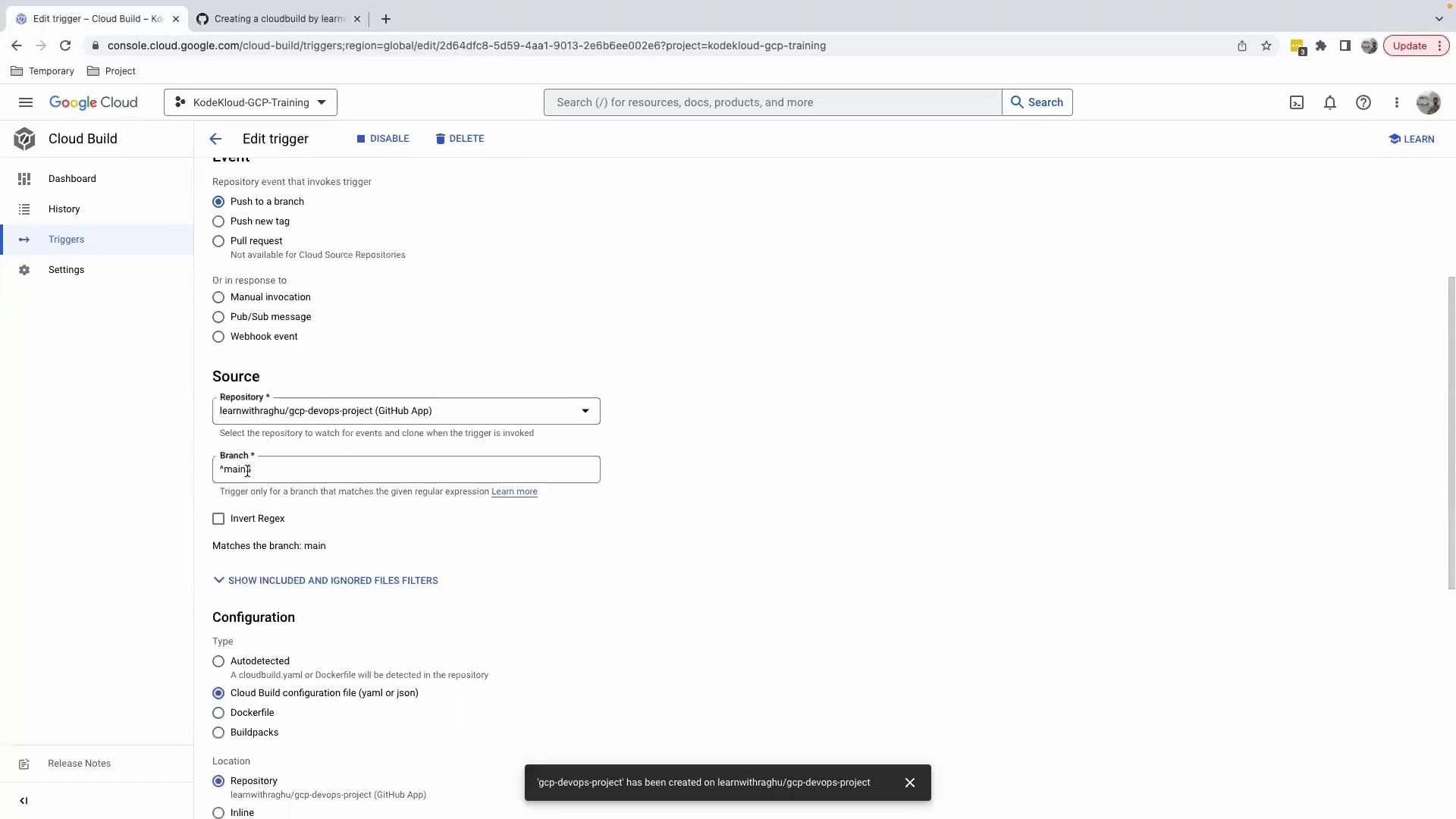
5. Merge and Monitor the Build
After merging your PR, Cloud Build will automatically start a build. To track progress:
- Go to Cloud Build › Dashboard.
- Click on the latest build in History to view real-time logs.
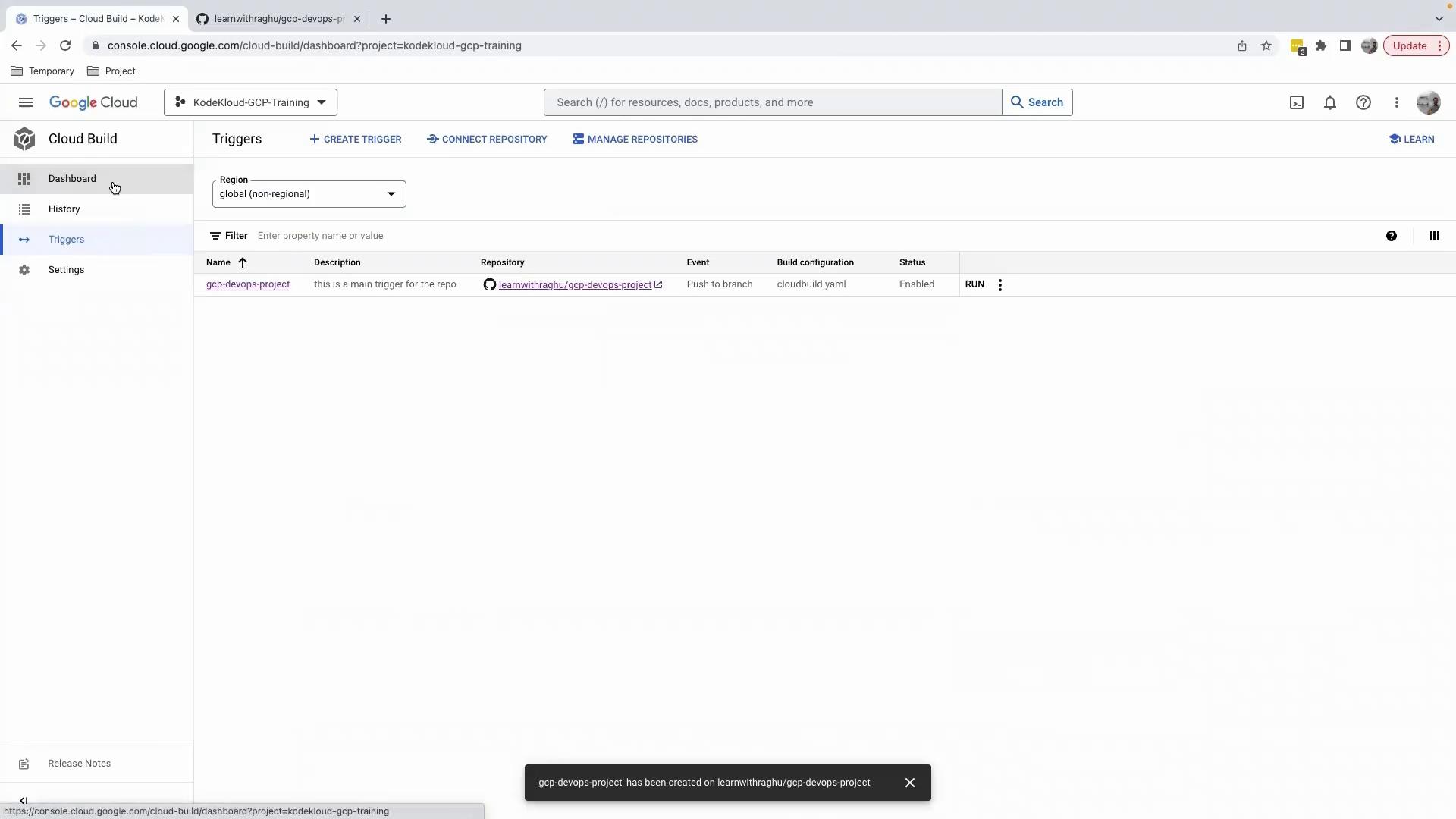
Example log output:
FETCHSOURCE
hint: Using 'main' as the name of the initial branch...
BUILD
Pulling image: docker
Starting build...
Building default tag: latest
...
PUSH
Pushing gcr.io/...
Warning
Merging directly to main triggers a build. Make sure your cloudbuild.yaml is correct to avoid broken pipelines.
6. Inspect Your Artifacts
Once the build completes, open Artifact Registry:
- Enable Artifact Registry if prompted (may take a minute).
- Click Container Registry to view your
gcr.iorepositories.
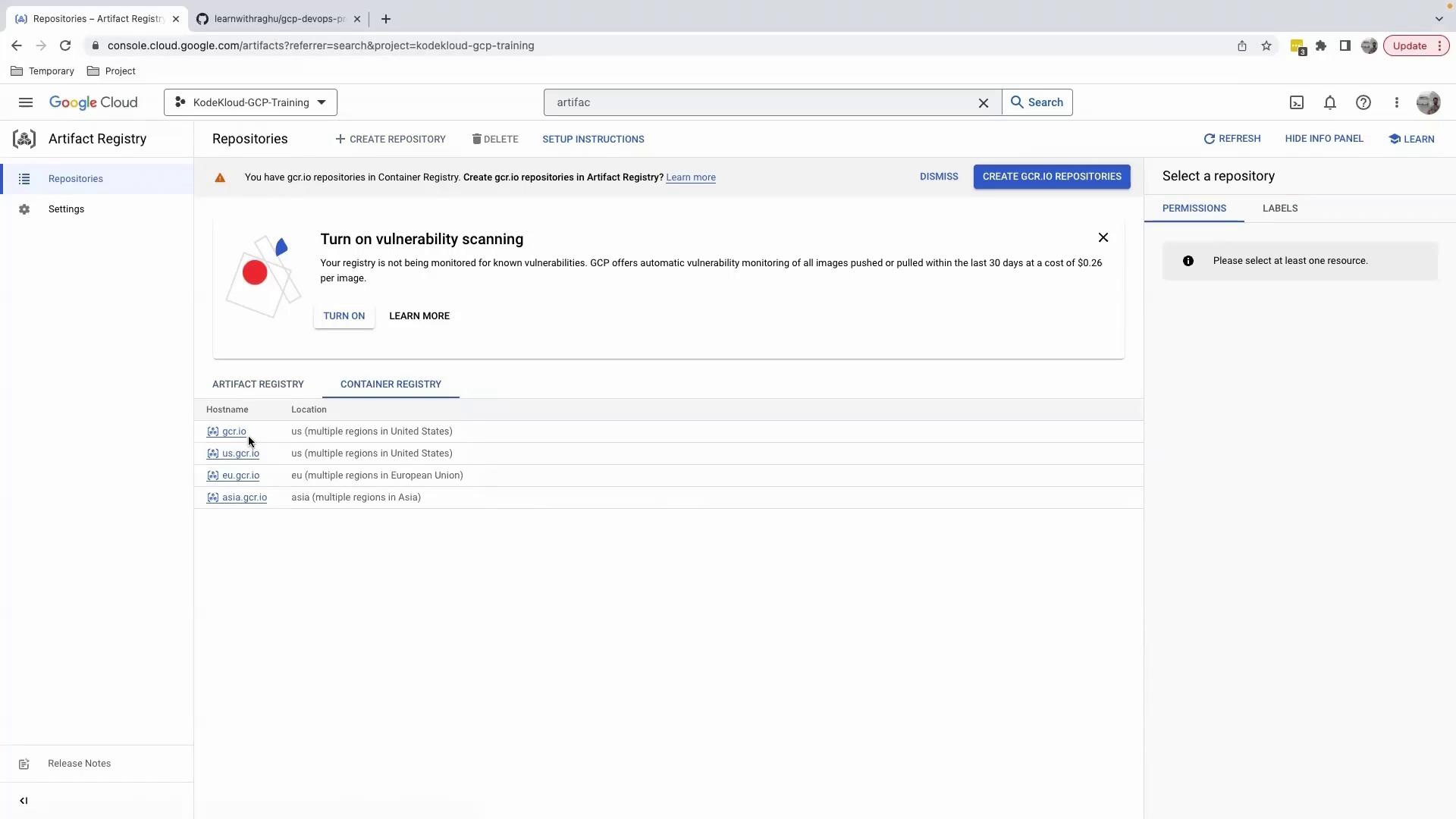
You should see a gcpdevops repository:
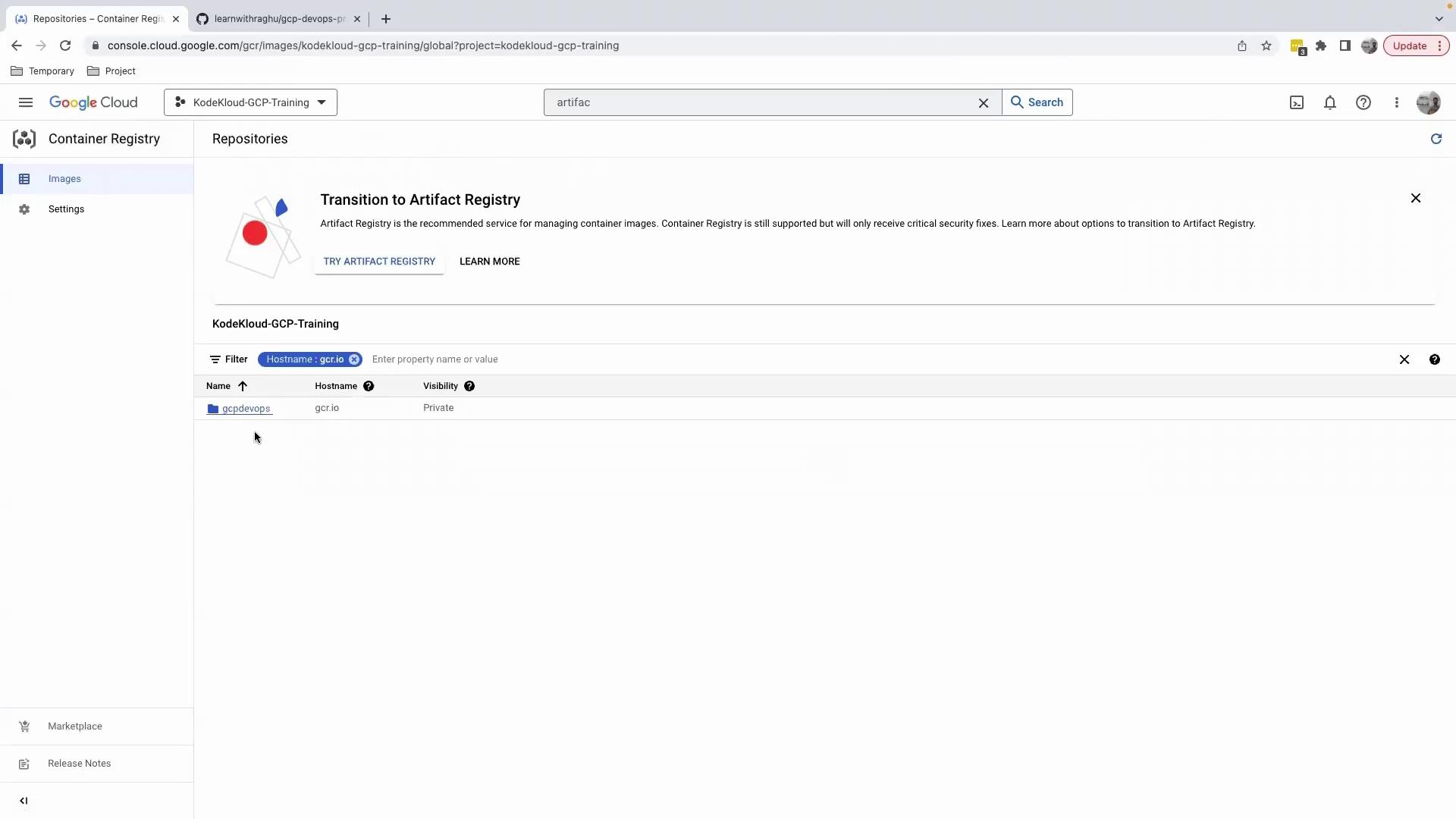
Drill into the repository to view tags, sizes, and timestamps:
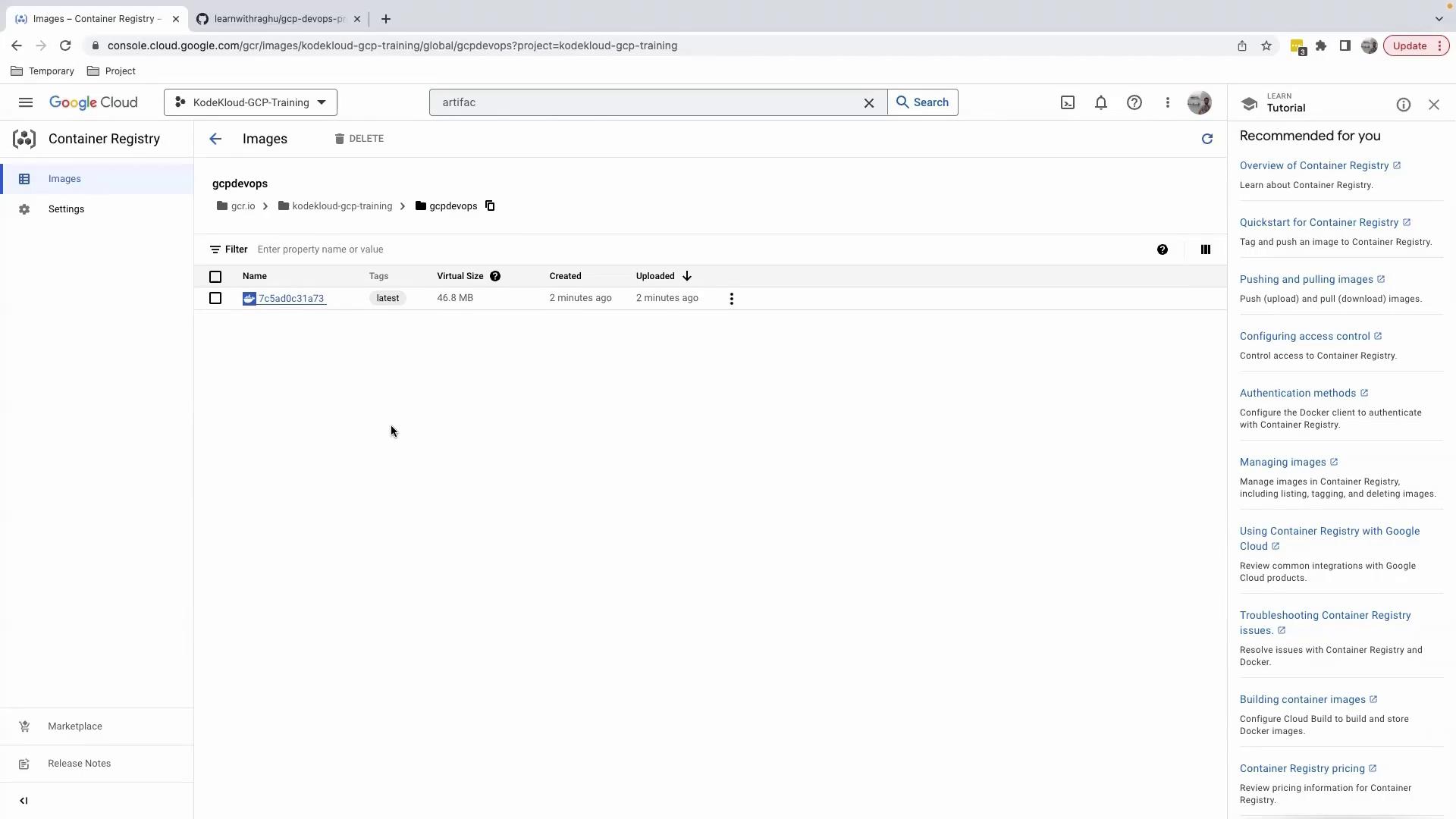
Recap and Next Steps
You’ve now:
- Set up a feature branch and added
cloudbuild.yaml - Configured a Cloud Build trigger on pushes to
main - Monitored build logs and verified successful pushes to Artifact Registry
In the next lesson, we’ll integrate testing steps and deploy these images to a Kubernetes cluster as part of a full CI/CD pipeline.
Further Reading
- Cloud Build Documentation
- Artifact Registry Overview
- Docker Official Images
- Kubernetes CI/CD Best Practices
Watch Video
Watch video content