GCP DevOps Project
Sprint 05
Debug and fix cloudbuild error
Overview
We encountered a Cloud Build failure due to an incorrect GKE cluster name. In this guide, we will:
- Identify the root cause
- Correct the
cloudbuild.yamlconfiguration - Commit and merge the fix
- Monitor the updated build
1. Original cloudbuild.yaml
The pipeline failed because the cluster name in the gke-deploy step didn't match the actual cluster in the console:
steps:
# build the container image
- name: "gcr.io/cloud-builders/docker"
args: ["build", "--tag", "gcr.io/$PROJECT_ID/gcpdevops", "."]
# push container image
- name: "gcr.io/cloud-builders/docker"
args: ["push", "gcr.io/$PROJECT_ID/gcpdevops"]
# deploy container image to GKE
- name: "gcr.io/cloud-builders/gke-deploy"
args:
- run
- --filename=gke.yaml
- --image=gcr.io/$PROJECT_ID/gcpdevops
- --location=us-central1-c
- --cluster=gke-gcp-devops
- --namespace=gcp-devops-prod
Note
Always verify resource names in the Google Cloud Console. A mismatch will cause your build to fail.
2. Verify the Cluster Name
Navigate to the Kubernetes clusters section in the console. You'll see the actual name: GCP DevOps Project.
3. Updated cloudbuild.yaml
Replace the incorrect cluster reference (gke-gcp-devops) with the correct one (gcp-devops-project) and adjust the location flag:
steps:
- id: "build the container image"
name: "gcr.io/cloud-builders/docker"
args: ["build", "-t", "gcr.io/$PROJECT_ID/gcpdevops", "."]
- id: "push container image"
name: "gcr.io/cloud-builders/docker"
args: ["push", "gcr.io/$PROJECT_ID/gcpdevops"]
- id: "deploy container image to GKE"
name: "gcr.io/cloud-builders/gke-deploy"
args:
- "--filename=gke.yaml"
- "--image=gcr.io/$PROJECT_ID/gcpdevops"
- "--location=us-central1"
- "--cluster=gcp-devops-project"
- "--namespace=gcp-devops-prod"
4. Commit and Push the Fix
git commit --amend --reset-author
# Output: 2 files changed, 37 insertions(+), 4 deletions(-)
git push origin minor/deployment-file
Open a pull request titled Update cluster name on the minor/deployment-file branch and merge it. This triggers the Cloud Build pipeline on main.
5. Monitor the Build
After merging, you’ll see a green dot next to your repository. Click Details → View more details on Google Cloud Build.
| Step | Description |
|---|---|
| Build Docker image | gcr.io/cloud-builders/docker |
| Push to Container Registry | gcr.io/cloud-builders/docker push |
| Deploy to GKE | gcr.io/cloud-builders/gke-deploy run |
Cloud Build will:
- Build the Docker image
- Push it to Container Registry
- Deploy to the GKE cluster with the corrected name
Warning
If the specified namespace (gcp-devops-prod) doesn't exist, the deployment will fail at the gke-deploy step. Ensure namespaces are created in advance.
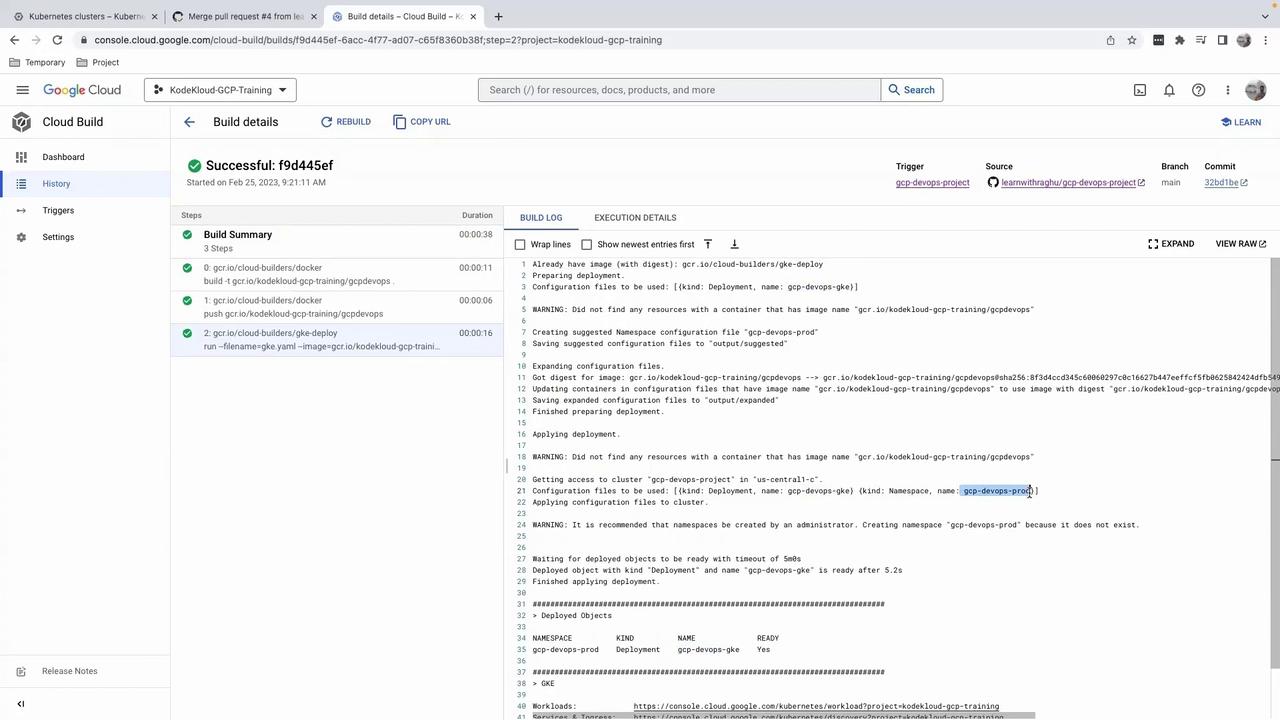
6. Next Steps
The pipeline completes successfully, and your container is now running in the gcp-devops-prod namespace. In the next lesson, we'll explore how to verify running pods from the GCP console.
Links and References
Watch Video
Watch video content