GCP DevOps Project
Sprint 05
Validate our deployment on GKE
In this guide, you’ll learn how to confirm that your containerized application is running correctly on Google Kubernetes Engine (GKE). We cover both the Google Cloud Console and the kubectl command-line interface.
1. Verifying via the GCP Console
- Navigate to Kubernetes Engine > Clusters in the Google Cloud Console.
- Select your cluster (for example, gcp-devops-project).
- In the cluster overview, click Workloads in the left menu to see all Deployments.
- Choose the correct namespace (e.g.,
gcp-devops-prod). You’ll see your Deployment, the number of ready pods, and its status. - Click the Deployment name for detailed metrics on CPU, memory, and more.
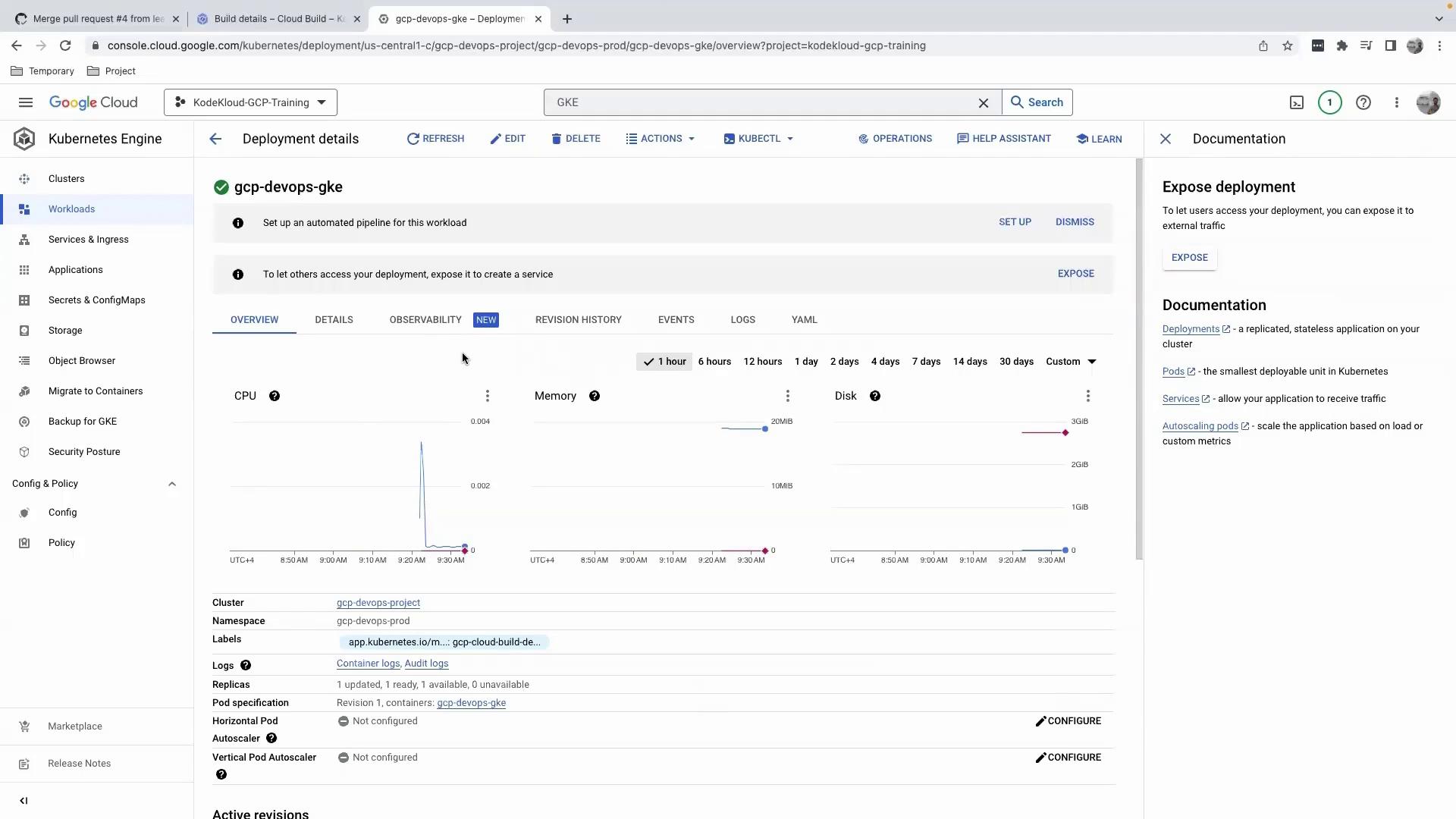
Warning
Avoid editing your Deployment manifest directly in the Console. Since changes aren’t tracked in your GitHub-backed CI/CD pipeline, this can lead to configuration drift.
Editing via the Console
When you click Edit, you’ll see a client-side apply patch like this:
apiVersion: apps/v1
manager: kubectl-client-side-apply
operation: Update
time: "2023-02-25T15:21:43Z"
fieldType: FieldsV1
fieldsV1:
f:metadata:
f:annotations:
f:kubectl.kubernetes.io/last-applied-configuration: {}
f:spec:
f:template:
f:spec:
f:containers:
- f:name: my-app
f:image: gcr.io/my-project/my-image:latest
f:ports:
- f:containerPort: 5000
f:protocol: TCP
f:resources:
f:requests:
f:cpu: "100m"
f:memory: "128Mi"
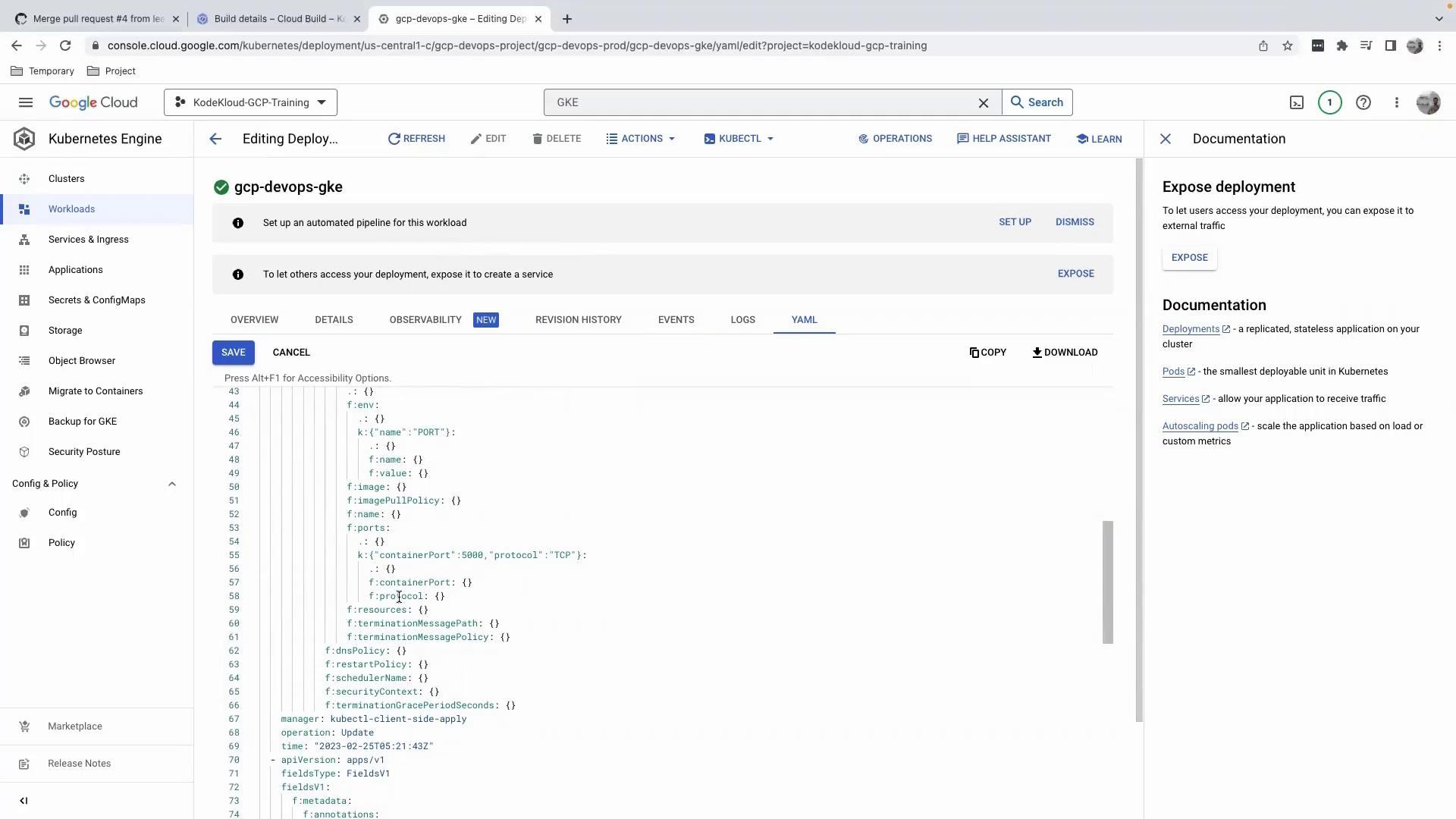
Viewing Logs, Revisions, and Observability
- Logs: Monitor container output filtered by severity or time.
- Revision History: Track Deployment rollouts and rollbacks.
- Observability: Access extended metrics, charts, and health checks.
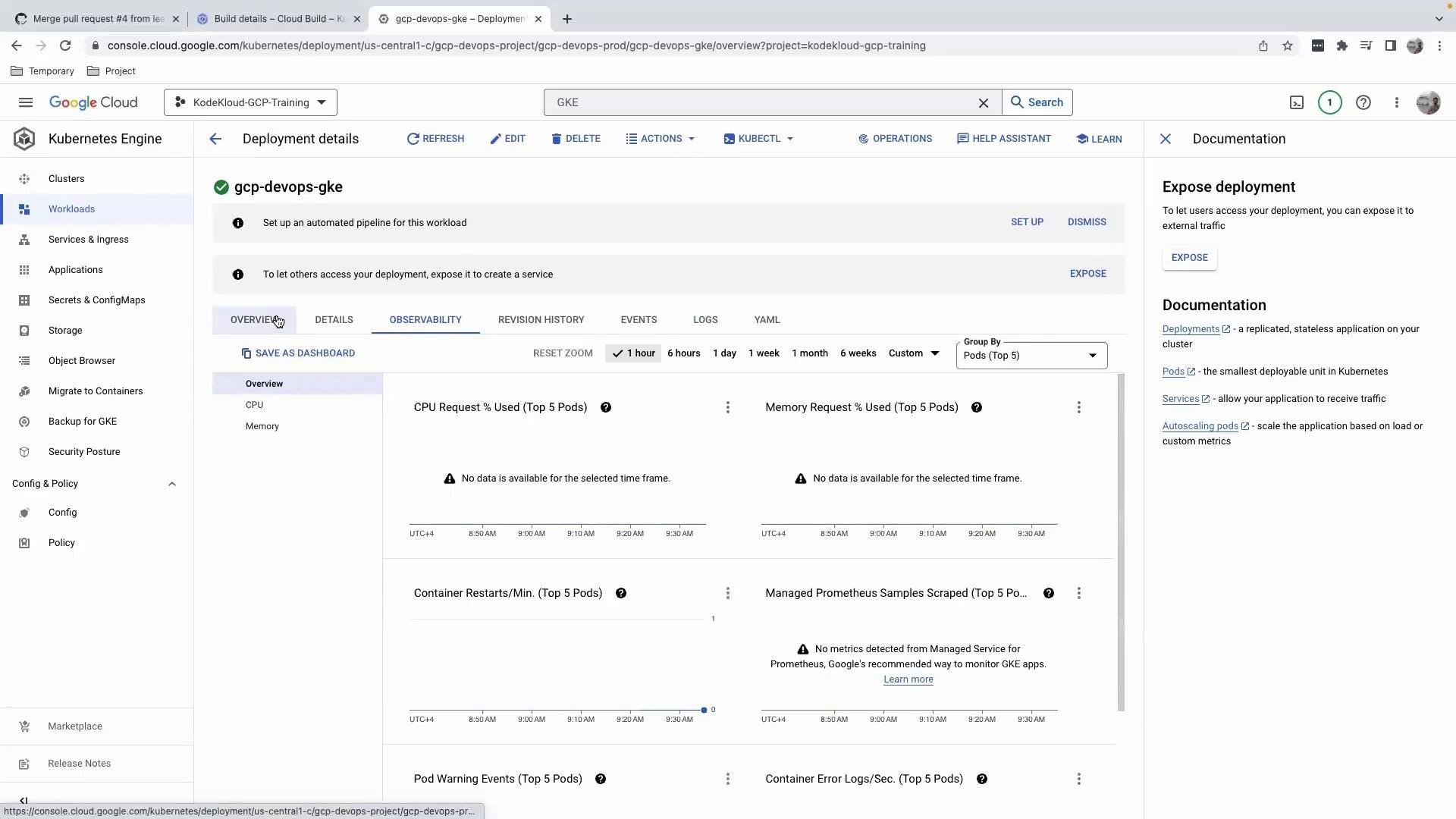
Exposure & Actions
| Action | Description |
|---|---|
| Scale Replicas | Increase or decrease the number of pod replicas. |
| Expose via LoadBalancer | Create a Service of type LoadBalancer for external access. |
| Configure Ingress | Set up Ingress rules for host/path-based routing. |
| Edit Configuration | Modify your Deployment manifest via CI/CD to avoid drift. |
Note
Because no Service resource exists yet, the Exposure section will be empty.
We recommend using your CI/CD pipeline for all changes to ensure auditability.
2. Verifying via the Command Line
a. Configure kubectl Credentials
Open Cloud Shell (or your local terminal) and run:
gcloud container clusters get-credentials gcp-devops-project \
--zone us-central1-c \
--project kodekloud-gcp-training
This command retrieves cluster credentials and configures kubectl to use your GKE context.
b. Check Pods in the Default Namespace
By default, kubectl queries the default namespace:
kubectl get pods
# no resources found in default namespace.
Note
Most GKE applications run in a custom namespace, so the default namespace is often empty.
c. Check Pods in Your Namespace
List all pods in gcp-devops-prod:
kubectl get pods -n gcp-devops-prod
Example output:
NAME READY STATUS RESTARTS AGE
gcp-devops-gke-7c7b74f68-tnz8z 1/1 Running 0 16m
From here, you can dig deeper:
kubectl logs gcp-devops-gke-7c7b74f68-tnz8z -n gcp-devops-prod
kubectl describe pod gcp-devops-gke-7c7b74f68-tnz8z -n gcp-devops-prod
Next Steps
Once your Deployment is validated:
- Create a Service to expose your application externally.
- Configure Ingress rules for HTTP routing and TLS termination.
- Integrate monitoring and alerts with Cloud Monitoring and Cloud Logging.
Links and References
Watch Video
Watch video content