GCP DevOps Project
Sprint 06
Deploy and validate and validate the service
In this tutorial, we’ll extend an existing Kubernetes Deployment by adding a Service of type LoadBalancer to expose your application on Google Kubernetes Engine (GKE). You’ll learn how to update your manifest, trigger a Cloud Build, and verify the Service in the GKE console.
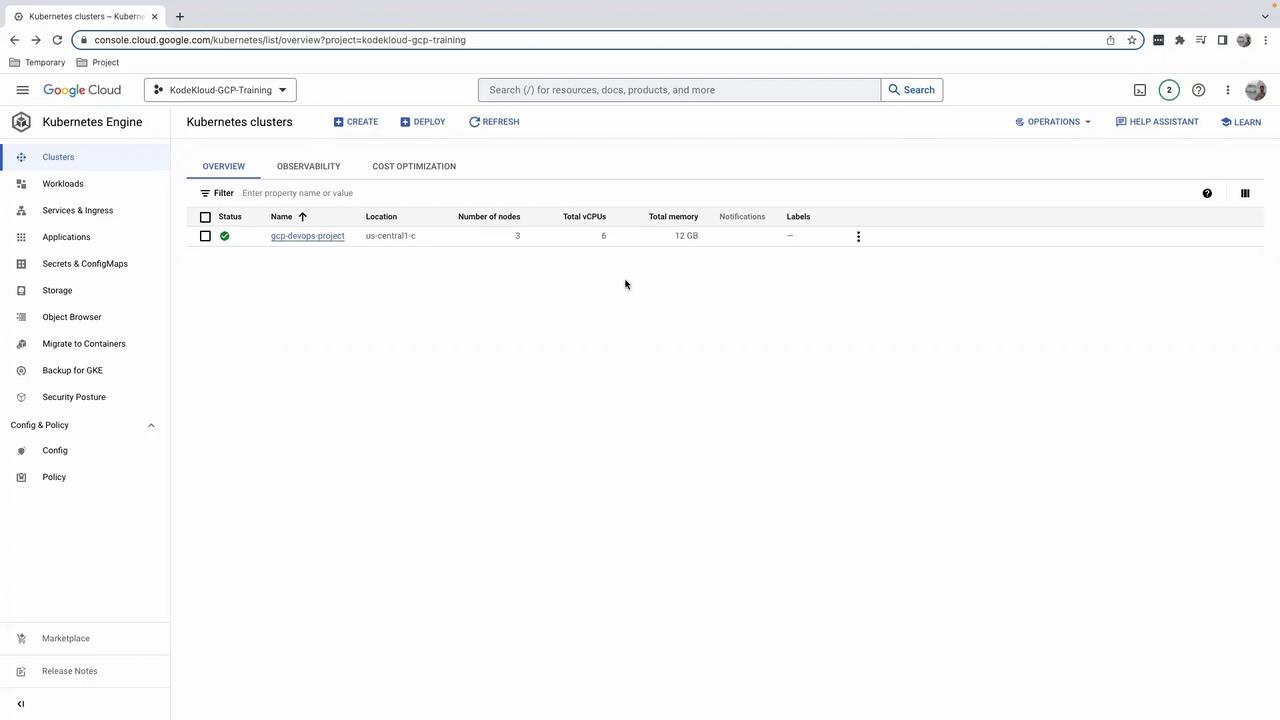
1. Create a New Git Branch
First, sync your main branch and create a feature branch for the Service manifest:
git checkout main
git pull origin main
git checkout -b feature/add-loadbalancer-service
2. Add the Service to gke.yaml
Open your gke.yaml and append the following Service definition beneath the existing Deployment:
apiVersion: v1
kind: Service
metadata:
name: gcp-devops-gke-service
namespace: default
labels:
app.kubernetes.io/managed-by: gcp-cloud-build-deploy
spec:
type: LoadBalancer
selector:
app: gcp
ports:
- protocol: TCP
port: 80
targetPort: 5000
Note
If you’re targeting a production namespace, replace namespace: default with your environment (e.g., gcp-devops-prod).
Warning
Using LoadBalancer provisions a cloud load balancer and may incur additional costs.
Kubernetes Resources Overview
| Resource Kind | Purpose | Key Fields |
|---|---|---|
| Deployment | Manages a set of identical Pods | replicas, template, selector |
| Service | Exposes Pods to external/internal traffic | type, ports, selector |
Save your changes, then commit and push:
git add gke.yaml
git commit -m "Add LoadBalancer Service to gke.yaml"
git push origin feature/add-loadbalancer-service
3. Open a Pull Request & Trigger Cloud Build
- Go to your GitHub repository.
- Create a PR from
feature/add-loadbalancer-serviceintomain. - Merge the PR to kick off the Cloud Build trigger configured on
main.
4. Verify the Build in Cloud Build
In the Google Cloud Console – Cloud Build, you’ll see logs for:
- Building the Docker image
- Pushing to Container Registry
- Deploying to GKE
A successful build ends with a green checkmark:

5. Inspect the Service in GKE
Navigate to Kubernetes Engine > Services & Ingress in the Cloud Console. You should see your gcp-devops-gke-service with an external IP:
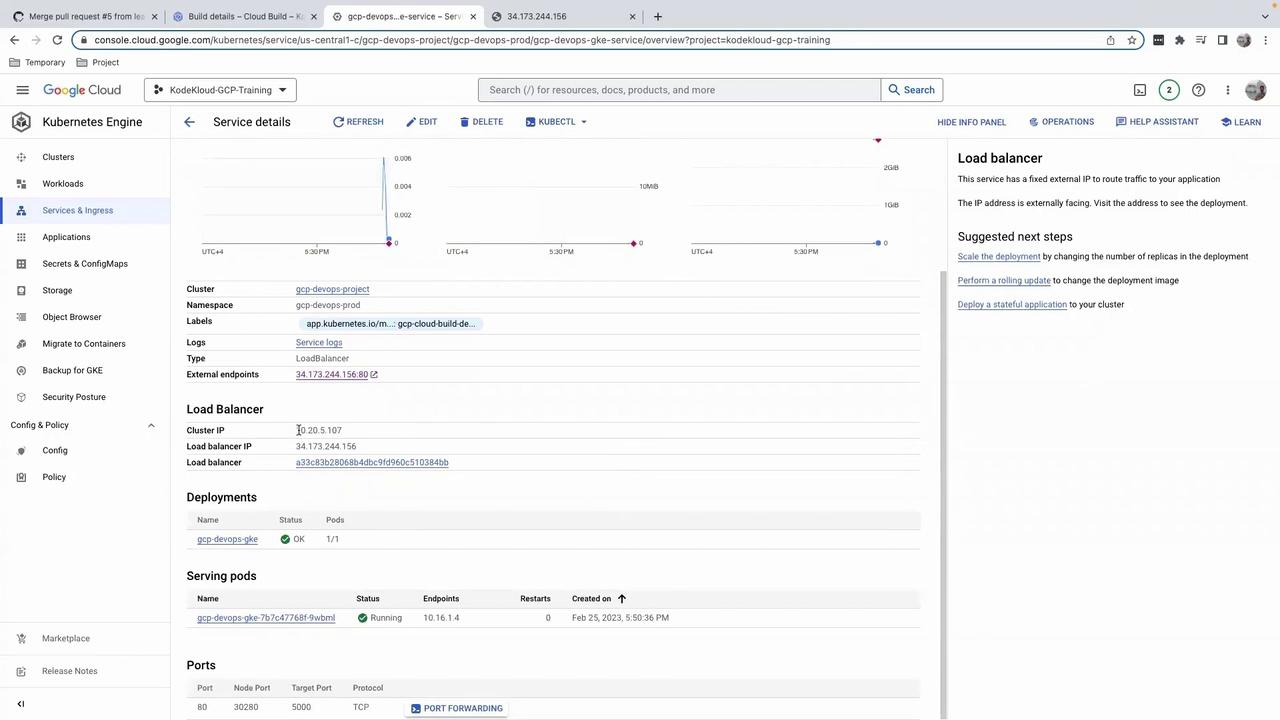
Click the external IP to access your application. To monitor resource usage, switch to the Metrics tab:
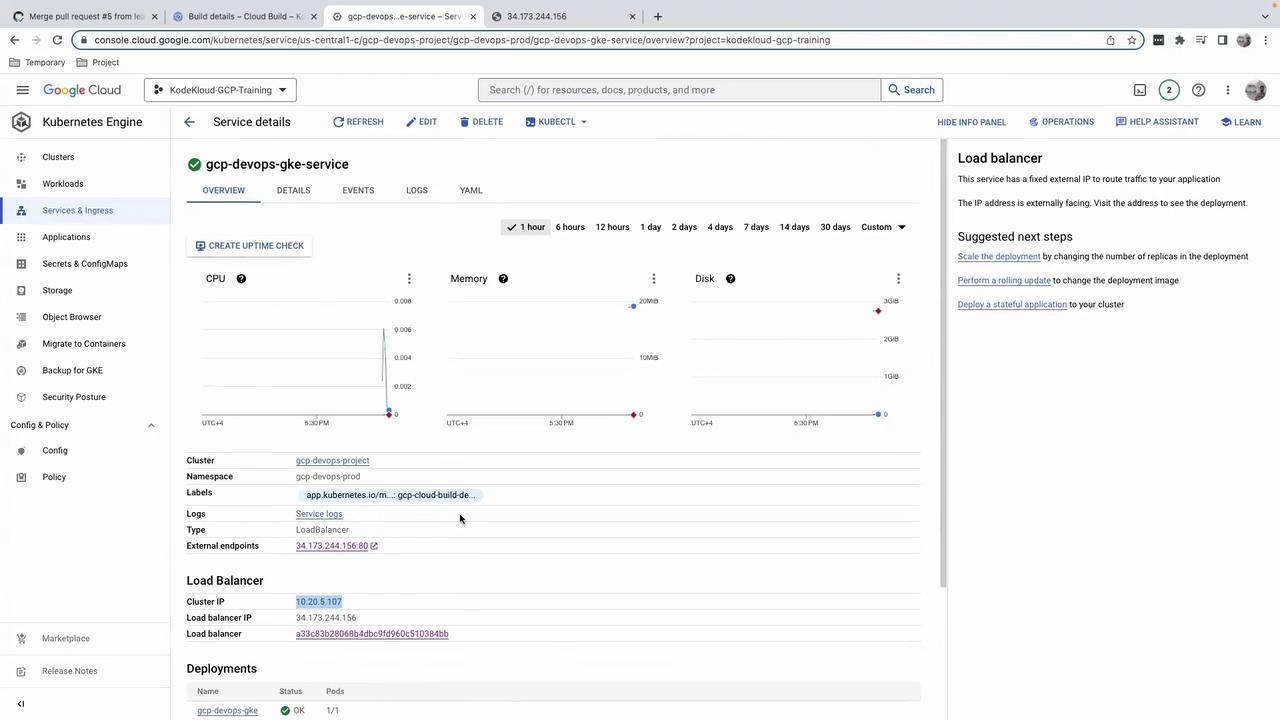
Congratulations! You’ve successfully deployed and exposed your application on GKE using a LoadBalancer Service—without modifying cloudbuild.yaml. Stay tuned for the next lesson.
Links and References
- Google Kubernetes Engine (GKE) Overview
- Kubernetes Service Types
- Cloud Build Triggers
- Kubernetes Official Documentation
Watch Video
Watch video content