GIT for Beginners
Git Branches
GIT Merging branches
When developing a new feature, it's best practice to work on a separate branch—such as feature/sign-up. Once the feature is complete and thoroughly tested, the next step is to integrate the changes into the master branch using Git's merge functionality.
Tip
Before merging, ensure your local repository is up-to-date to minimize merge conflicts.
Step-by-Step Merge Process
Switch to the Master Branch
Start by switching to themasterbranch:git checkout masterMerge the Feature Branch
Next, merge the feature branch (feature/sign-up) intomaster:git merge feature/sign-up
Git supports two types of merges: fast-forward merges and no fast-forward merges.
Fast-forward Merge
A fast-forward merge occurs when the current branch (master) has no additional commits relative to the feature branch (feature/sign-up). In this case, Git simply moves the branch pointer forward to incorporate all the new commits, integrating the changes directly without creating a new commit.
No Fast-forward Merge
A no fast-forward merge is applied when the master branch has unique commits that are not part of the feature branch. In this scenario, Git creates a new merge commit that records the integration of both branches, featuring two parent commits—one from master and one from feature/sign-up.
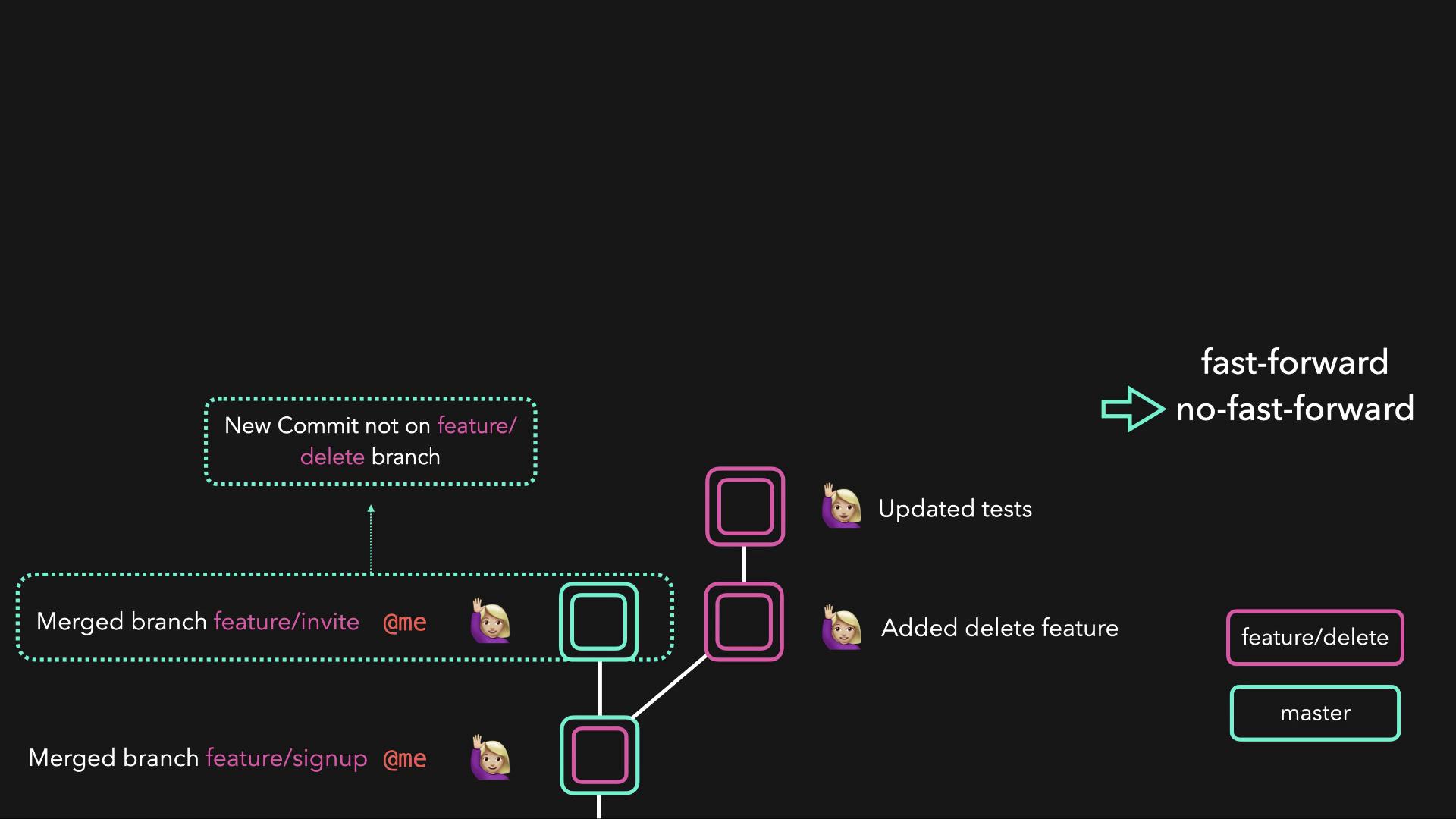
Note
After a successful merge—whether fast-forward or no fast-forward—the master branch will contain all the changes from the feature branch.
Learn More About Git Merging
For more practical experience and deeper insights into Git workflows, visit the Labs: GIT for Beginners.
Happy coding!
Watch Video
Watch video content
Practice Lab
Practice lab