GKE - Google Kubernetes Engine
Networking for GKE clusters
Demo Creating a private cluster with limited public endpoint access
In this hands-on tutorial, you will:
- Provision a private Google Kubernetes Engine (GKE) cluster with no external node IPs
- Explore how private endpoints restrict API access
- Attempt to authorize an external IP and observe the limitation
- Create a public-endpoint cluster with Master Authorized Networks for controlled external access
Prerequisites
- A Google Cloud project (set via
gcloud config set project [PROJECT_ID]) - Cloud Shell
- gcloud CLI installed
Verify your active project:
gcloud config set project clgcporg8-037
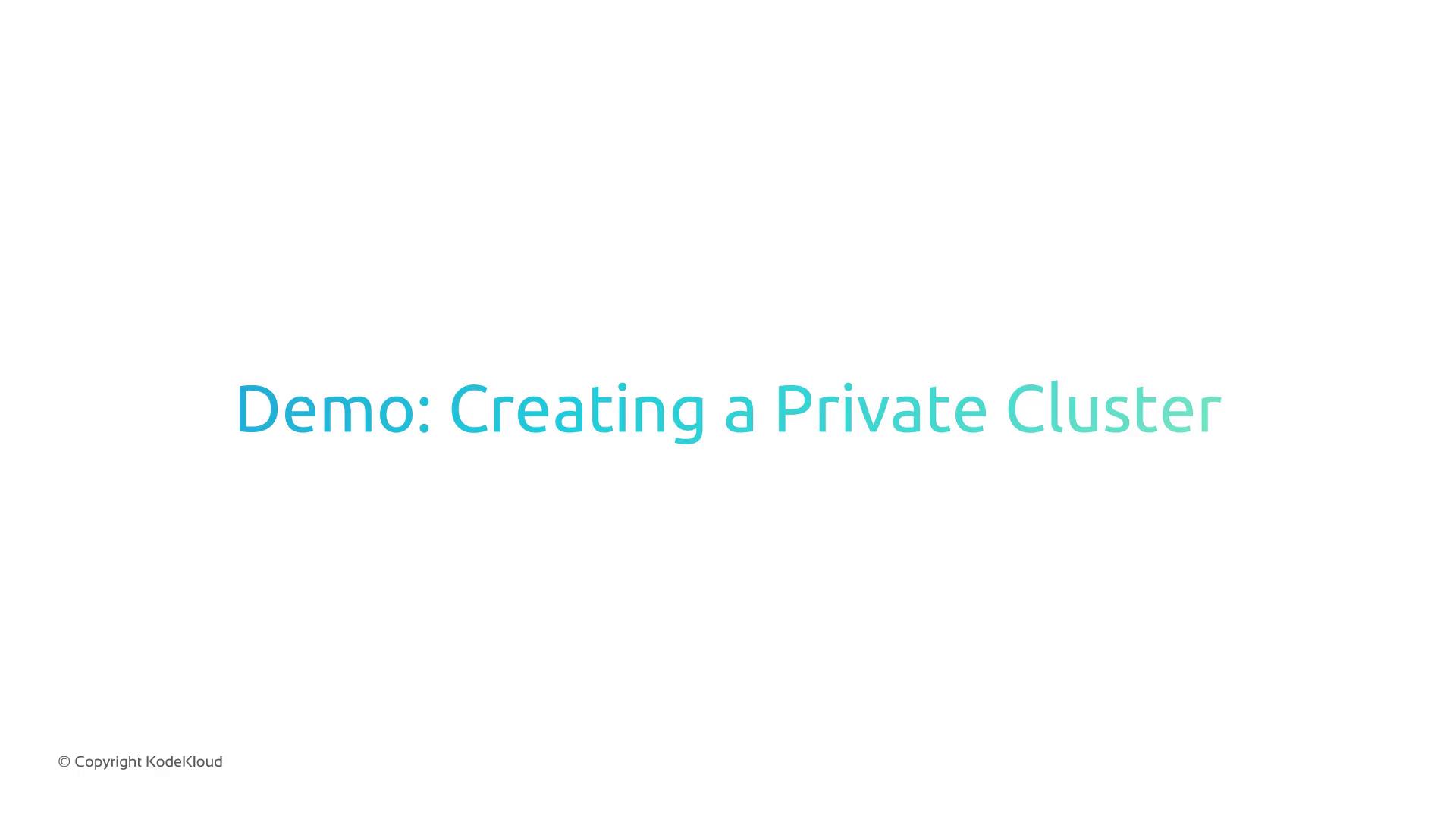
1. Set Your Compute Zone
Configure your default zone to us-west1-a:
gcloud config set compute/zone us-west1-a
2. Create a Private-Endpoint Cluster
We’ll build a VPC-native cluster called gke-deep-dive with:
| Feature | Description |
|---|---|
| Private nodes | Nodes with no external IP |
| Private endpoint | Control plane accessible only via private IP |
| IP aliasing | Pod and service CIDRs managed by GKE |
| 10 GB PD-standard disk | Persistent disk for node OS and kubelet data |
gcloud container clusters create gke-deep-dive \
--num-nodes=1 \
--disk-type=pd-standard \
--disk-size=10 \
--create-subnetwork name=gke-deep-dive-subnet \
--enable-ip-alias \
--enable-private-nodes \
--enable-private-endpoint \
--master-ipv4-cidr=172.16.0.32/28 \
--zone=us-west1-a
Note
Cluster provisioning may take 10–15 minutes.
You can monitor progress in the Cloud Console or via gcloud container operations list.
3. Verify the Private Cluster Configuration
Inspect the cluster to confirm private nodes and endpoint settings:
gcloud container clusters describe gke-deep-dive --zone=us-west1-a
Look for:
privateClusterConfig:
enablePrivateNodes: true
masterIpv4CidrBlock: 172.16.0.32/28
privateEndpoint: true
publicEndpoint: false
GKE still creates a public endpoint for Google-managed operations, but by default it is not accessible from outside the VPC.
4. Try Authorizing an External IP
Fetch your Cloud Shell VM’s public IP and attempt to whitelist it:
MY_IP=$(dig +short myip.opendns.com @resolver1.opendns.com)
echo $MY_IP/32
gcloud container clusters update gke-deep-dive \
--zone=us-west1-a \
--enable-master-authorized-networks \
--master-authorized-networks $MY_IP/32
You will receive:
ERROR: (gcloud.container.clusters.update) ...
Invalid master authorized networks: network "35.247.165.143/32" is not a reserved network,
which is required for private endpoints.
Warning
Private-endpoint clusters only accept reserved VPC networks for API access.
External public IPs cannot be added to master authorized networks in this configuration.
5. Create a Public-Endpoint Cluster with Master Authorized Networks
To allow restricted external API access, we’ll spin up gke-deep-dive-public:
gcloud container clusters create gke-deep-dive-public \
--num-nodes=1 \
--disk-type=pd-standard \
--disk-size=10 \
--subnetwork=gke-deep-dive-subnet \
--enable-ip-alias \
--enable-private-nodes \
--master-ipv4-cidr=172.16.0.16/28 \
--zone=us-west1-a
Note
This cluster also takes 10–15 minutes to provision.
5.1 Authorize Your External IP
Retrieve your IP again and whitelist it for the new cluster:
MY_IP=$(dig +short myip.opendns.com @resolver1.opendns.com)
gcloud container clusters update gke-deep-dive-public \
--zone=us-west1-a \
--enable-master-authorized-networks \
--master-authorized-networks $MY_IP/32
5.2 Confirm Master Authorized Networks
Run:
gcloud container clusters describe gke-deep-dive-public --zone=us-west1-a
You should see:
masterAuthorizedNetworkConfig:
cidrBlocks:
- cidrBlock: 35.247.165.143/32
enabled: true
privateClusterConfig:
enablePrivateNodes: true
masterIpv4CidrBlock: 172.16.0.16/28
privateEndpoint: false
publicEndpoint: true
6. Access Your Public-Endpoint Cluster
Configure kubectl and list nodes:
gcloud container clusters get-credentials gke-deep-dive-public --zone=us-west1-a
kubectl get nodes
You should see one node in the READY state.
7. Compare Your Clusters
List all clusters in the zone:
gcloud container clusters list --zone=us-west1-a
| Cluster Name | Private Endpoint | Public Endpoint | Master Auth Networks |
|---|---|---|---|
| gke-deep-dive | Enabled | Disabled | N/A |
| gke-deep-dive-public | Disabled | Enabled | Your IP/32 |
References
Watch Video
Watch video content