GitHub Actions Certification
GitHub Actions Core Concepts
Create and Run Workflow
Automate your CI/CD pipeline by defining workflows that build, test, and deploy your code on every push. In this tutorial, you’ll set up a simple GitHub Actions workflow from scratch using the GitHub.dev editor and VS Code’s Actions extension.
| Step | Description |
|---|---|
| 1 | Create a new GitHub repository |
| 2 | Open it in the GitHub.dev online editor (VS Code Web) |
| 3 | Install the GitHub Actions extension |
| 4 | Author your first workflow file |
| 5 | Commit, push, and trigger the workflow |
| 6 | View, debug, and fix issues in your workflow runs |
Step 1: Create a New Repository
- Sign in to GitHub and click New.
- Name the repository
actions-1, set it to Public, and initialize with a README. - Click Create repository to finish.
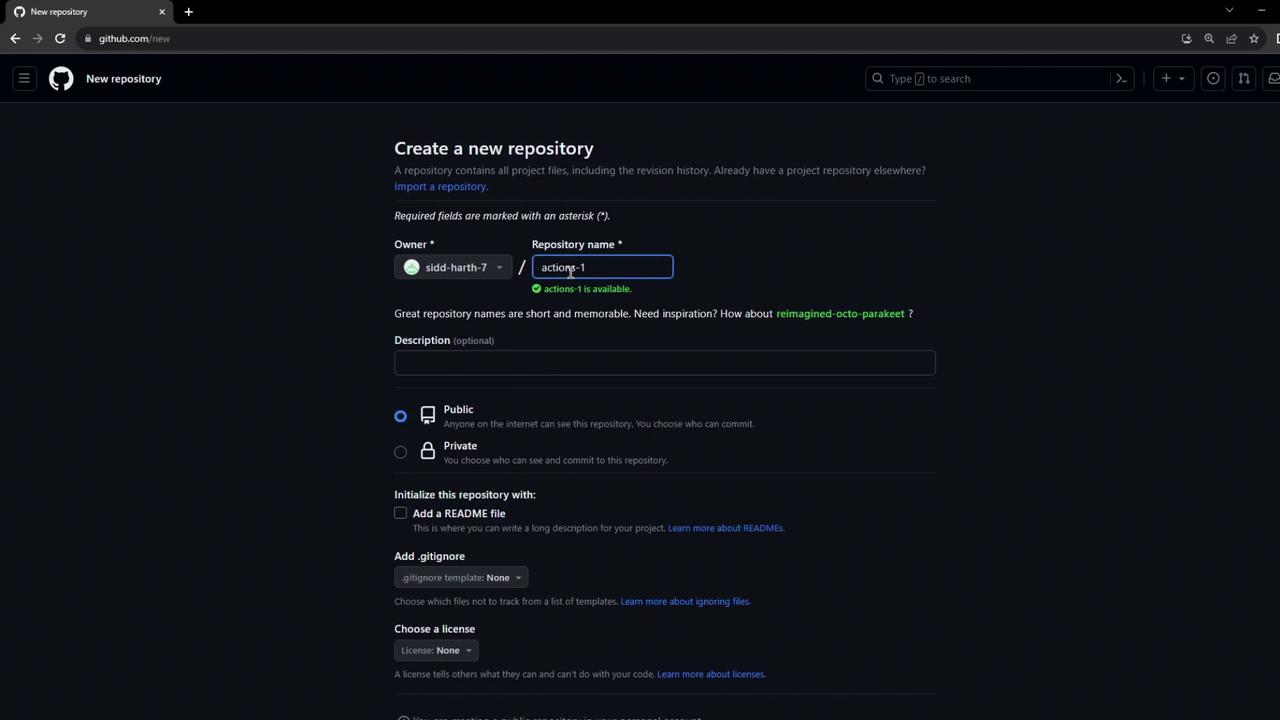
Step 2: Open in Visual Studio Code (GitHub.dev)
In your repo’s URL, replace github.com with github.dev to launch the VS Code–style online editor:
https://github.dev/your-username/actions-1
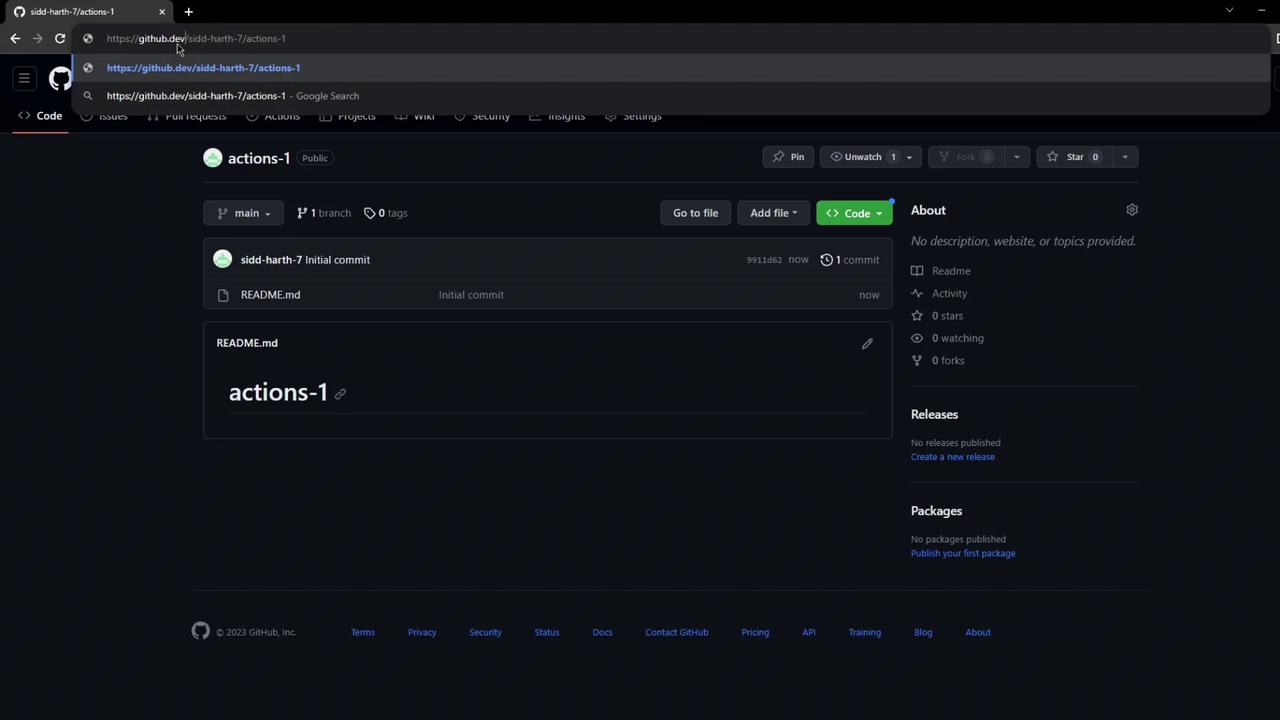
Tip
GitHub.dev provides the full VS Code keybindings and interface in your browser—no local install required.
Step 3: Install the GitHub Actions Extension
- Open the Extensions pane (⇧⌘X or Ctrl+Shift+X).
- Search for GitHub Actions and install the official extension.
- Enjoy syntax validation, autocompletion, and inline error checking for
.ymlworkflows.
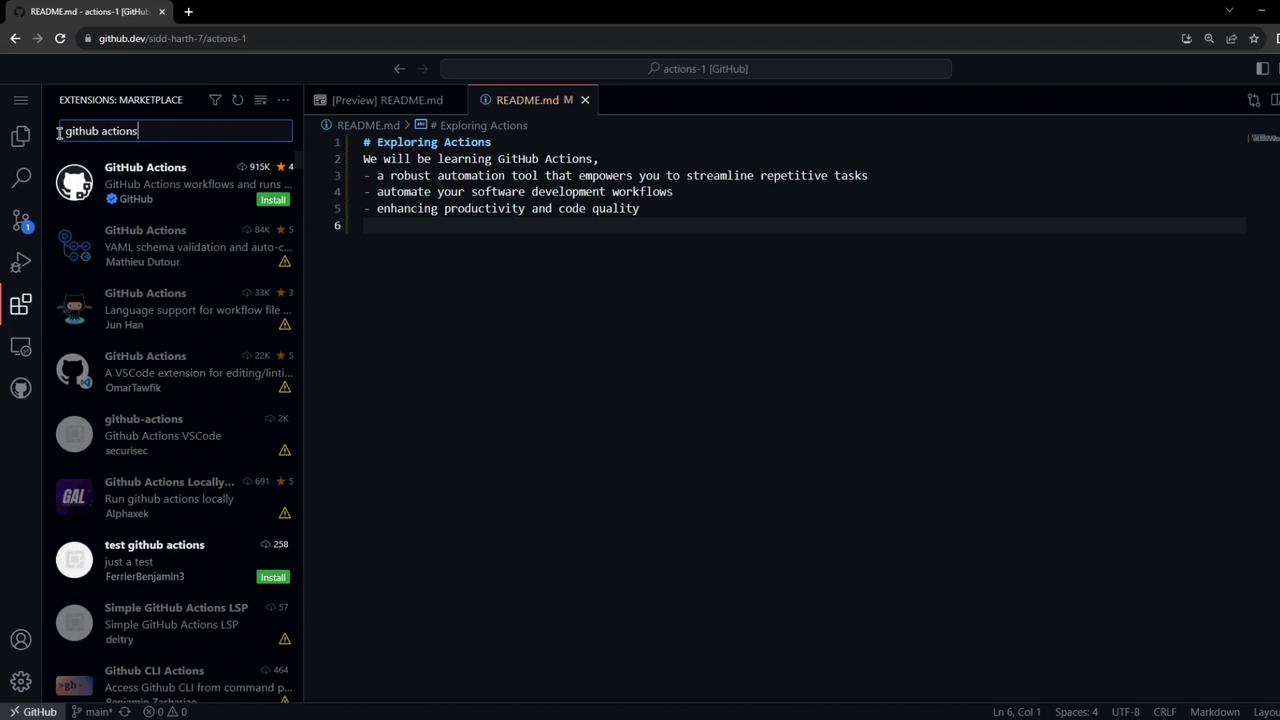
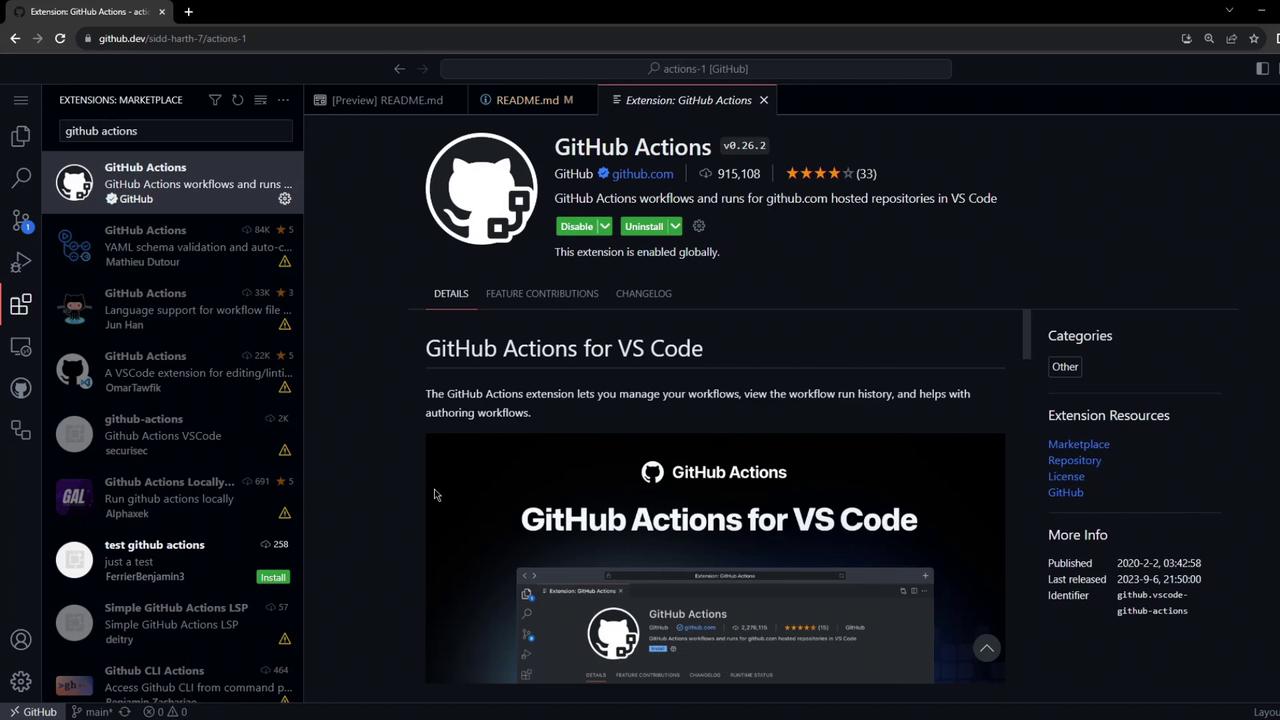
Step 4: Create the Workflow File
In the Explorer, add a .github/workflows folder and create firstexample.yml:
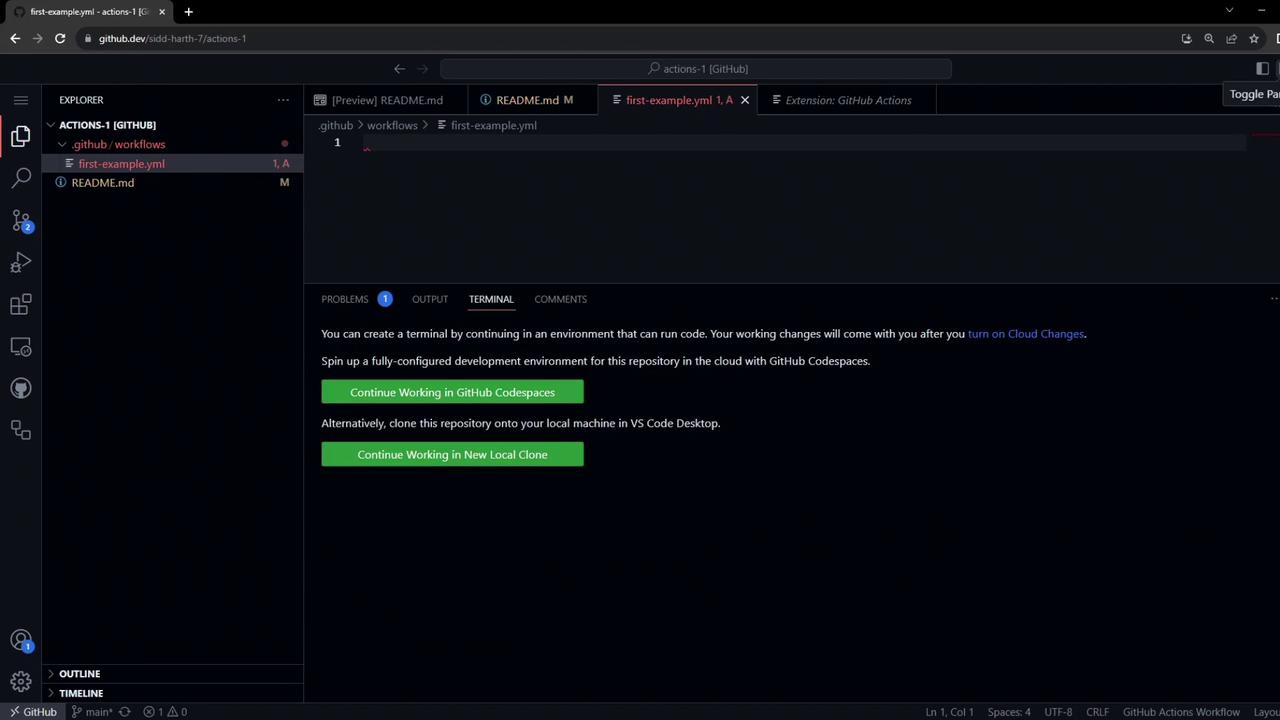
Paste the following workflow definition:
name: My First Workflow
on: push
jobs:
first_job:
runs-on: ubuntu-latest
steps:
- name: Welcome message
run: echo "My first GitHub Actions Job"
- name: List files
run: ls
- name: Read file
run: cat README.md
Save the file—VS Code will validate the YAML against the Actions schema.
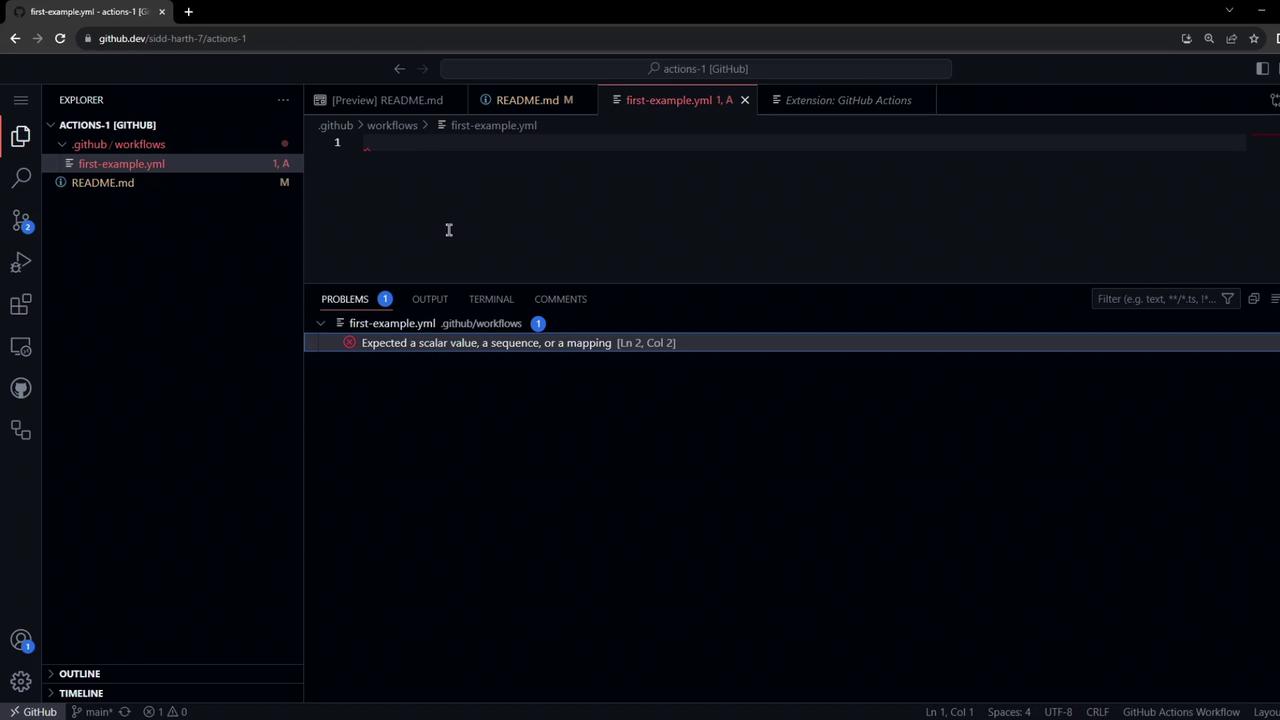
Step 5: Commit and Push the Workflow
git add .github/workflows/firstexample.yml
git commit -m "Add first workflow"
git push
Because the workflow triggers on push, GitHub will immediately enqueue a run.
Step 6: View the Workflow Run
- On GitHub, select the Actions tab.
- Locate My First Workflow in the list.
- Explore starter workflows for other languages or cloud deployments.
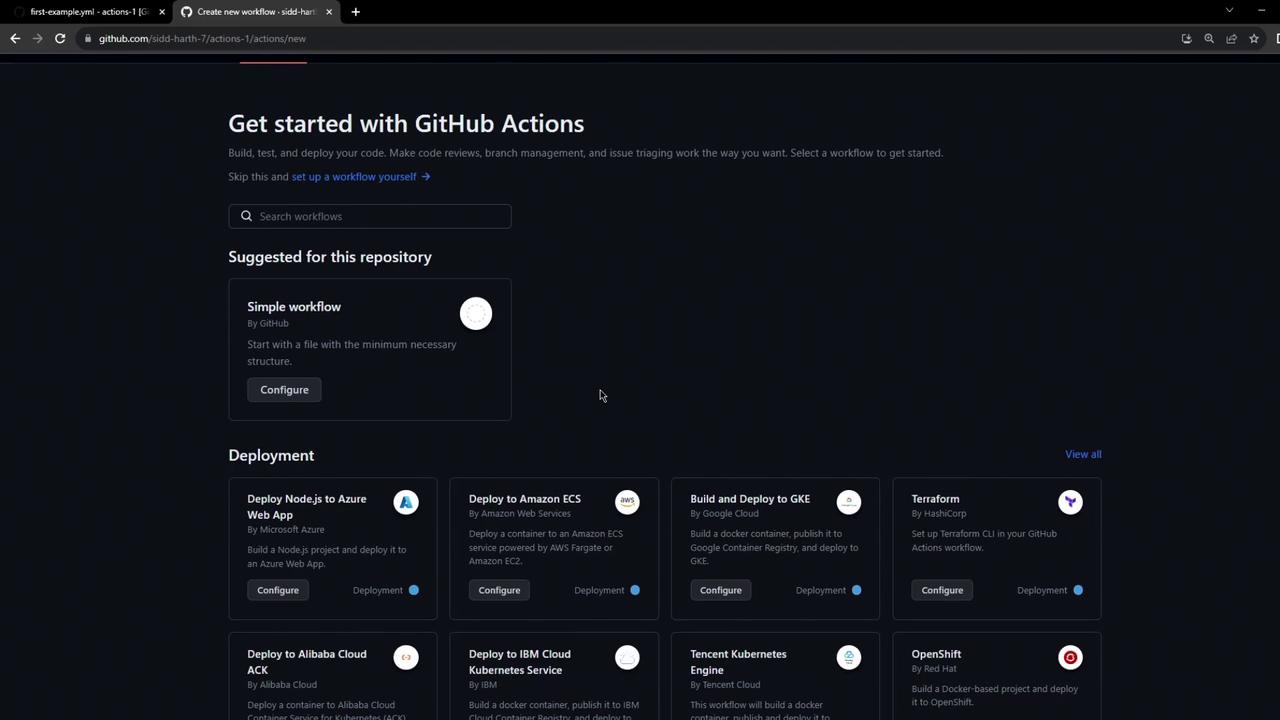
Click your workflow to see its status:
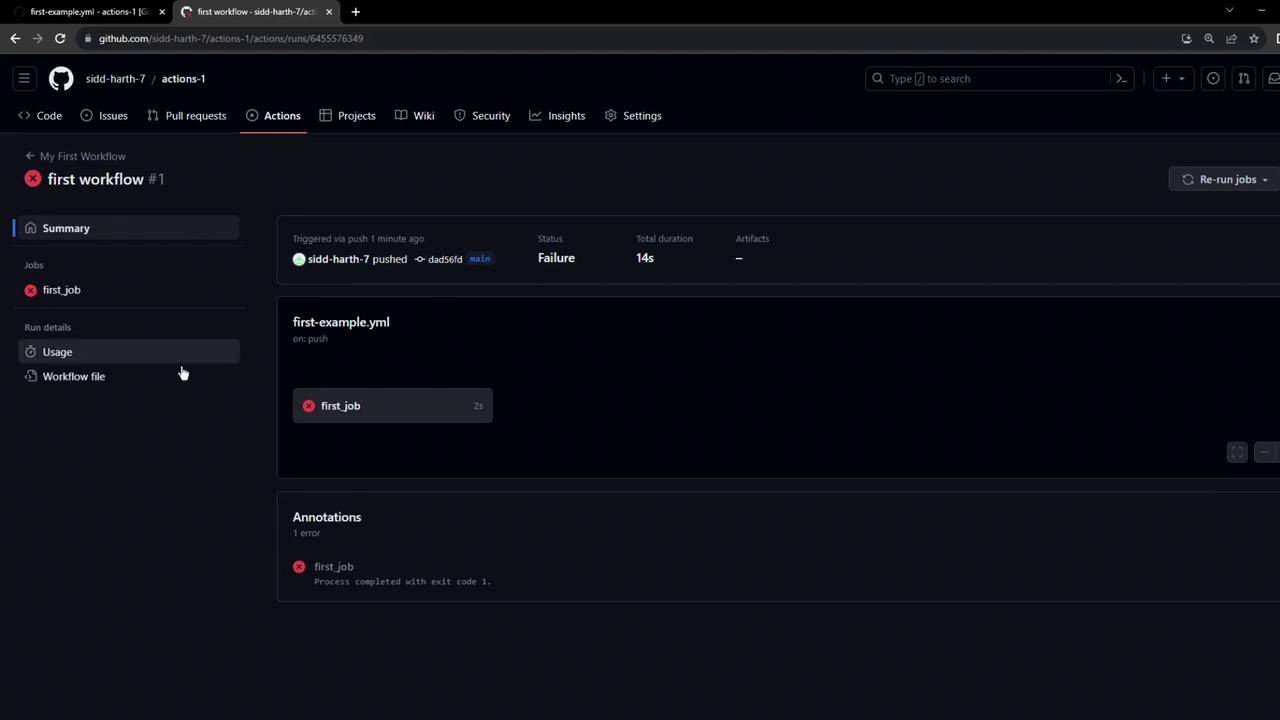
Step 7: Inspect and Debug the Job
Open the job logs to review each step. You’ll see setup messages followed by your custom commands:
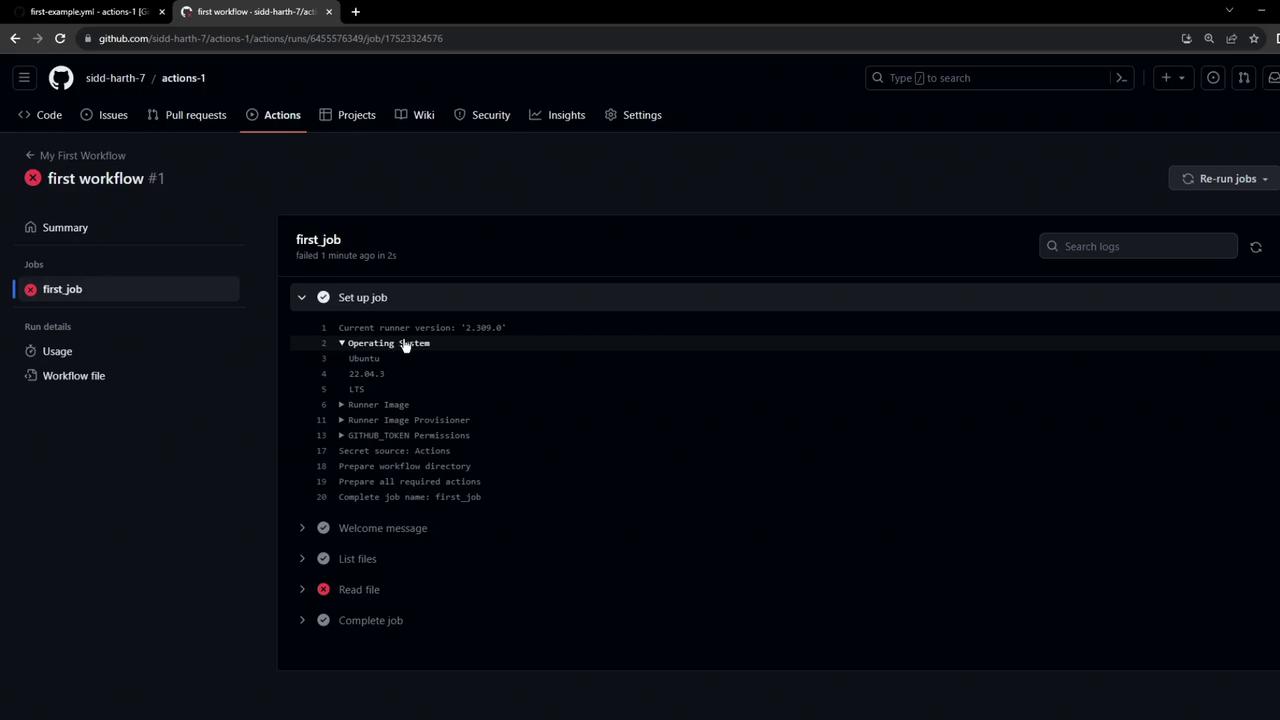
Warning
By default, the runner does not check out your repository. Without your code present, the ls and cat commands will fail.
Fixing the Checkout Step
To resolve missing files, insert the official checkout action at the top of your steps:
steps:
- name: Checkout repository
uses: actions/checkout@v3
# ...rest of your steps
This ensures your workflow has access to the project files before running commands.
What's Next?
- Explore advanced GitHub Actions triggers.
- Integrate matrix builds, secrets, and environment variables.
- Deploy to cloud services using official actions for AWS, Azure, or GCP.
Links and References
Watch Video
Watch video content