GitHub Actions Certification
GitHub Actions Core Concepts
Execute multiple jobs in Sequence using needs
Learn how to orchestrate sequential job execution in GitHub Actions using the needs keyword. By the end of this guide, you'll configure:
- A build job that installs dependencies and generates an output file.
- A test job that runs only after the build job completes.
- A deploy job that runs after successful testing.
1. Default Workflow: Parallel Job Execution
By default, GitHub Actions runs all jobs in parallel if no dependencies are declared. Here’s an example workflow that attempts to build, test, and deploy simultaneously:
name: Generate ASCII Artwork
on:
push:
jobs:
build_job_1:
runs-on: ubuntu-latest
steps:
- name: Install Cowsay Program
run: sudo apt-get install cowsay -y
- name: Execute Cowsay CMD
run: cowsay -f dragon "Run for cover, I am a DRAGON....RAWR" >> dragon.txt
- name: Sleep for 30 seconds
run: sleep 30
test_job_2:
runs-on: ubuntu-latest
steps:
- name: Sleep for 10 seconds
run: sleep 10
- name: Test File Exists
run: grep -i "dragon" dragon.txt
deploy_job_3:
runs-on: ubuntu-latest
steps:
- name: Read File
run: cat dragon.txt
All three jobs start at once, causing test_job_2 and deploy_job_3 to fail because dragon.txt isn’t created yet.
2. Chain test_job_2 to build_job_1
Use needs: build_job_1 so that test_job_2 waits for build_job_1 to finish successfully:
name: Generate ASCII Artwork
on:
push:
jobs:
build_job_1:
runs-on: ubuntu-latest
steps:
- name: Install Cowsay Program
run: sudo apt-get install cowsay -y
- name: Execute Cowsay CMD
run: cowsay -f dragon "Run for cover, I am a DRAGON....RAWR" >> dragon.txt
- name: Sleep for 30 seconds
run: sleep 30
test_job_2:
needs: build_job_1
runs-on: ubuntu-latest
steps:
- name: Sleep for 10 seconds
run: sleep 10
- name: Test File Exists
run: grep -i "dragon" dragon.txt
Note
The needs keyword accepts a single job name or an array. You can hover over needs in VS Code with the GitHub Actions plugin to see usage details.
3. Chain deploy_job_3 to test_job_2
Add needs: test_job_2 to ensure deploy_job_3 runs only after testing passes:
name: Generate ASCII Artwork
on:
push:
jobs:
build_job_1:
runs-on: ubuntu-latest
steps:
- name: Install Cowsay Program
run: sudo apt-get install cowsay -y
- name: Execute Cowsay CMD
run: cowsay -f dragon "Run for cover, I am a DRAGON....RAWR" >> dragon.txt
- name: Sleep for 30 seconds
run: sleep 30
test_job_2:
needs: build_job_1
runs-on: ubuntu-latest
steps:
- name: Sleep for 10 seconds
run: sleep 10
- name: Test File Exists
run: grep -i "dragon" dragon.txt
deploy_job_3:
needs: test_job_2
runs-on: ubuntu-latest
steps:
- name: Read File
run: cat dragon.txt
You can also list multiple dependencies:
deploy_job_3:
needs: [build_job_1, test_job_2]
# ...
Job Dependency Summary
| Job Name | Depends On | Purpose |
|---|---|---|
| build_job_1 | – | Install cowsay and create dragon.txt |
| test_job_2 | build_job_1 | Verify that dragon.txt contains "dragon" |
| deploy_job_3 | test_job_2 | Output contents of dragon.txt |
4. Visualize the Dependency Graph
After pushing these changes, GitHub Actions will queue build_job_1 first, followed by test_job_2, then deploy_job_3.
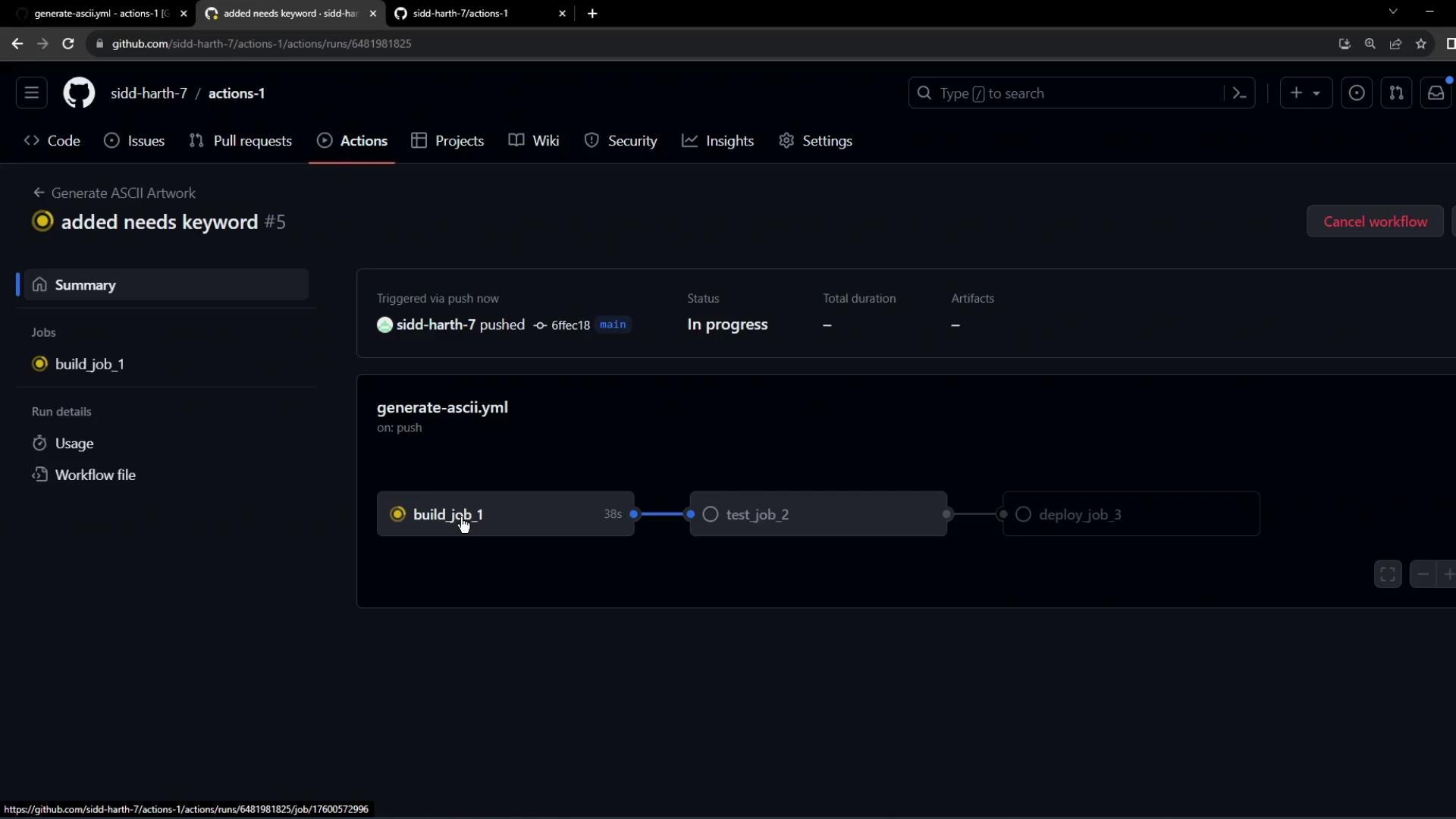
5. Troubleshooting: Fresh VM and Missing Files
Each job runs on a clean virtual machine. If you don’t persist files between jobs, later steps will fail:
Run grep -i "dragon" dragon.txt
grep: dragon.txt: No such file or directory
Error: Process completed with exit code 2.
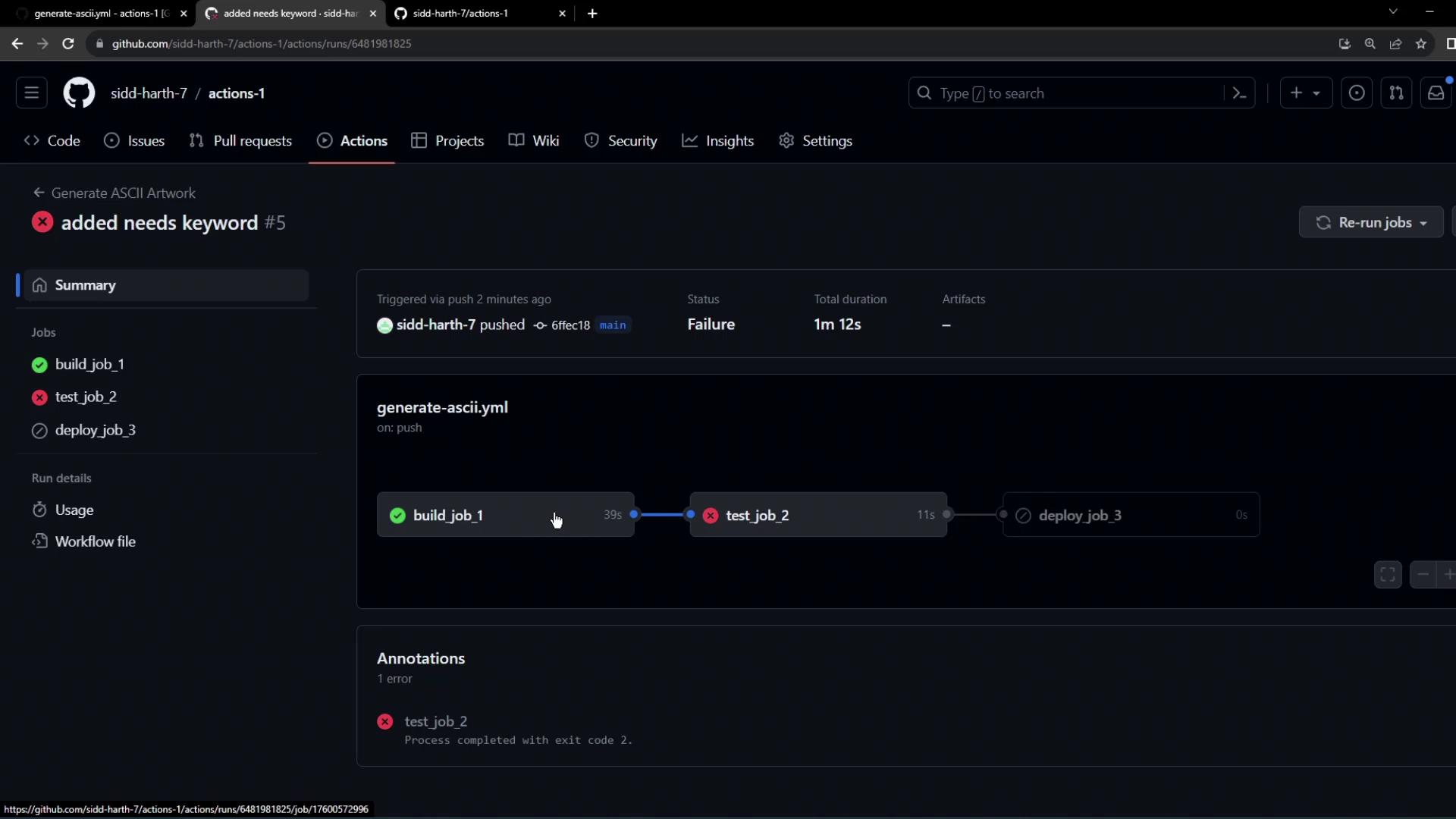
Warning
Jobs do not share the filesystem by default. Use artifacts or workspaces to pass files between jobs.
Next Steps
In the next lesson, we'll explore how to share files and data between jobs using artifacts and workspaces for a fully automated CI/CD pipeline.
References
Watch Video
Watch video content