GitOps with FluxCD
Monitoring User Interface
DEMO Flux User Interface
In this guide, we’ll explore two open-source graphical interfaces for managing Flux CD:
- VS Code GitOps Tools for Flux – a lightweight VS Code extension
- Weaveworks GitOps UI – a full-featured web dashboard
Both solutions let you inspect clusters, sources, workloads, and more without manual kubectl commands or hand-editing YAML.
Comparison at a Glance
| Tool | Interface Type | Key Features |
|---|---|---|
| VS Code GitOps Tools for Flux | VS Code Extension | Clusters, Sources, Workloads, Docs links |
| Weaveworks GitOps UI | Web Dashboard | Sources, Applications, Runtimes, Automation |
1. VS Code GitOps Extension for Flux
The GitOps Tools for Flux extension brings Flux CD insights directly into Visual Studio Code.
Install the Extension
- Open Extensions (⇧⌘X or Ctrl+Shift+X).
- Search for GitOps Tools for Flux.
- Click Install.
Once installed, you’ll see a new GitOps icon in the Activity Bar:
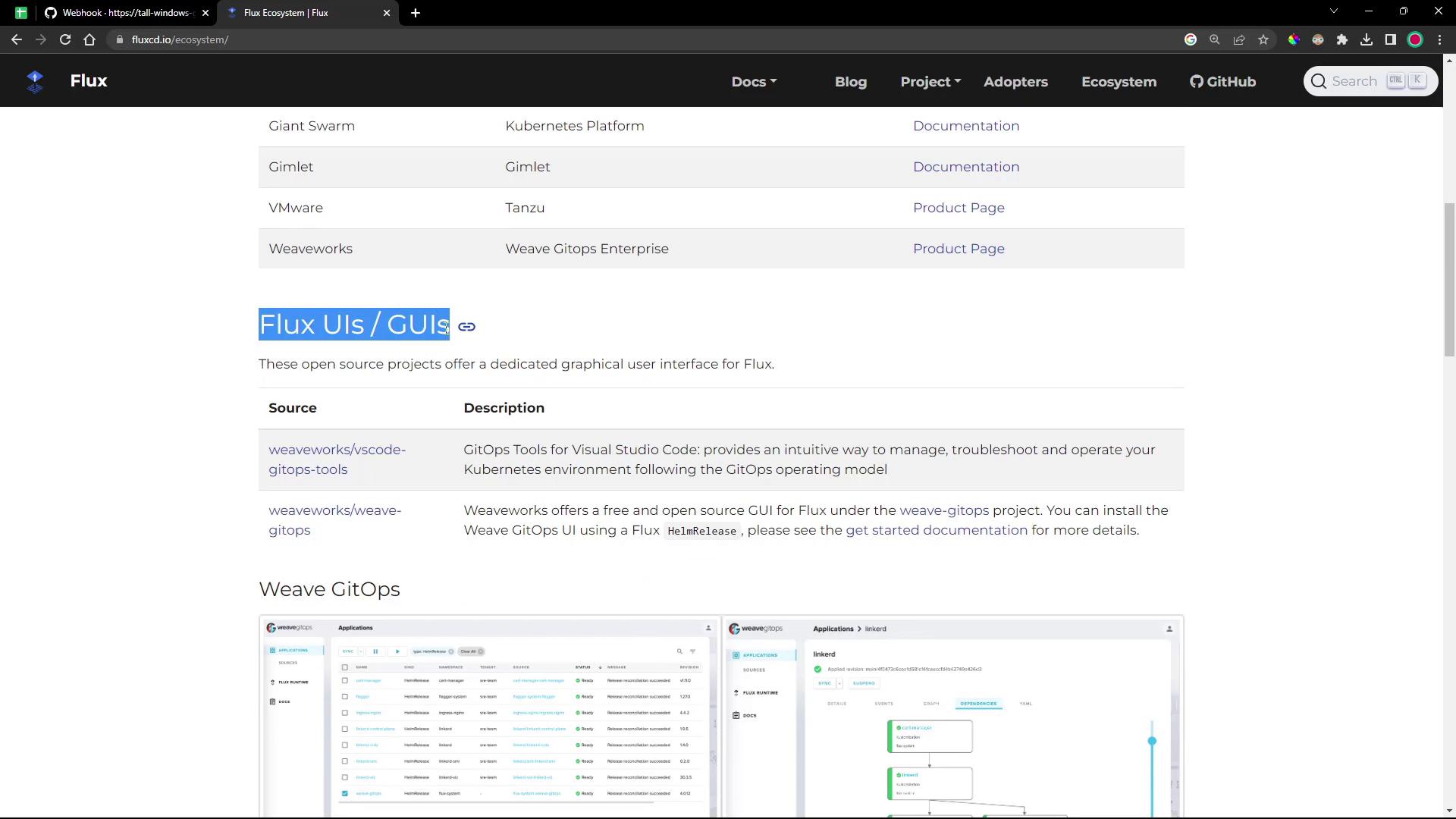
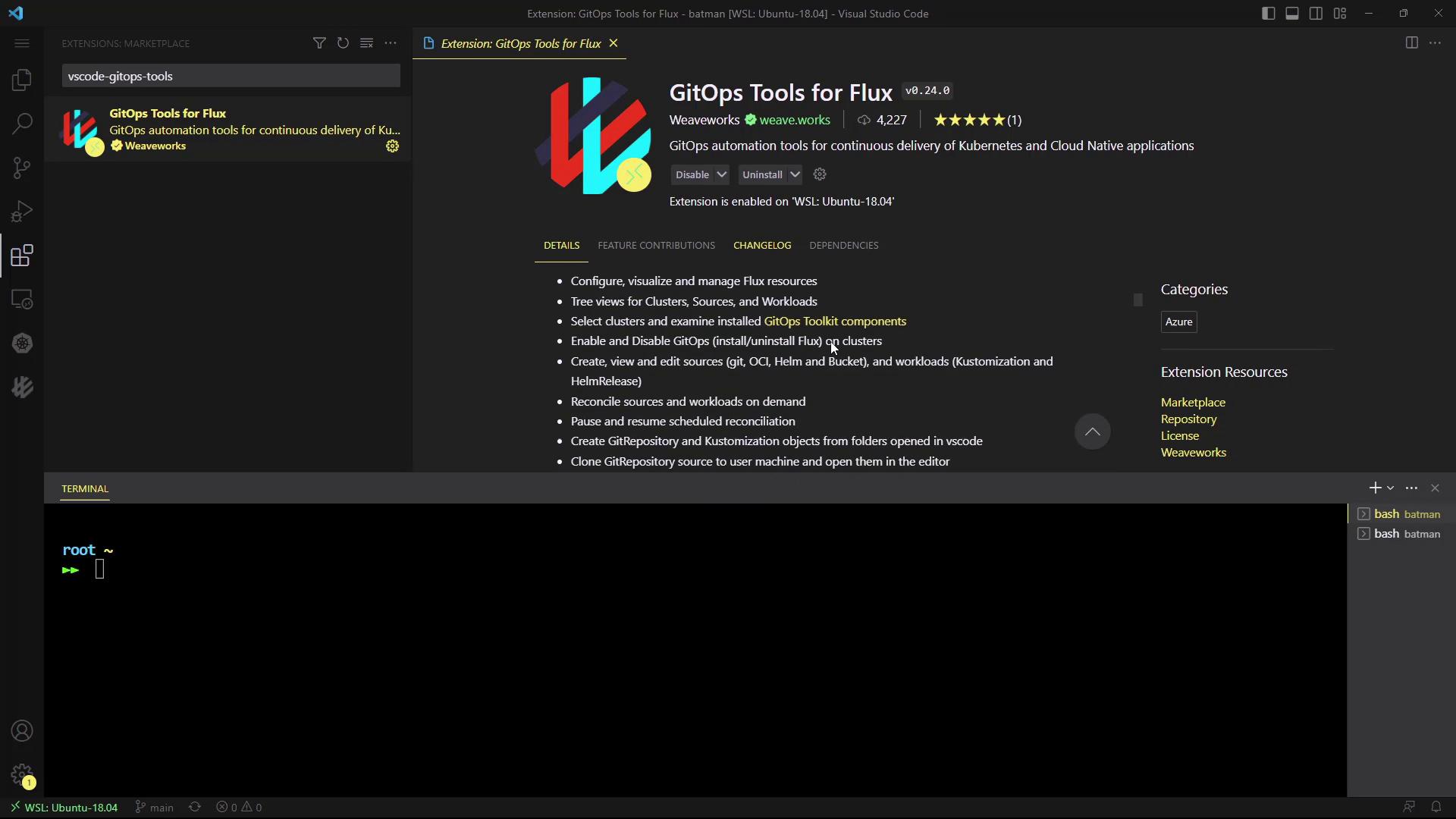
Navigating the GitOps Pane
Click the GitOps icon to reveal four sections:
- Clusters – view all Flux controllers
- Sources – inspect GitRepositories, HelmRepositories, Buckets, OCIRepositories
- Workloads – check Kustomizations & HelmReleases
- Documentation – quick links to Flux docs
Clusters
Select your Kubernetes context (e.g., Docker Desktop) to see live YAML for each controller:
apiVersion: apps/v1
kind: Deployment
metadata:
name: helm-controller
namespace: flux-system
labels:
app.kubernetes.io/part-of: flux
spec:
replicas: 1
selector:
matchLabels:
app.kubernetes.io/component: helm-controller
template:
metadata:
labels:
control-plane: controller
spec:
containers:
- name: manager
image: ghcr.io/fluxcd/helm-controller:v0.41.2
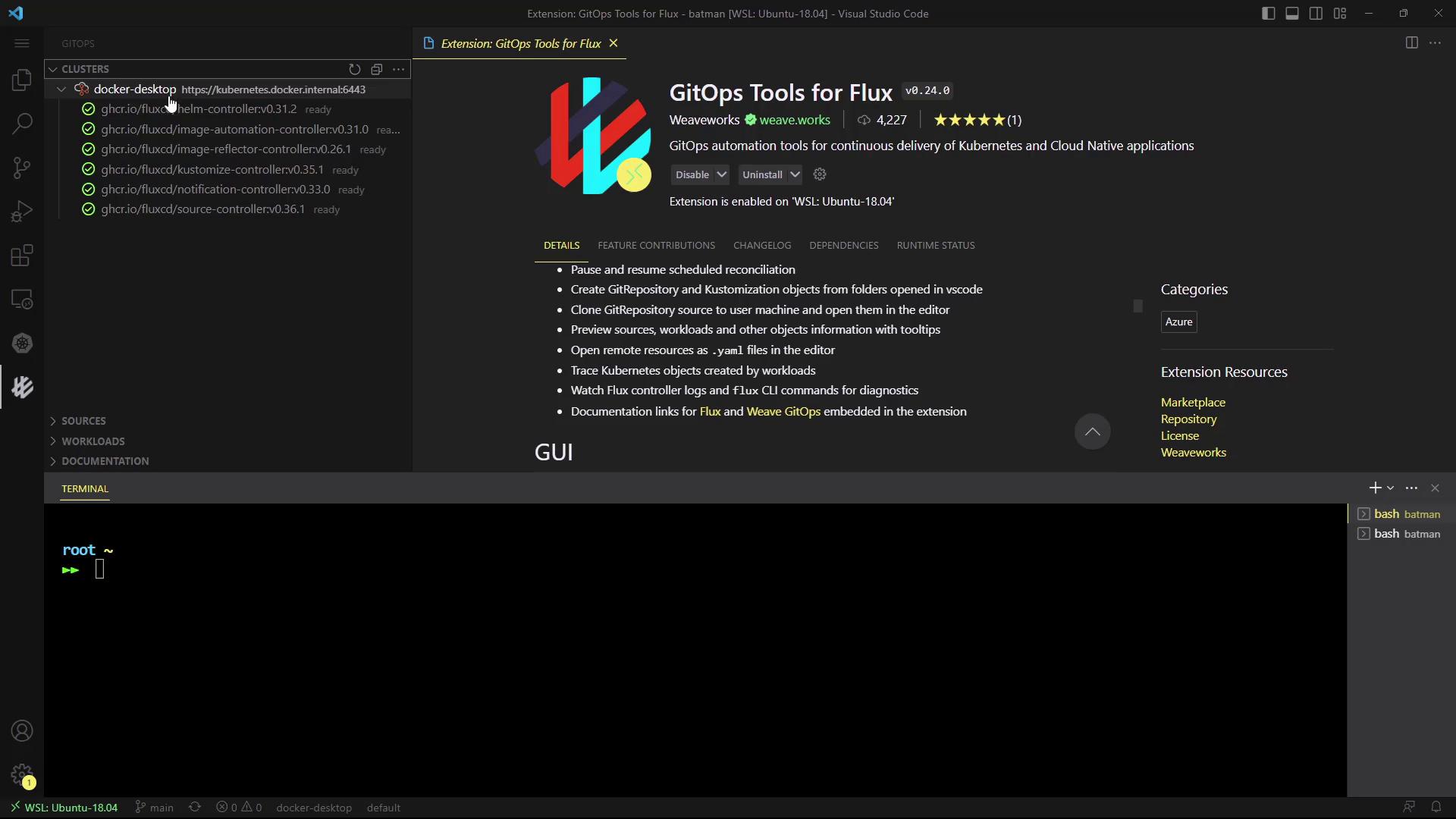
Sources
Browse all configured Sources in the flux-system namespace:
- GitRepository
- HelmRepository
- Bucket
- OCIRepository
Workloads
Inspect Kustomizations and HelmReleases in one place. For example, clicking a HelmRelease reveals its specification:
apiVersion: helm.toolkit.fluxcd.io/v2beta1
kind: HelmRelease
metadata:
name: 2-demo-kustomize-git-bb-app
namespace: flux-system
spec:
sourceRef:
kind: GitRepository
name: 2-demo-source-git-bb-app
targetNamespace: 2-demo
path: ./manifests
interval: 10s
prune: true
force: false
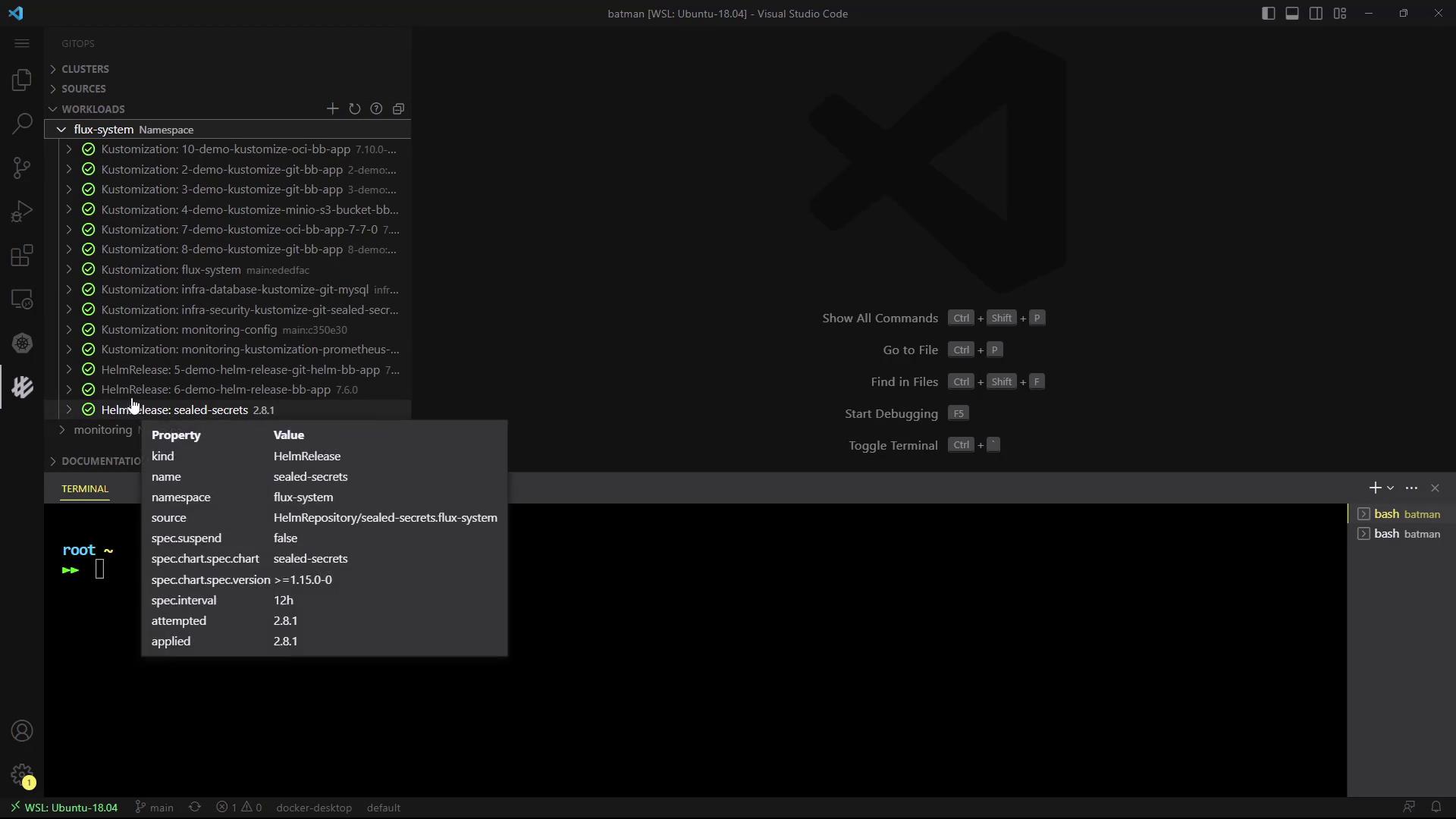
Adding New Sources or Kustomizations
Create new Git sources or Kustomizations via an intuitive form:
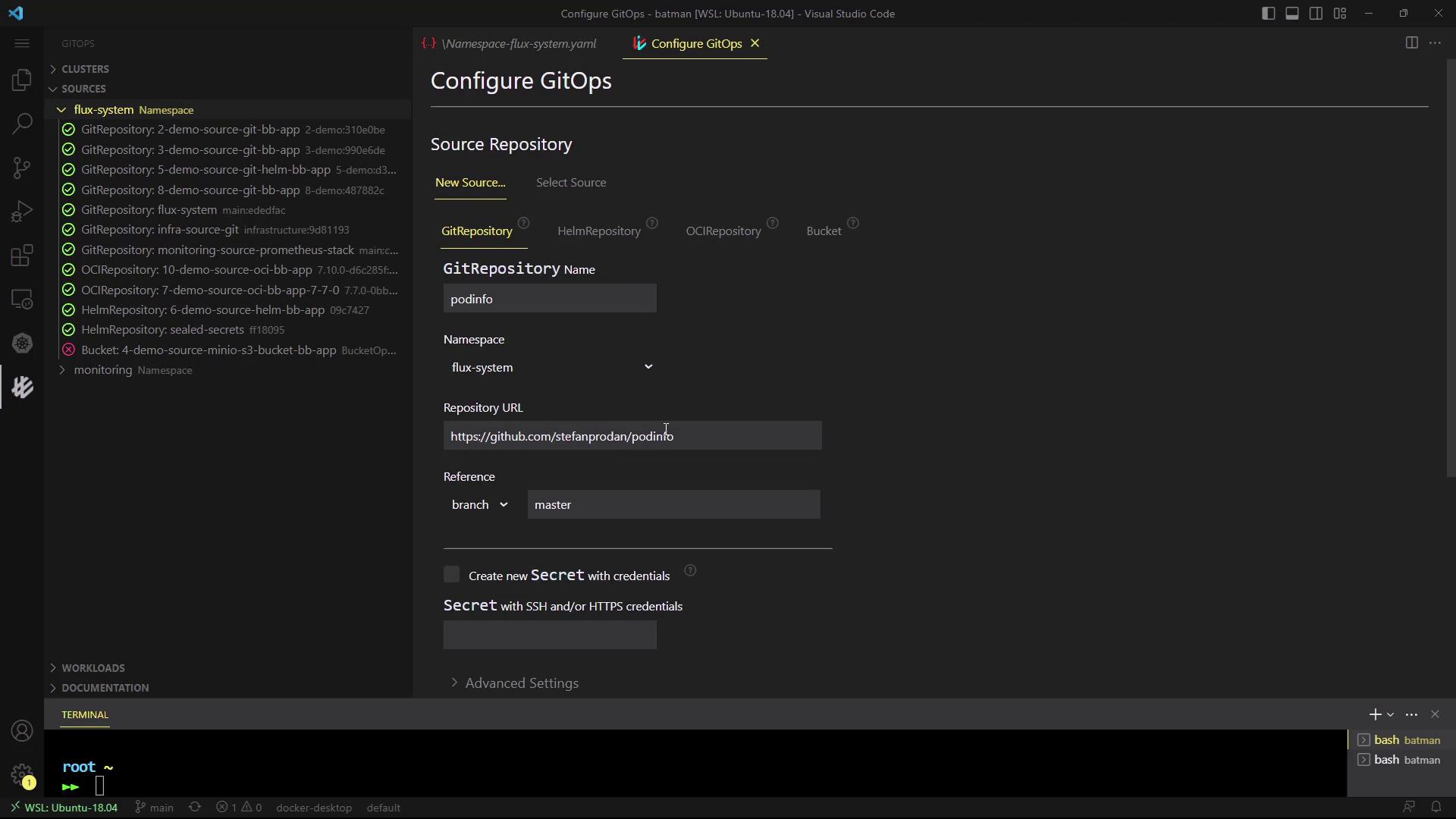
Note
The VS Code extension is ideal for developers who prefer keeping their GitOps workflow within the editor.
2. Weaveworks GitOps User Interface
The Weaveworks GitOps UI (part of Weave GitOps) provides a standalone web dashboard for Flux.
Prerequisites
- Kubernetes cluster with Flux installed
kubectlconfigured
Install the Weave GitOps CLI
curl -sSL \
"https://github.com/weaveworks/weave-gitops/releases/download/v0.20.0/gitops-$(uname -s)-$(uname -m).tar.gz" \
| tar xz -C /tmp
sudo mv /tmp/gitops /usr/local/bin/gitops
gitops version
Deploy the Dashboard
Generate and apply the dashboard manifest:
export PASSWORD="your-password"
gitops create dashboard ww-gitops \
--password="$PASSWORD" \
--export > weave-gitops-dashboard.yaml
kubectl apply -f weave-gitops-dashboard.yaml
You should see:
Creating GitOps Dashboard objects ...
Generated GitOps Dashboard manifests
Checking for a cluster in the kube config ...
Flux v0.41.2 (flux-system) is already installed
Applying GitOps Dashboard manifests
HelmRepository/flux-system/ww-gitops created
HelmRelease/flux-system/ww-gitops created
GitOps Dashboard ww-gitops is ready
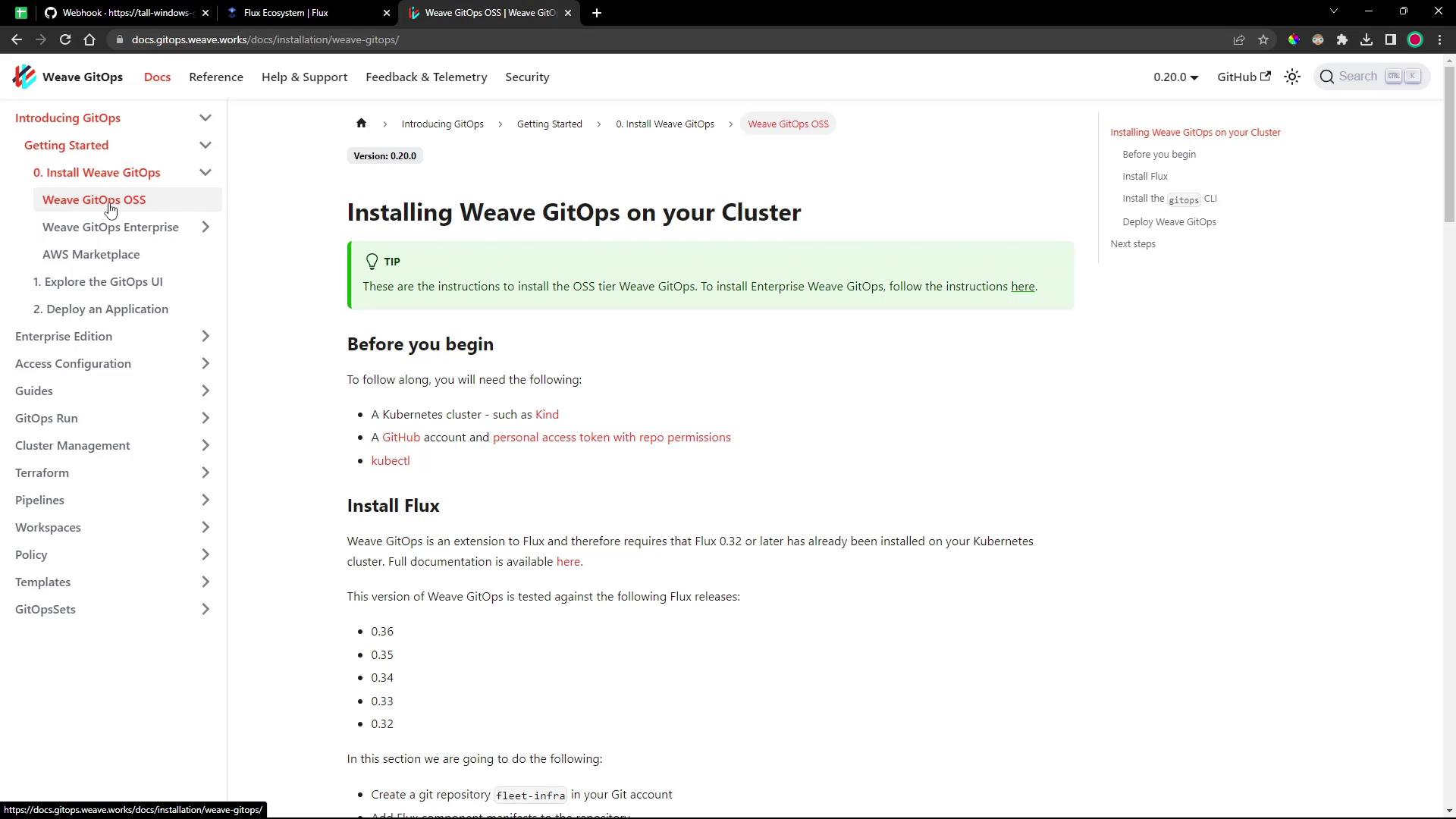
Expose & Access the Dashboard
List the GitOps service and pod:
kubectl -n flux-system get po,svc | grep gitops
Patch the service to use NodePort:
kubectl -n flux-system patch svc www-gitops-weave-gitops \
-p '{"spec": {"type": "NodePort"}}'
kubectl -n flux-system get svc www-gitops-weave-gitops
Forward to localhost or browse directly:
kubectl port-forward svc/www-gitops-weave-gitops -n flux-system 9001:9001
Open your browser at:
http://localhost:9001
Login with admin and your password.
Warning
Exposing services via NodePort can pose security risks. Ensure proper network policies and firewall rules are in place.
Dashboard Overview
Sources
Monitor all Git and Helm sources, their sync status, intervals, and last reconciliation:
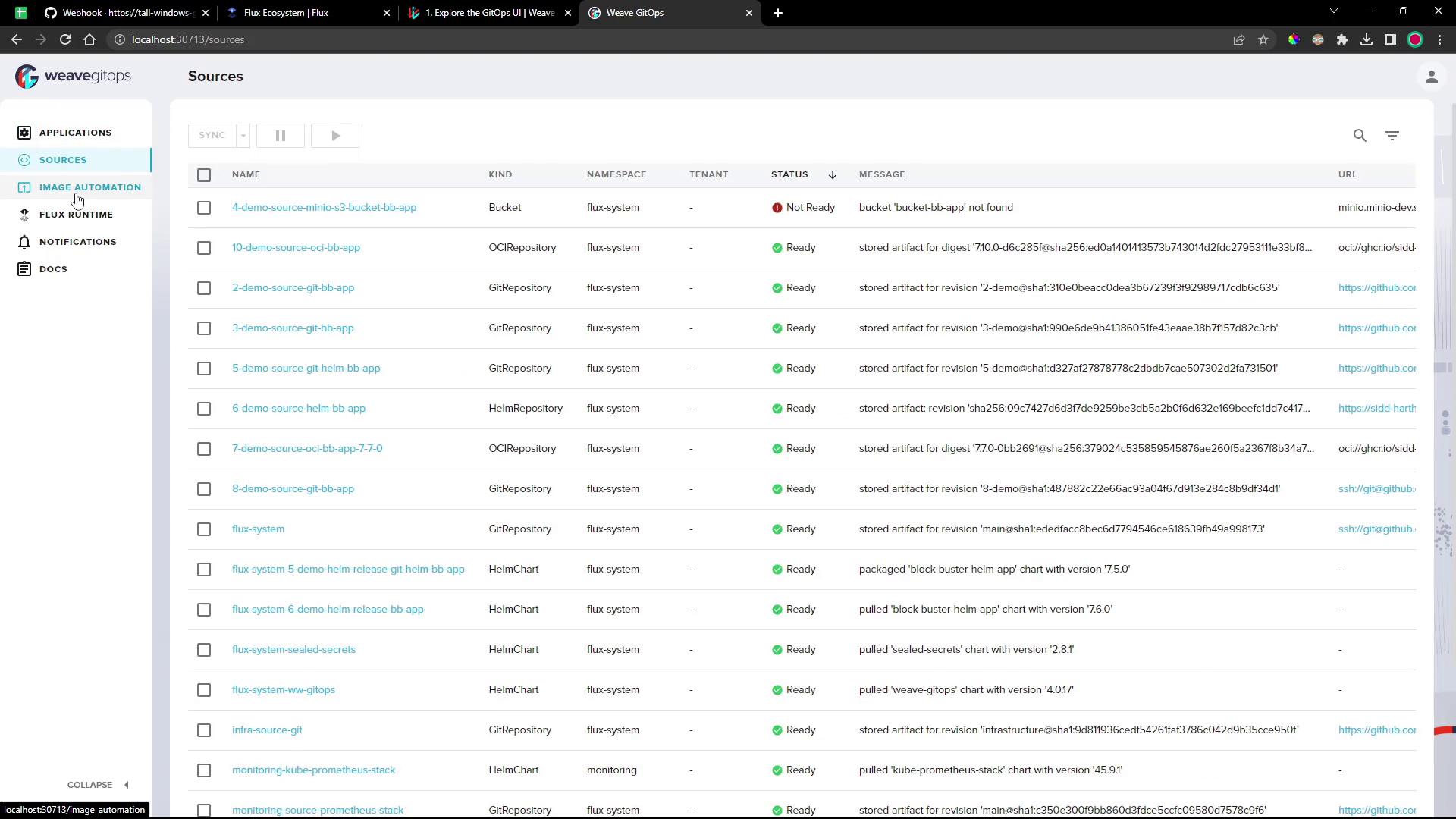
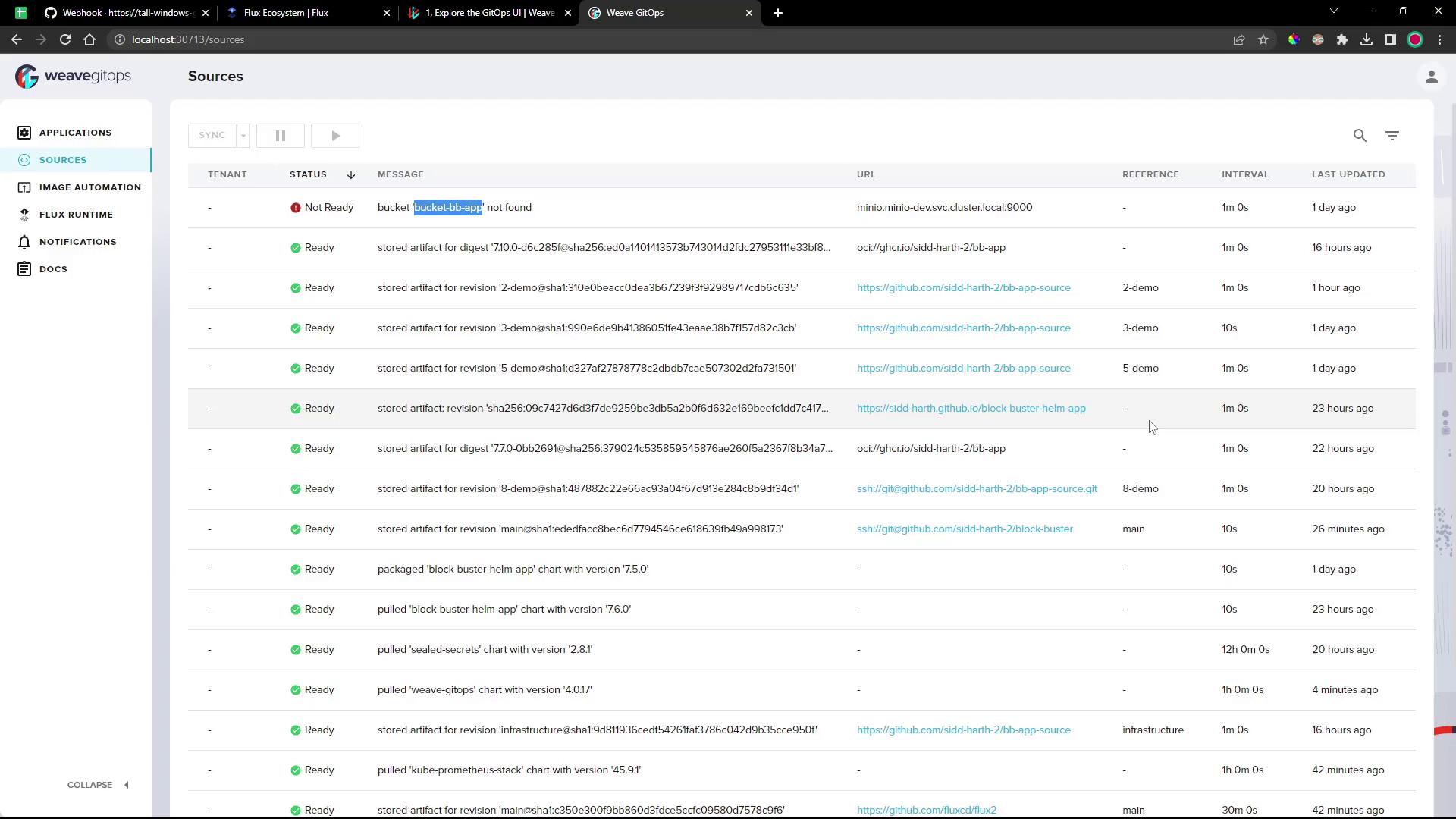
Applications
Inspect Kustomizations and HelmReleases along with dependency graphs, events, and raw YAML:
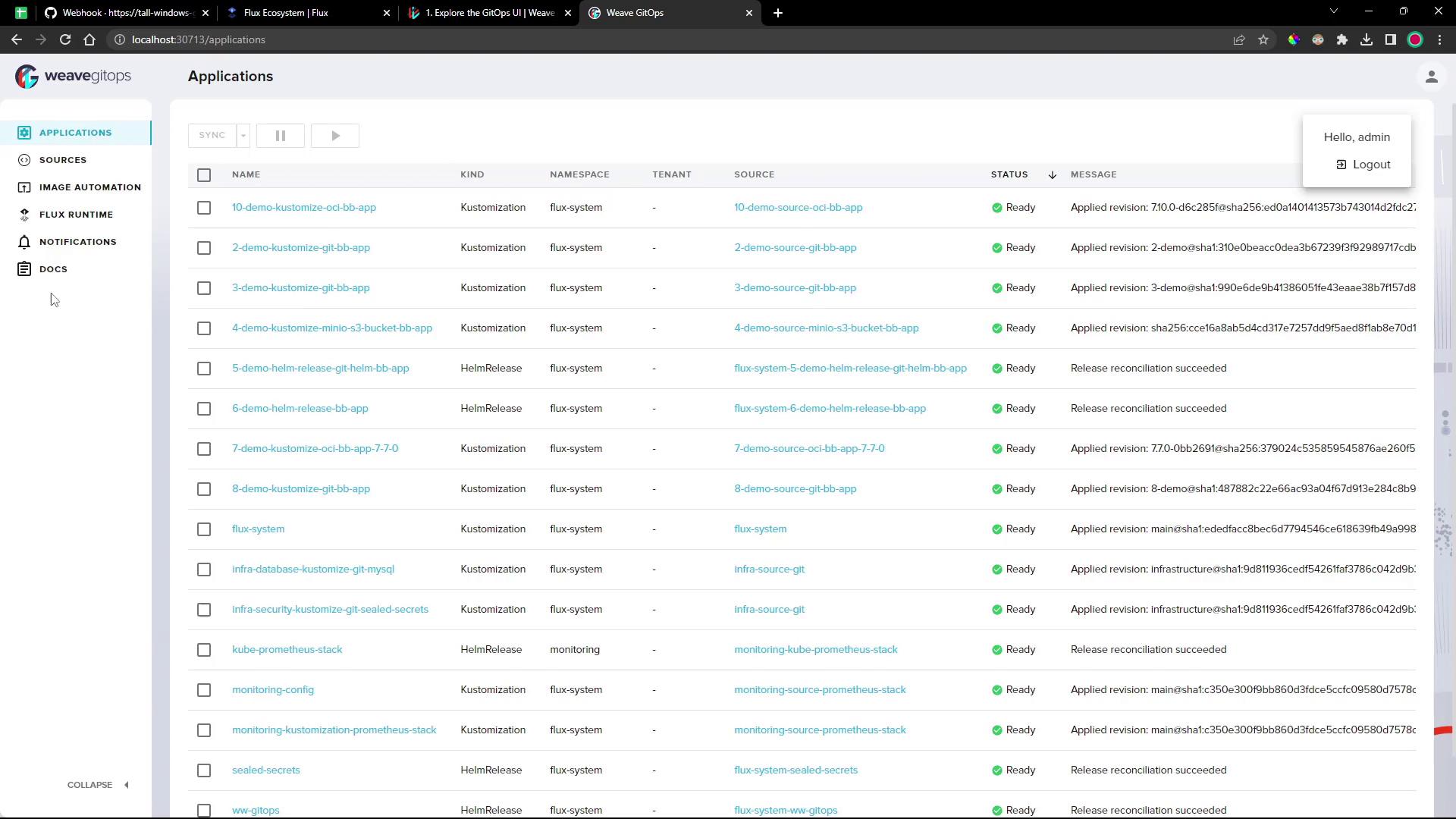
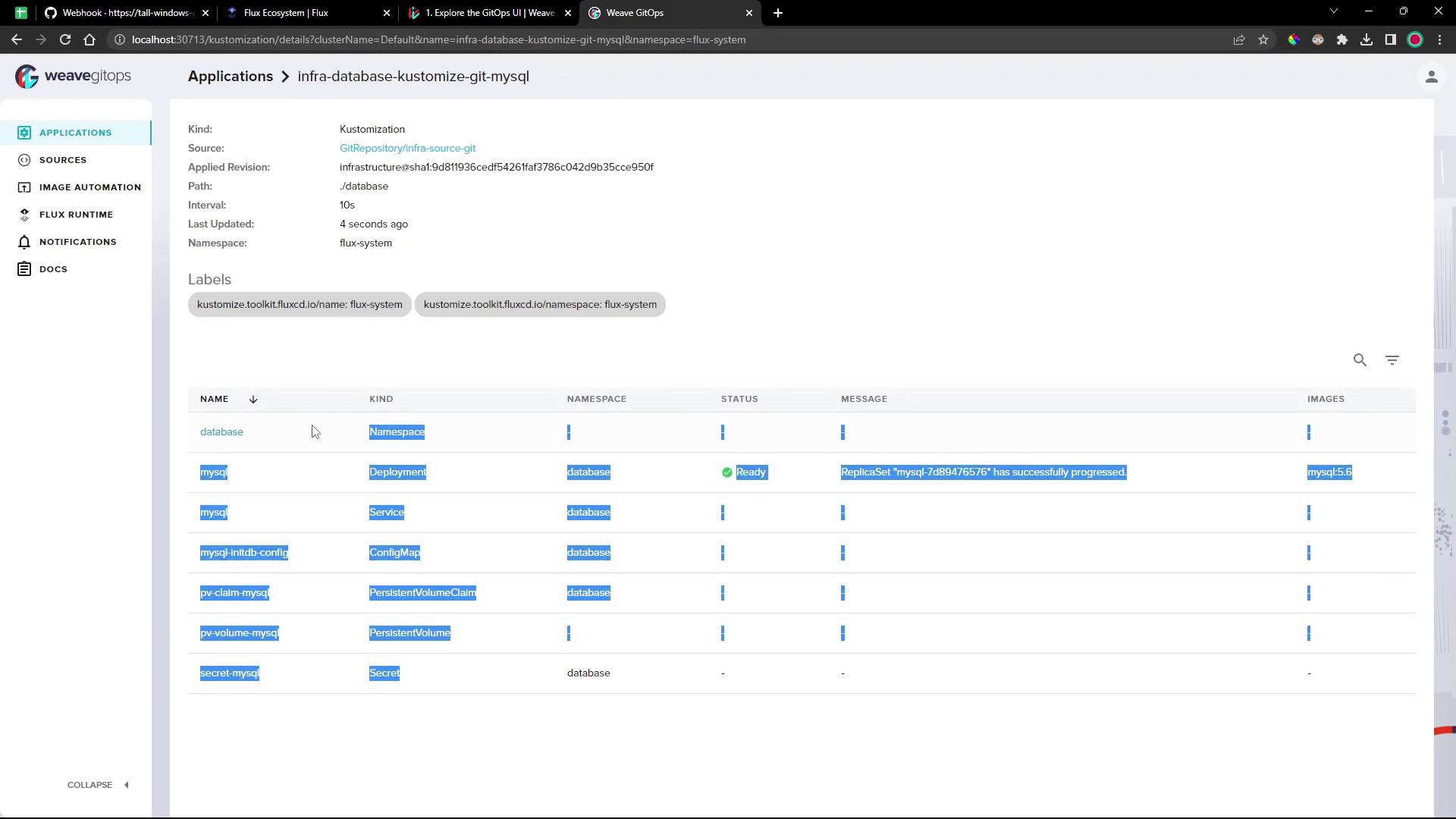
Image Automation & Notifications
Manage image repositories, policies, automation events, and notification controllers—all from the UI.
Flux Runtime
View the status of all Flux controllers and custom resources in one panel:
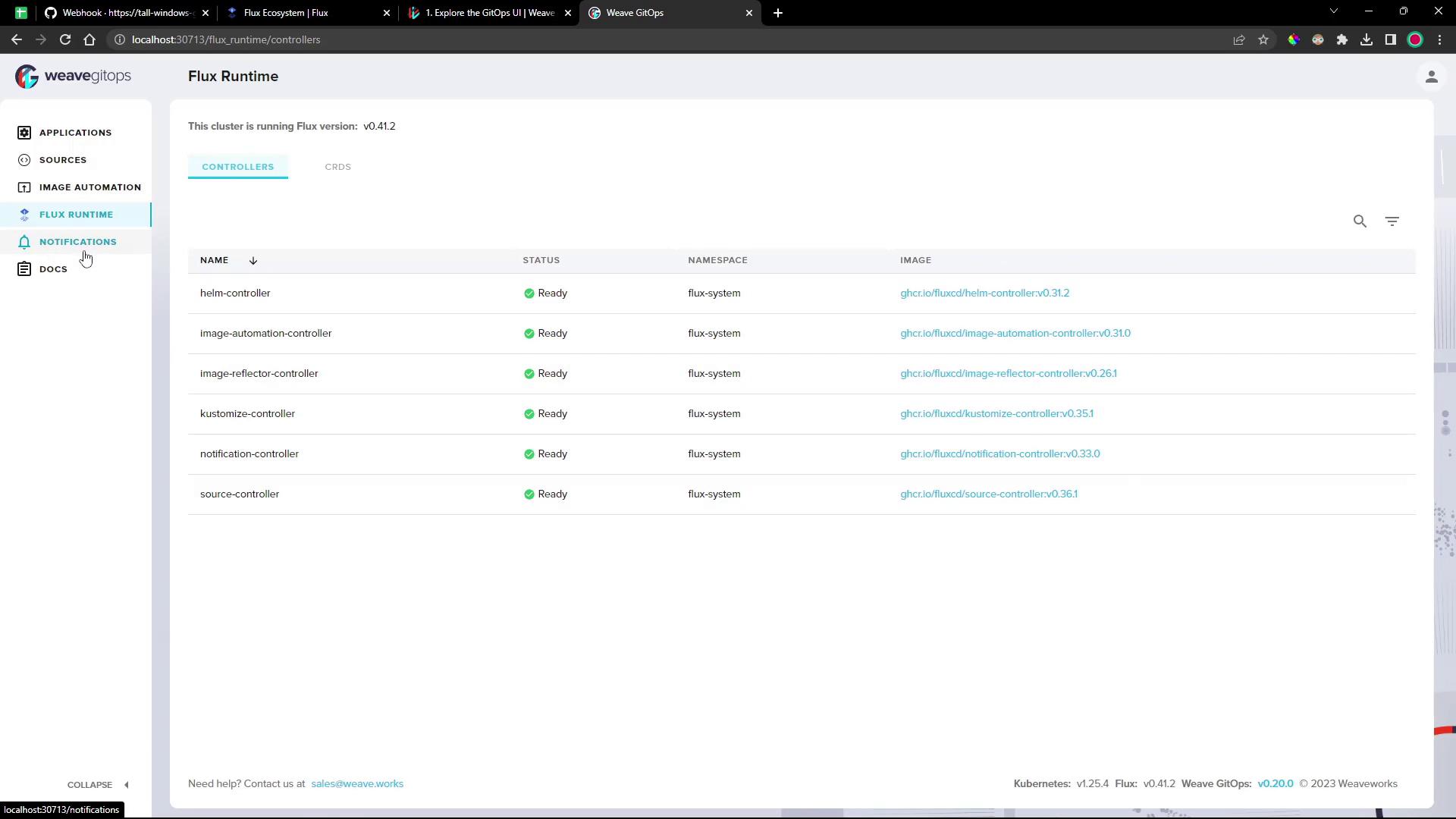
Whether you embed GitOps directly in VS Code or operate via a standalone dashboard, these tools streamline your Flux workflows and improve observability.
Links and References
- Flux CD Documentation
- Weave GitOps Documentation
- Kubernetes Concepts
- VS Code Marketplace: GitOps Tools for Flux
Watch Video
Watch video content
Practice Lab
Practice lab