HashiCorp Certified: Vault Operations Professional 2022
Create a working Vault server configuration given a scenario
Section Overview Create a Working Vault Server Config
In this lesson, you’ll learn how to build a production-ready Vault server setup. We’ll walk through:
- Launching Vault and managing its configuration files
- Enabling and tuning Secrets Engines
- Auto-unseal and Integrated Storage
- Configuring authentication methods
- Secure initialization, root token regeneration, and key rotation
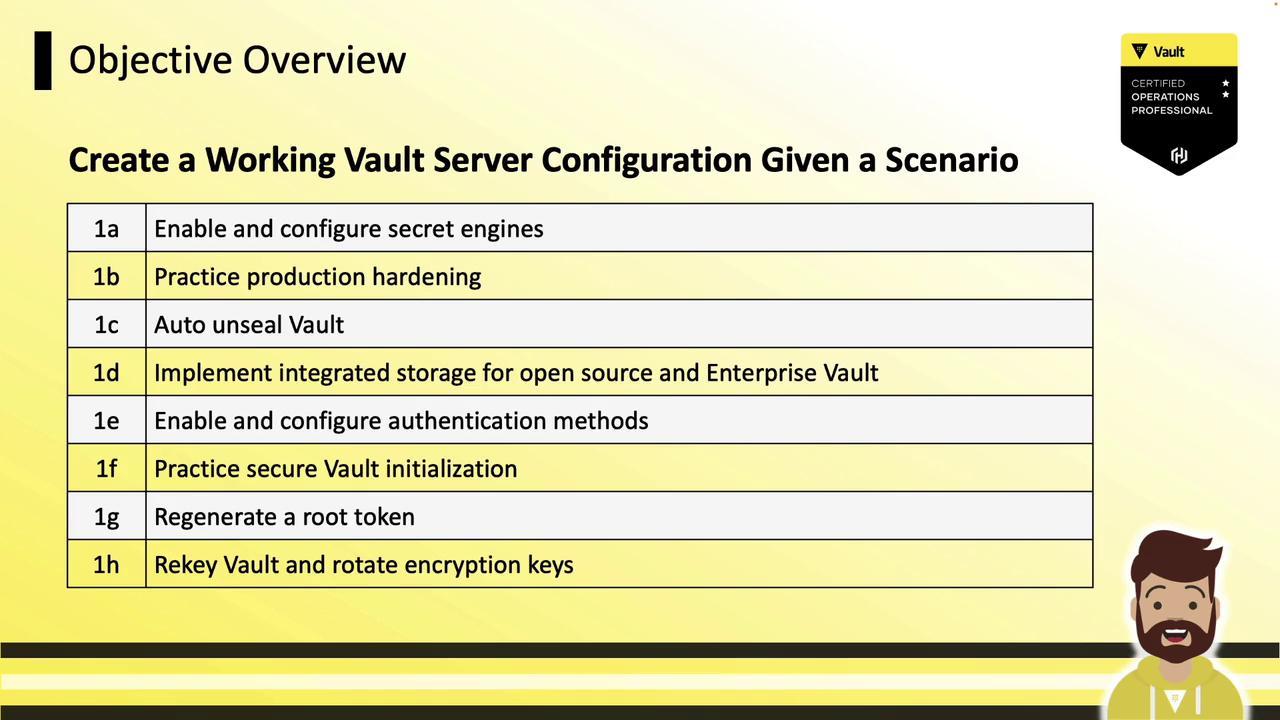
Each of these steps is essential for a resilient, compliant Vault deployment. Let’s start by enabling and configuring the Secrets Engines.
Available Secrets Engines
Vault supports a wide range of Secrets Engines for cloud providers, directories, databases, and more. While Vault can integrate with AWS, Azure, GCP, Active Directory, and others, our focus will be on the core, cross-platform engines:
| Secrets Engine | Use Case |
|---|---|
| Cubbyhole | Per-token secret storage (built-in) |
| Database | Dynamic credentials for databases |
| Key/Value (KV) | Generic storage (v1 vs. v2 versioning) |
| Identity | Vault’s identity store (built-in) |
| PKI | X.509 certificate issuance |
| Transit | Data encryption and auto-unseal support |
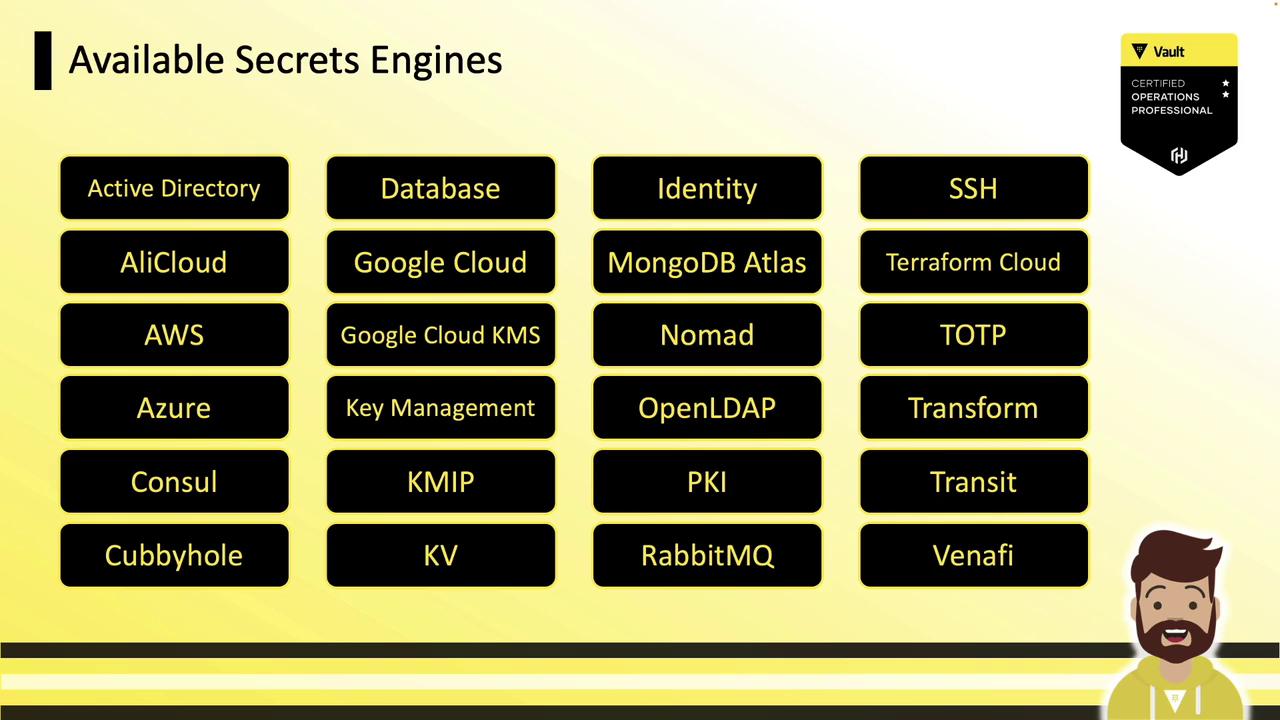
Generic Secrets Engine Features
Vault’s generic engines share powerful capabilities:
- Database Secrets Engine
Manage credentials for MySQL, PostgreSQL, Oracle, and more via a single plugin-based engine. - Key/Value (KV) Secrets Engine
KV v2 adds versioning and metadata on top of the simple key/value store. - PKI Secrets Engine
Issue and revoke X.509 certificates with customizable roles, CA certs, and TTLs. - Transit Secrets Engine
Encrypt/decrypt data without storing it, and integrate with Auto Unseal systems. - Cubbyhole & Identity Engines
Enabled by default; provide per-token isolated storage and an identity backend.
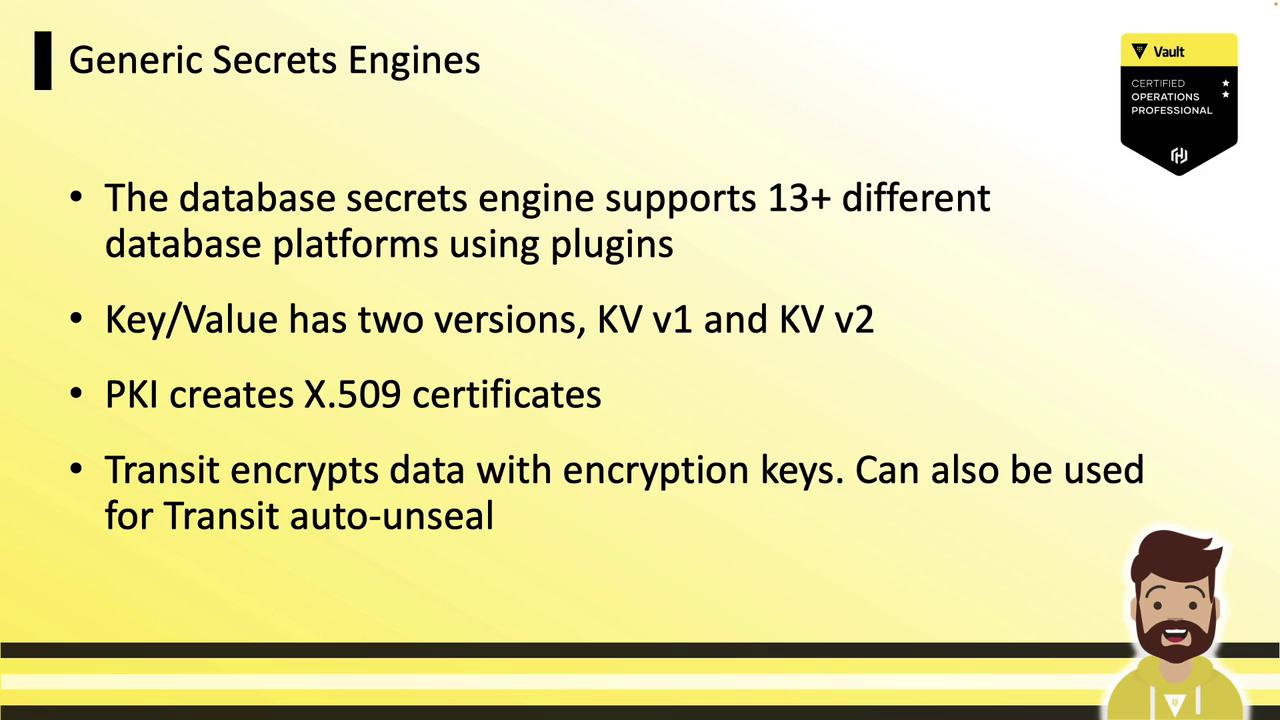
Enabling Secrets Engines
By default, cubbyhole/ and identity/ are mounted. All other engines must be enabled at a unique mount path.
Note
Vault’s cubbyhole/ and identity/ engines are mounted by default and cannot be disabled.
You interact with each engine via its mount path:
- Default mount: use the engine type (e.g.,
aws/,kv/). - Custom mount: choose any path (e.g.,
team1-db/).
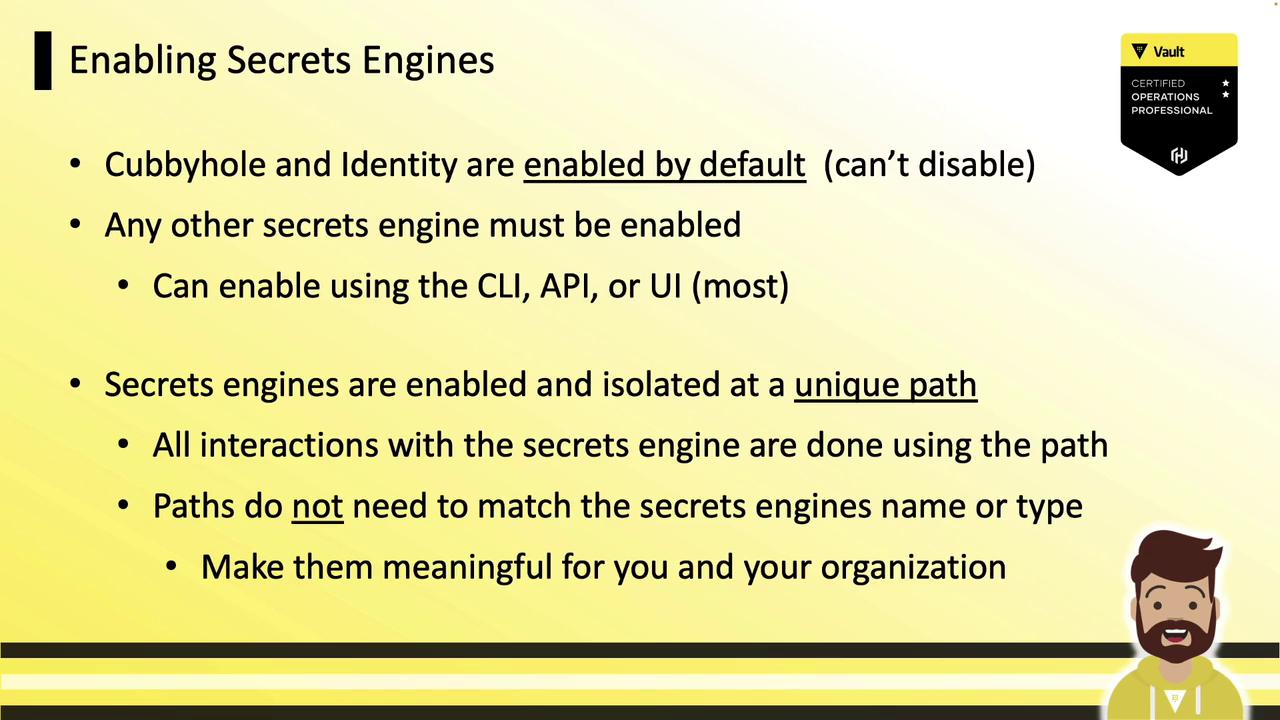
CLI: vault secrets
Vault’s primary CLI for secrets engines:
| Command | Description |
|---|---|
| vault secrets enable | Enable a new secrets engine |
| vault secrets disable | Disable an existing mount |
| vault secrets list | Show enabled engines |
| vault secrets move | Change an engine’s mount path |
| vault secrets tune | Adjust engine parameters (e.g., TTLs) |
$ vault secrets enable aws
Success! Enabled the aws secrets engine at: aws/
$ vault secrets tune -default-lease-ttl=72h pki/
Success! Tuned the pki secrets engine at: pki/
$ vault secrets disable aws/
Success! Disabled the secrets engine at: aws/
$ vault secrets list
Path Type Accessor Description
---- ---- -------- -----------
cubbyhole/ cubbyhole cubbyhole_... per-token private secret storage
identity/ identity identity_... identity store
pki/ pki pki_... n/a
For detailed output (including KV version), use:
$ vault secrets list -detailed
Warning
Always choose a unique mount path to prevent conflicts when enabling multiple secrets engines.
Custom Path & Description
You can customize both the mount path and its metadata:
$ vault secrets enable \
-path="cloud-kv" \
-description="Team A Key/Value Store" \
kv-v2
-path="cloud-kv": custom mount point-description="Team A Key/Value Store": shown invault secrets listkv-v2: engine type (Key/Value version 2)
Example: Listing Secrets Engines
$ vault secrets list
Path Type Accessor Description
---- ---- -------- -----------
aws/ aws aws_dafa7adc n/a
cloud-kv/ kv kv_fa270a3f Team A Key/Value Store
cubbyhole/ cubbyhole cubbyhole_88c8e2e3 per-token private secret storage
identity/ identity identity_e60e93cb identity store
pki/ pki pki_123456ab n/a
transit/ transit transit_7b8038ca n/a
Note: KV engines always show as kv in vault secrets list; the version is visible with -detailed.*
Enabling via UI
In the Vault UI, go to Secrets → Enable new engine. Select the engine type, configure options, and mount it—all in one guided flow.
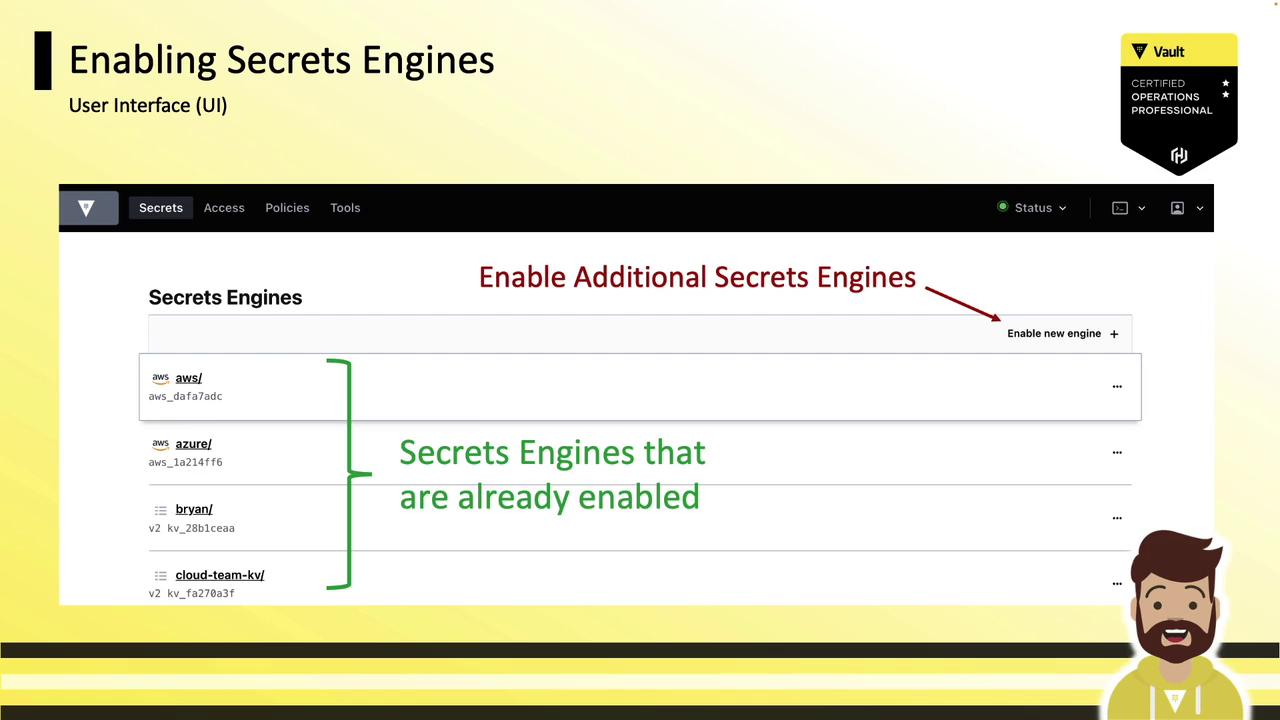
With your Secrets Engines enabled and tuned, you’re now prepared to dive into the Key/Value Secrets Engine details—exploring data versioning, access control, and best practices.
References
Watch Video
Watch video content