HashiCorp Certified: Vault Operations Professional 2022
Create a working Vault server configuration given a scenario
Enable and Configure Secrets Engines
Secrets Engines are the heart of HashiCorp Vault, providing dynamic secrets, encryption, identity management, and more. In this guide, we’ll explore how to enable, configure, and manage Vault’s Secrets Engines—both generic and cloud-integrated—using the Vault CLI, API, and UI.
- What are Vault Secrets Engines?
- Generic vs. Cloud-Integrated Engines
- Enabling Engines with CLI
- Enabling Engines via UI
- Next Steps
What Are Secrets Engines?
Vault Secrets Engines enable integration with external platforms and back-end systems by generating dynamic secrets, certificates, encryption, and identity data. While Vault supports a wide range of cloud providers and services, this tutorial focuses on the core generic engines tested in the HashiCorp Certified Vault Operations Professional exam.
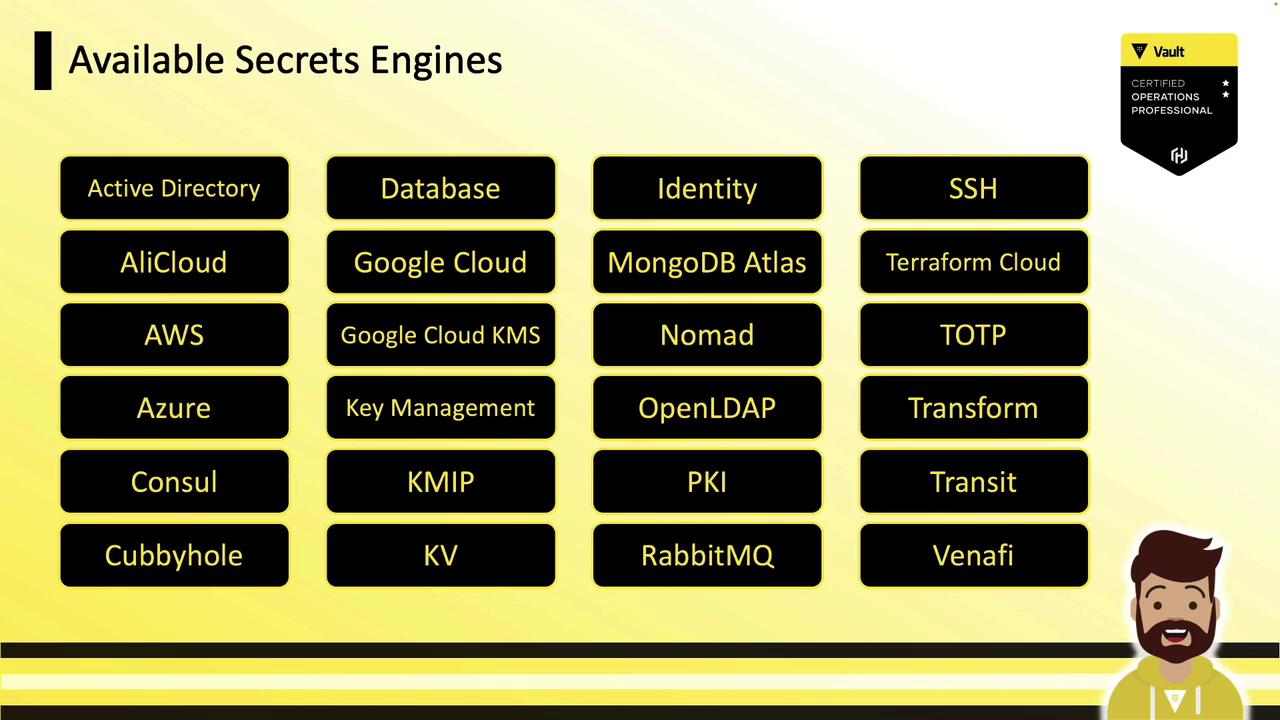
Generic Secrets Engines
Vault’s generic Secrets Engines do not require deep expertise in external platforms. These are commonly used across environments and covered in Vault certification:
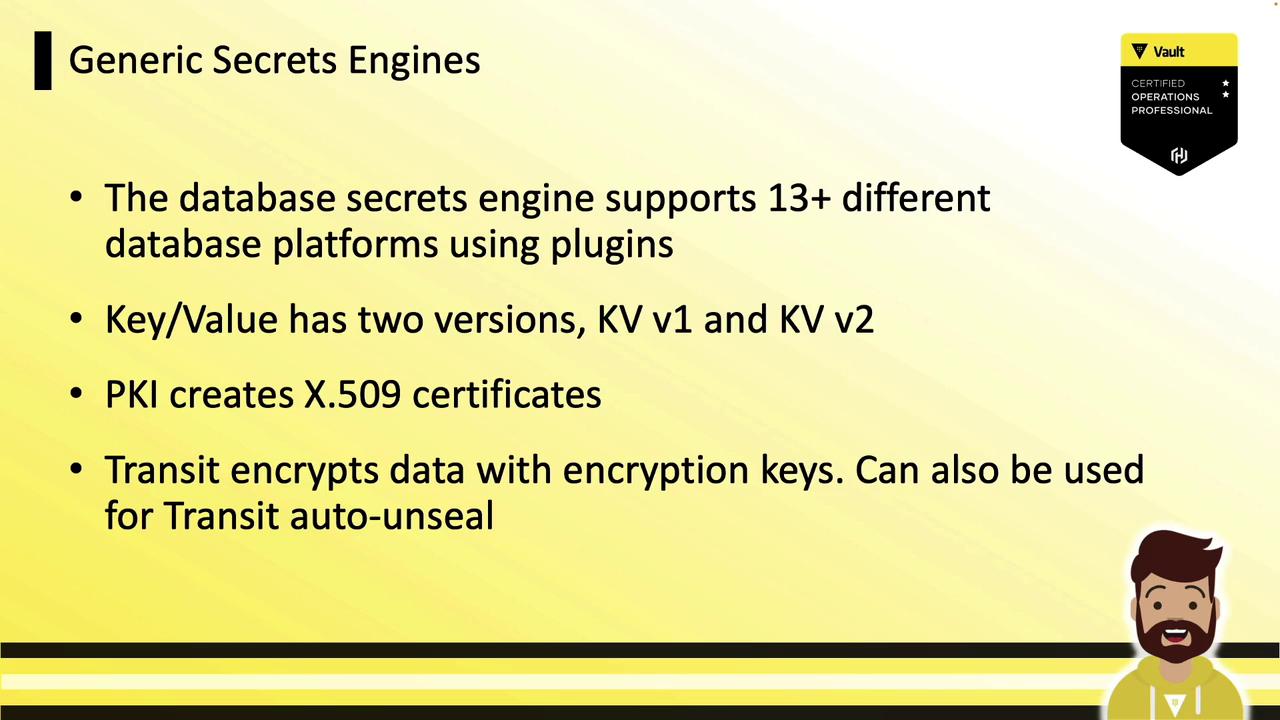
| Engine | Function | Key Features |
|---|---|---|
| Database | Dynamic database credentials | 13+ platforms (MySQL, PostgreSQL, Oracle, etc.) |
| KV (v1/v2) | Key/Value storage | v1 (simple) & v2 (versioned, metadata) |
| PKI | Certificate issuance & management | X.509/TLS certificates |
| Transit | Encryption-as-a-Service | Data encryption, auto-unseal |
| Cubbyhole | Per-token private secret storage | Enabled by default |
| Identity | Identity data storage | Enabled by default |
Enabling Secrets Engines
Engines can be enabled at a custom mount path using the Vault CLI, API, or UI. The UI offers a simple way to enable common engines, but some advanced configurations require CLI or API.
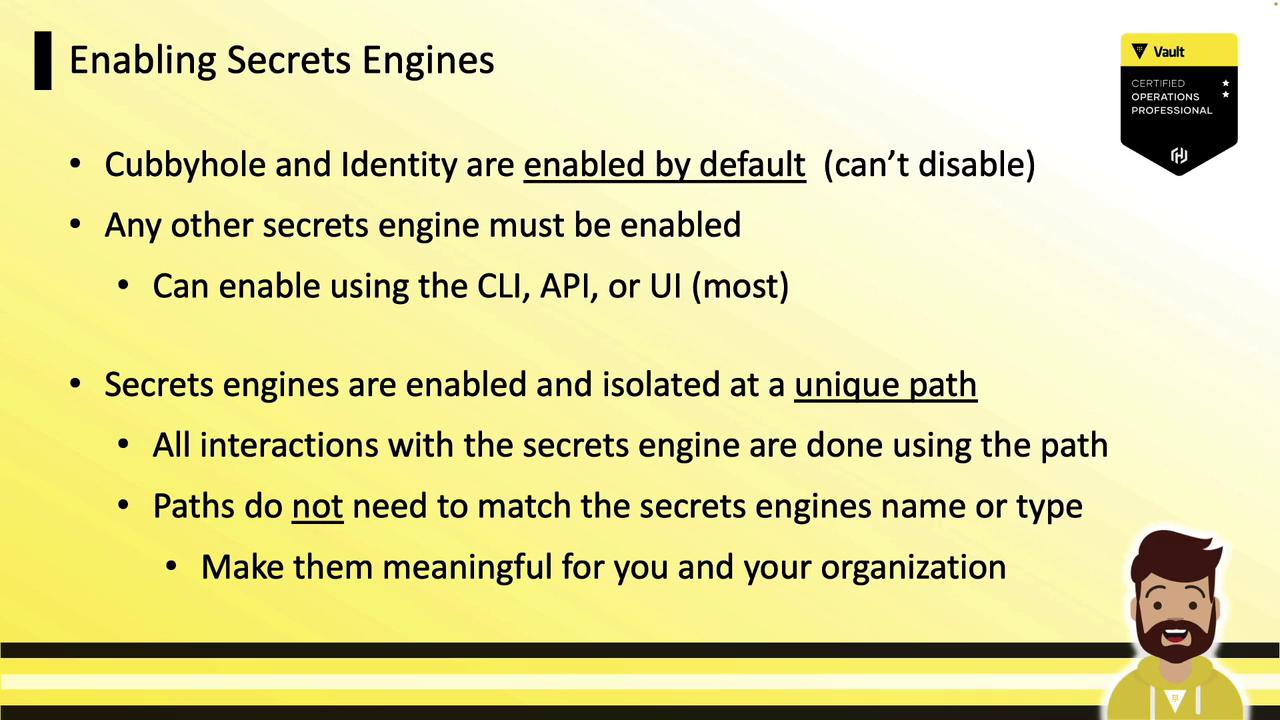
Naming Best Practices
Use meaningful mount paths (e.g., prod-db/ or teams/cloud-kv/) to simplify management and auditing.
Enable with Vault CLI
The vault secrets command suite manages engine lifecycle:
enable: Mount a new enginedisable: Unmount an enginelist: View enabled enginesmove: Rename or relocate a mount pathtune: Adjust engine settings (TTLs, descriptions)
# Enable AWS Secrets Engine at default path
vault secrets enable aws
# Disable the AWS Secrets Engine
vault secrets disable aws
# List all enabled Secrets Engines
vault secrets list
# Move a Secrets Engine to a new mount path
vault secrets move new-path/ old-path/
# Tune PKI engine default lease TTL to 72 hours
vault secrets tune -default-lease-ttl=72h pki/
# Enable KV v2 at custom path with description
vault secrets enable \
--path="cloud-kv" \
--description="My Secrets Engine" \
kv-v2
# View detailed mount information
vault secrets list --detailed
Sample Output
Path Type Accessor Description
---- ---- --------- -----------
aws/ aws aws_dafa7adc n/a
azure/ aws aws_1a214ff6 n/a
vault-ops-pro/ kv kv_28b1ceaa Earn Your HCVOP Certification
cloud-team-kv/ kv kv_fa270a3f n/a
cubbyhole/ cubbyhole cubbyhole_88c8e2e3 per-token private secret storage
dev-team-kv/ kv kv_55c319c4 n/a
identity/ identity identity_e60e93cb identity store
kv-v2/ kv kv_eea3206c n/a
sys/ system system_66b0d8ee system endpoints used for control
transit/ transit transit_7b8038ca n/a
Permissions Required
Ensure your Vault token has the root policy or appropriate sys/mount and sys/cap capabilities to enable and configure Secrets Engines.
Enabling Engines via UI
- Open the Vault UI and navigate to the Secrets tab.
- Click Enable New Secrets Engine.
- Select an engine type, configure the mount path and options, then click Save.
- For engines not fully supported in the UI, switch to the CLI or API for advanced settings.
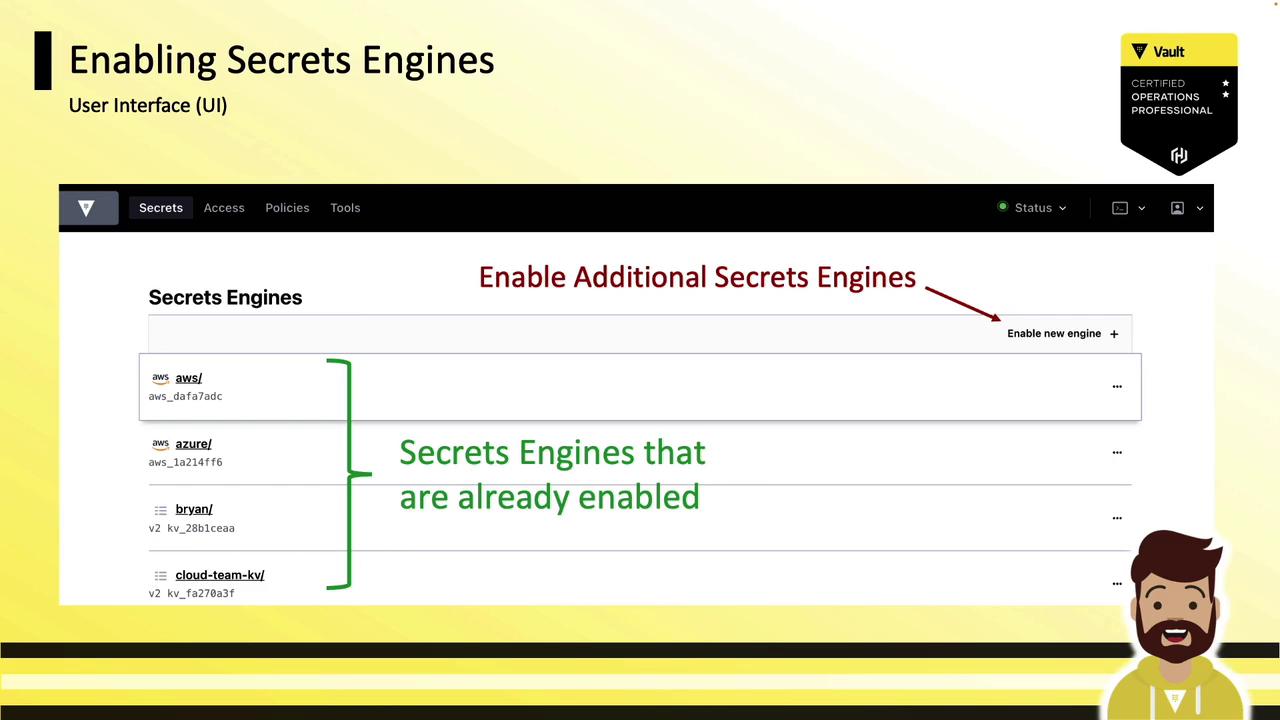
Next Steps
Now that you’ve learned how to enable and manage Vault Secrets Engines, the next sections will dive deeper into configuring each engine:
- Key/Value (KV) Secrets Engine
- Database Secrets Engine
- Public Key Infrastructure (PKI)
- Transit Secrets Engine
- Identity and Cubbyhole Engines
Stay tuned to master dynamic secrets, encryption, and certificate automation in HashiCorp Vault.
Links and References
Watch Video
Watch video content