HashiCorp Packer
HashiCorp Packer Basics
Demo
In this walkthrough, you’ll create an AWS AMI that comes pre-installed with Nginx and configured with firewall rules, leveraging HashiCorp Packer for automation.
1. Install Packer
Download and install Packer for your platform. See the official guide for detailed instructions:
https://developer.hashicorp.com/packer/downloads
On macOS:
brew tap hashicorp/tap
brew install hashicorp/tap/packer
2. (Optional) VS Code HCL Extension
For better HCL syntax highlighting in VS Code, search for HCL in the Extensions Marketplace.

You can install similar plugins for other editors as needed.
3. Create the Packer Template
Create a file named aws-ubuntu.pkr.hcl. Packer HCL templates require the .pkr.hcl extension.
3.1 Declare Required Plugins
Every Packer template must list its plugins. For AWS, include the amazon builder plugin:
packer {
required_plugins {
amazon = {
version = ">= 1.1.1"
source = "github.com/hashicorp/amazon"
}
}
}
3.2 Configure the Amazon EBS Builder
Use the amazon-ebs source to create an EBS-backed AMI. Refer to the Amazon AMI Builder plugin documentation for a full list of options.
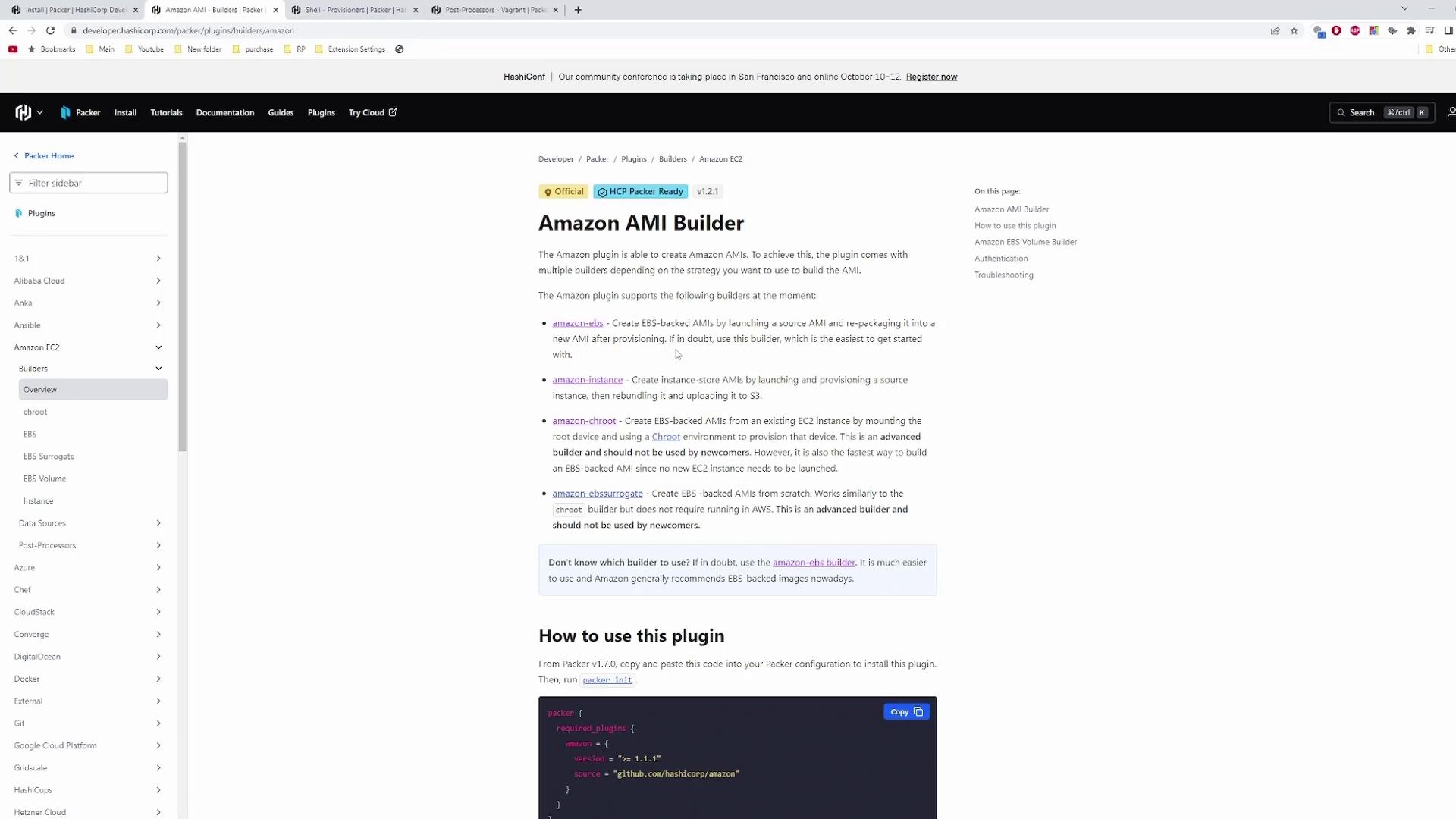
source "amazon-ebs" "ubuntu" {
ami_name = "my-first-packer-image"
instance_type = "t2.micro"
region = "us-east-1"
source_ami = "ami-0557a15b87f6559cf"
ssh_username = "ubuntu"
access_key = "<YOUR_AWS_ACCESS_KEY>"
secret_key = "<YOUR_AWS_SECRET_KEY>"
}
Warning
Do not commit AWS credentials in your template. Use environment variables or an IAM role with least-privilege permissions instead.
For details on required vs. optional parameters, see the AMI configuration docs:
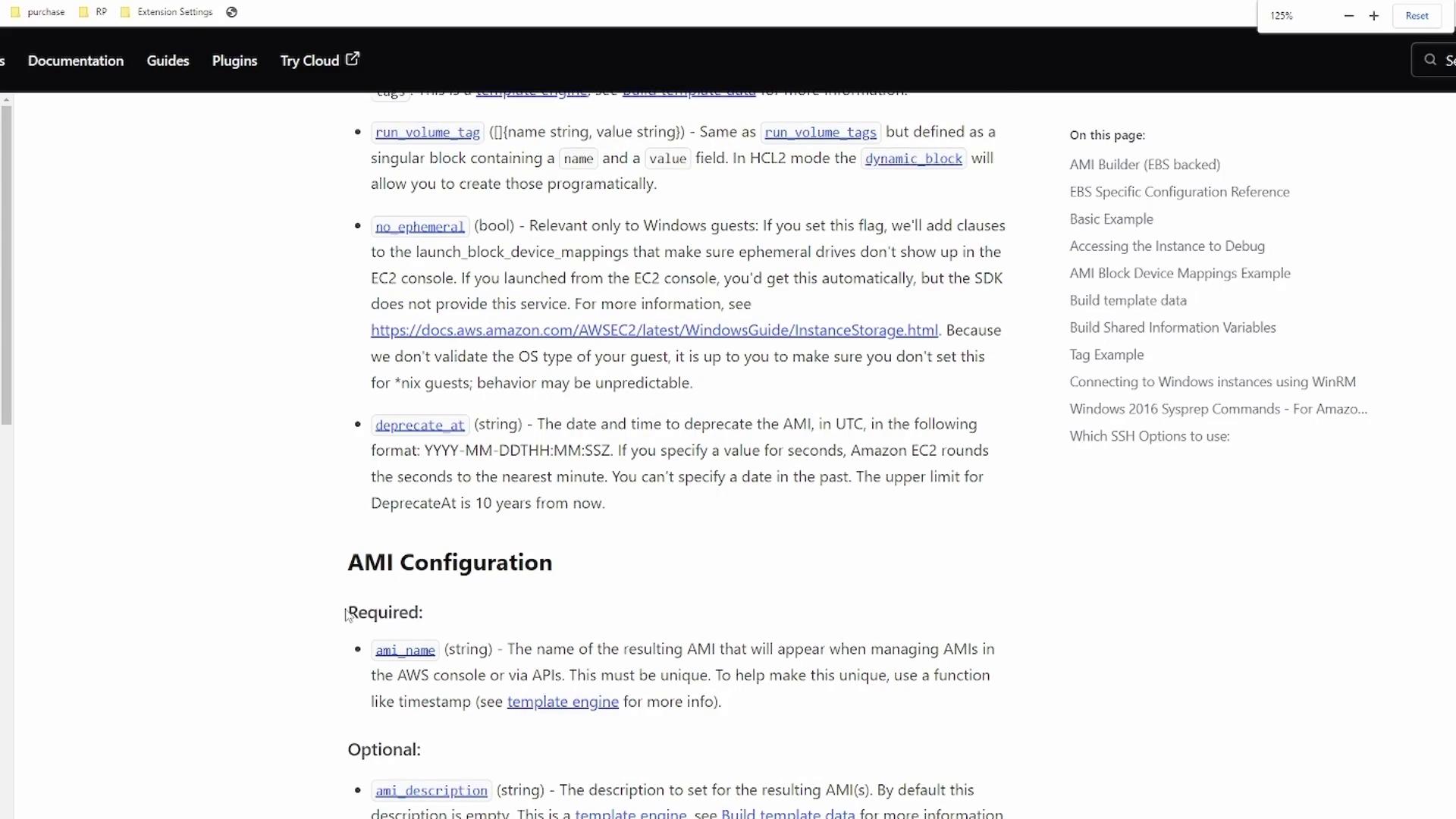
Note
Find the Ubuntu source_ami ID under EC2 > AMIs in your AWS Console after selecting your region.
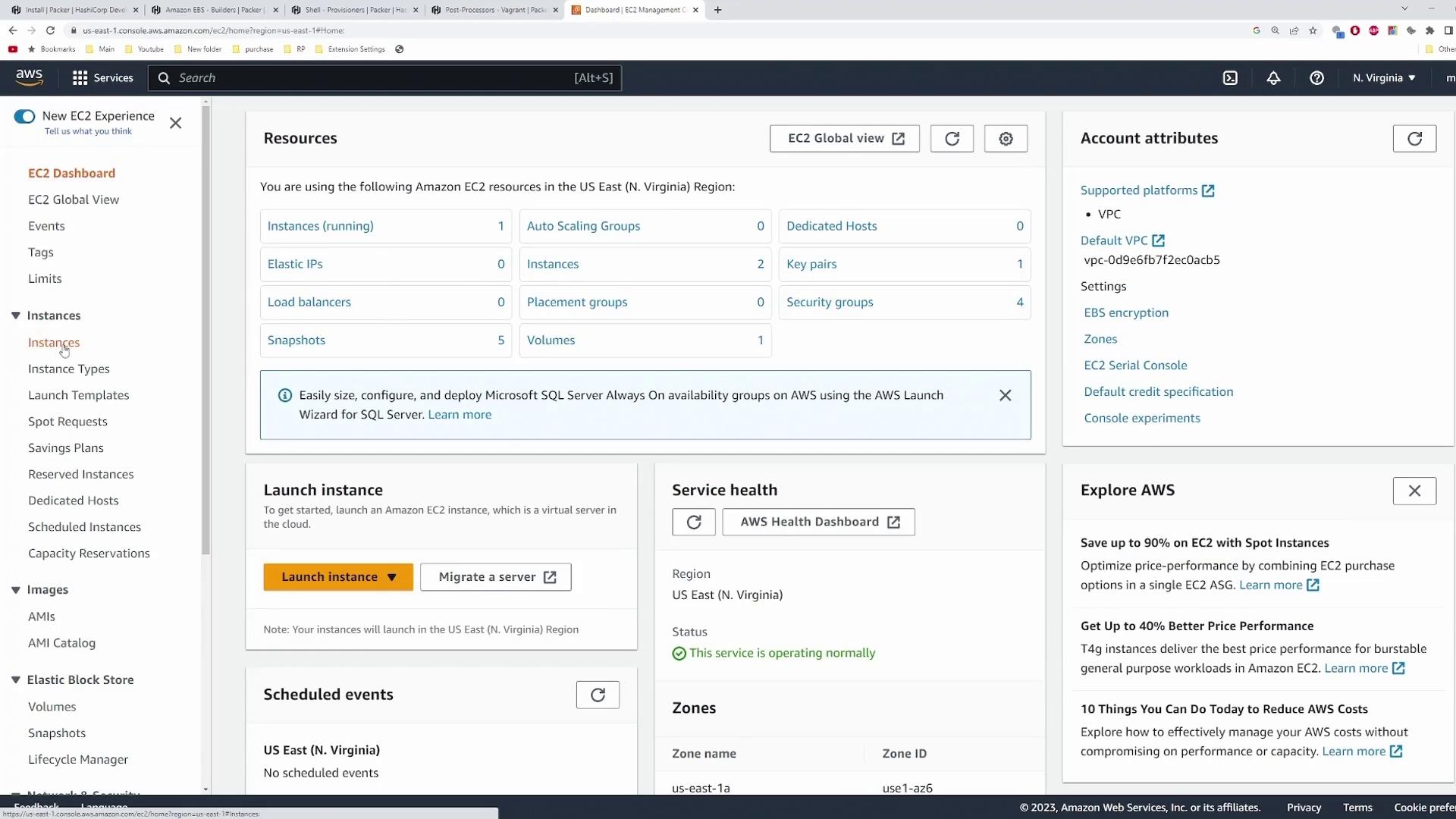
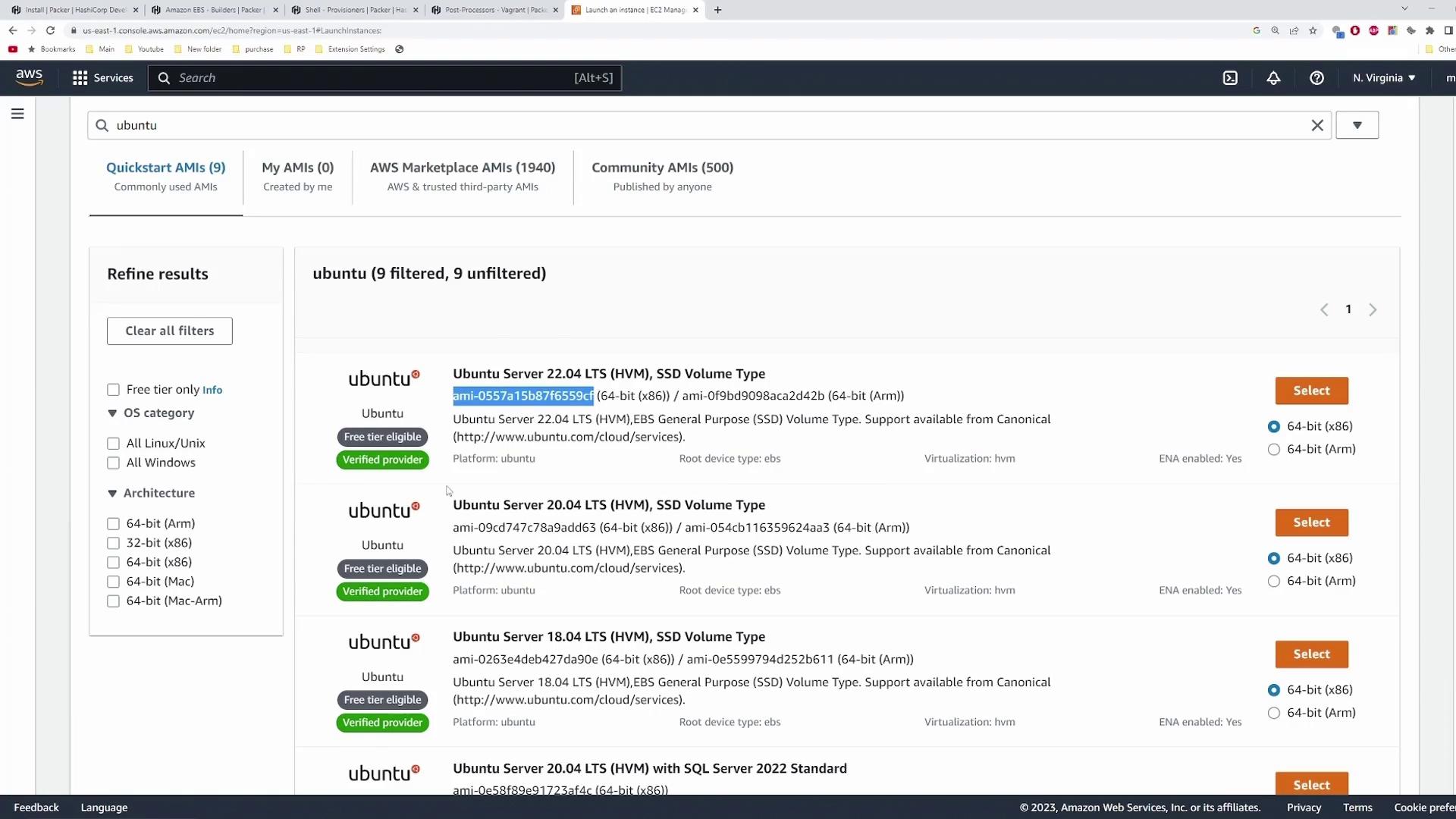
Replace <YOUR_SOURCE_AMI_ID> in your template once you’ve copied it.
4. Build, Provision, and Post-Process
Add a build block that references your amazon-ebs source and provisions the instance:
build {
name = "my-first-build"
sources = ["source.amazon-ebs.ubuntu"]
provisioner "shell" {
inline = [
"sudo apt update",
"sudo apt install nginx -y",
"sudo systemctl enable nginx",
"sudo systemctl start nginx",
"sudo ufw allow proto tcp from any to any port 22,80,443",
"echo 'y' | sudo ufw enable"
]
}
post-processor "vagrant" {}
post-processor "compress" {}
}
| Component | Purpose | Example Configuration |
|---|---|---|
| shell | Installs Nginx and configures UFW | provisioner "shell" { ... } |
| vagrant | Packages the image as a Vagrant box | post-processor "vagrant" {} |
| compress | Archives the box output (.box file) | post-processor "compress" {} |
5. Initialize, Format & Validate
Execute these commands in the directory containing aws-ubuntu.pkr.hcl:
| Command | Description |
|---|---|
packer init . | Install required plugins |
packer fmt . | Reformat HCL for readability |
packer validate . | Verify template syntax and configuration |
6. Build the AMI
Run the build:
packer build aws-ubuntu.pkr.hcl
A successful run will output something like:
==> my-first-build.amazon-ebs.ubuntu: Creating temporary keypair: packer_...
==> my-first-build.amazon-ebs.ubuntu: Launching a source AWS instance...
==> my-first-build.amazon-ebs.ubuntu: Provisioning with shell script...
...
==> my-first-build.amazon-ebs.ubuntu: AMI: ami-0abcd1234ef567890
...
==> Builds finished. The artifacts of successful builds are:
--> my-first-build.amazon-ebs.ubuntu: AMIs were created:
- ami-0abcd1234ef567890
--> my-first-build.amazon-ebs.ubuntu: Vagrant box: packer-vagrant.box
7. Verify the AMI
In the AWS Console, locate the AMI named my-first-packer-image. Launch a new EC2 instance, ensure the security group allows HTTP/HTTPS, and wait for provisioning:
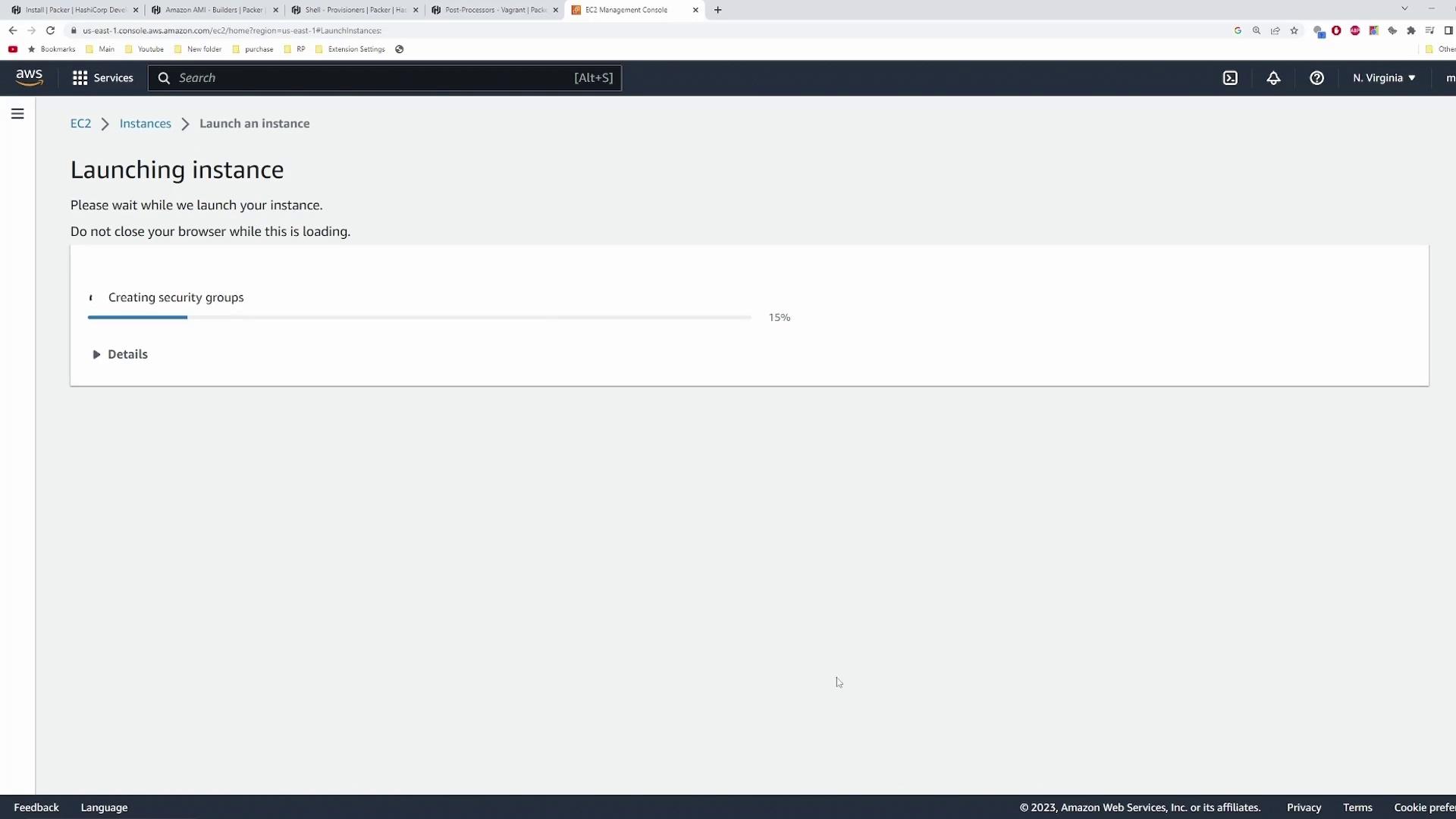
Once running, navigate to the instance’s public IP to confirm the Nginx default page displays.
Links and References
Watch Video
Watch video content