HashiCorp Packer
HashiCorp Packer Basics
Workflow in Immutable Infrastructure using Packer
Implementing an immutable infrastructure workflow with HashiCorp Packer ensures that every server instance is built from a versioned, unchanging image. By baking your application code and configuration into machine images, you eliminate configuration drift and manual server updates.
Building and Deploying Versioned Images
Start by developing version 1 of your application. Then:
Define a Packer template that installs:
- Your application source code
- Required system packages and libraries
- Environment variables and runtime configuration
Run Packer to build v1 of the machine image.
Launch new instances using the v1 image. Since everything is pre-baked, these servers are immutable—no SSH tweaks or manual updates are needed.
When you introduce a new feature or dependency, update your application to version 2. Modify your Packer template if necessary, then rebuild:
- Update the source code in the template to v2.
- Adjust any configuration or dependencies.
- Execute Packer to produce the v2 image.
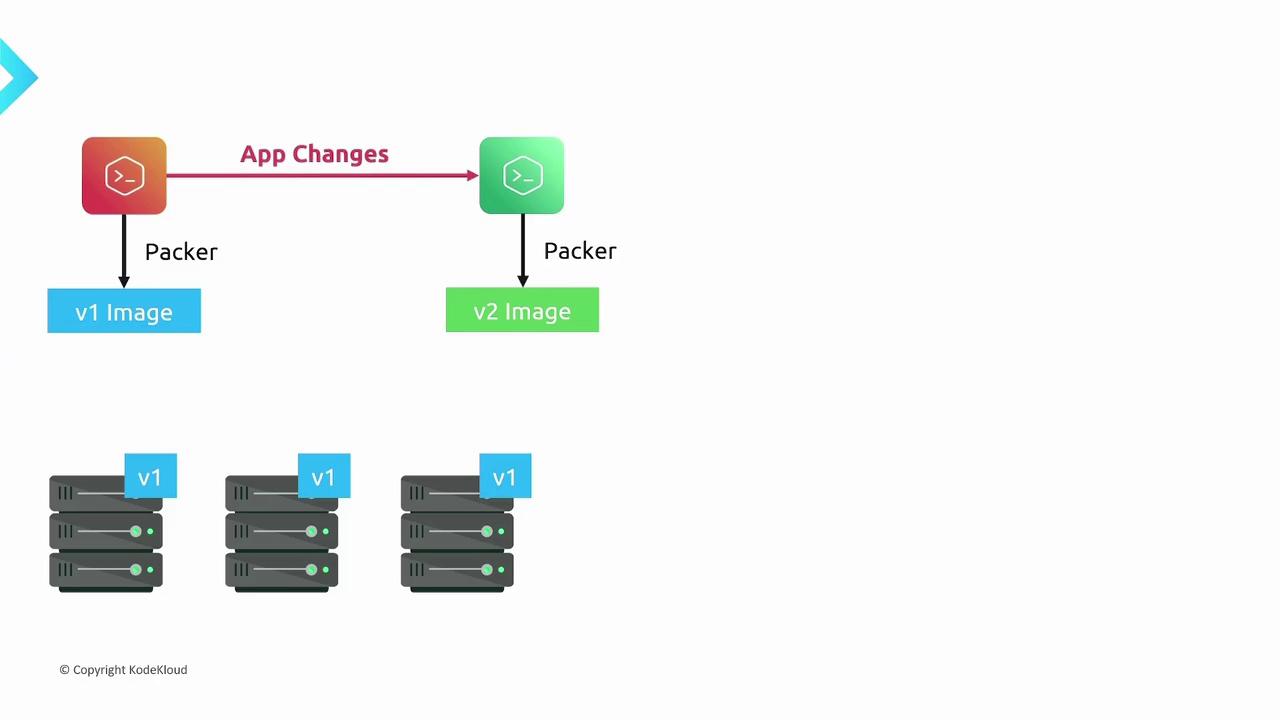
Rolling Out Updates
With the v2 image available, you can perform a smooth rollout:
- Deploy instances that run the v2 image alongside your existing v1 servers.
- Execute your automated health checks or smoke tests against the newly launched servers.
- Once v2 instances are validated, decommission the v1 servers.
This immutable rollout process offers:
| Benefit | Description |
|---|---|
| Zero configuration drift | Every server comes up in the exact same state defined by the image. |
| No manual intervention | No SSH or manual changes are needed after server launch. |
| Repeatable deployments | Every build produces a versioned artifact that can be deployed anywhere, anytime. |
| Predictable upgrades | Rollbacks and rollouts are simple: launch a previous image version to revert. |

Note
If you’re using infrastructure-as-code tools like Terraform or CloudFormation, integrate Packer image builds into your pipeline. This ensures your deployment templates always reference the correct, versioned AMI or image ID.
References
Watch Video
Watch video content