HashiCorp : Terraform Cloud
Advanced Topics
Lab Solution State Isolation and Run Triggers
In this guide, we’ll demonstrate how to isolate Terraform state across multiple Terraform Cloud workspaces and configure run triggers to automate downstream applies. Workspace boundaries reduce risk and help teams maintain clear separation between services.
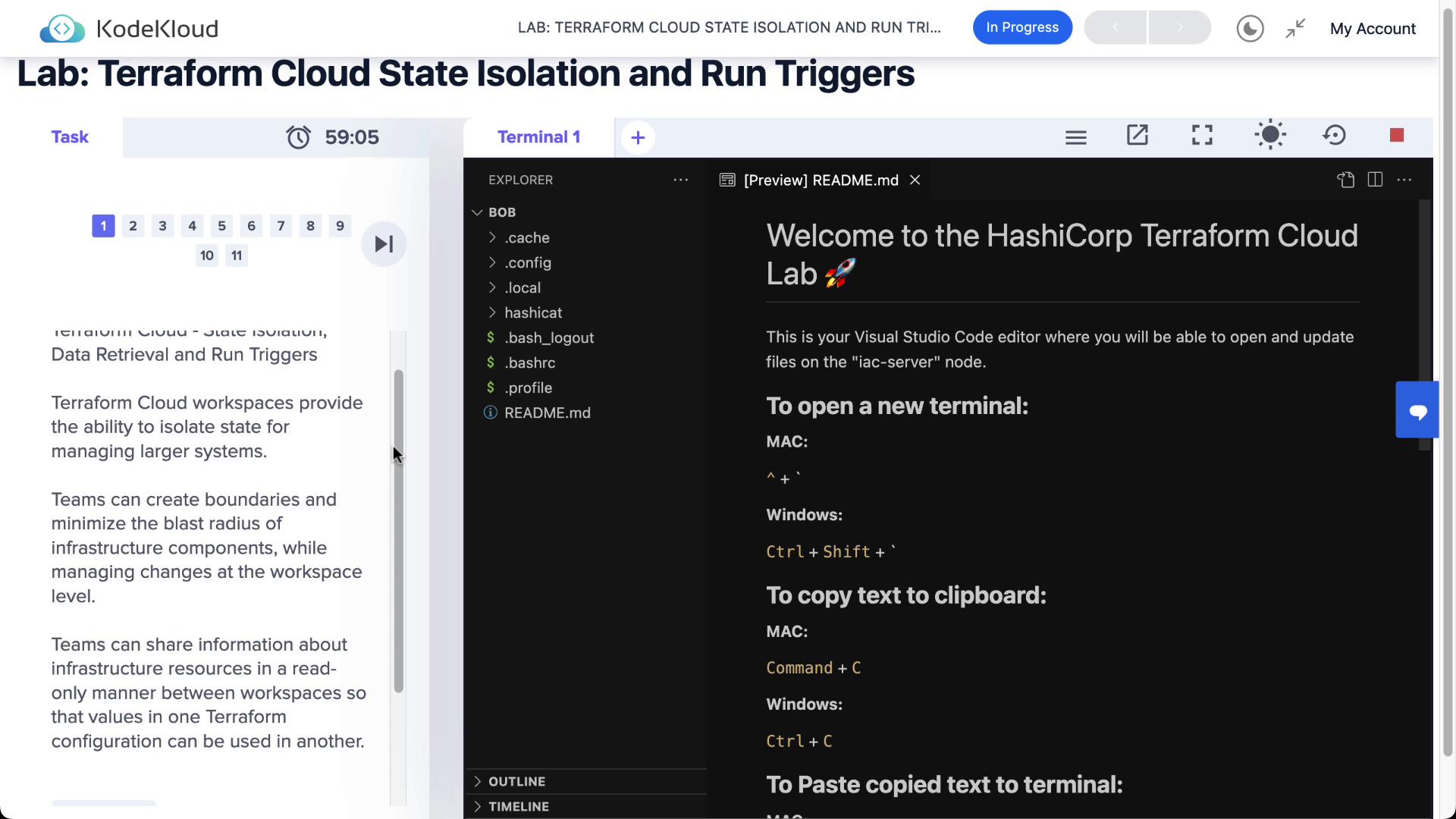
1. Workspace Isolation
Terraform Cloud workspaces each manage their own state, ensuring changes in one environment don’t affect another. In our example, HashiCat and Clumsy Bird are deployed in separate workspaces.
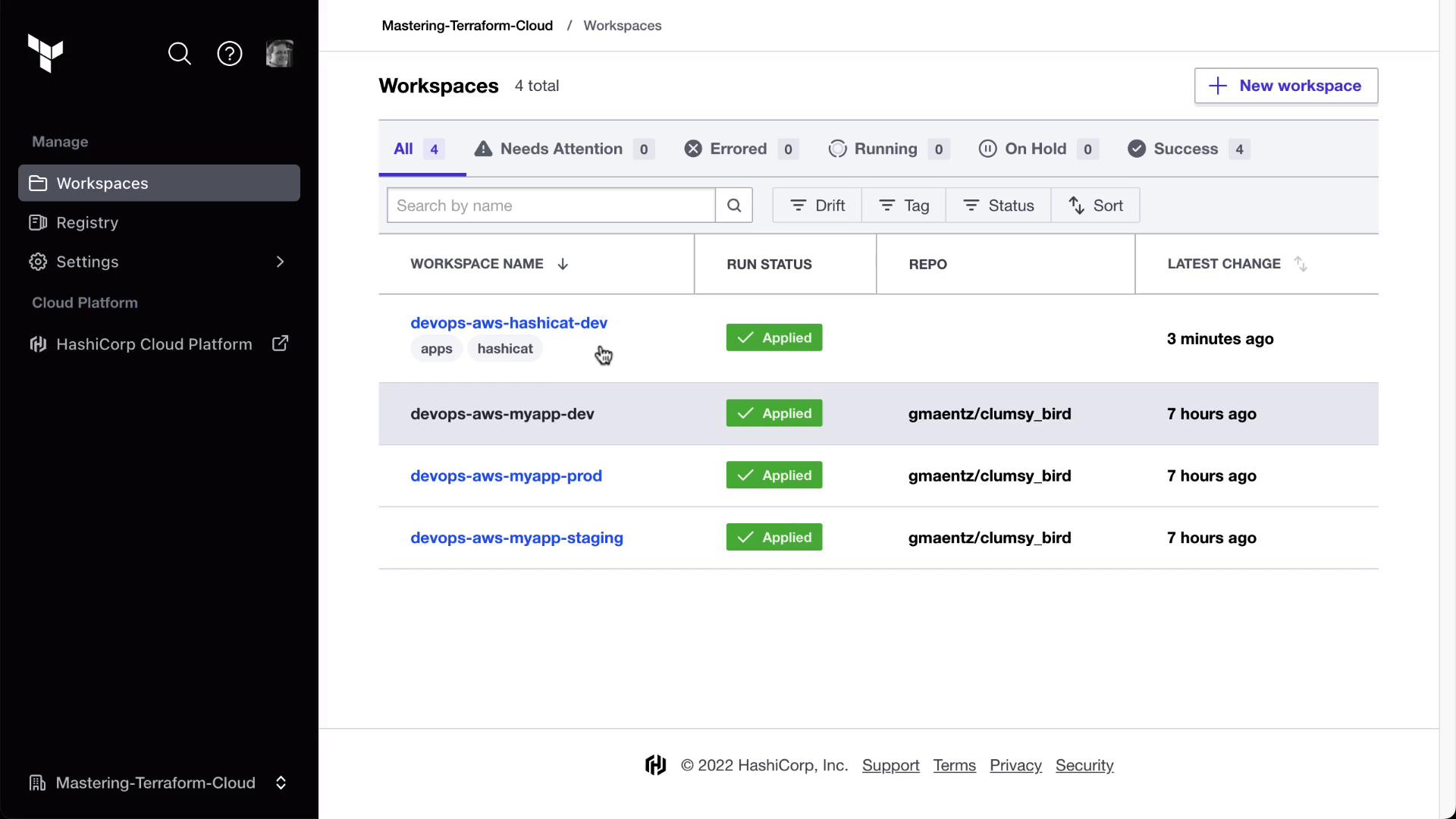
1.1 Sharing Outputs with tfe_outputs
To consume outputs from one workspace in another, use the tfe_outputs data source. Below is an example of pulling the Clumsy Bird URL into the HashiCat workspace.
locals {
private_key_filename = "${var.prefix}-ssh-key.pem"
}
resource "aws_key_pair" "hashicat" {
key_name = local.private_key_filename
public_key = tls_private_key.hashicat.public_key_openssh
}
data "tfe_outputs" "clumsy_bird_dev" {
organization = "Mastering-Terraform-Cloud"
workspace = "devops-aws-myapp-dev"
}
output "clumsy_bird_dev_url" {
value = nonsensitive(data.tfe_outputs.clumsy_bird_dev.outputs["clumsy_bird_url"])
}
Next, configure Terraform Cloud as your backend in backend.tf:
terraform {
cloud {
organization = "Mastering-Terraform-Cloud"
workspaces {
tags = ["hashicat", "apps"]
}
}
}
2. Authenticate and Setup
First, log in to Terraform Cloud from your CLI:
terraform login
Terraform will request an API token for app.terraform.io using your browser.
Enter a value: yes
Open the following URL to access the tokens page for app.terraform.io:
https://app.terraform.io/app/settings/tokens?source=terraform-login
Generate a token and paste it when prompted.
Token for app.terraform.io:
> [YOUR_TOKEN]
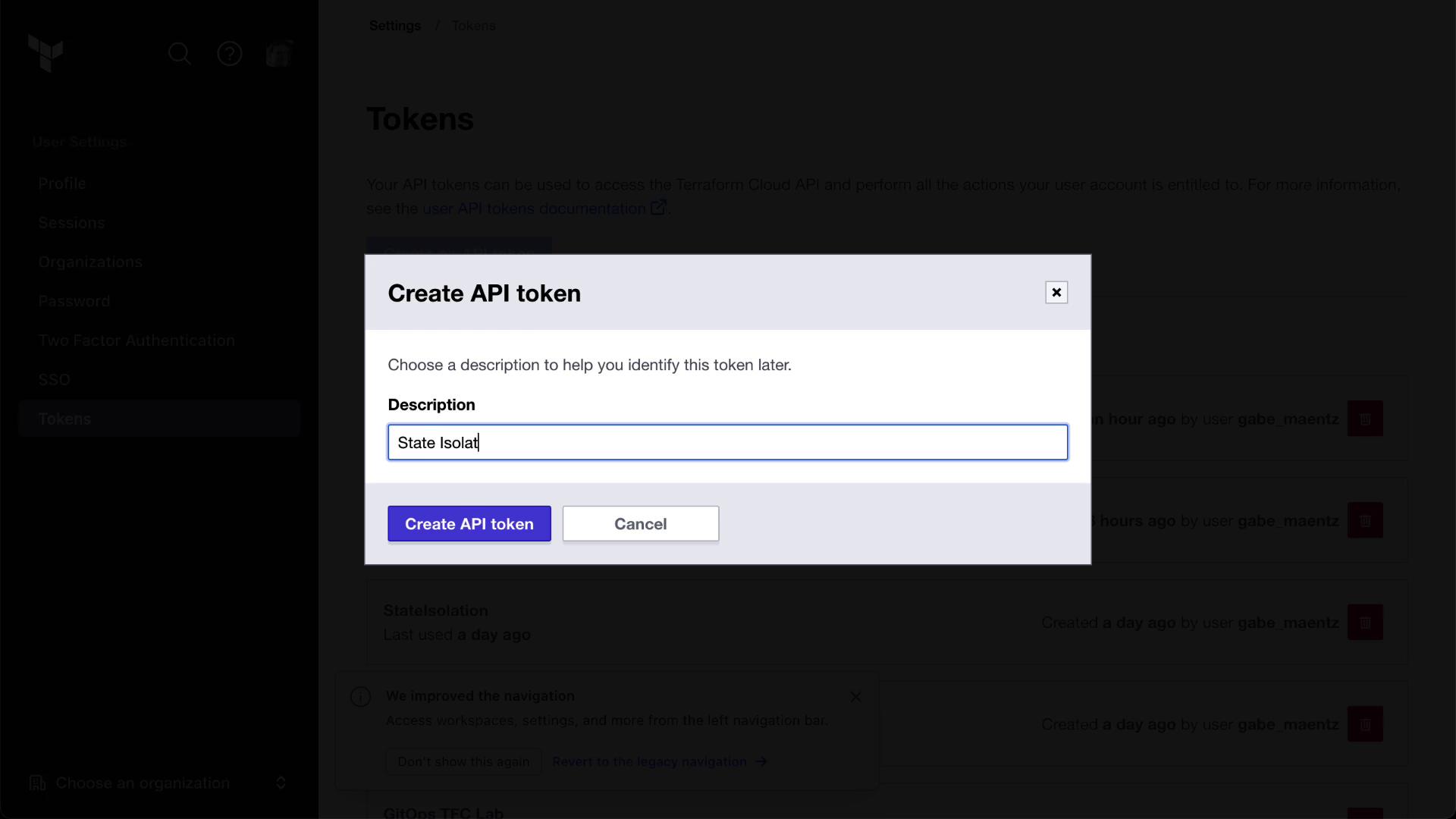
Clone the sample repository and run the setup script:
git clone https://github.com/hashicorp/tfc-getting-started.git
cd tfc-getting-started
scripts/setup.sh
3. Enabling Remote State Sharing
Allow downstream workspaces to read the state of an upstream workspace by enabling Remote State Sharing:
- Navigate to the devops-aws-myapp-dev (Clumsy Bird) workspace.
- Go to Settings → General.
- Toggle Remote State Sharing on.
- Specify which workspaces (e.g., HashiCat) can access the state.
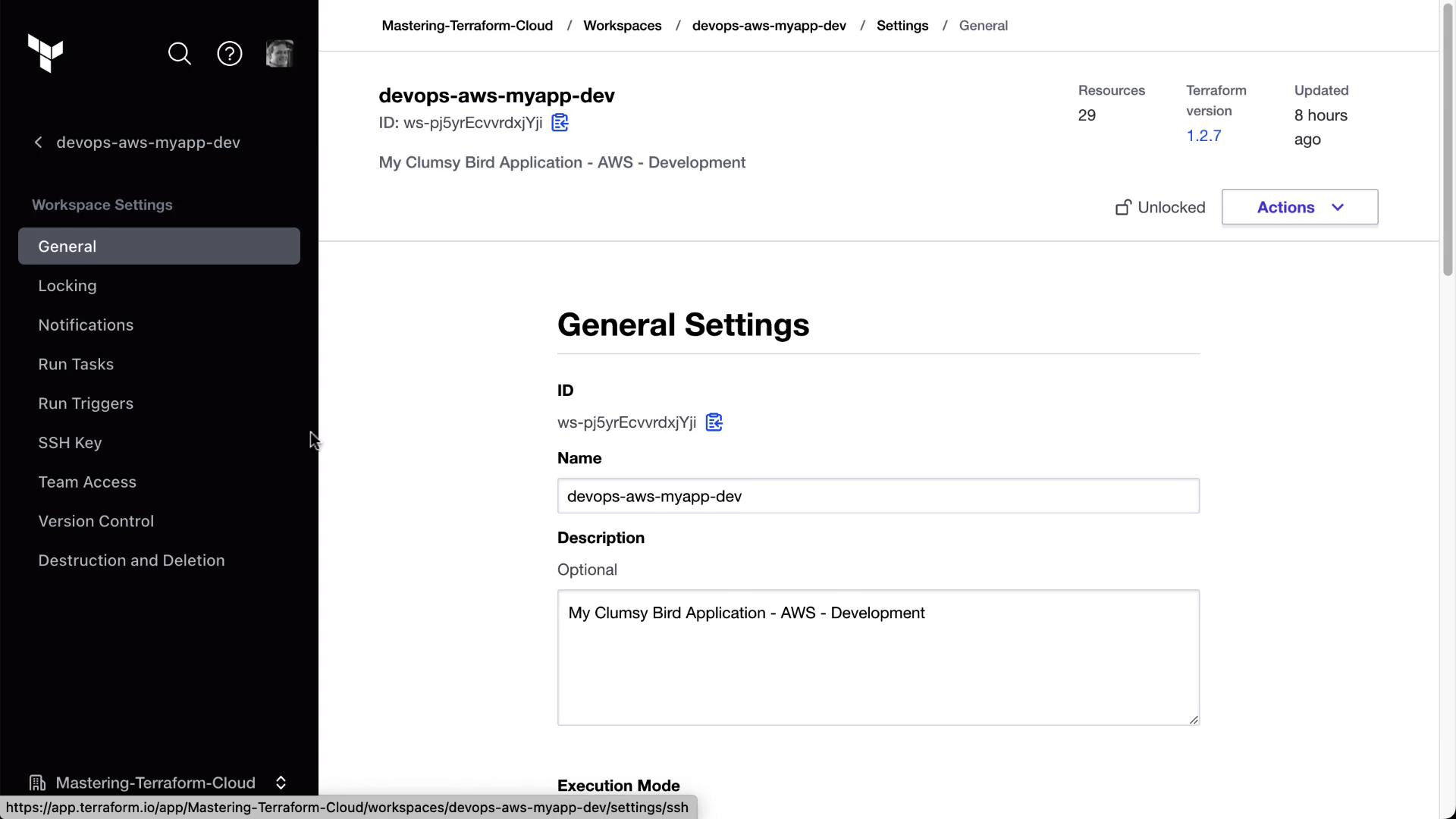
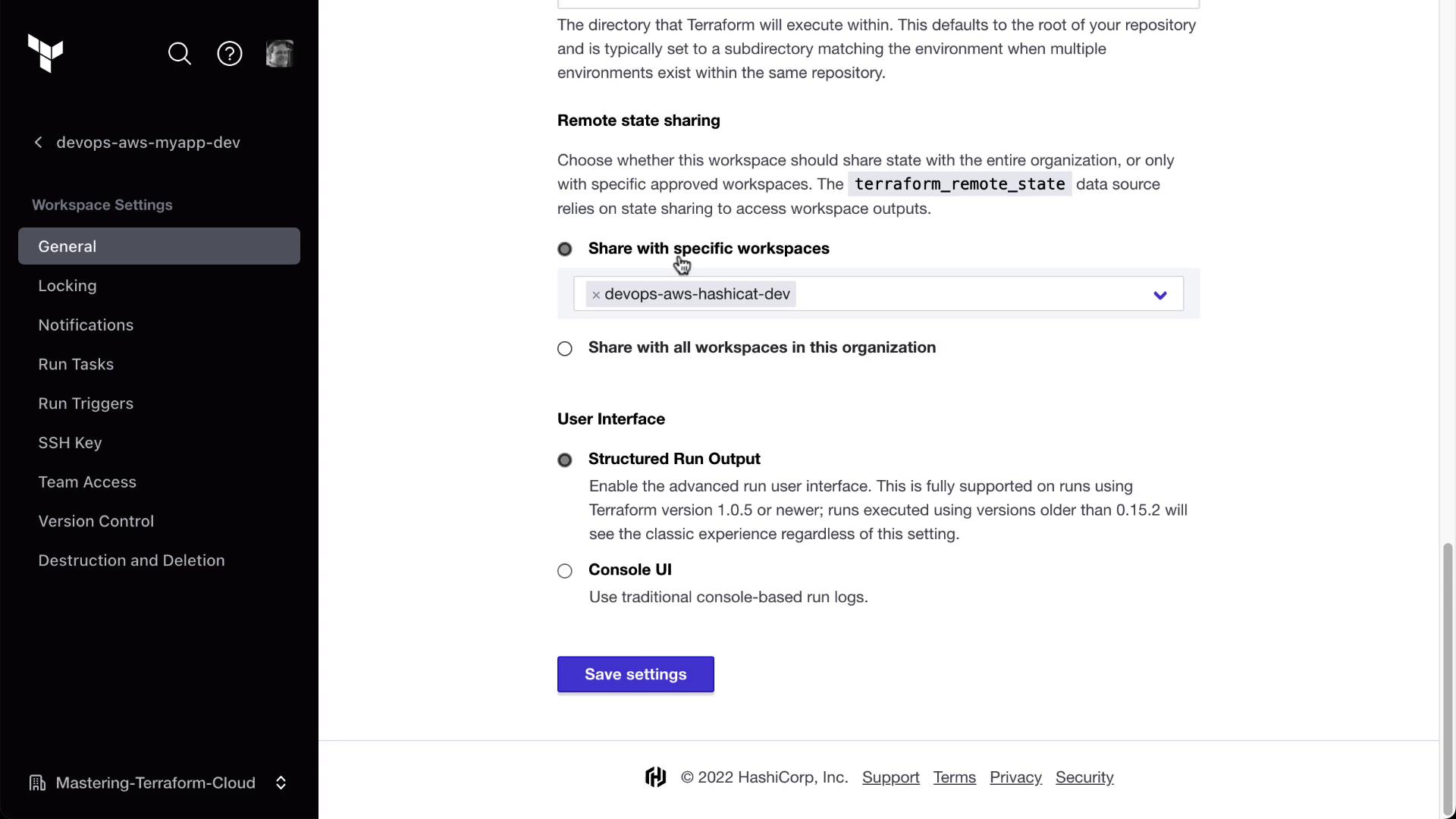
Note
Only workspaces with Remote State Sharing enabled can be referenced by tfe_outputs. Ensure you have the right permissions before sharing state.
4. Configuring Run Triggers
Run triggers automatically queue a run in a downstream workspace after a successful apply in an upstream workspace.
- In the HashiCat workspace, go to Settings → Run Triggers.
- Click Add Trigger, then select the devops-aws-myapp-dev workspace.
| Upstream Workspace | Downstream Workspace | Trigger Type |
|---|---|---|
| devops-aws-myapp-dev | HashiCat | On successful apply |
Now, any time Clumsy Bird’s workspace finishes an apply, Terraform Cloud will auto-queue a plan in HashiCat.
5. Demonstrating a Triggered Run
Follow these steps to see run triggers in action:
Update a Variable in Clumsy Bird
Modify any environment variable (e.g.,environment = "development-hashiCat2").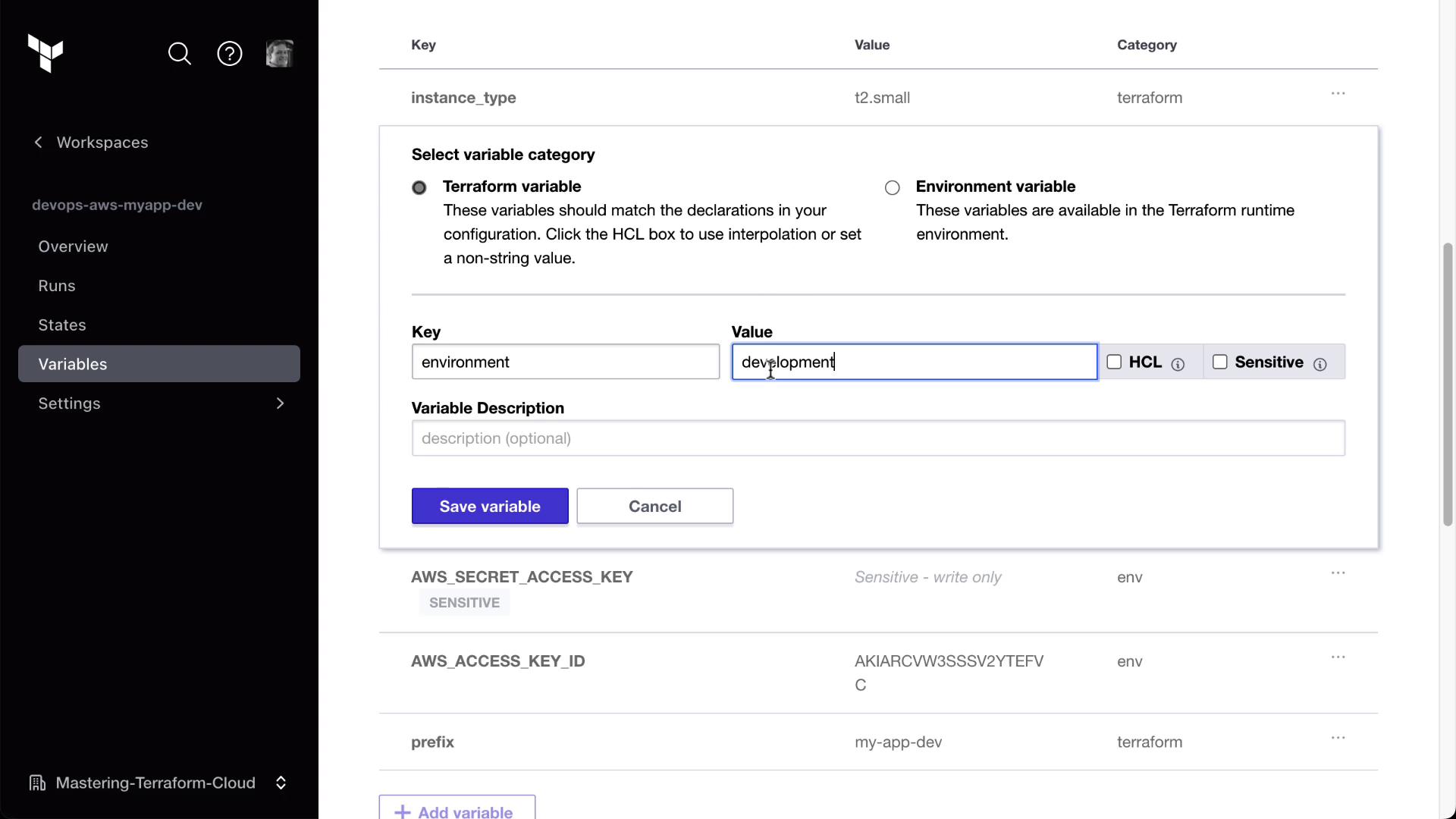
Start a New Run Manually
Trigger the change in Clumsy Bird.# In the Clumsy Bird workspace: terraform plan terraform apply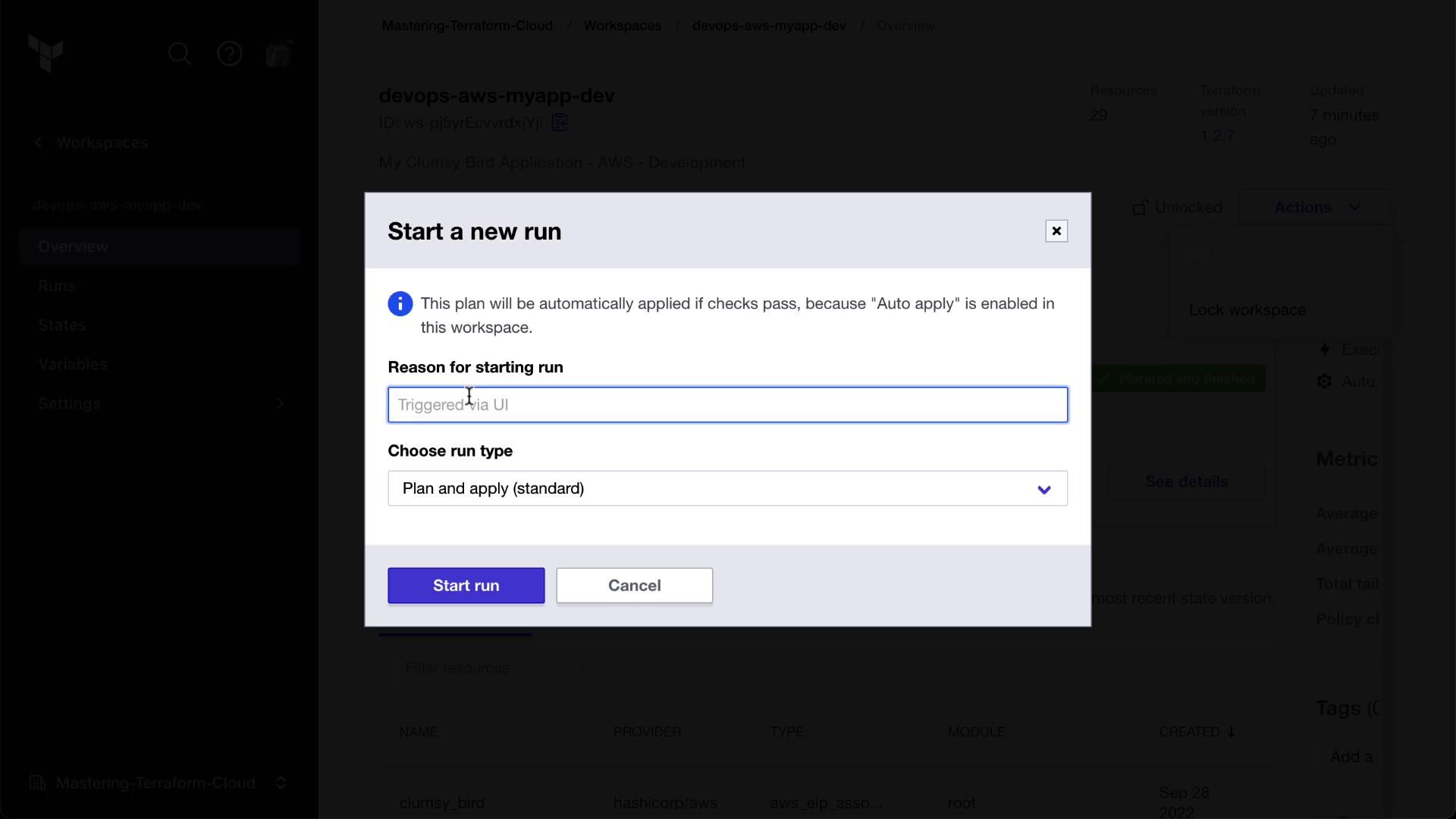
Observe the Triggered Plan in HashiCat
After Clumsy Bird applies, HashiCat will queue a run automatically. Check the Runs tab for a trigger entry.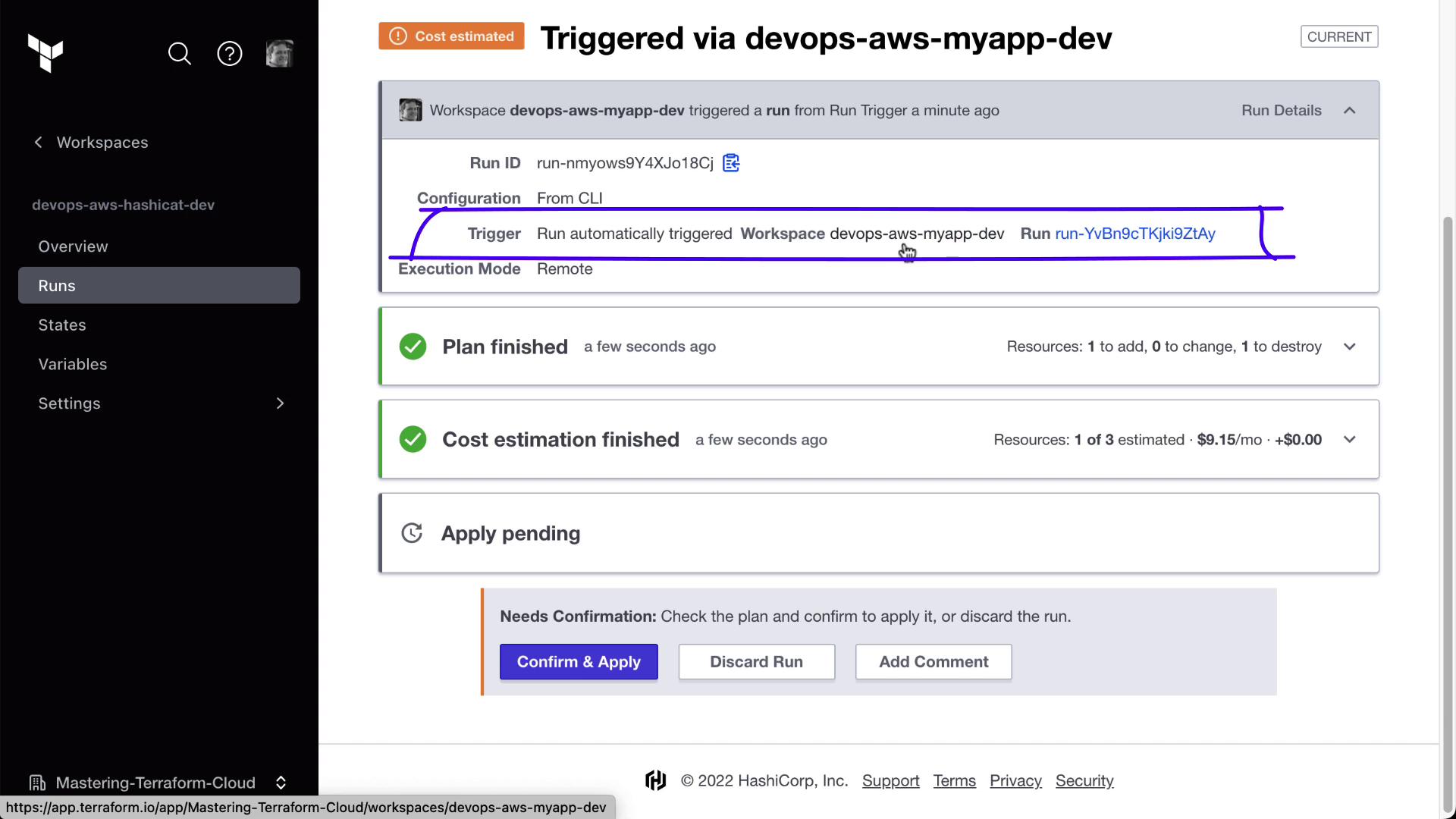
Approve and Review Outputs
Approve the plan in HashiCat. You’ll now see the Clumsy Bird URL retrieved from the other workspace.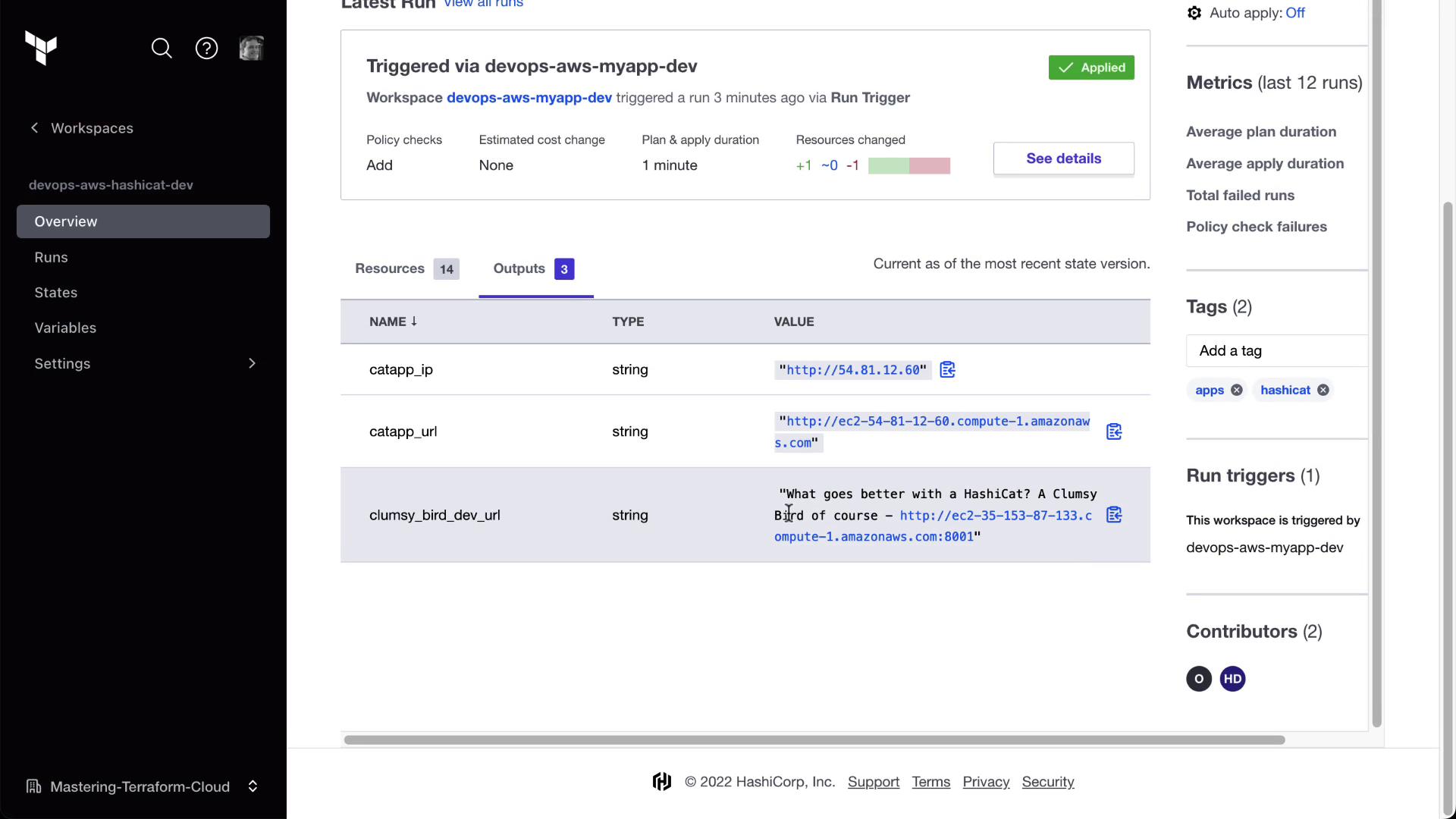
By isolating state and chaining workspaces with run triggers, you can build modular, resilient infrastructure pipelines in Terraform Cloud.
Links and References
Watch Video
Watch video content