Jenkins Pipelines
Setting Up CI Pipeline
Install Dependencies
In this article, we will demonstrate how to add a new stage in your Jenkins pipeline to install Node.js dependencies. We begin by modifying the existing "VM Node Version" stage, then renaming and updating it to handle dependency installation efficiently.
Original Pipeline: Checking Node.js and npm Versions
Initially, the pipeline checks the versions of Node.js and npm using a multi-line shell command. Below is the original configuration:
pipeline {
agent any
tools {
nodejs 'nodejs-22-6-0'
}
stages {
stage('VM Node Version') {
steps {
sh '''
node -v
npm -v
'''
}
}
}
}
Updated Pipeline: Installing Dependencies
We have refactored the stage to install Node.js dependencies using a single-line shell command. The command now includes the --no-audit flag to bypass the audit process (which will be addressed in a later stage). The updated pipeline configuration is shown below:
pipeline {
agent any
tools {
nodejs 'nodejs-22-6-0'
}
stages {
stage('Installing Dependencies') {
steps {
sh 'npm install --no-audit'
}
}
}
}
Once the changes are committed and pushed, Jenkins automatically triggers a new pipeline run. You can verify the successful execution using the Jenkins Blue Ocean interface. A successful build status in the corresponding job confirms that your pipeline has run correctly.
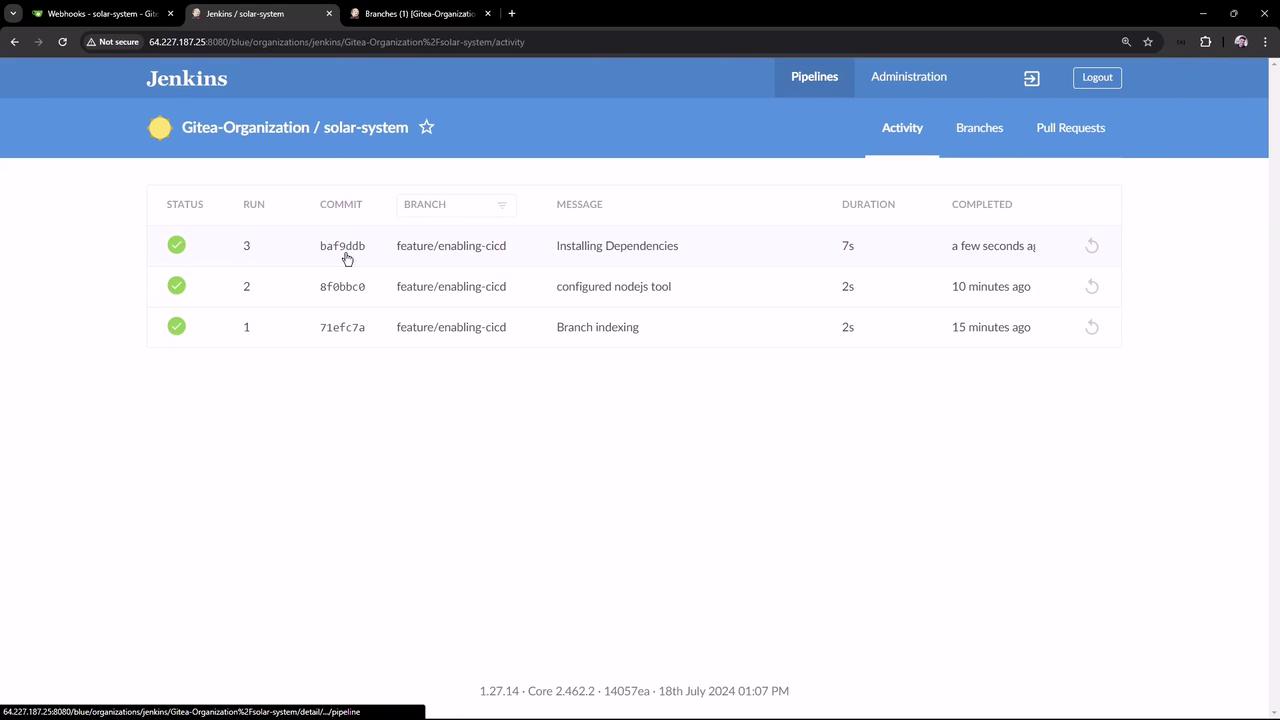
Expected Installation Output
During the installation stage, the terminal output should resemble the following:
npm install --no-audit
added 365 packages in 5s
44 packages are looking for funding
run `npm fund` for details
Note
The output confirms that the Node.js environment is set up properly and that the necessary dependencies have been installed.
Verifying Dependency Installation
After the installation is complete, check the node_modules folder in the Jenkins workspace to confirm that all dependencies have been added correctly. This view can be accessed via the Jenkins workspace interface:
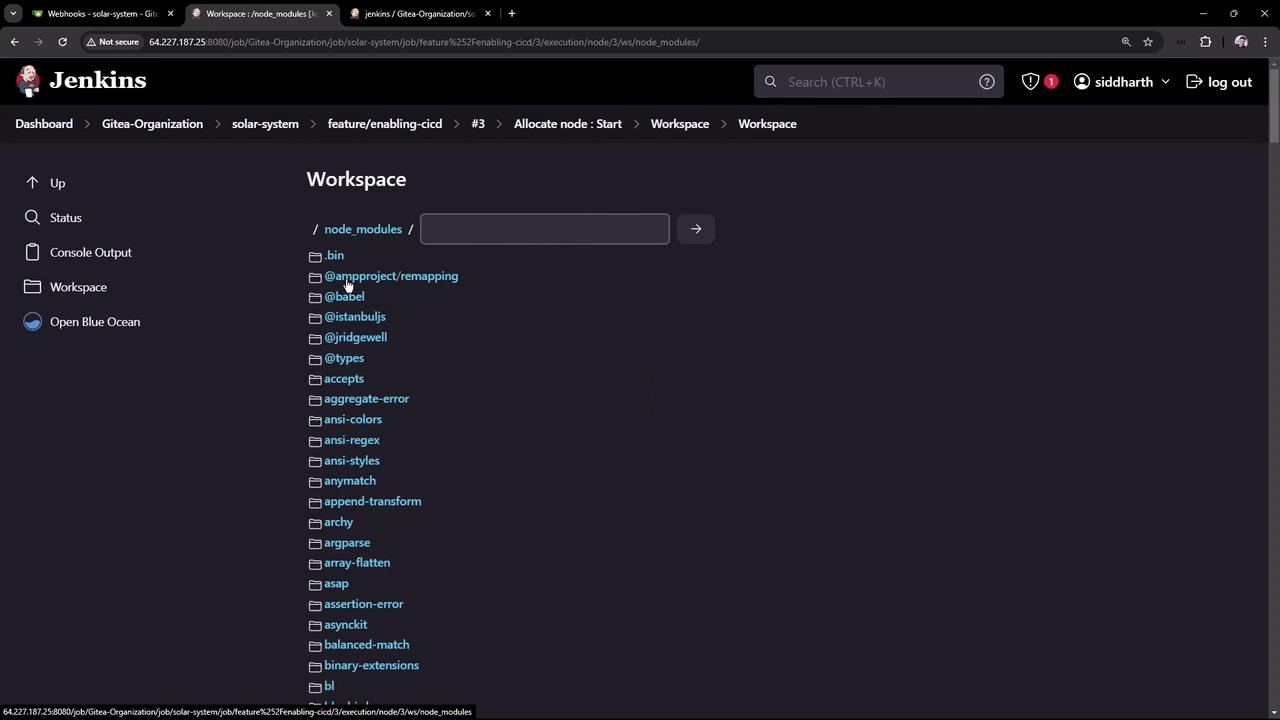
With these steps, your Jenkins pipeline is now set up to install Node.js dependencies correctly with every repository push, setting the stage for subsequent pipeline processes.
For more information on Jenkins pipelines and dependency management, visit the Jenkins Documentation.
Watch Video
Watch video content