Linux System Administration for Beginners
Essential Commands
Create and manage soft links
In this lesson, you’ll learn how Linux handles soft links (symbolic links), allowing you to reference files or directories from convenient locations without duplicating data.
Soft Links Explained
When you install an application on Windows, you often get a desktop shortcut pointing to the actual program in C:\Program Files\MyCoolApp\application.exe. Double-clicking the shortcut launches the app even though its files reside elsewhere. A Linux soft link works the same way: it’s a special file containing the path to another file or directory.
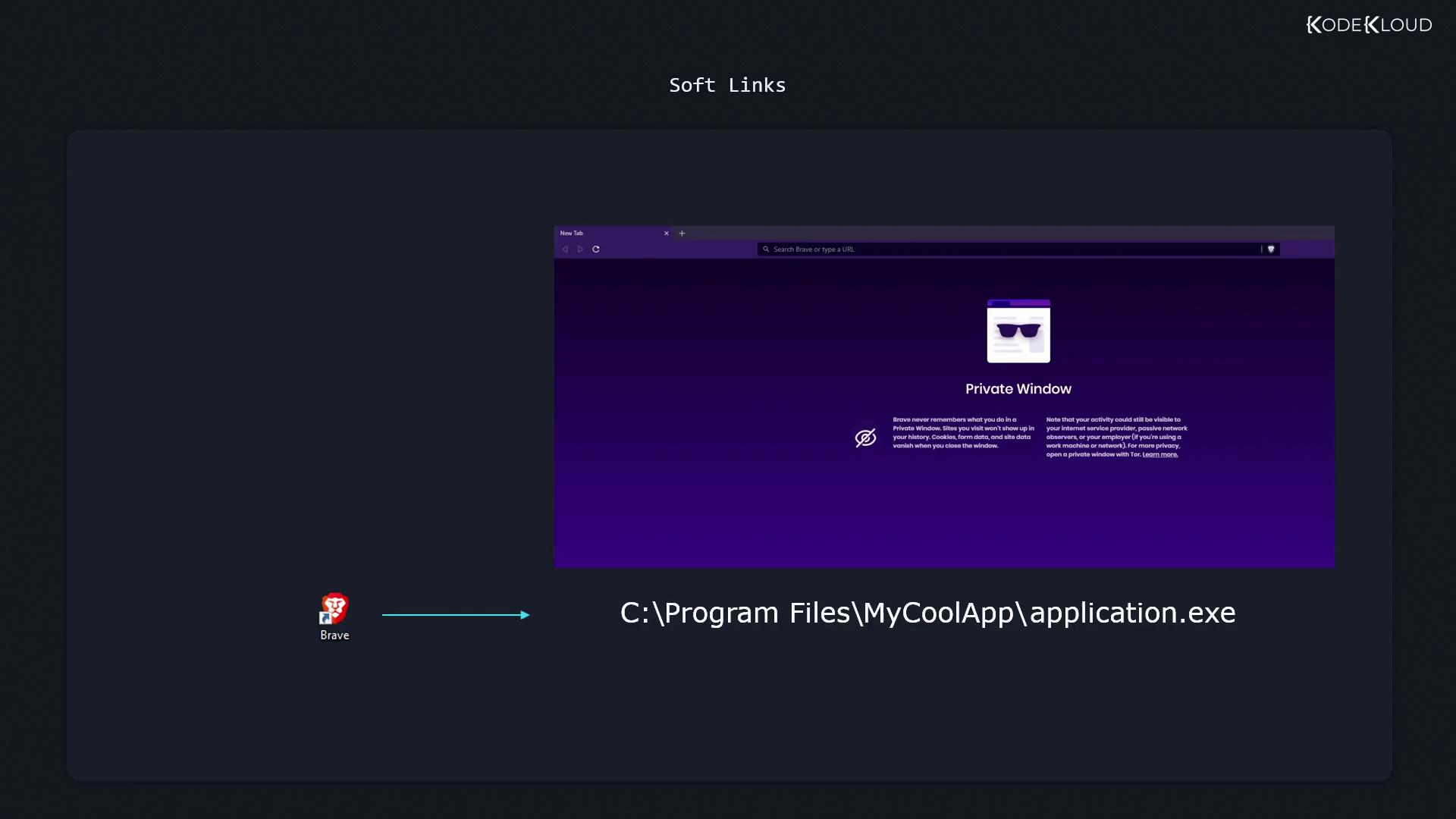
Creating a Symbolic Link
Use the ln command with the -s option:
ln -s <path_to_target> <path_to_link>
<path_to_target>: the existing file or directory.<path_to_link>: name of the new symlink.
Example:
ln -s /home/aaron/Pictures/family_dog.jpg family_dog_shortcut.jpg
Verifying a Soft Link
List files in long format to see symlinks marked with an l and showing their targets:
ls -l
# Output:
# lrwxrwxrwx. 1 aaron aaron 28 Jan 14 10:30 family_dog_shortcut.jpg -> /home/aaron/Pictures/family_dog.jpg
To display the stored path directly, use readlink:
readlink family_dog_shortcut.jpg
# /home/aaron/Pictures/family_dog.jpg
Note
Permissions on a symlink itself are always shown as rwxrwxrwx, but access is controlled by the target file’s permissions.
Handling Permissions
If the target file is read-only, attempts to modify it via the symlink will fail:
echo "Test" >> fstab_shortcut
# bash: fstab_shortcut: Permission denied
Absolute vs. Relative Links
Absolute paths embed the full directory tree, which can break if you move or rename parent directories:
Warning
Absolute symlinks may become invalid if you relocate or rename directories in the path.
Use relative paths when moving link and target together.
From /home/aaron, create a relative link:
ln -s Pictures/family_dog.jpg relative_dog_shortcut.jpg
This link remains valid as long as you move both the Pictures directory and relative_dog_shortcut.jpg together.
Linking Directories
You can create symlinks to directories—or even across filesystems (unlike hard links):
ln -s /mnt/data/projects my_projects_link
Comparing Symbolic and Hard Links
| Feature | Symbolic Link | Hard Link |
|---|---|---|
| Can cross filesystems | Yes | No |
| Links to directories | Yes (with -s) | Typically no (restricted by OS) |
| Indicates broken link | Yes | No (hard link always valid until target deleted) |
| Independent attributes | No (permissions inherited) | Shares same inode and attributes |
Further Reading
Watch Video
Watch video content
Practice Lab
Practice lab