Linux System Administration for Beginners
Essential Commands
Create and manage hard links
Learn how Linux file systems use hard links to let multiple directory entries point to the same underlying data. You’ll see how to create, inspect, and remove hard links without wasting disk space.
Files, Inodes, and Link Counts
Every file on a Linux filesystem (ext4, XFS, etc.) is represented by an inode. The inode stores metadata—permissions, timestamps, and pointers to data blocks on disk. The “Links” count in the stat output shows how many directory entries (hard links) reference that inode.
Let’s simulate Aaron saving a photo of his dog:
mkdir -p /home/aaron/Pictures
echo "Picture of Milo the dog" > /home/aaron/Pictures/family_dog.jpg
stat /home/aaron/Pictures/family_dog.jpg
Example output:
File: /home/aaron/Pictures/family_dog.jpg
Size: 24 Blocks: 8 IO Block: 4096 regular file
Device: fd00h/64768d Inode: 52946177 Links: 1
Access: (0640/-rw-r-----) Uid: (1000/aaron) Gid: (1005/family)
...
Each new file has one link by default.
Why Use Hard Links?
Copying files duplicates data and consumes extra space:
cp /home/aaron/Pictures/family_dog.jpg /home/jane/Pictures/
Hard links solve this by pointing two filenames to the same inode:
ln /home/aaron/Pictures/family_dog.jpg /home/jane/Pictures/family_dog.jpg
Now both entries share one set of data blocks.
| Comparison | Copy (cp) | Hard Link (ln) |
|---|---|---|
| Disk Usage | Duplicated per copy | Single copy on disk |
| Data Consistency | Separate files | Always the same content |
| Link Count Effect | Independent inodes | Inode “Links” count increases by 1 |
Note
Hard links only work on regular files within the same filesystem. See limitations below.
Inspecting Link Counts
After creating the hard link, check the link count again:
stat /home/jane/Pictures/family_dog.jpg
File: /home/jane/Pictures/family_dog.jpg
...
Inode: 52946177 Links: 2
...
Now Links: 2 confirms two directory entries point to the same inode.
Removing Hard Links
If Aaron removes his entry:
rm /home/aaron/Pictures/family_dog.jpg stat /home/jane/Pictures/family_dog.jpg # Links: 1Only when all links are removed does the filesystem reclaim the inode and free the data blocks:
rm /home/jane/Pictures/family_dog.jpg
Limitations of Hard Links
You cannot:
- Link directories (to prevent cycles in the filesystem tree).
- Cross filesystem boundaries (e.g., SSD → external drive).
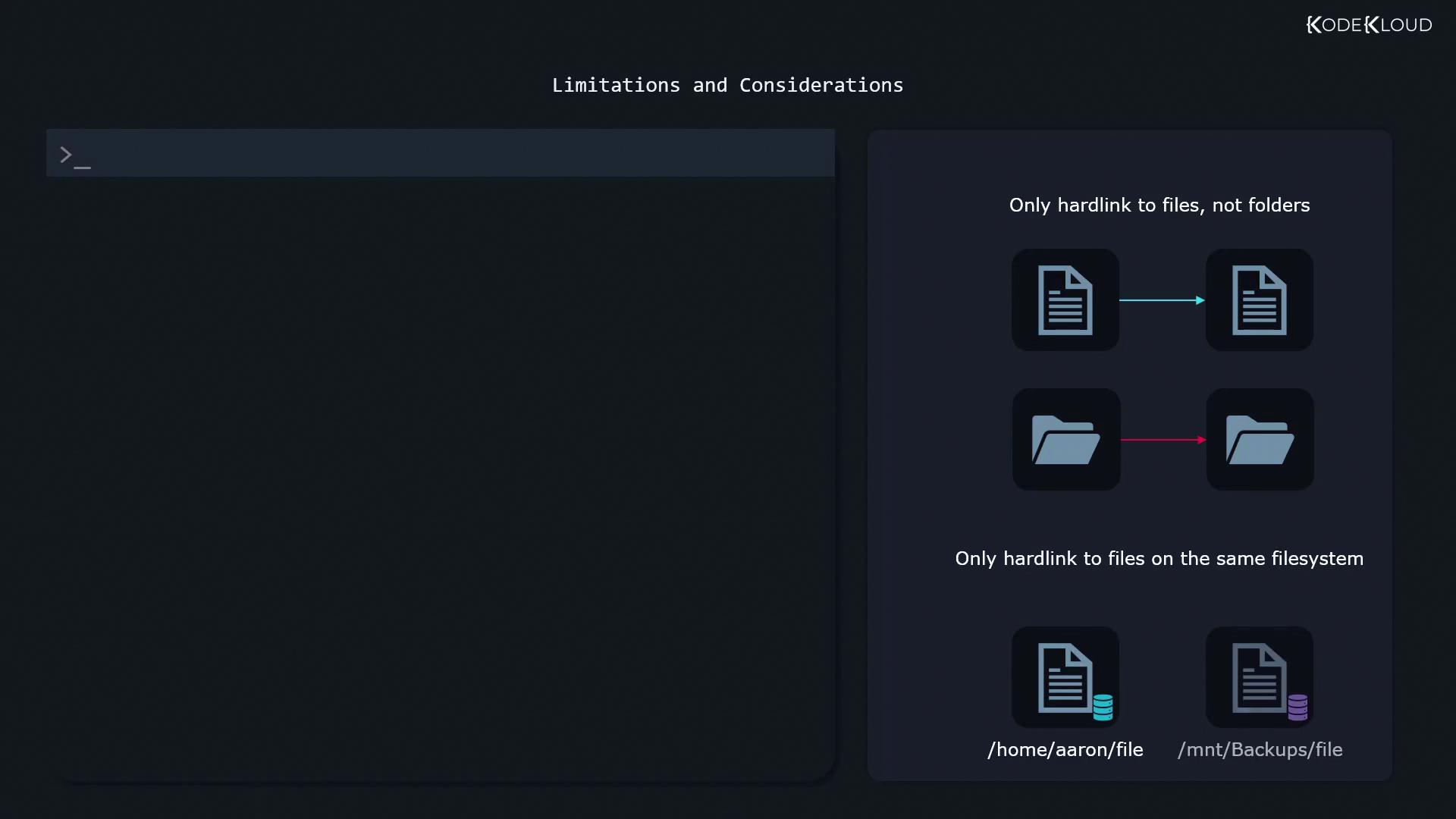
Warning
Attempting to ln a file across different mounts will fail silently or return an error:
ln: failed to create hard link ... Invalid cross-device link
Permissions and Hard Links
Permissions and ownership are stored in the inode itself. Changing them via any hard link affects all links:
chmod g+rw /home/aaron/Pictures/family_dog.jpg
# Applies to /home/jane/Pictures/family_dog.jpg as well
Ensure users have the appropriate permissions in the target directory before creating a hard link.
Further Reading
Watch Video
Watch video content