Mastering Generative AI with OpenAI
Understanding Tokens and API Parameters
Configuring the Development Environment
Prepare your local machine to experiment with the OpenAI API. We’ll cover installing Python, setting up a virtual environment, installing required packages, obtaining your API key, exporting it as an environment variable, and verifying everything with curl and Jupyter Notebook.
Workflow Overview
- Install Python & pip
- Create and activate a Python virtual environment
- Install the OpenAI and Jupyter packages
- Obtain your OpenAI API key
- Export
OPENAI_API_KEY - Verify with
curland in Jupyter
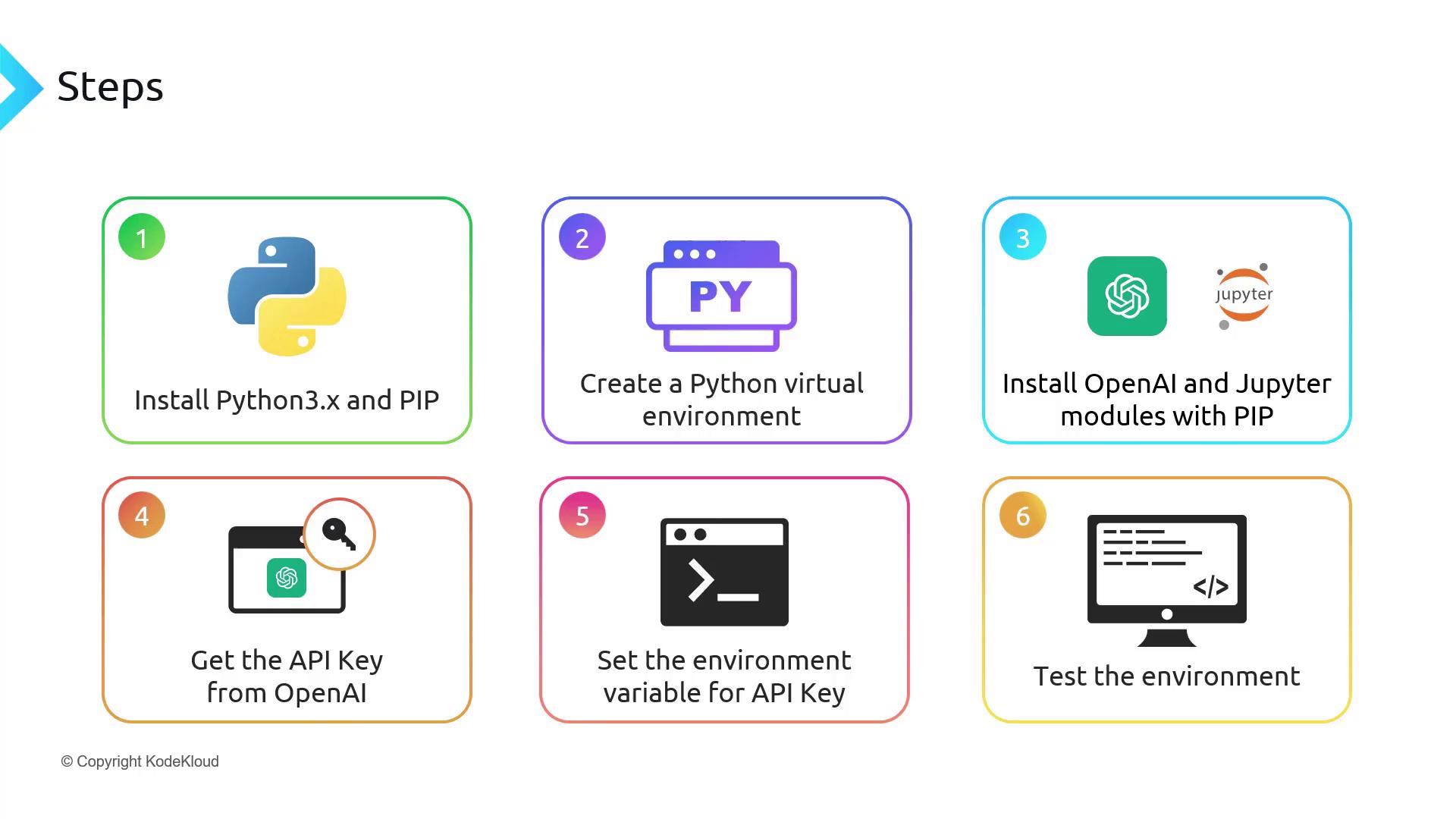
1. Install Python
Download and install Python 3.10+ for your operating system from python.org/downloads. After installation, verify your setup:
python -V
# Expected output:
# Python 3.11.4
Launch the REPL to confirm everything works:
>>> print("Hello, I'm Python!")
Hello, I'm Python!
>>> name = input("What is your name?\n")
# What is your name?
# Alice
>>> print(f"Hi, {name}.")
Hi, Alice.
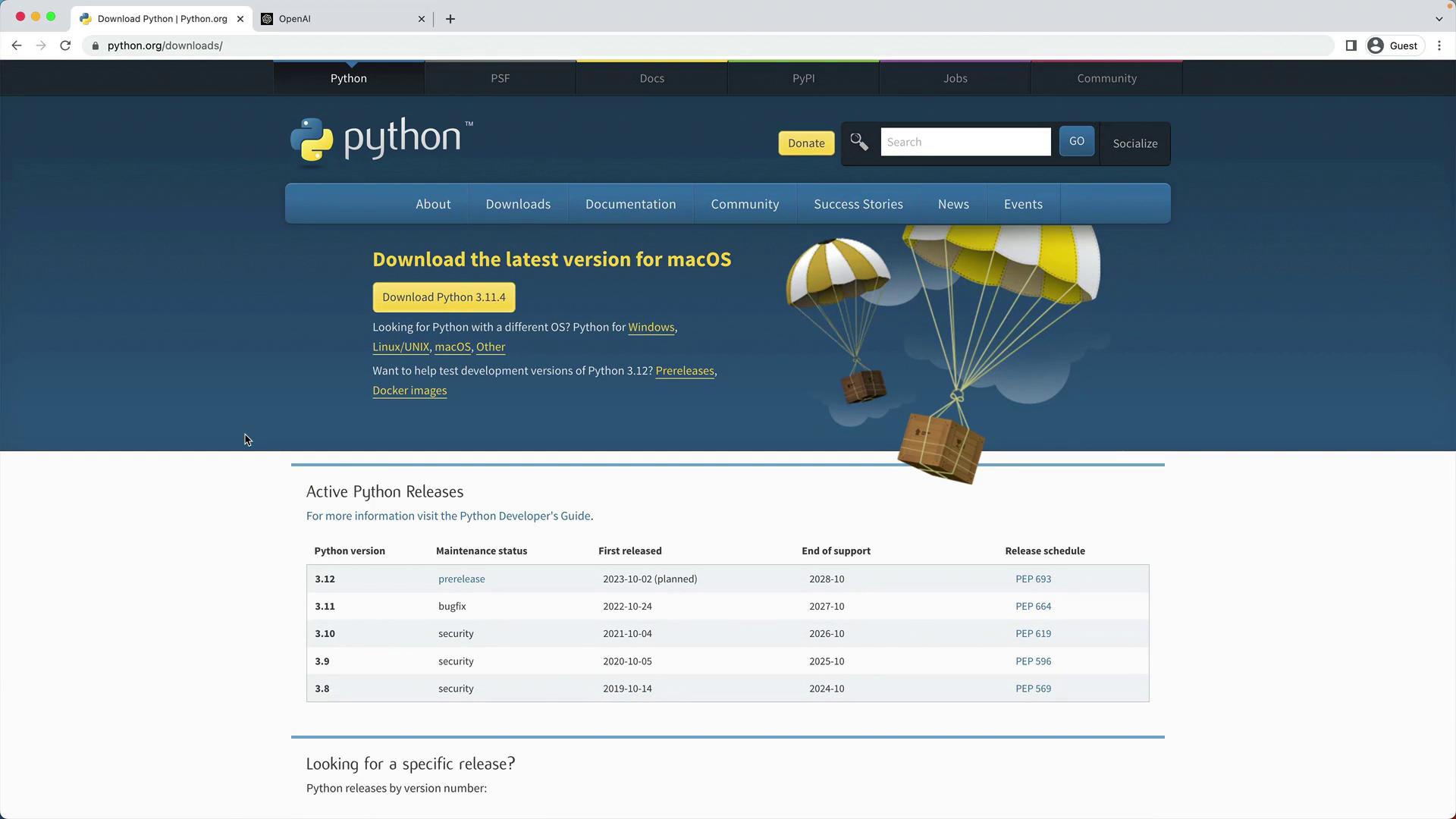
Note
Using Python 3.10 or later ensures compatibility with the latest OpenAI Python client.
2. Create and Activate a Virtual Environment
Isolate your project dependencies:
python -m venv venv
Activate the environment:
# macOS/Linux
source venv/bin/activate
# Windows (PowerShell)
venv\Scripts\Activate.ps1
Your shell prompt should now include (venv).
3. Install OpenAI and Jupyter
With the virtual environment active, install the required packages:
pip install openai jupyter
| Package | Purpose | Documentation |
|---|---|---|
| openai | OpenAI API client for Python | https://github.com/openai/openai-python |
| jupyter | Interactive notebook environment | https://jupyter.org/documentation |
4. Obtain an OpenAI API Key
- Sign in at the OpenAI Dashboard.
- Navigate to API Keys.
- Generate a new secret key (e.g., “KodeKloud”) and copy it immediately.
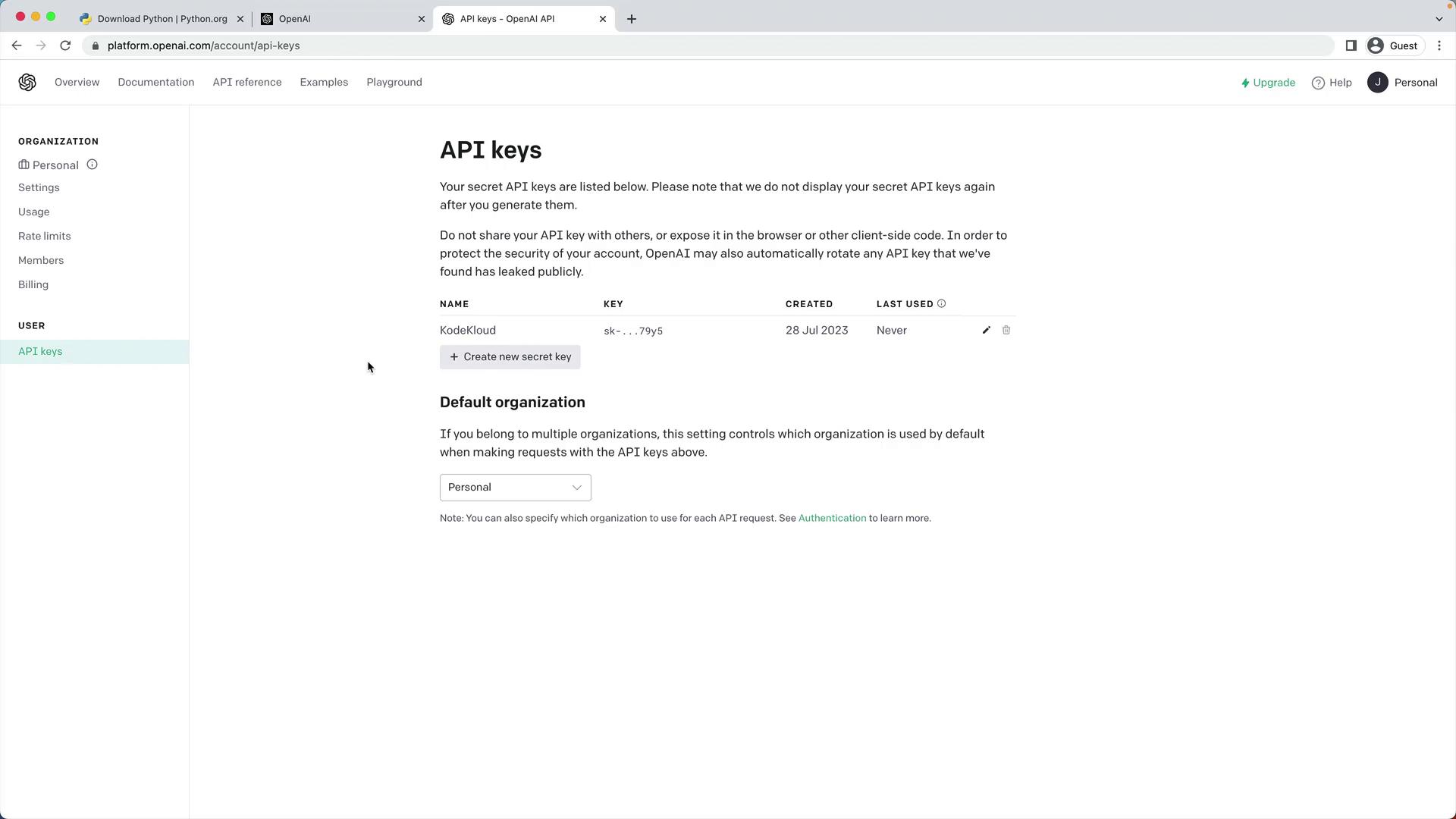
Warning
Your API key grants access to your account—never expose it in public repositories or share it.
5. Export the OPENAI_API_KEY Environment Variable
Avoid hardcoding your key by exporting it:
# macOS/Linux
export OPENAI_API_KEY="sk-..."
# Windows (PowerShell)
setx OPENAI_API_KEY "sk-..."
To persist this on macOS/Linux, add the export line to ~/.bashrc or ~/.zshrc.
6. Verify Your Setup
6.1 Test with curl
Send a sample request to the Chat Completions endpoint:
curl https://api.openai.com/v1/chat/completions \
-H "Content-Type: application/json" \
-H "Authorization: Bearer $OPENAI_API_KEY" \
-d '{
"model": "gpt-3.5-turbo",
"messages": [
{"role": "system", "content": "You are an AI assistant for timezones."},
{"role": "user", "content": "If it is 9AM in London, what time is it in Hyderabad?"}
]
}'
A successful JSON response will include fields like id, choices, and usage.
6.2 Test in a Jupyter Notebook
Launch Jupyter:
jupyter notebookCreate a new notebook (for example,
test_openai.ipynb) and enter:import os import openai openai.api_key = os.getenv("OPENAI_API_KEY") response = openai.ChatCompletion.create( model="gpt-3.5-turbo", messages=[ {"role": "system", "content": "You are an AI assistant for timezones."}, {"role": "user", "content": "If it is 9AM in London, what time is it in Hyderabad?"} ] ) print(response.choices[0].message.content)
If the notebook returns the expected answer, your development environment is correctly configured!
Links and References
Watch Video
Watch video content