AWS - IAM
Introduction to AWS Identity and Access Management
AWS Account
To start using AWS resources and services, you must first create an AWS account. AWS operates on a pay-as-you-go model—there are no upfront costs, and you only pay for what you use at the end of each billing cycle. Many organizations leverage multiple accounts for isolation, billing, and security, then consolidate costs using AWS Organizations.
Why Create an AWS Account?
- Instant access to cloud services (compute, storage, databases, and more)
- Flexible, pay-as-you-go pricing with no long-term commitments
- Strong isolation between development, testing, and production environments
- Consolidated billing across multiple accounts for streamlined cost management
- Secure cross-account resource sharing and access control
Key Benefits of AWS Accounts
| Benefit | Description | Example |
|---|---|---|
| Access to AWS Services | Onboard to cloud resources instantly | Launch an EC2 instance in minutes |
| Pay-as-you-go Pricing | No upfront fees; only pay for what you consume | Monthly cost based on compute hours |
| Account Isolation | Separate environments for different teams or projects | Dedicated Dev, Test, and Prod accounts |
| Consolidated Billing | Aggregate charges across accounts in a single invoice | Manage all costs via AWS Organizations |
| Cross-Account Resource Sharing | Securely share resources with other AWS accounts | Grant S3 bucket access to another account |
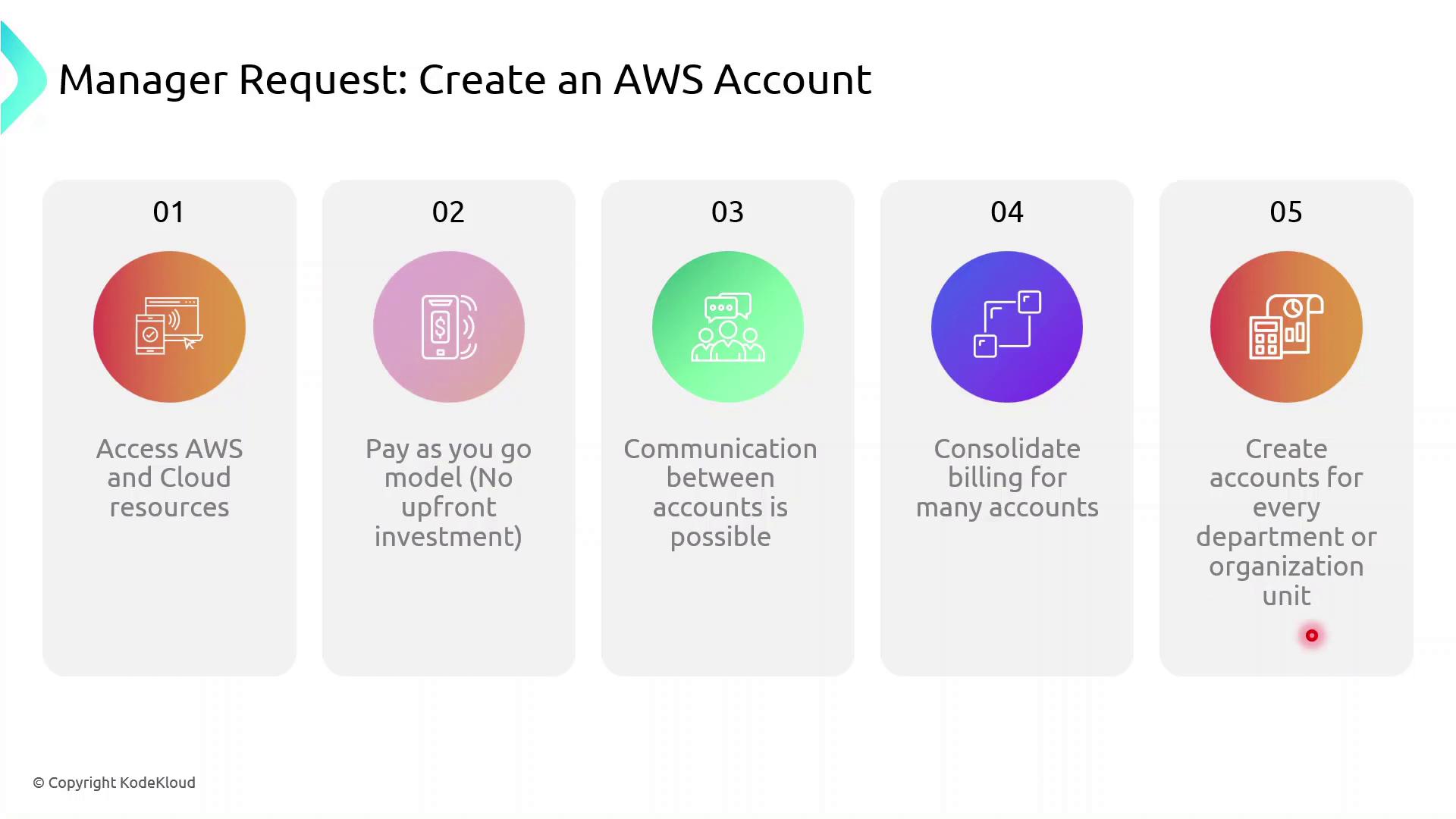
Demo: Creating an AWS Account
Follow these steps to register and activate your AWS account:
- Open your web browser and navigate to https://aws.amazon.com.
- Click Create an AWS Account.
- Enter a valid email address and choose a strong password.
- Specify an account name (alias) to identify your AWS account.
- Complete the registration form with contact details, payment information, and identity verification.
- After receiving confirmation, sign in as the root user using your registered email.
Warning
Avoid using the root user for daily operations. Create IAM users with the least privilege necessary and manage permissions through AWS IAM.
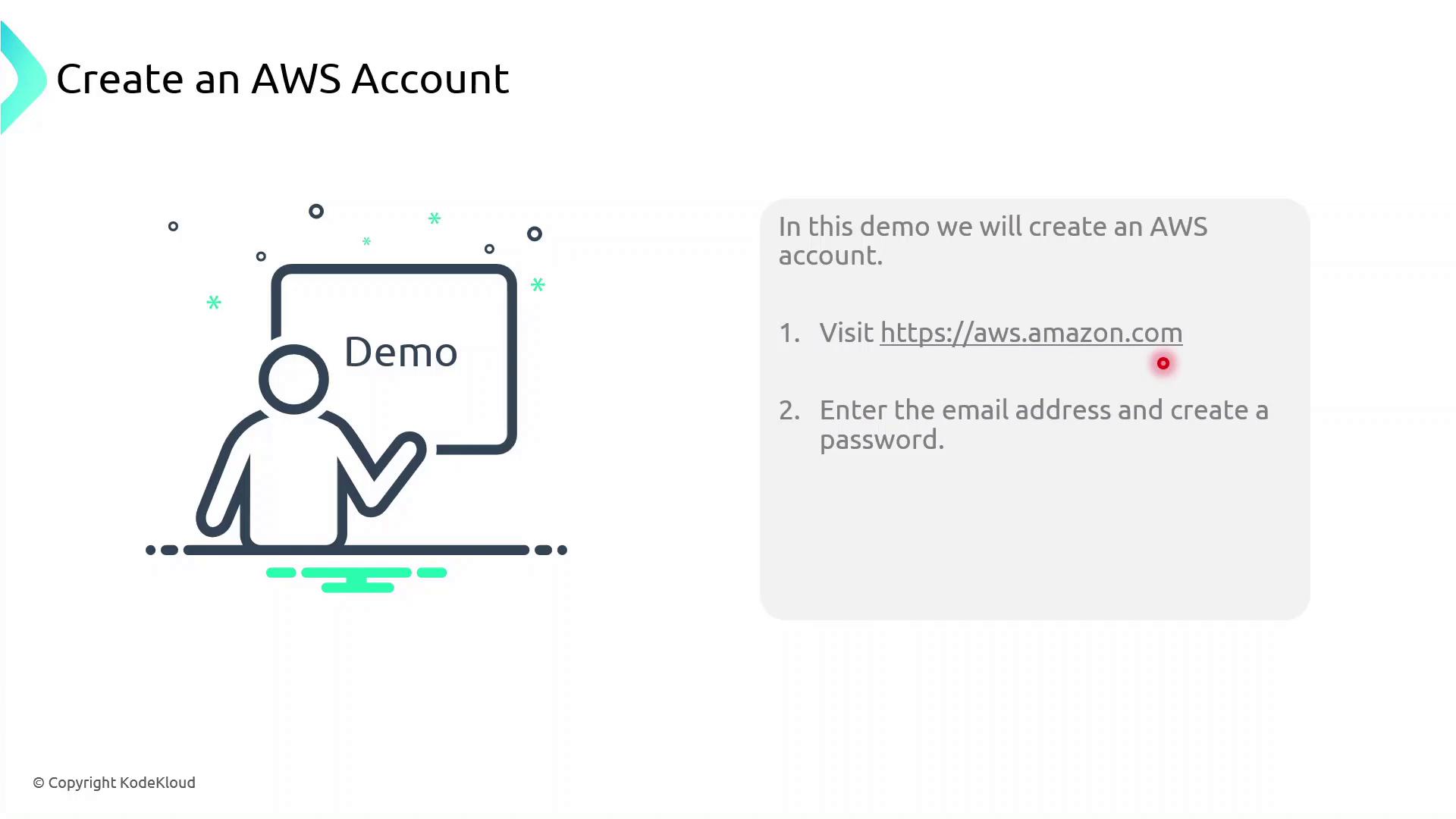
Next Steps
- Create IAM groups, users, and roles for granular access control
- Enable multi-factor authentication (MFA) on the root account and IAM users
- Set up AWS Organizations for consolidated billing and policy management
- Explore AWS Cost Explorer and Budgets to monitor spending
References
Watch Video
Watch video content