AWS - IAM
Introduction to AWS Identity and Access Management
Demo Creating AWS Account
In this tutorial, you’ll learn how to set up a brand-new AWS account for your HR team. We’ll cover:
- Creating and verifying a root user
- Signing in for the first time
- Accessing the AWS Management Console
Step 1: Navigate to the AWS Homepage
- Open your browser and go to https://aws.amazon.com.
- In the top-right corner, click Create an AWS Account.
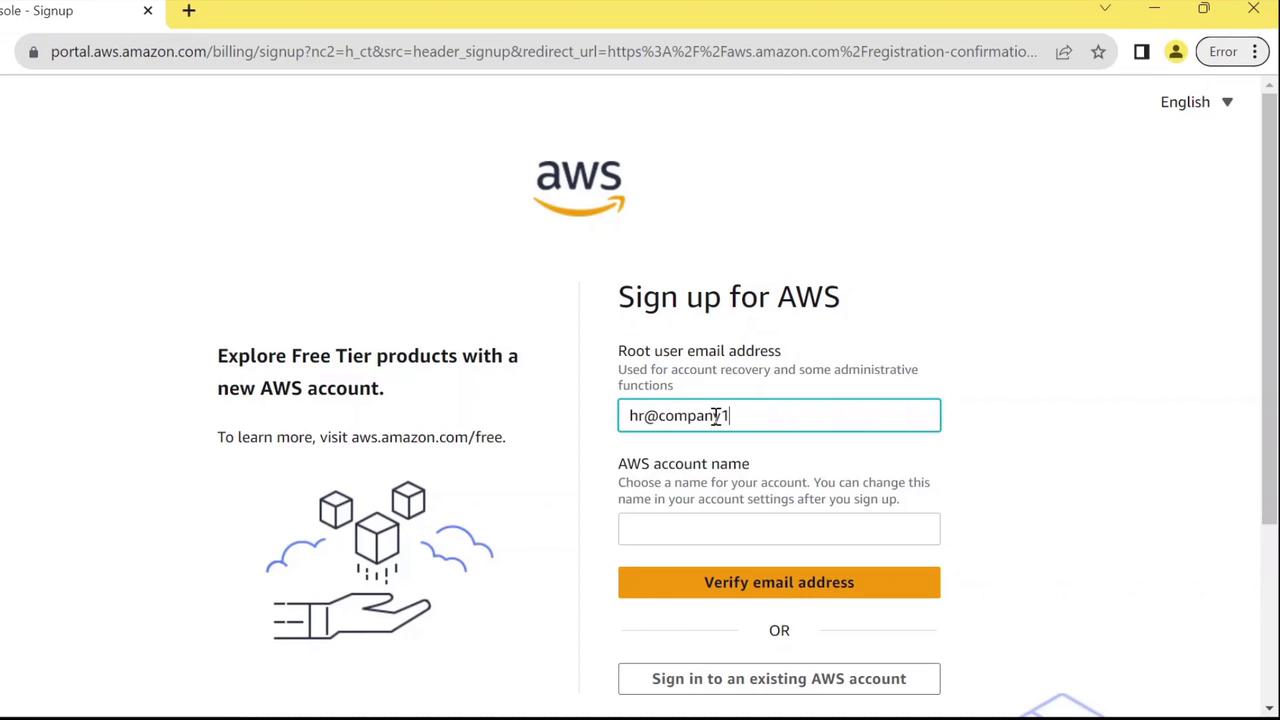
Note
Ensure you’re using a secure and private network when creating your AWS root account.
Step 2: Provide Root User Email and Account Name
On the signup form:
- Under Root user, enter the email address that HR will manage:
[email protected] - Under Account name, choose a clear identifier:
HR - Click Verify email address.
You’ll receive a one-time code—enter it to confirm your email.
Step 3: Sign In as the Root User
- Return to https://aws.amazon.com and click Sign In.
- Select Root user (since no IAM users exist yet).
- Enter the same email you used during signup, then click Next.
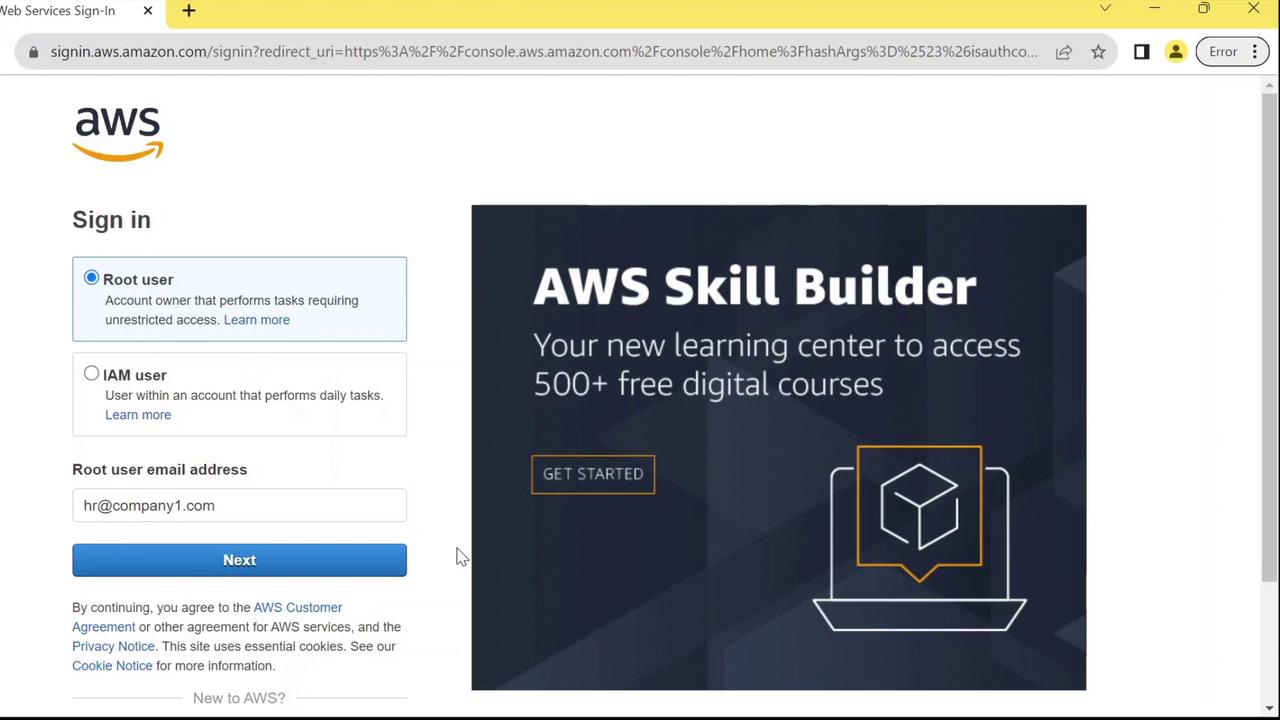
Step 4: Authenticate and Access the Console
- Enter your chosen password at the prompt.
- Click Sign In.
- You’ll land on the AWS Management Console as the root user.
Warning
Your root user has full account access. Avoid using these credentials for everyday tasks. After setup, create an IAM admin user and assign least-privilege permissions.
AWS Account Setup Overview
| User Type | Description | Best Practice |
|---|---|---|
| Root user | Full access to all AWS resources | Use only for billing, support, and setup tasks |
| IAM user | Permission-scoped user accounts | Assign roles and policies for daily operations |
Next Steps
- Create IAM users and groups for HR staff
- Attach appropriate policies (e.g.,
AmazonS3ReadOnlyAccess) - Enable MFA on your root and admin accounts
References
Watch Video
Watch video content