AWS - IAM
Introduction to AWS Identity and Access Management
IAM Policies and Permissions
In AWS, IAM policies and permissions control who can perform which actions on which resources. Applying the Principle of Least Privilege—granting only the access needed to perform a task—helps secure your environment.
Principle of Least Privilege
Grant users and roles only the permissions they require. In this example, Sarah creates three groups:
- Admins (Bob and Susan): full management rights across AWS services.
- Developers: access limited to a specific Sales folder.
- Test (Kathy and Alan): no access to the Sales folder.
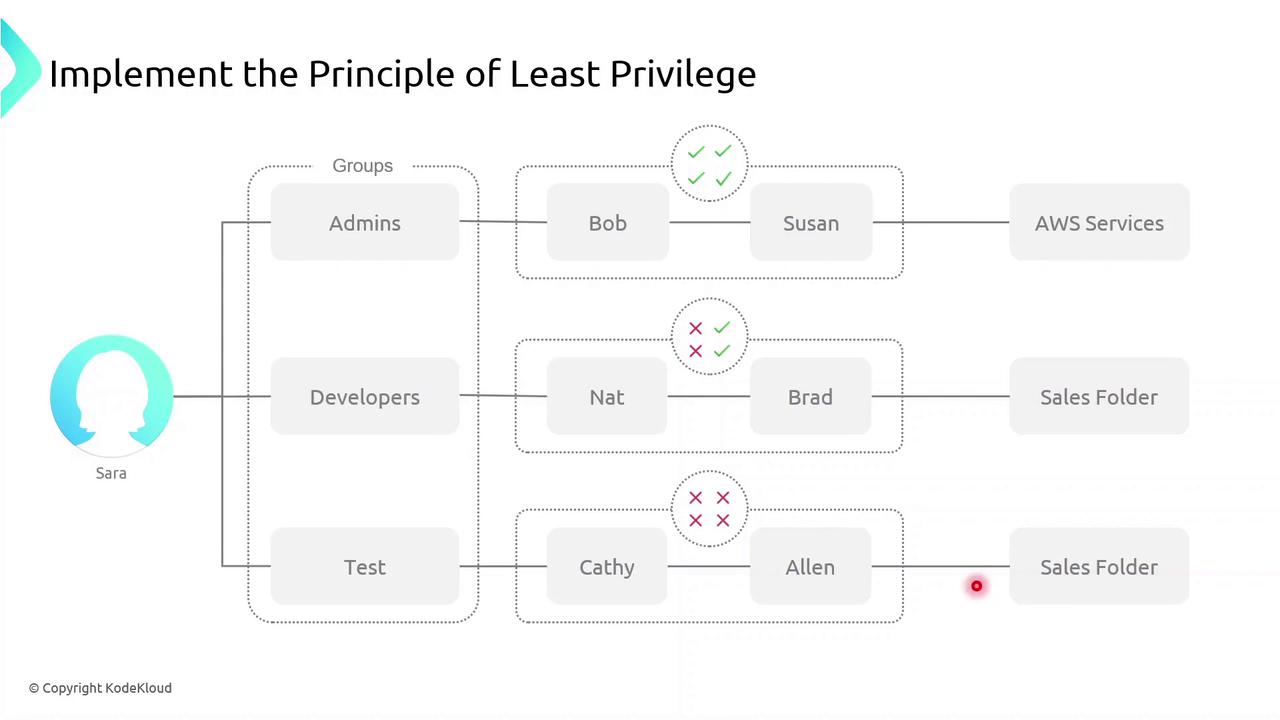
Note
Applying least privilege minimizes the blast radius if credentials are compromised.
Defining Permissions
A permission is a fine-grained control that authorizes an action on an AWS resource. Common permission examples:
ec2:StartInstances– start an EC2 instances3:GetObject– download an object from an S3 bucketsqs:CreateQueue– create a new SQS queuesns:DeleteTopic– delete an SNS topic
A policy is a collection of one or more permissions.
What Is an IAM Policy?
An IAM policy is a JSON document that defines:
- Who (user, group, role) can perform
- What actions on
- Which resources
IAM policies give you granular control over access.
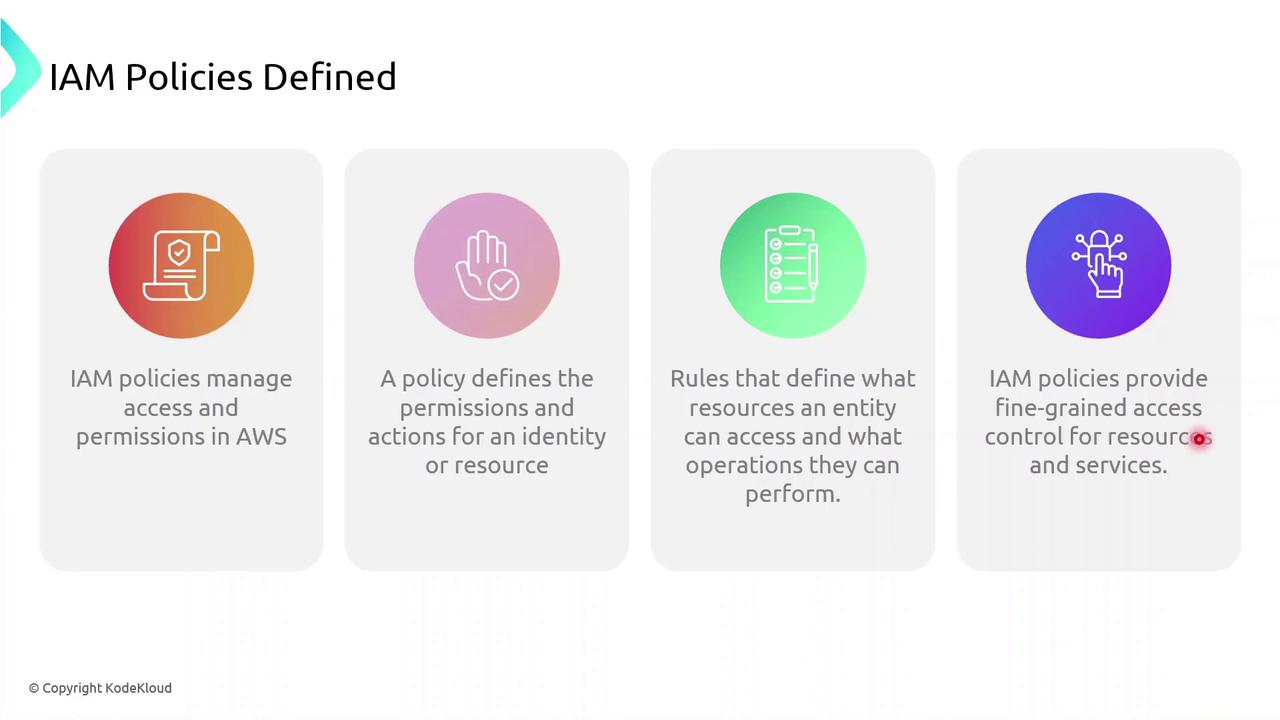
Policy Types
IAM policies fall into two primary categories:
| Policy Type | Attachment Point | Use Case |
|---|---|---|
| Identity-based policy | Users, groups, roles | Grant permissions to IAM identities |
| Resource-based policy | AWS resources (e.g., S3, Lambda) | Attach policies directly to resources themselves |
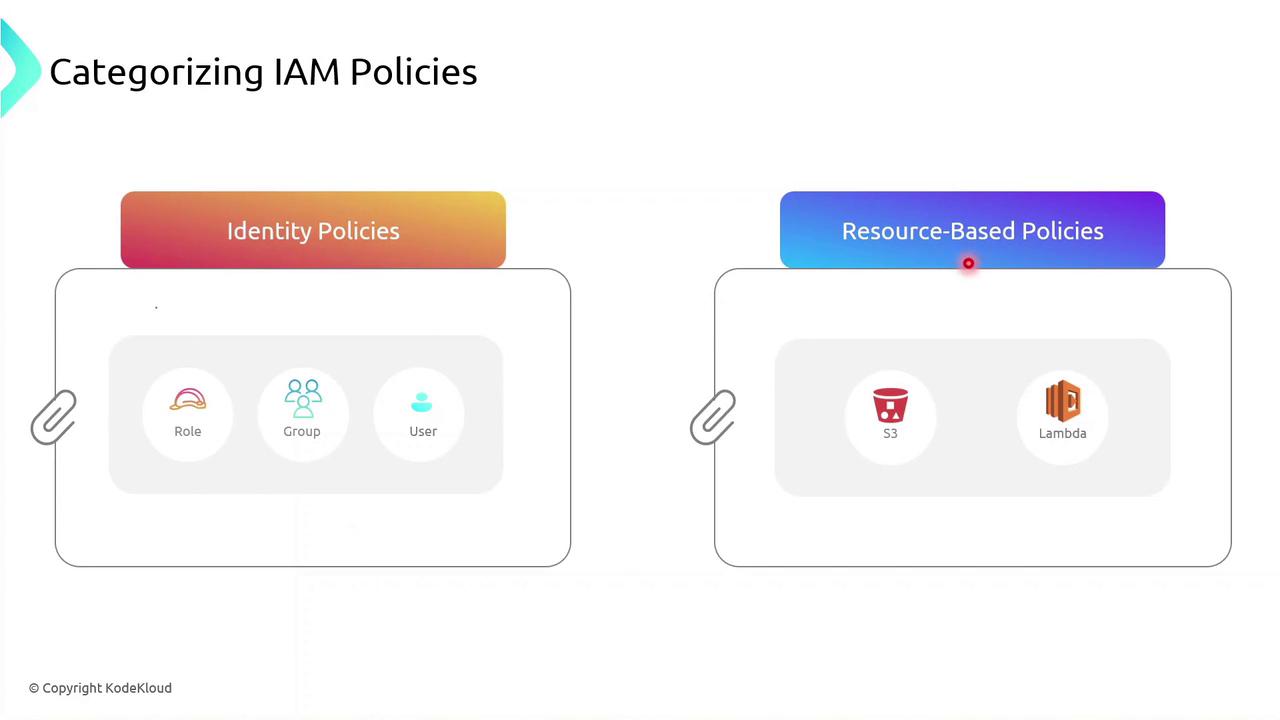
You can attach an identity-based policy to a group of developers or assign a role to an EC2 instance so your applications inherit those permissions.
Identity-based Policy Example
Below is a sample JSON identity policy with two statements:
{
"Version": "2012-10-17",
"Statement": [
{
"Effect": "Allow",
"Action": [
"s3:*"
],
"Resource": [
"arn:aws:s3:::<bucket-name>"
]
},
{
"Effect": "Allow",
"Action": [
"ec2:StartInstances"
],
"Resource": [
"arn:aws:ec2:<region>:<account-id>:instance/<instance-id>"
]
}
]
}
- The first statement allows all S3 actions on a specific bucket.
- The second statement allows starting a particular EC2 instance.
Warning
Use wildcard (*) actions sparingly. Overly broad permissions increase security risks.
Demo: Creating an Identity Policy
Follow these steps in the AWS Management Console to create and attach an identity-based policy to a group:
- Sign in to the IAM console.
- Navigate to Policies > Create policy.
- Use the JSON editor to paste your policy document.
- Review and Create policy.
- Attach the new policy to your IAM group.
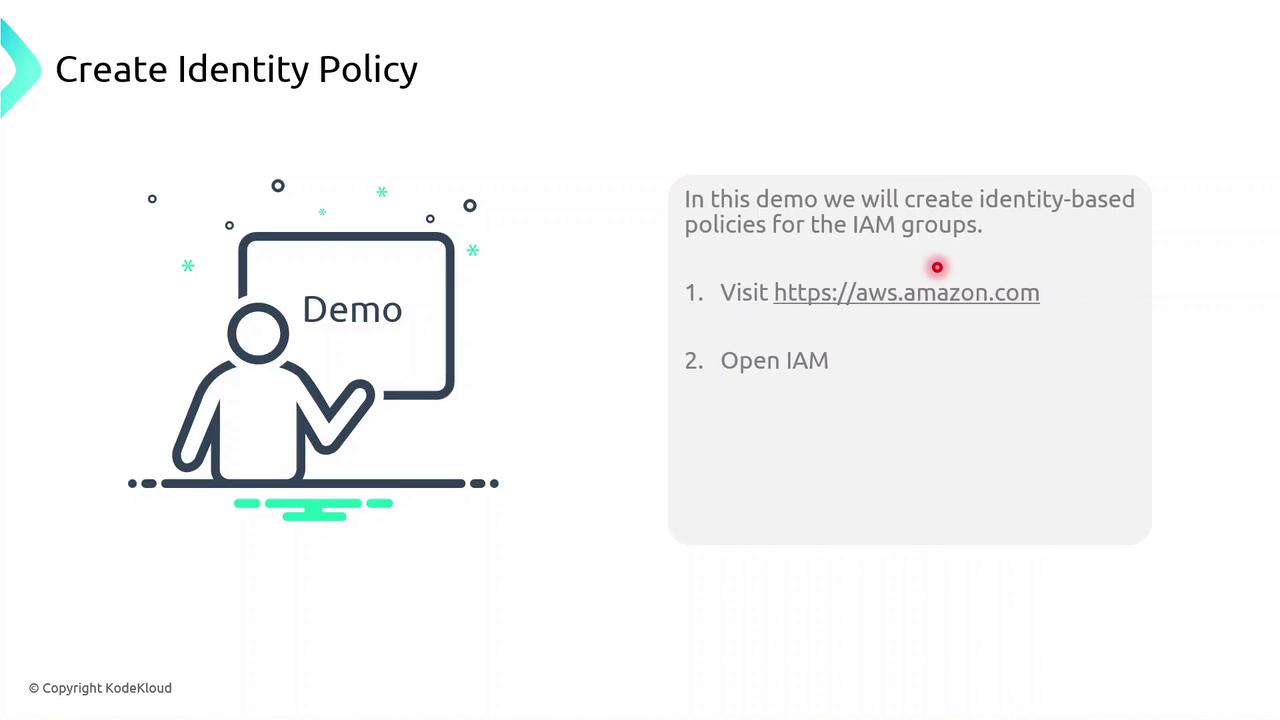
Links and References
- AWS IAM User Guide
- Understanding IAM Policies
- AWS JSON Policy Elements Reference
- Security Best Practices in IAM
Watch Video
Watch video content