AZ-400: Designing and Implementing Microsoft DevOps Solutions
Configure Activity Traceability and Flow of Work
Demo Generating Release Notes
In this guide, you’ll learn how to automatically generate Markdown-based release notes for your .NET Web API application and publish them to an Azure DevOps Wiki. By integrating the Generate Release Notes (Crossplatform) extension into your CI pipeline, you can maintain an up-to-date, code-based wiki—no manual steps required.
We’ll use a sample project called TestWeb and demonstrate:
- Installing the release-notes extension
- Creating and configuring an Azure Pipelines YAML
- Generating, copying, and committing the release notes

1. Install the “Generate Release Notes (Crossplatform)” Extension
- Go to the Visual Studio Marketplace.
- Search for Generate Release Notes (Crossplatform) by Richard Fennell.
- Click Get it Free and select your Azure DevOps organization.
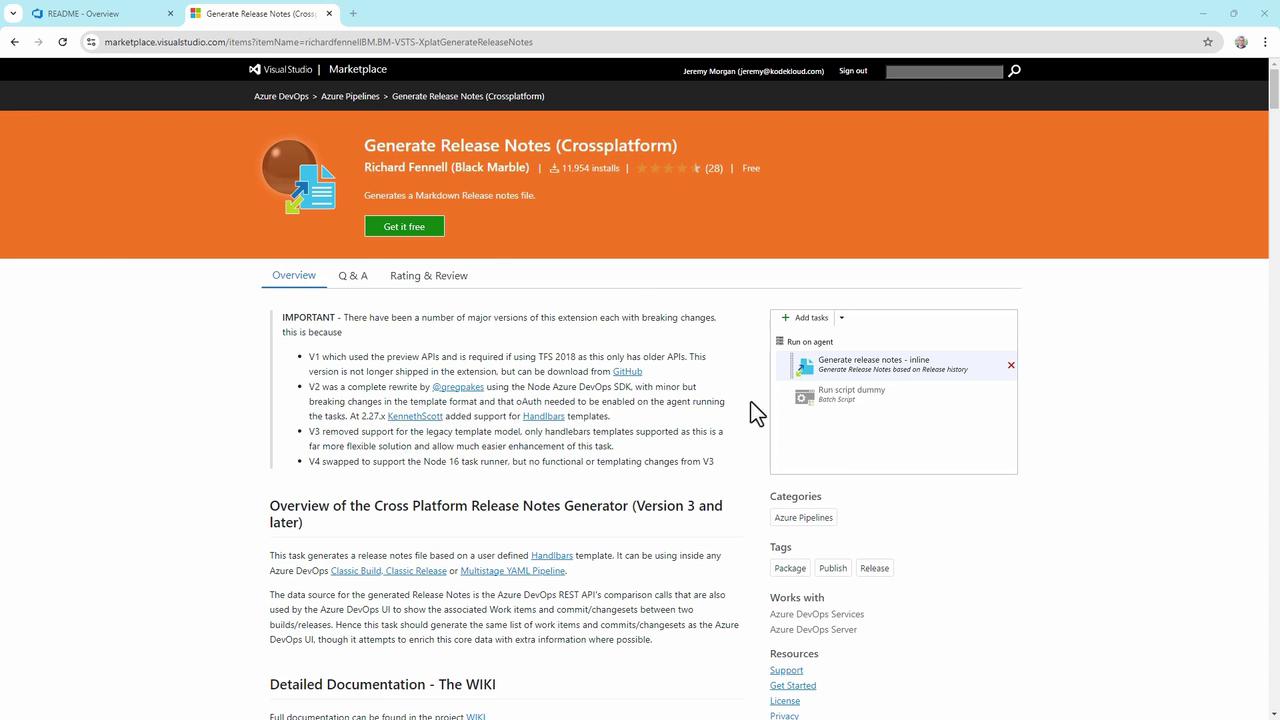
Note
If you’re running Azure DevOps Server (on-prem), download the extension package directly from its Marketplace page and upload it to your server.
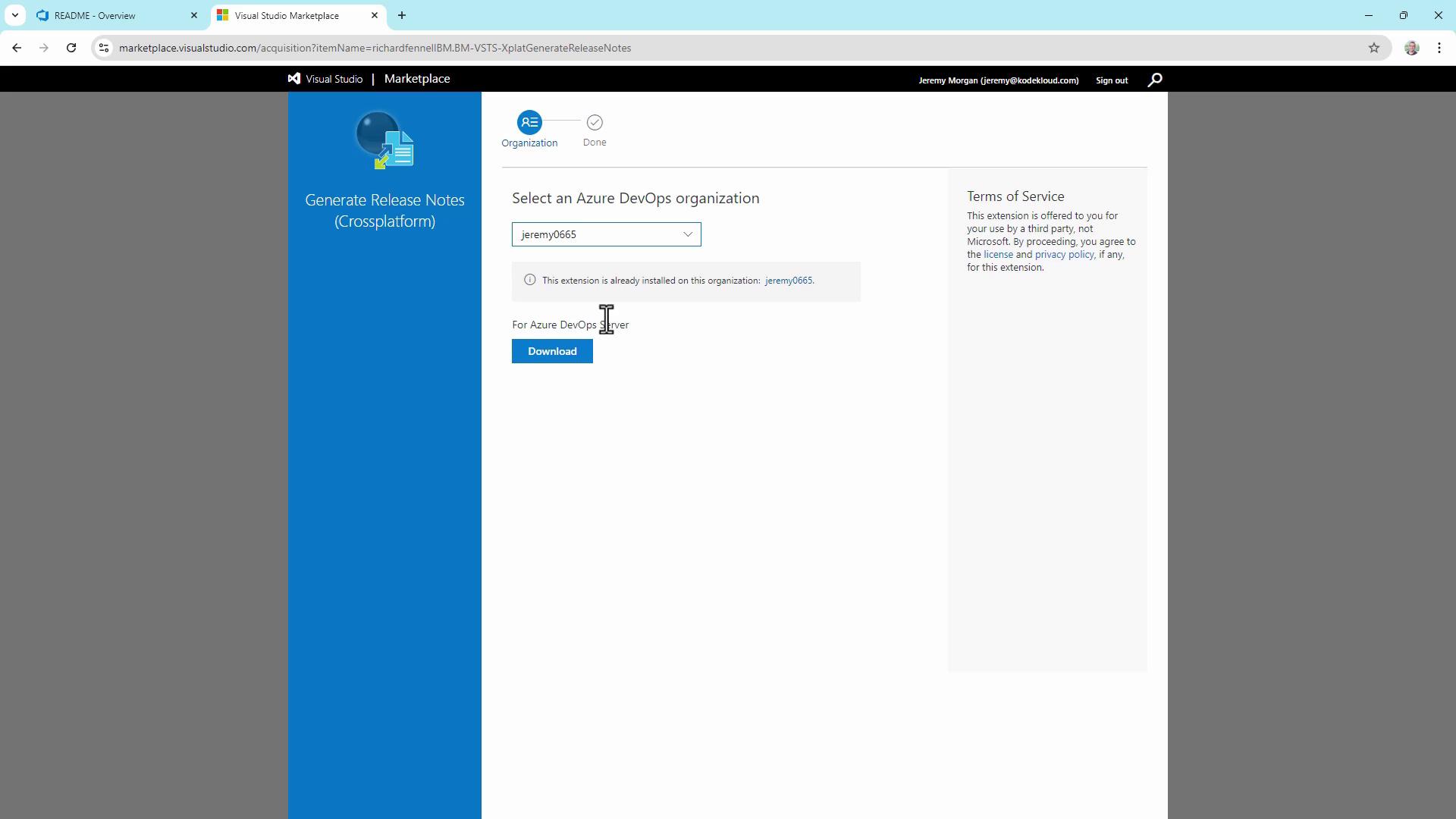
2. Create a Starter Pipeline
- In Azure DevOps, navigate to Pipelines → Create Pipeline.
- Choose Azure Repos → your TestWeb repository.
- Select Starter pipeline to scaffold a basic
azure-pipelines.yml.
# azure-pipelines.yml (Starter)
trigger:
- master
pool:
vmImage: 'windows-latest'
steps:
- script: echo Hello, world!
displayName: 'Run a one-line script'
Replace the sample scripts with .NET build and test steps:
# azure-pipelines.yml (Build + Test)
trigger:
- master
pool:
vmImage: 'windows-latest'
steps:
- task: UseDotNet@2
inputs:
packageType: 'sdk'
version: '1.0.x'
installationPath: '$(Agent.ToolsDirectory)/dotnet'
- script: dotnet --version
displayName: 'Check .NET Version'
- script: dotnet restore
displayName: 'Restore dependencies'
- script: dotnet build --configuration Release --no-restore
displayName: 'Build project'
- script: dotnet test --no-build --verbosity normal
displayName: 'Run tests'
Save and run the pipeline. After it succeeds, you’ll see a successful build run:

3. Add the Generate Release Notes Task
Extend your YAML to generate and publish release notes in four steps:
# azure-pipelines.yml (Generate & Publish Release Notes)
trigger:
- master
pool:
vmImage: 'windows-latest'
steps:
# Build and Test (from previous section)
- task: UseDotNet@2
inputs:
packageType: 'sdk'
version: '1.0.x'
installationPath: '$(Agent.ToolsDirectory)/dotnet'
- script: dotnet restore; dotnet build --configuration Release --no-restore; dotnet test --no-build
displayName: 'Restore, Build, and Test'
# 1. Generate release notes in repo root
- task: XplatGenerateReleaseNotes@4
inputs:
outputFile: '$(Build.Repository.LocalPath)\releasenotes_$(Build.BuildId).md'
templateLocation: 'Inline'
inlineTemplate: |
## Build {{buildDetails.buildNumber}}
**Branch:** {{buildDetails.sourceBranch}}
**Author:** {{buildDetails.requestedFor.displayName}}
**Commit:** {{buildDetails.sourceVersion}}
dumpPayloadToConsole: false
replaceFile: true
# 2. Copy to wiki folder
- task: CopyFiles@2
displayName: 'Copy Release Notes to Wiki Folder'
inputs:
SourceFolder: '$(Build.Repository.LocalPath)'
Contents: 'releasenotes_$(Build.BuildId).md'
TargetFolder: '$(Build.Repository.LocalPath)/wiki'
CleanTargetFolder: true
OverWrite: true
# 3. Clean up temporary file
- script: del "$(Build.Repository.LocalPath)\releasenotes_$(Build.BuildId).md"
displayName: 'Delete Temporary Release Notes File'
# 4. Commit back to wiki (skip CI)
- task: CmdLine@2
displayName: 'Commit Release Notes to Wiki'
inputs:
script: |
git checkout master
git pull
git config --global user.email "[email protected]"
git config --global user.name "Your Name"
git add wiki/releasenotes_$(Build.BuildId).md
git commit -m "[skip ci] Update release notes for build $(Build.BuildId)"
git push origin HEAD:master
Run the updated pipeline and inspect the release-notes generation logs:

4. Edit and View in Visual Studio Code
For easier editing, clone the repo locally and open azure-pipelines.yml in VS Code. You’ll find all tasks, including the release-notes steps, in one file.
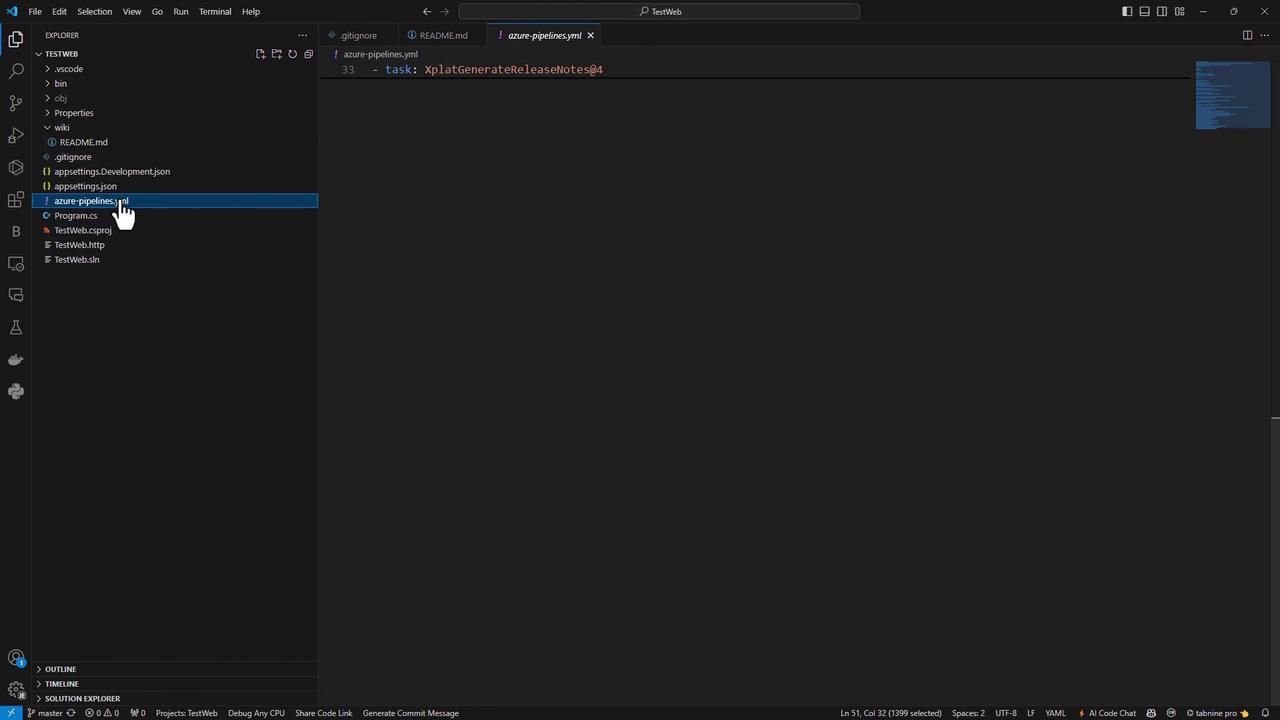
5. Review Logs and Verify the Wiki
After another run, confirm the copy step output:
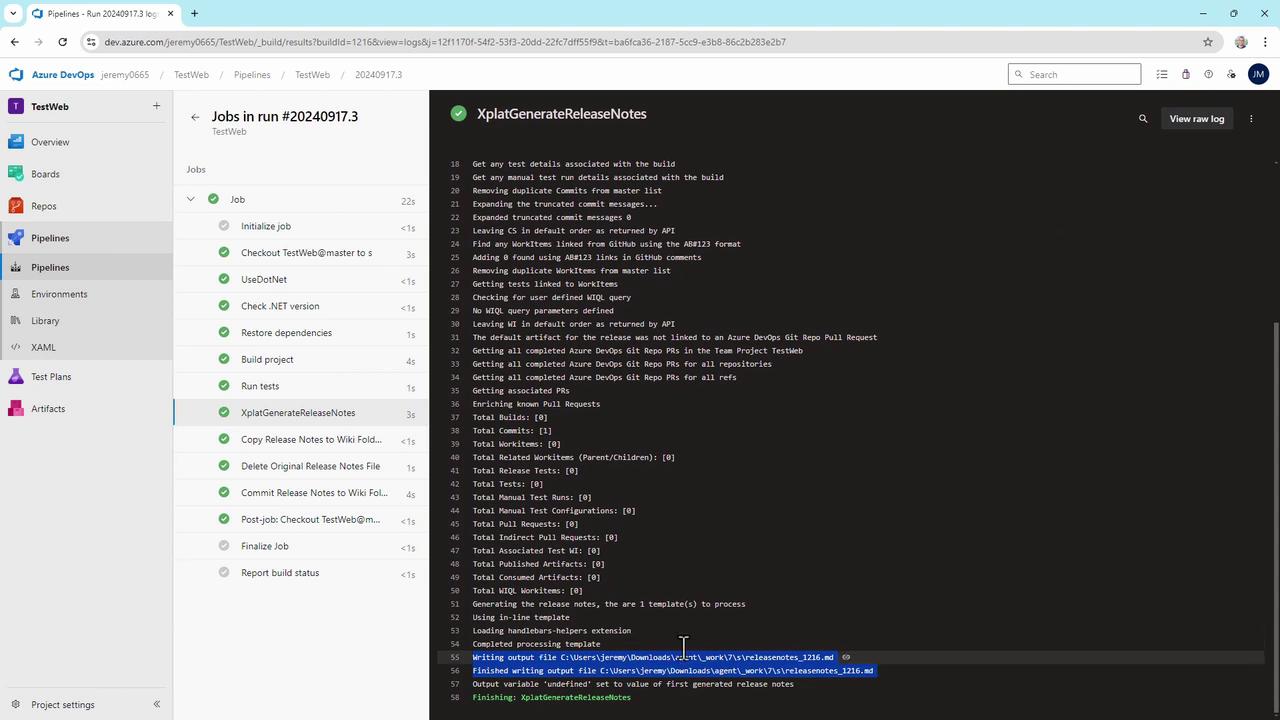
Cleaning target folder: C:\agent_work\7\s\wiki Copying C:\agent_work\7\releasenotes_1216.md to C:\agent_work\7\s\wiki\releasenotes_1216.md
Finally, navigate to your Azure DevOps Wiki—each build now publishes a new releasenotes_<BuildId>.md page:

Note
This template shows build number, branch, author, and commit. Extend the Handlebars template to include work items, pull requests, changelogs, or custom fields from Azure Boards.
With this setup, every commit to master triggers a pipeline that generates and publishes release notes to your Azure DevOps Wiki—fully automated, CI-safe, and effortless to maintain.
Links and References
- Generate Release Notes Extension (MarketPlace)
- Azure Pipelines YAML Reference
- Azure DevOps Wiki Documentation
Watch Video
Watch video content