AZ-400: Designing and Implementing Microsoft DevOps Solutions
Design and Implement Pipeline Automation
Local Tests Unit Tests Integration Tests Load Tests
In this article, we’ll cover four essential testing stages—local tests, unit tests, integration tests, and load tests—and show you how to plug them into your CI/CD workflows with Azure Pipelines. By automating these checks, you can catch defects early, maintain high quality, and ensure your services scale under pressure.
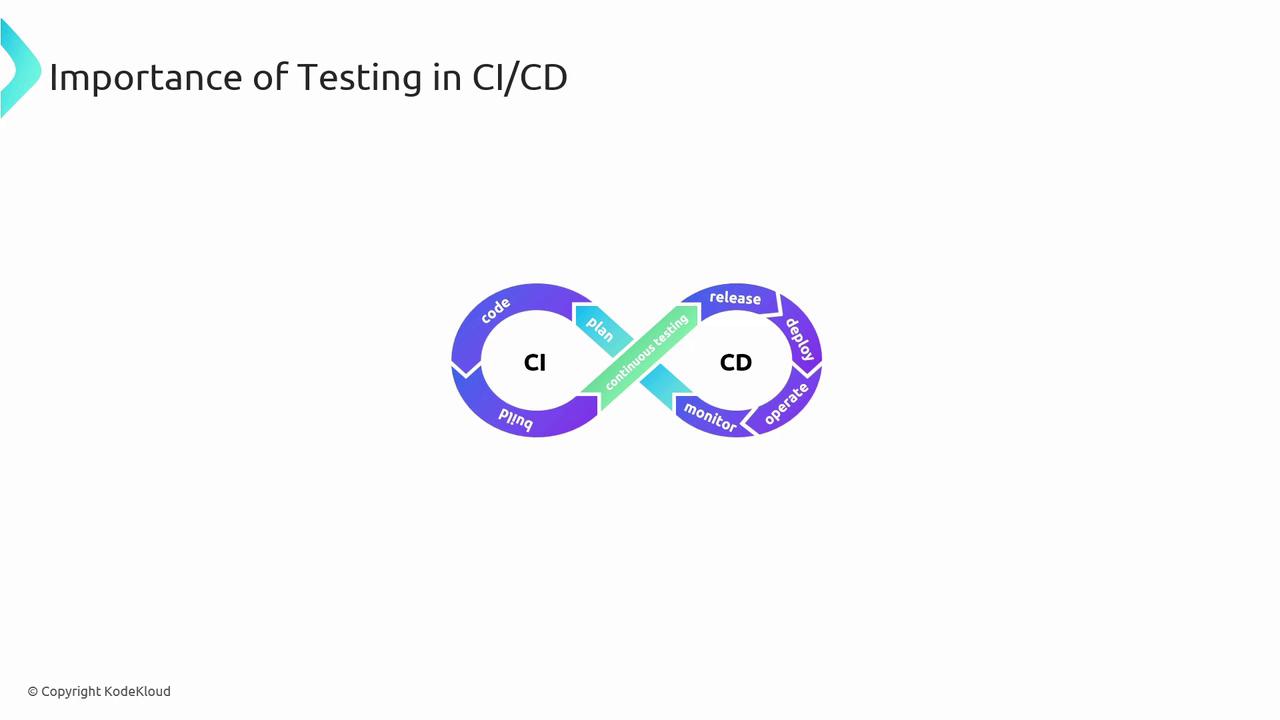
Testing is crucial in CI/CD to maintain application quality and performance.
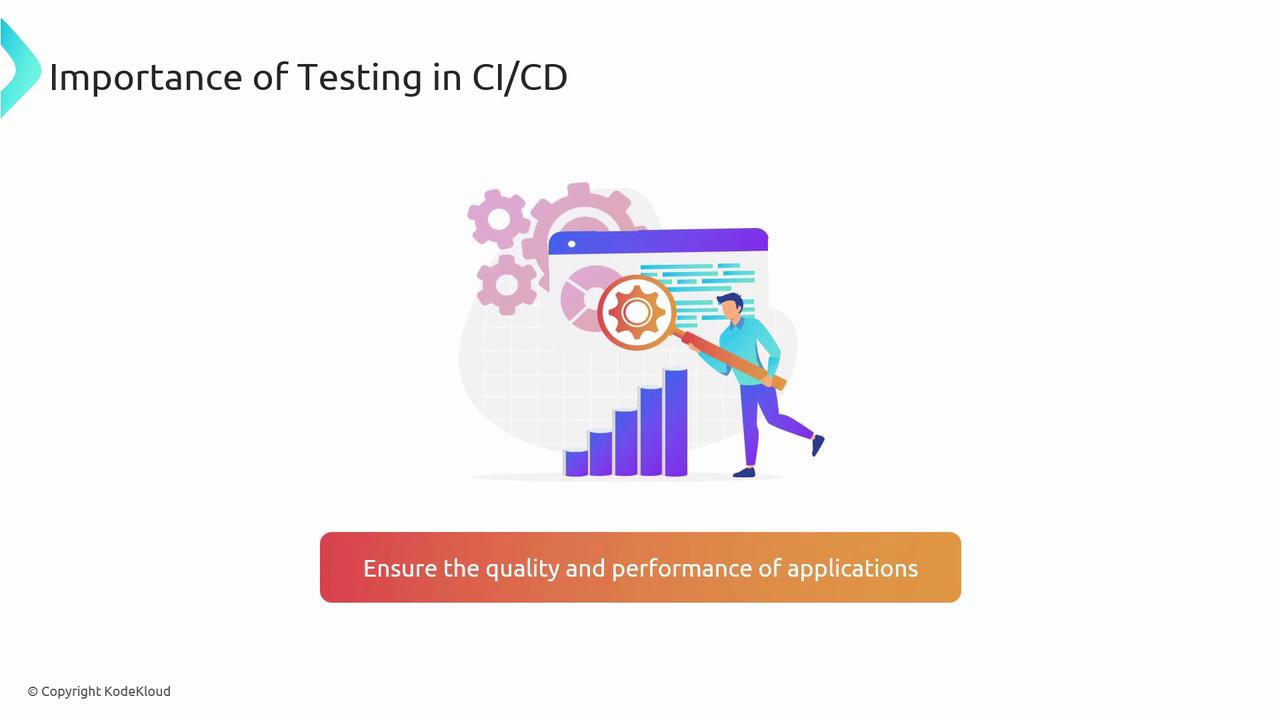
Azure Pipelines provides the automation framework to execute these tests efficiently, ensuring smooth integration and deployment.
Testing Matrix
| Test Type | Purpose | Common Tools / Frameworks |
|---|---|---|
| Local Tests | Get immediate feedback in the dev environment | Shell scripts, IDE plugins |
| Unit Tests | Validate individual methods or classes | NUnit, JUnit |
| Integration Tests | Exercise interactions between modules and services | dotnet test, pytest |
| Load Tests | Simulate heavy traffic and measure performance | Apache JMeter, BlazeMeter |
Best Practice
Run local tests before every commit to minimize broken builds in your shared branches. Automate unit, integration, and load tests in separate pipeline stages for clear feedback and faster troubleshooting.
Local Tests
Local tests execute on your machine before code is pushed. They help catch syntax errors, style violations, and basic logical flaws without any external dependencies.
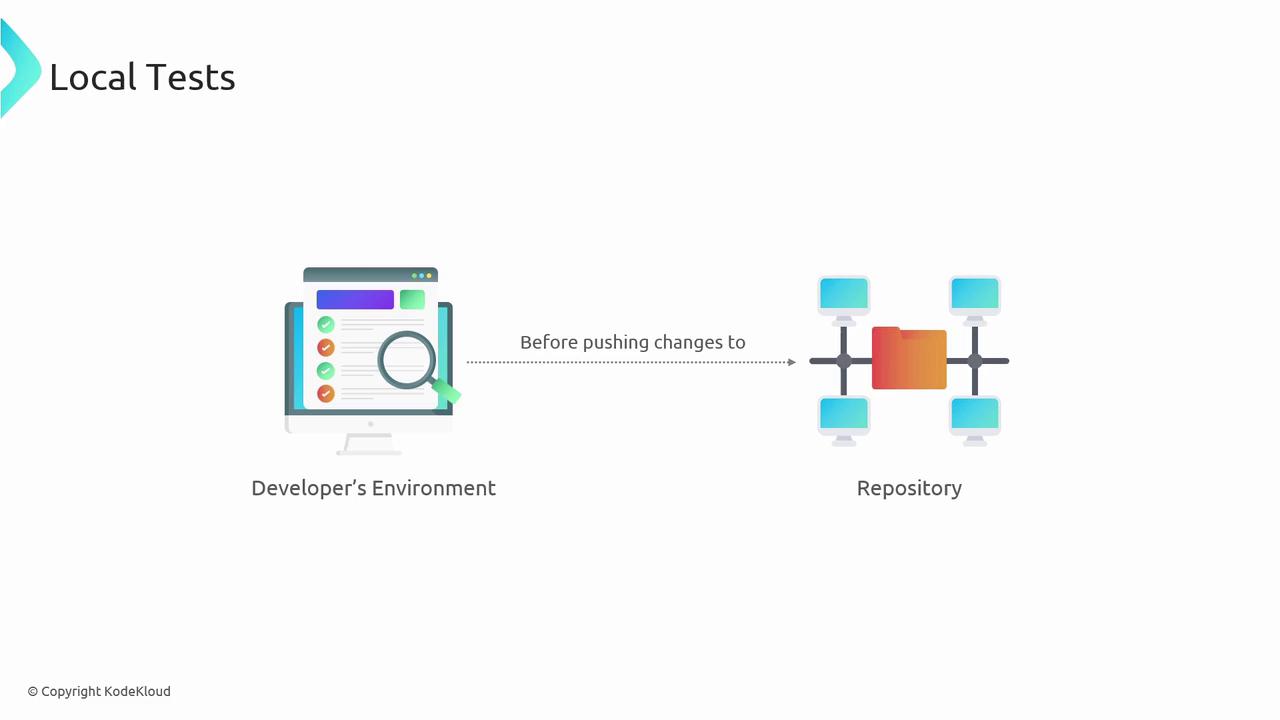
Benefits of Local Tests
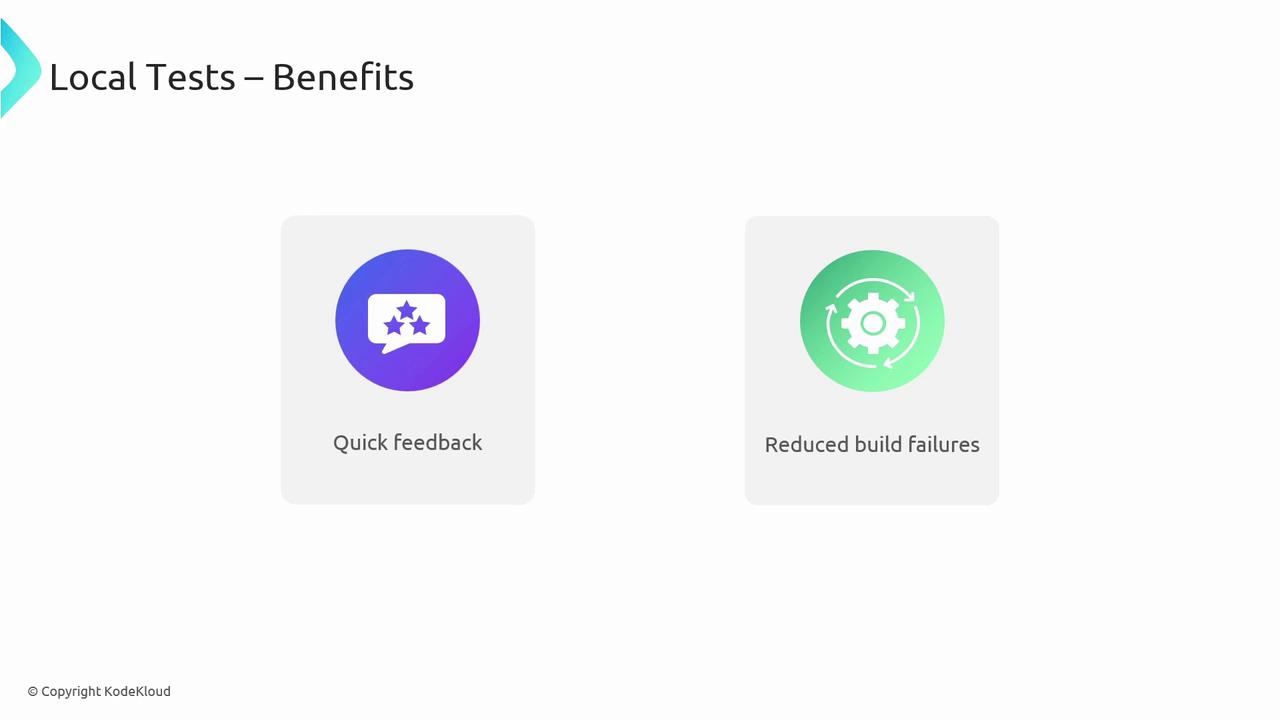
- Quick feedback loop
- Fewer build failures in CI
- Improved developer confidence
Unit Tests
Unit tests isolate and verify the smallest testable parts of your codebase. They run fast and serve as documentation for expected behavior.
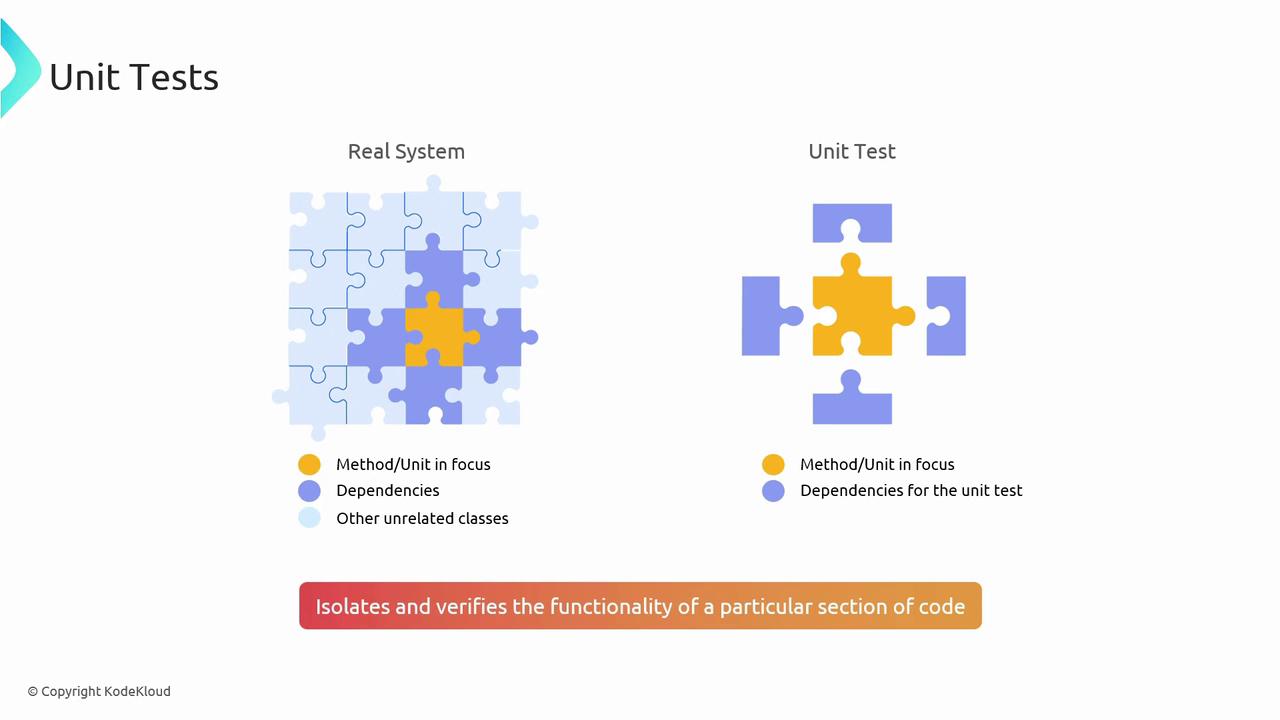
Popular Frameworks
| Framework | Language | Docs |
|---|---|---|
| NUnit | .NET | nunit.org |
| JUnit | Java | junit.org |
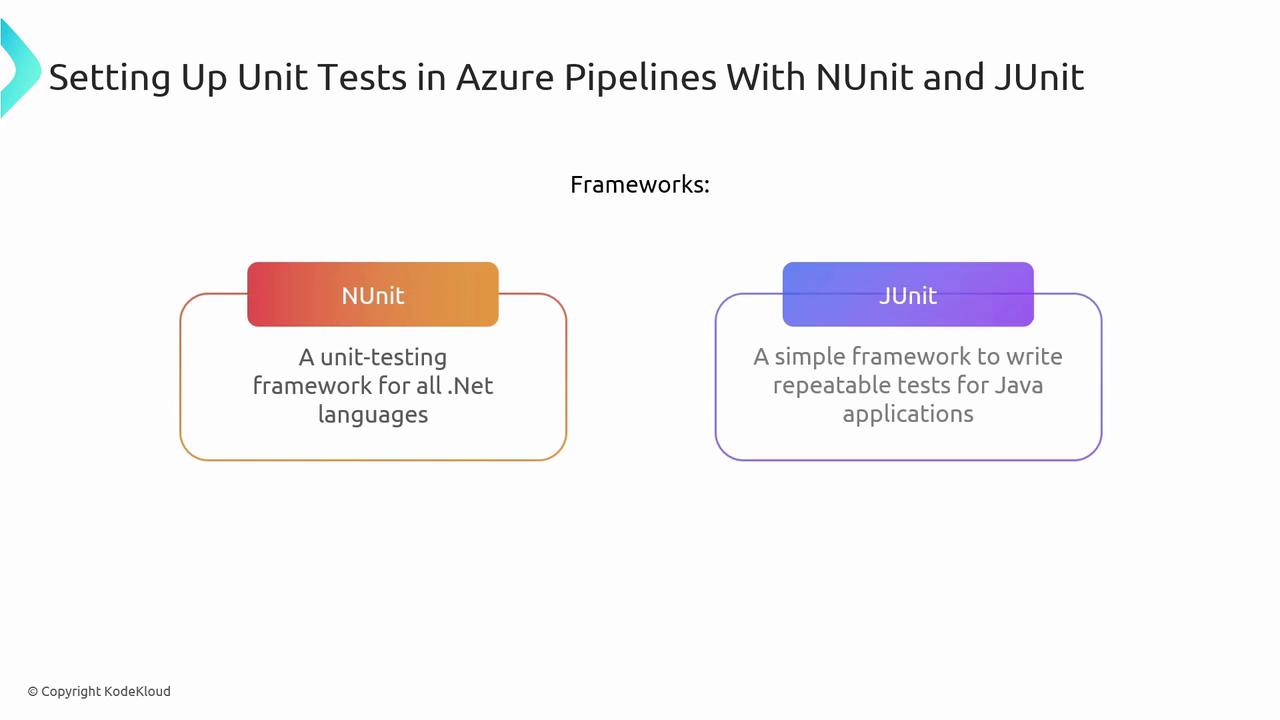
Azure Pipelines YAML Examples
.NET with NUnit on Windows
trigger:
- main
pool:
vmImage: 'windows-latest'
steps:
- task: NuGetToolInstaller@1
- task: NuGetCommand@2
inputs:
restoreSolution: '**/*.sln'
- task: VSBuild@1
inputs:
solution: '**/*.sln'
platform: 'Any CPU'
configuration: 'Release'
- task: VSTest@2
inputs:
platform: 'Any CPU'
configuration: 'Release'
testSelector: 'testAssemblies'
testAssemblyVer2: '**\test*.dll'
searchFolder: '$(System.DefaultWorkingDirectory)'
Java with JUnit on Ubuntu
trigger:
- main
pool:
vmImage: 'ubuntu-latest'
steps:
- script: sudo apt-get update && sudo apt-get install -y maven
displayName: 'Install Maven'
- script: mvn -B package --file pom.xml
displayName: 'Build with Maven'
- script: mvn test
displayName: 'Run JUnit Tests'
Integration Tests
Integration tests validate that multiple components work together correctly. They are vital for catching interface mismatches and environment-specific issues.
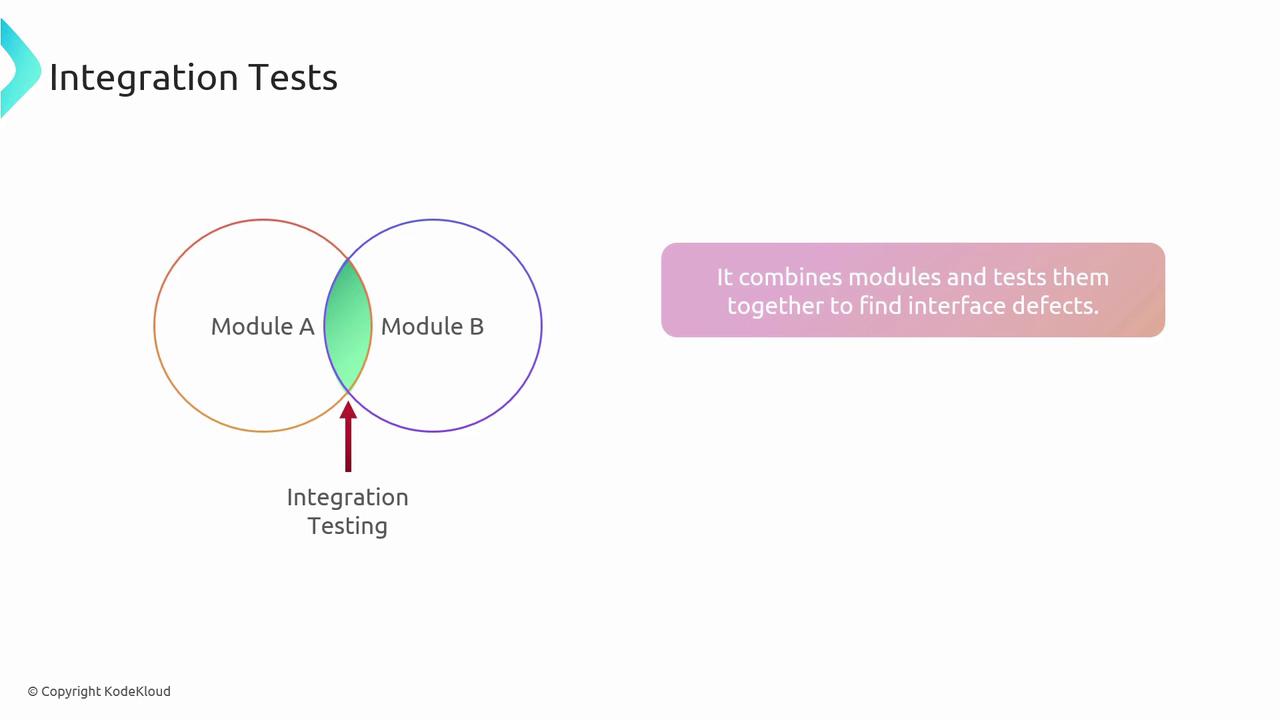
Azure Pipelines Configuration
trigger:
- main
pool:
vmImage: 'ubuntu-latest'
variables:
connectionString: $(DatabaseConnectionString)
dbHost: $(DatabaseHost)
dbUser: $(DatabaseUser)
dbName: $(DatabaseName)
dbPassword: $(DatabasePassword)
steps:
- script: sudo apt-get update && sudo apt-get install -y postgresql-client
displayName: 'Install PostgreSQL Client'
- script: |
PGPASSWORD=$(dbPassword) psql -h $(dbHost) -U $(dbUser) -d $(dbName) -a -f ./setup.sql
displayName: 'Setup Database'
- script: dotnet test --filter TestCategory=Integration
displayName: 'Run Integration Tests'
- script: |
PGPASSWORD=$(dbPassword) psql -h $(dbHost) -U $(dbUser) -d $(dbName) -a -f ./cleanup.sql
displayName: 'Cleanup Database'
Automated integration tests help catch mismatches early and keep your application’s components in sync.
Load Tests
Load tests simulate concurrent users to verify performance and scalability under stress. They help identify bottlenecks before they impact real users.
Tools such as Apache JMeter and BlazeMeter integrate seamlessly with Azure Pipelines.
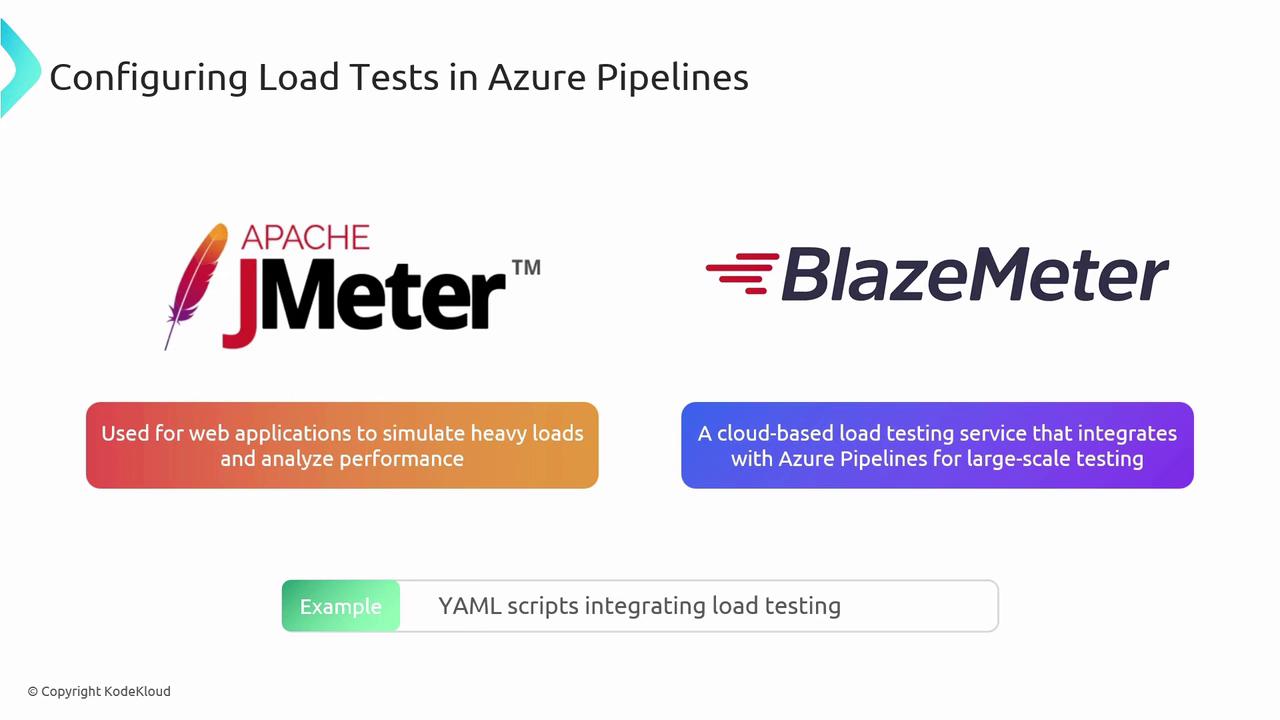
Choosing the Right Tool
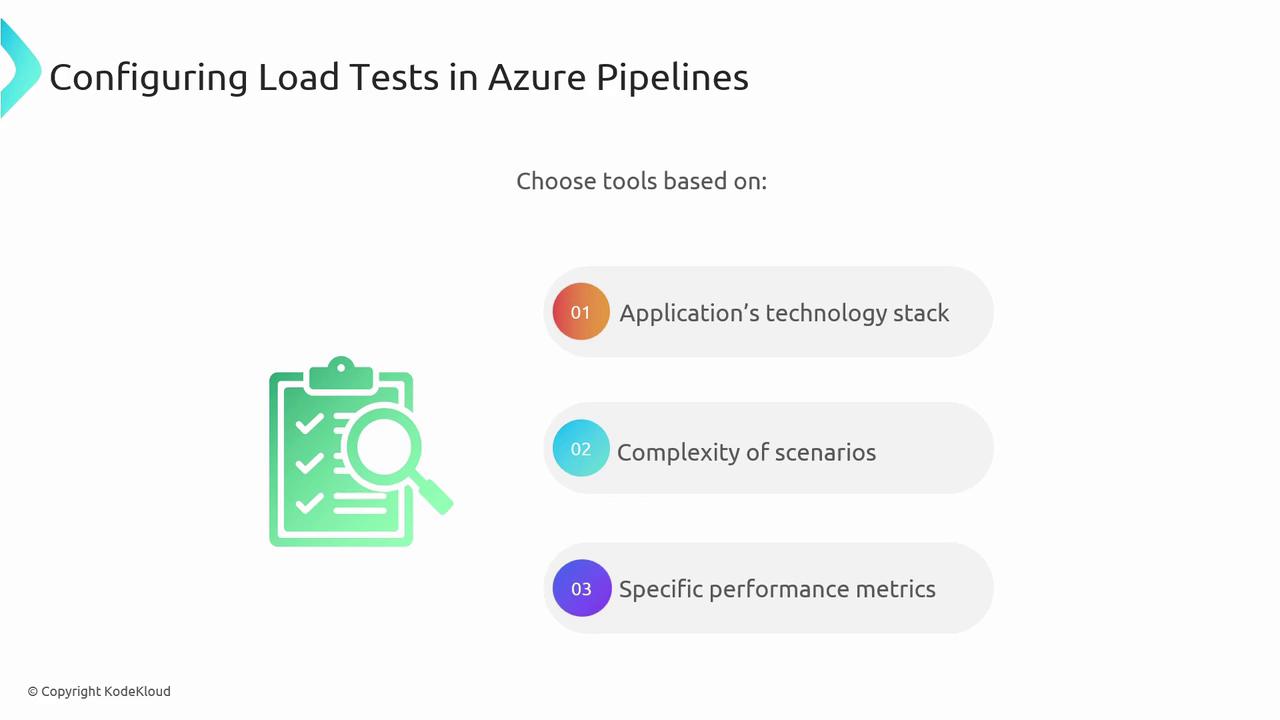
Select a load-testing solution based on:
- Application architecture (microservices vs. monolith)
- Scenario complexity (API calls, UI interactions)
- Required metrics (response time, throughput, error rate)
Apache JMeter Example
trigger:
- main
pool:
vmImage: 'ubuntu-latest'
steps:
- script: wget -q https://apache.mirrors.nublue.co.uk/jmeter/binaries/apache-jmeter-5.4.1.tgz
displayName: 'Download JMeter'
- script: tar -xzf apache-jmeter-5.4.1.tgz
displayName: 'Extract JMeter'
- script: |
./apache-jmeter-5.4.1/bin/jmeter -n -t load-test-plan.jmx -l results_file.jtl
displayName: 'Run Load Tests'
- script: |
echo "Analyzing test results..."
# Add your result analysis scripts here
displayName: 'Analyze Test Results'
By automating load tests in your pipeline, you ensure your application meets performance benchmarks and scales reliably.
Links and References
Watch Video
Watch video content