AZ-400: Designing and Implementing Microsoft DevOps Solutions
Design and Implement Pipeline Automation
Orchestration of GitHub Actions and Azure Pipelines
In this guide, you’ll learn how to trigger a GitHub Actions workflow from an Azure Pipeline to build and deploy a Node.js application. We’ll use the KodeKloudCoffee repository as our example, combining the flexibility of Azure Pipelines with GitHub Actions CI/CD.
1. Repository Overview
Our private GitHub repo KodeKloudCoffee contains a Node.js app that builds automatically on commits to main.
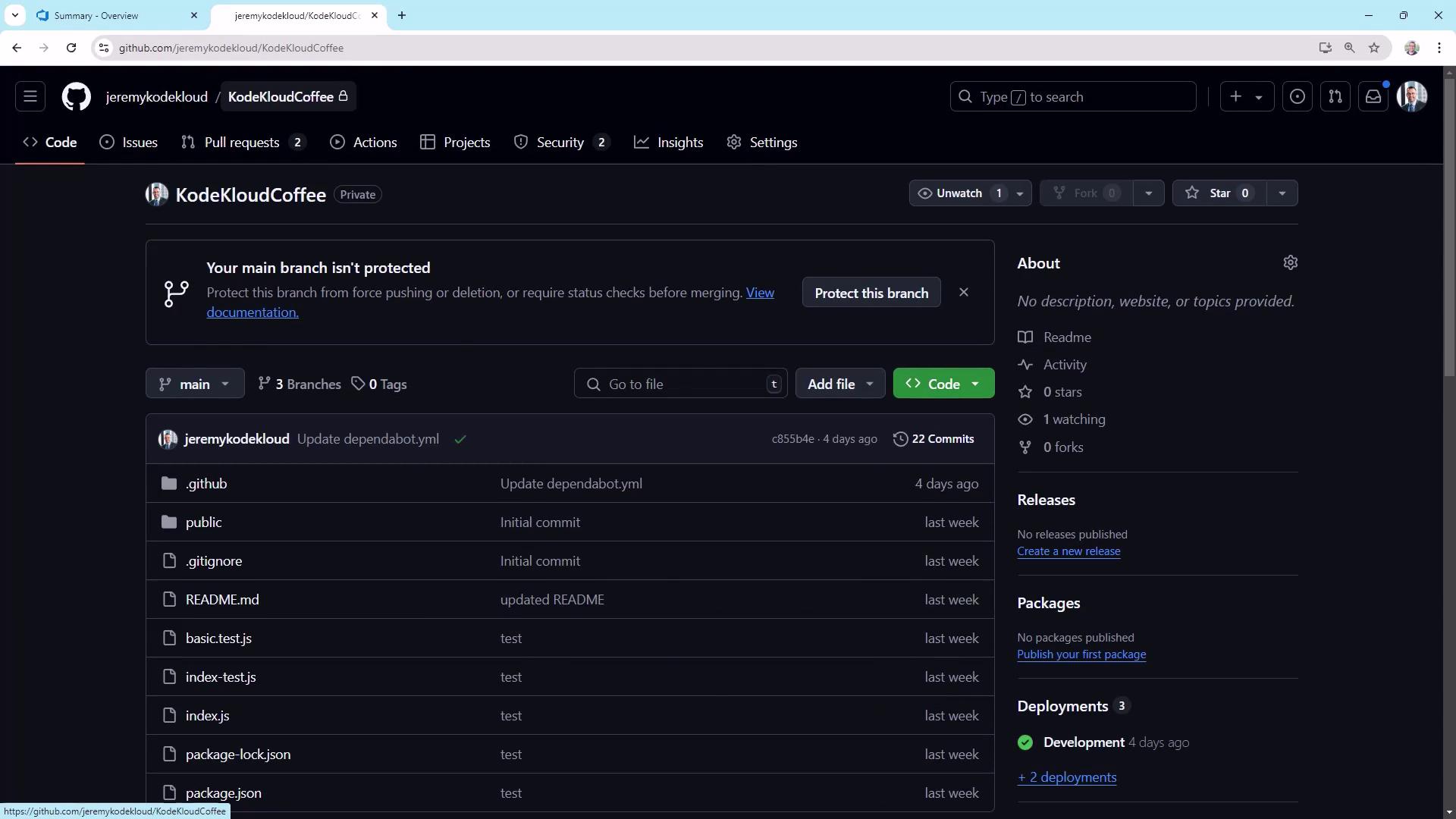
Here’s the current GitHub Actions run history:

When a Pull Request is merged, the build kicks off and shows a success check:
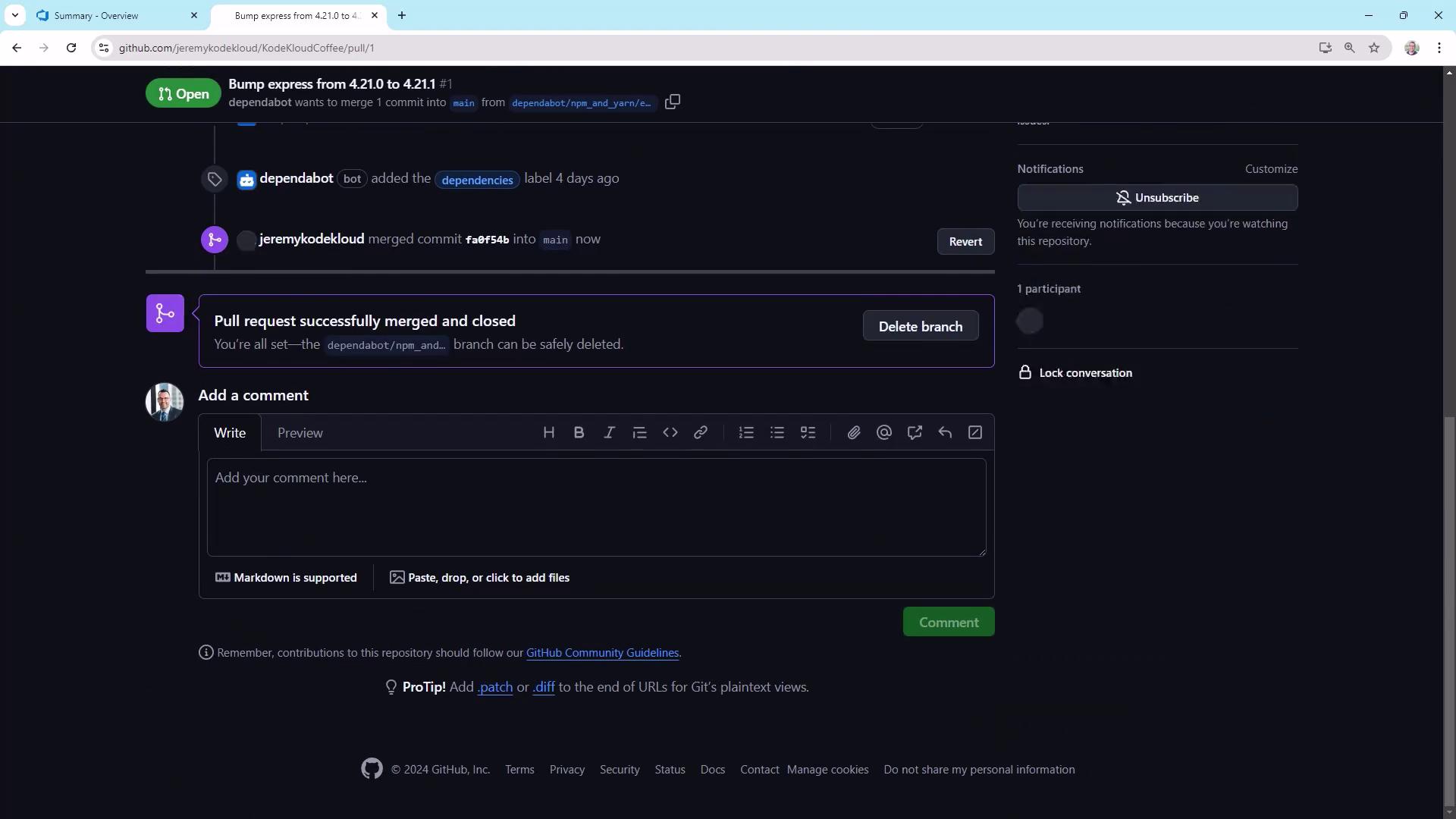
2. Create a GitHub Personal Access Token
Azure Pipelines needs a PAT with repo and workflow scopes to dispatch workflows.
- Go to User Settings → Developer settings → Personal access tokens.
- Click Generate new token (Classic), name it (e.g.,
push-to-azure), and set an expiration. - Under Scopes, select:
repo(full control of private repos)workflow(manage GitHub Actions workflows)
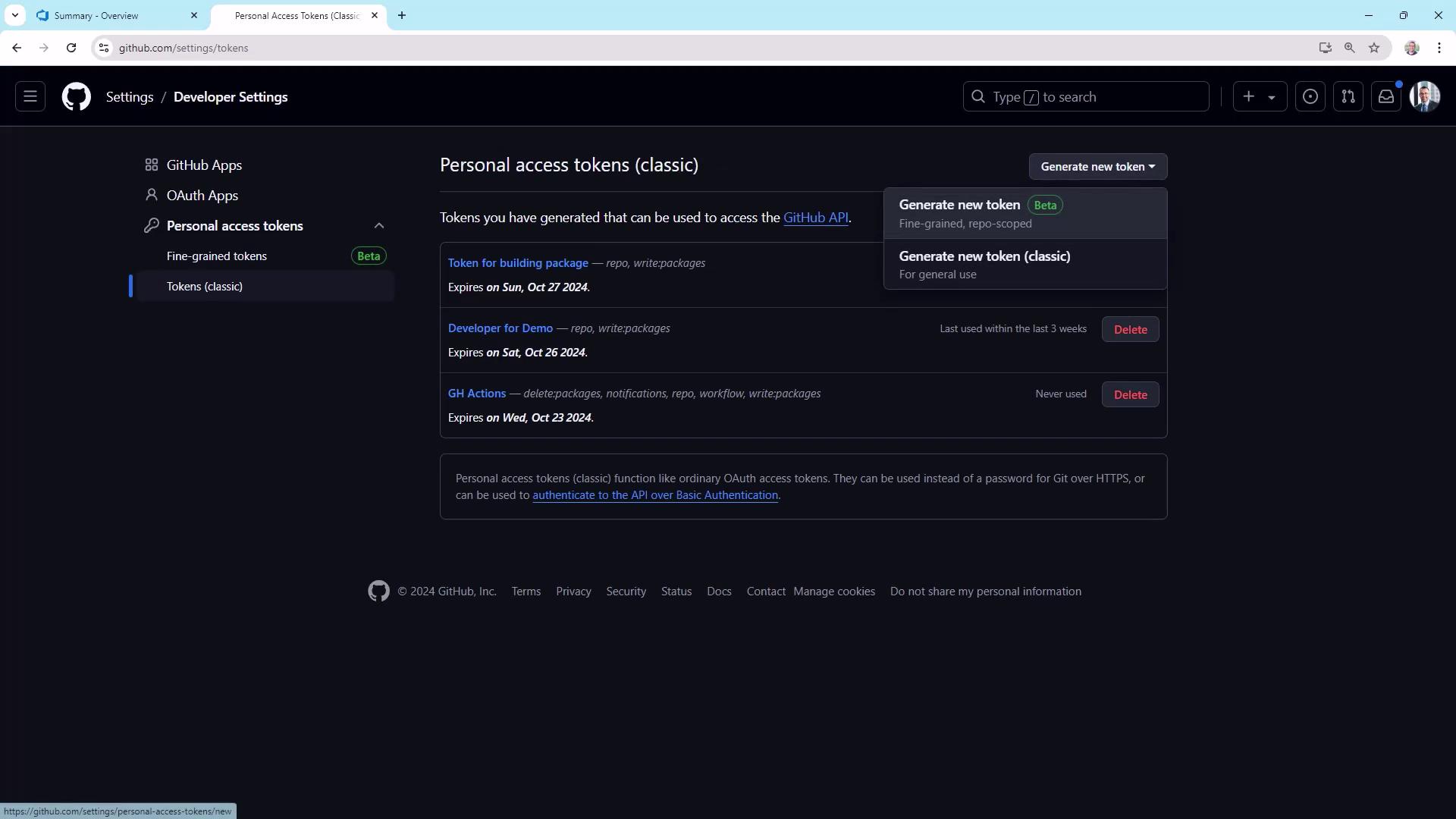
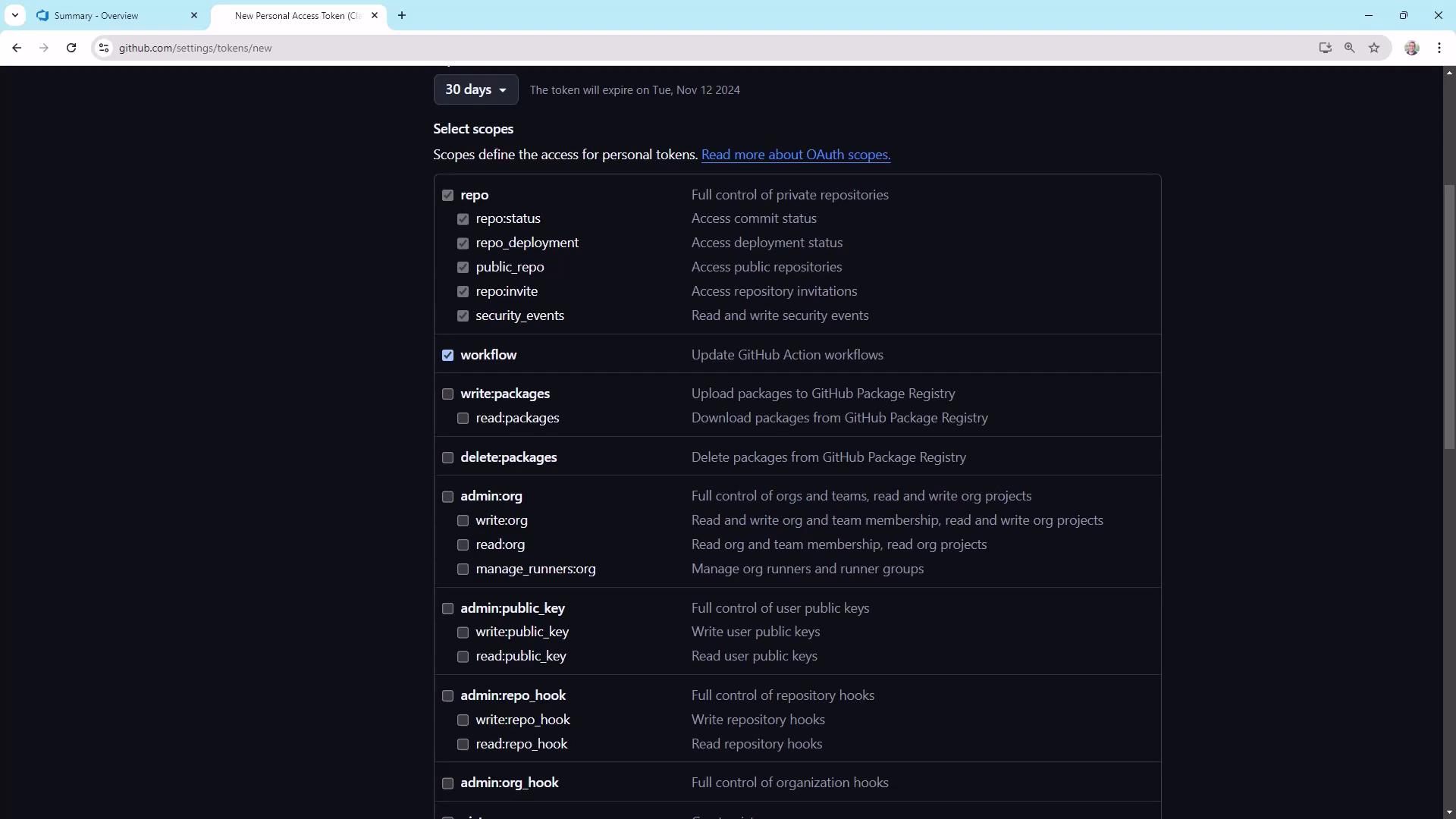
Warning
Store your PAT securely. After you copy it, you won’t be able to view it again.
Do not commit it to your repo or share it in plain text.
3. Modify the GitHub Actions Workflow
Open .github/workflows/main.yml. The existing trigger section is:
name: Deploy to Azure
on:
push:
branches: [ main ]
workflow_dispatch:
To enable API-driven dispatches, add repository_dispatch::
name: Deploy to Azure
on:
push:
branches: [ main ]
repository_dispatch:
workflow_dispatch:
env:
AZURE_WEBAPP_NAME: kodekloudcoffee
AZURE_WEBAPP_PACKAGE_PATH: '.'
NODE_VERSION: '20.x'
permissions:
contents: read
jobs:
build:
runs-on: ubuntu-latest
steps:
- uses: actions/checkout@v4
- name: Setup Node.js
uses: actions/setup-node@v4
with:
node-version: ${{ env.NODE_VERSION }}
cache: 'npm'
- name: Build and test
run: |
npm install
npm run build --if-present
npm test --if-present
Commit and push this change to the main branch.
4. Configure Azure Pipelines
In Azure DevOps, create a new pipeline connected to KodeKloudCoffee. Use the Starter pipeline template and set:
trigger:
- none
pool:
vmImage: 'ubuntu-latest'
steps:
- script: echo Hello, world!
displayName: 'Run a one-line script'
The trigger: none prevents automatic runs—this pipeline will only run manually or via API.
4.1 Add the PAT as a Secret Variable
- In your pipeline’s Variables tab, add
github_token. - Paste the PAT and mark it as secret.
- Save and close.
5. Dispatch GitHub Actions from Azure Pipelines
Replace the starter step with a PowerShell task that sends a repository_dispatch event:
trigger:
- none
pool:
vmImage: 'ubuntu-latest'
steps:
- task: PowerShell@2
inputs:
targetType: 'inline'
script: |
$body = '{ "ref": "main" }'
$headers = @{
'Authorization' = "Bearer $env:github_token"
'Accept' = 'application/vnd.github+json'
'X-GitHub-Api-Version' = '2022-11-28'
}
Invoke-RestMethod `
-Uri 'https://api.github.com/repos/jeremykodekloud/KodeKloudCoffee/actions/workflows/main.yml/dispatches' `
-Method POST `
-Headers $headers `
-Body $body `
-ContentType 'application/json' `
-ErrorAction Stop
displayName: 'Trigger GitHub Actions via Repository Dispatch'
Run the pipeline. It will call the GitHub API and start the Deploy to Azure job.
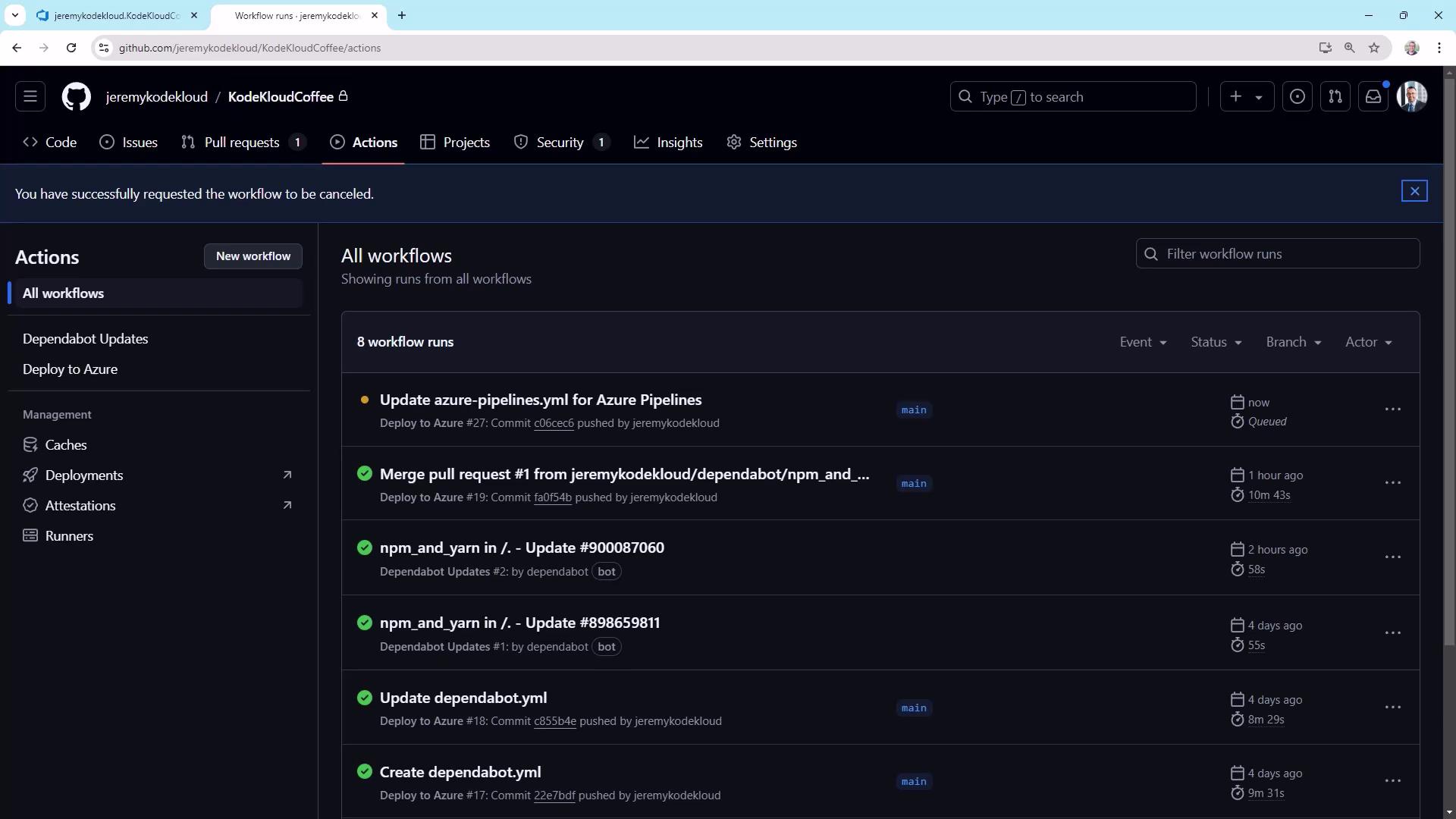
Refresh the Actions tab to see the new dispatch run:
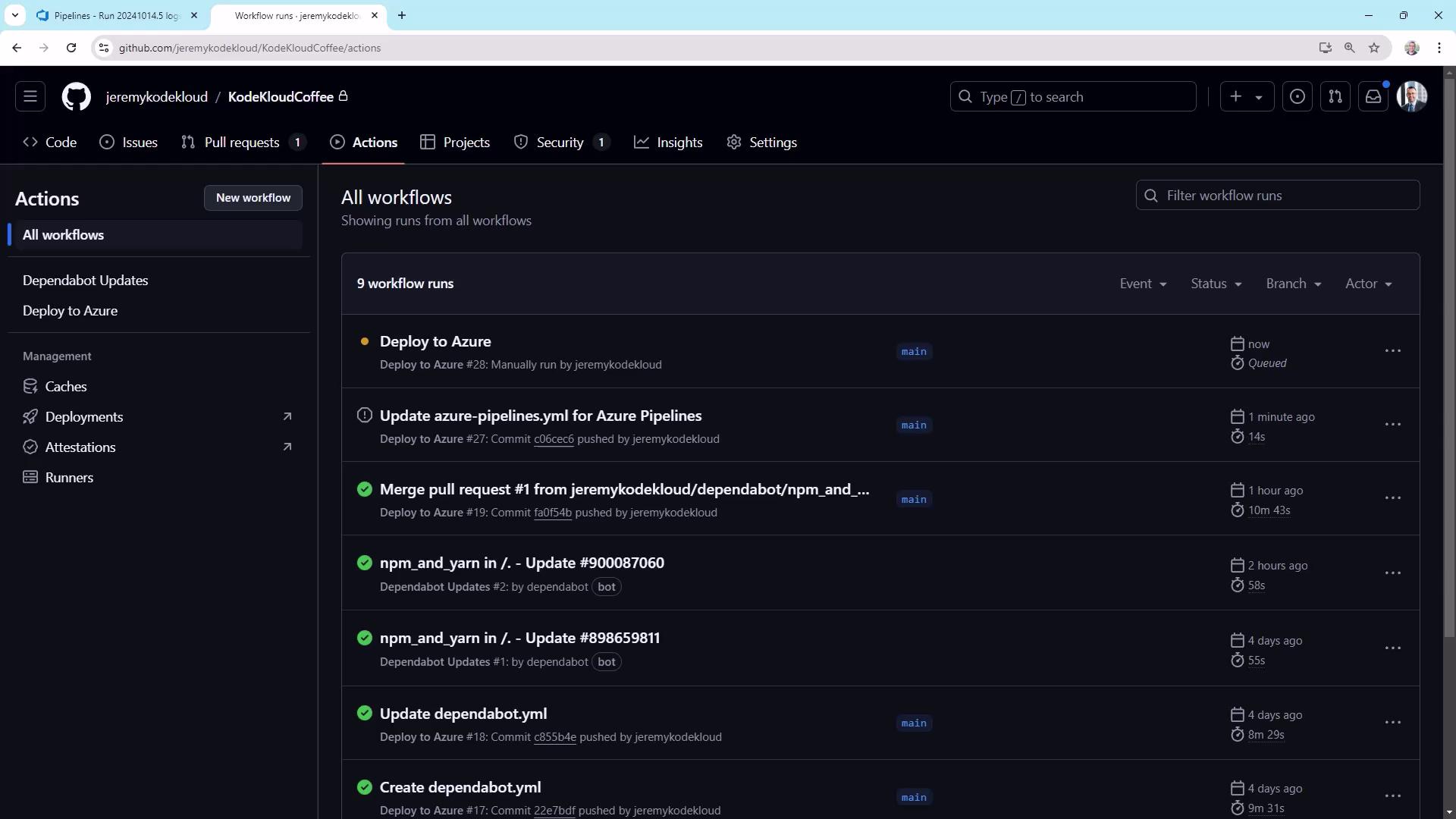
6. Managing Deployment Gates
Now you can control deployments from Azure Pipelines—perfect for environments requiring approvals.
| Trigger Type | Invocation Source | Use Case |
|---|---|---|
| push | GitHub on main commits | Automatic CI builds |
| workflow_dispatch | GitHub UI manual run | Ad-hoc runs |
| repository_dispatch | API (Azure Pipelines or scripts) | Controlled, gated deployments |
Note
To enforce strict gating, remove push and workflow_dispatch triggers and rely solely on repository_dispatch.
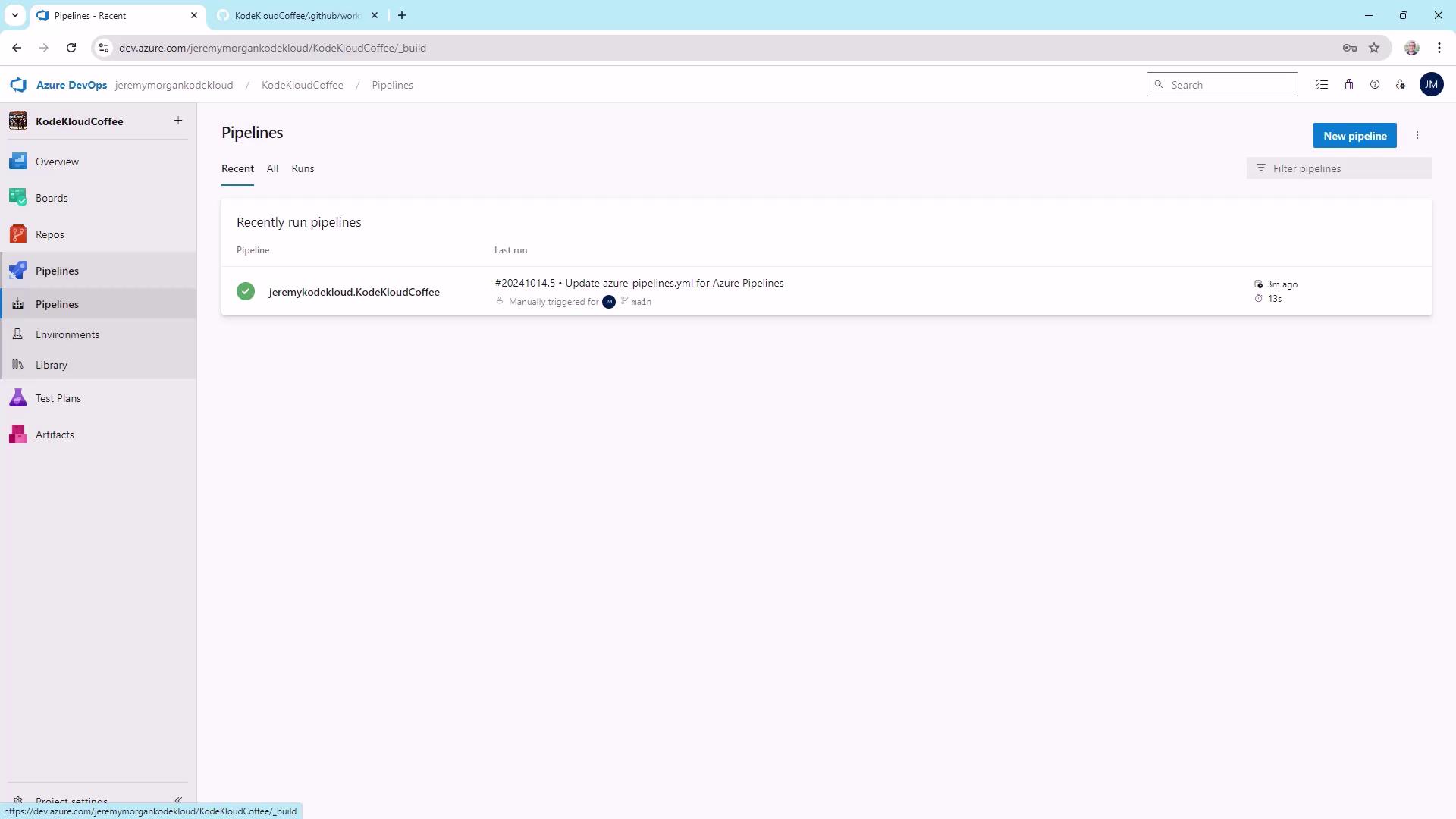
Links and References
Watch Video
Watch video content