Certified Jenkins Engineer
AWS Lambda and Advanced Deployment Techniques
Demo Lambda Deployment using Jenkinsfile
In this hands-on tutorial, we automate AWS Lambda deployments with Jenkins. By customizing our Lambda function code, packaging artifacts, uploading to Amazon S3, and triggering updates via the AWS CLI, we'll achieve a seamless CI/CD pipeline.
1. Clearing Existing Environment Variables
First, in the AWS Lambda console, navigate to your function named solar-system-function. Under Configuration, click Edit, remove all environment variables, and hit Save. We'll inject these values dynamically in Jenkins.
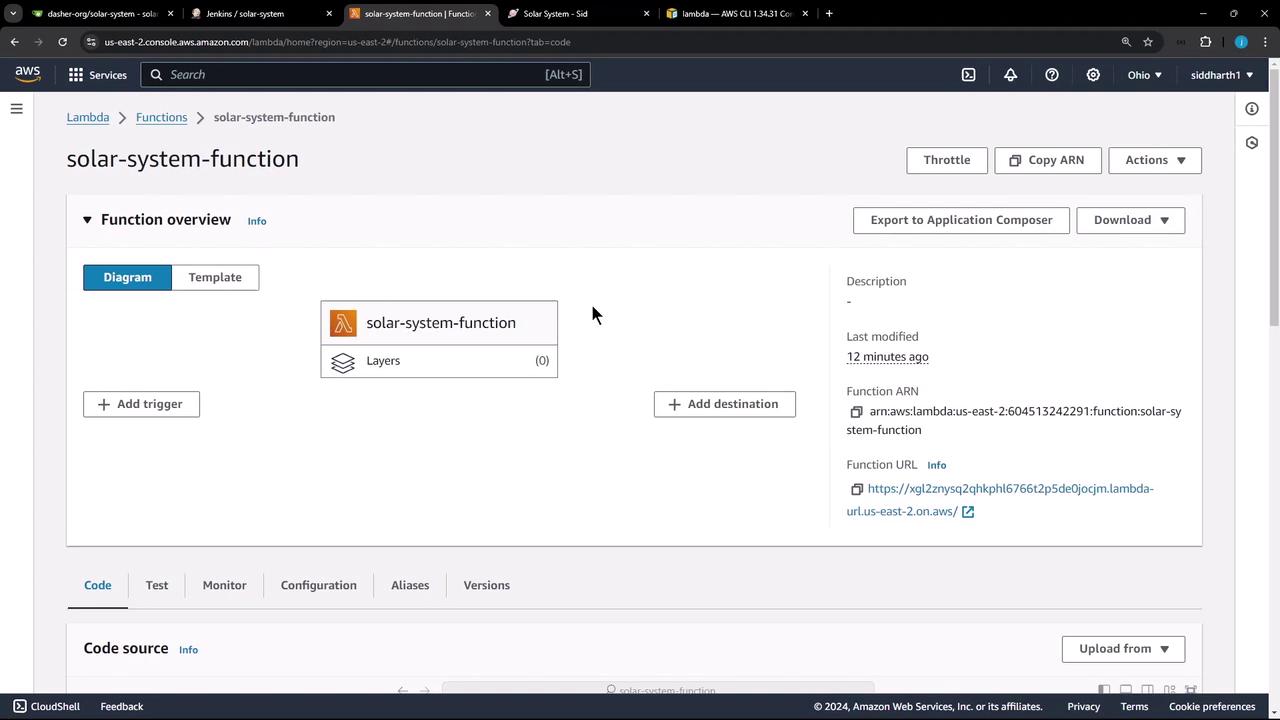
Note
Removing environment variables here ensures that Jenkins controls all runtime settings securely.
2. Preparing the Local Workspace
On your build VM or local machine, clean up any existing sandbox and checkout the latest code from the solar-system repository:
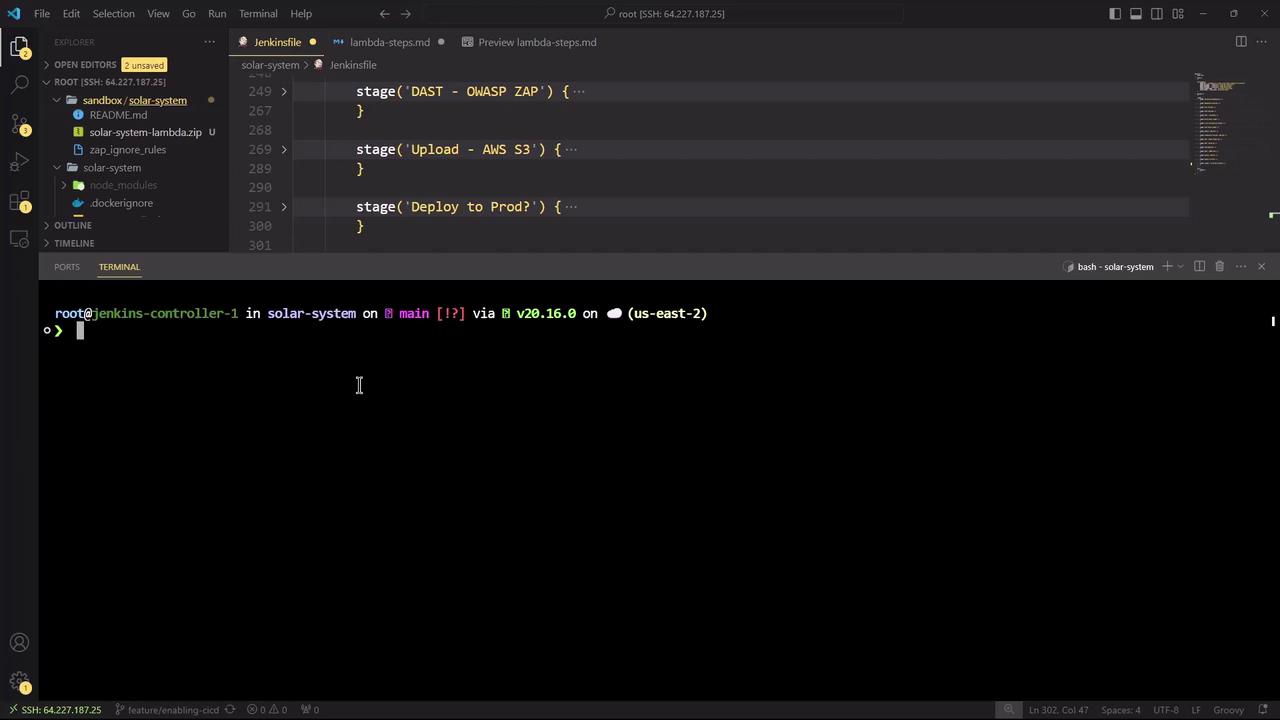
cd ~
rm -rf sandbox
cd ~/solar-system
git fetch origin
git checkout main
git pull
You should see the new Jenkinsfile and updated files ready:
| File | Changes |
|---|---|
| Jenkinsfile | +328 insertions, updated pipeline |
| index.html | +30 additions |
| integration-testing-ec2.sh | minor revision |
| package-lock.json, package.json | dependency updates |
| zap_ignore_rules | new rules |
3. Adding the Lambda Deployment Stage
In Jenkinsfile, add a new stage under stages called Lambda - S3 Upload & Deploy. This stage triggers only on the main branch, modifies app.js to work in Lambda, creates a zip package, uploads it to S3, and then updates the Lambda function code:
stage('Lambda - S3 Upload & Deploy') {
when { branch 'main' }
steps {
withAWS(credentials: 'aws-s3-ec2-lambda-creds', region: 'us-east-2') {
sh '''
echo "----- Before Modification -----"
tail -5 app.js
echo "----- Modifying app.js for Lambda -----"
sed -i "/app\\.listen(3000/s/^\\/\\///" app.js
sed -i "s|module.exports = app;|//module.exports = app;|g" app.js
sed -i "s|//module.exports.handler|module.exports.handler|g" app.js
echo "----- After Modification -----"
tail -5 app.js
'''
sh '''
echo "----- Creating deployment package -----"
zip -qr solar-system-lambda-${BUILD_ID}.zip app* package* index.html node*
ls -ltr solar-system-lambda-${BUILD_ID}.zip
'''
s3Upload(
file: "solar-system-lambda-${BUILD_ID}.zip",
bucket: 'solar-system-lambda-bucket'
)
}
sh '''
echo "----- Updating Lambda function code -----"
aws lambda update-function-code \
--function-name solar-system-function \
--s3-bucket solar-system-lambda-bucket \
--s3-key solar-system-lambda-${BUILD_ID}.zip
'''
}
}
Note
Ensure the AWS credentials you reference (aws-s3-ec2-lambda-creds) have s3:PutObject and lambda:UpdateFunctionCode permissions.
4. Bumping the Frontend Version
Increment the frontend version number in index.html (near line 66) to v5.0 to reflect new changes:
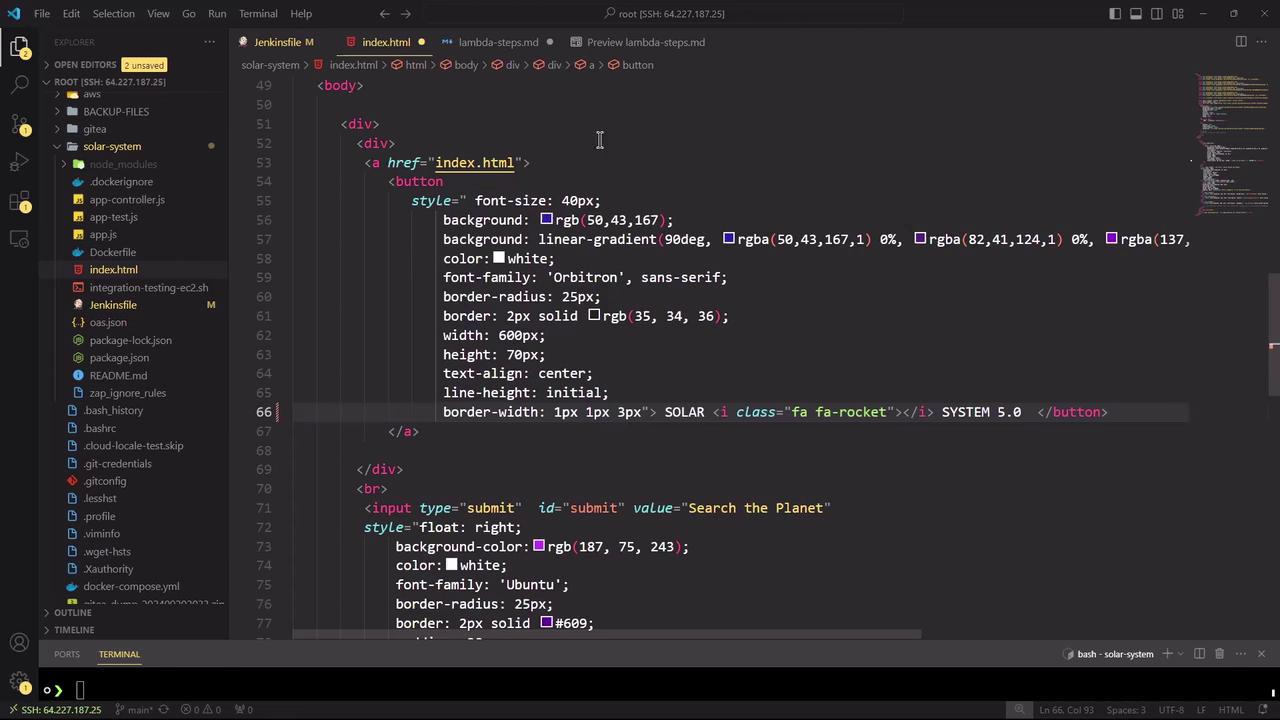
After updating, save the file.
5. AWS CLI Reference
For more details on the update-function-code command, consult the AWS CLI reference:
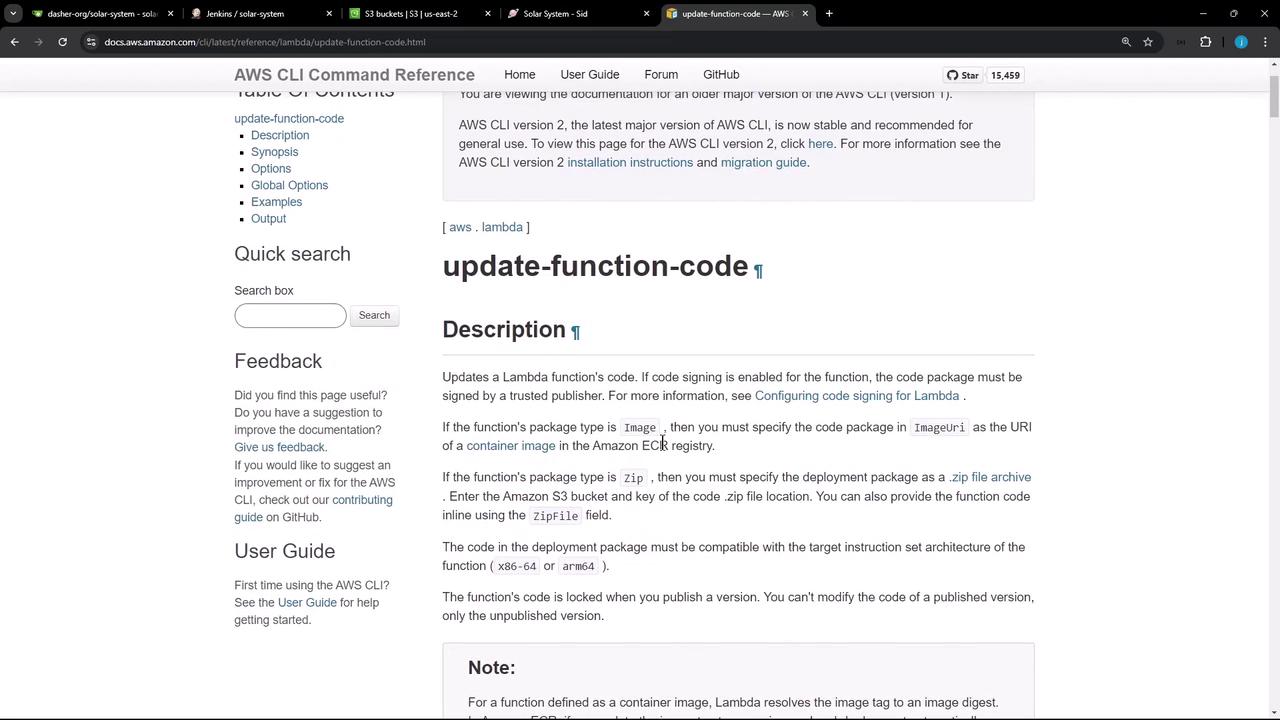
| Parameter | Description | Example |
|---|---|---|
| --function-name | Name of the Lambda function | solar-system-function |
| --s3-bucket | S3 bucket holding deployment package | solar-system-lambda-bucket |
| --s3-key | Key (path) to the zip in the S3 bucket | solar-system-lambda-123.zip |
6. Committing and Pushing Changes
Stage and commit your updates, then push to the main branch. This action triggers the Jenkins pipeline automatically:
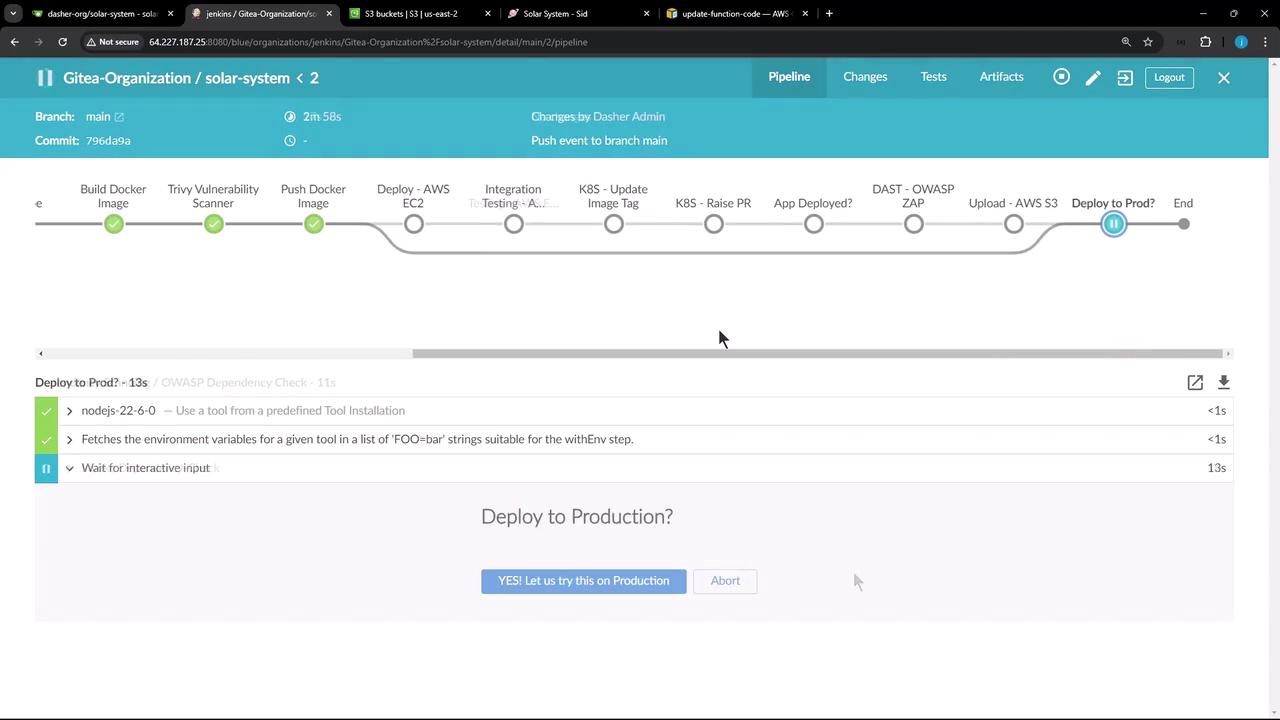
git add Jenkinsfile index.html
git commit -m "Add Lambda deployment stage and bump frontend version"
git push origin main
Follow any manual approval prompts in Jenkins to proceed.
7. Validating the Deployment in S3
After the build completes, verify that the new ZIP artifact appears in your S3 bucket:
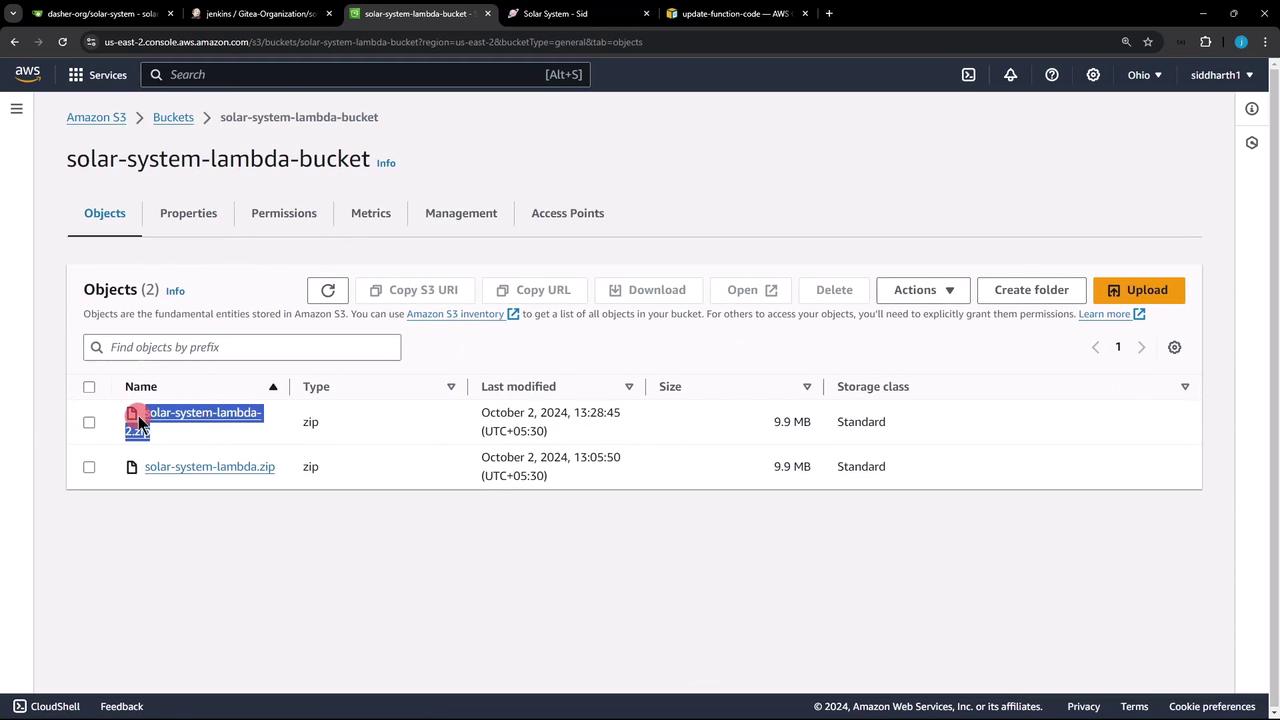
8. Troubleshooting: Missing Environment Variables
If you encounter an Internal Server Error, it often indicates missing environment variables. Check CloudWatch logs to debug:
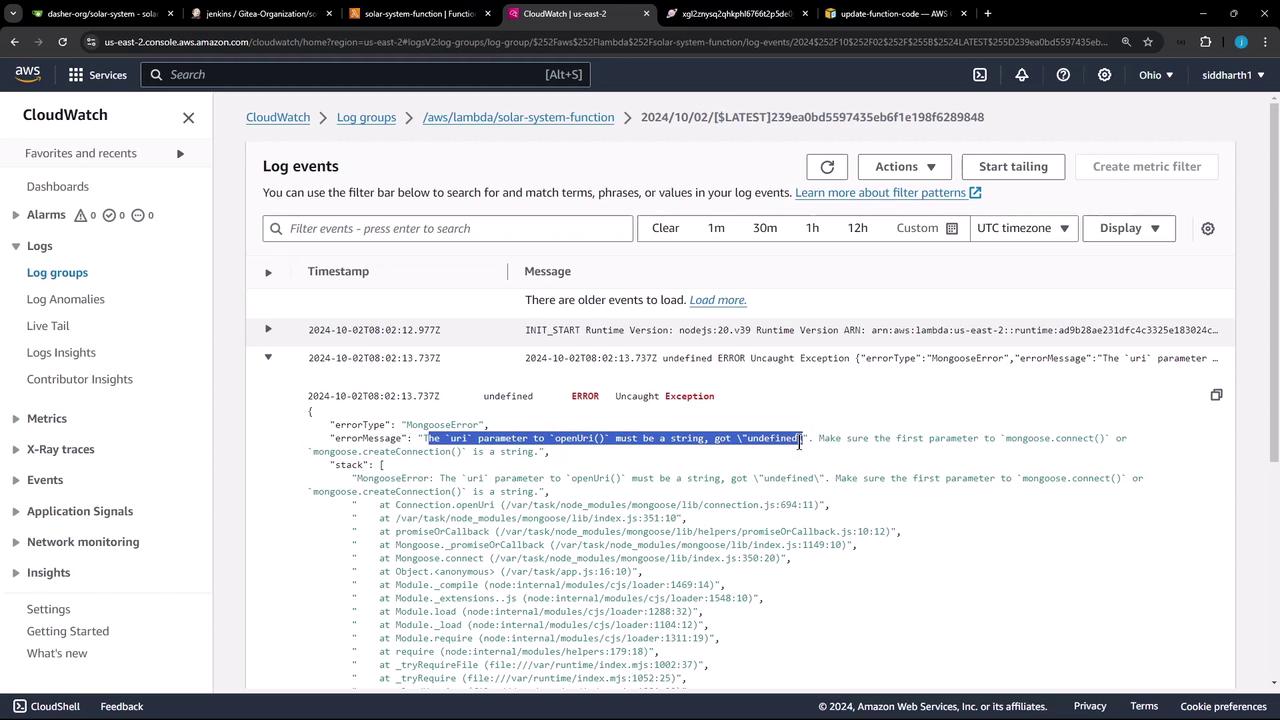
In app.js you’ll find:
// app.js (excerpt)
const mongoose = require('mongoose');
// ...
mongoose.connect(process.env.MONGO_URI, {
user: process.env.MONGO_USERNAME,
pass: process.env.MONGO_PASSWORD,
useNewUrlParser: true,
useUnifiedTopology: true
}, (err) => {
if (err) {
console.error("MongoDB Connection Error:", err);
} else {
console.log("MongoDB Connection Successful");
}
});
Here, process.env.MONGO_URI, MONGO_USERNAME, and MONGO_PASSWORD must be supplied by Jenkins.
Warning
Without proper environment variables, your Lambda function will fail to connect to MongoDB.
9. Next Steps: Injecting Environment Variables via Jenkins
To address missing credentials, update your pipeline block in Jenkinsfile. Add an environment section with secure credential bindings:
pipeline {
agent any
environment {
MONGO_URI = credentials('mongo-db-uri')
MONGO_USERNAME = credentials('mongo-db-username')
MONGO_PASSWORD = credentials('mongo-db-password')
SONAR_SCANNER_HOME = tool 'sonarqube-scanner-610'
GITEA_TOKEN = credentials('gitea-api-token')
}
stages {
// … existing stages …
stage('Lambda - S3 Upload & Deploy') { … }
}
}
By following these steps, you’ll ensure your AWS Lambda deployments are automated, secure, and maintainable.
Watch Video
Watch video content