Certified Jenkins Engineer
AWS Lambda and Advanced Deployment Techniques
Demo Manual Lambda Deployment
In this tutorial, we'll manually deploy a Node.js Express application to AWS Lambda. You will learn how to prepare your code, package it, upload to S3, and update the Lambda function. Afterwards, we'll automate these steps using a Jenkins pipeline.
AWS Resources Setup
First, ensure you have an Amazon S3 bucket and an existing AWS Lambda function.
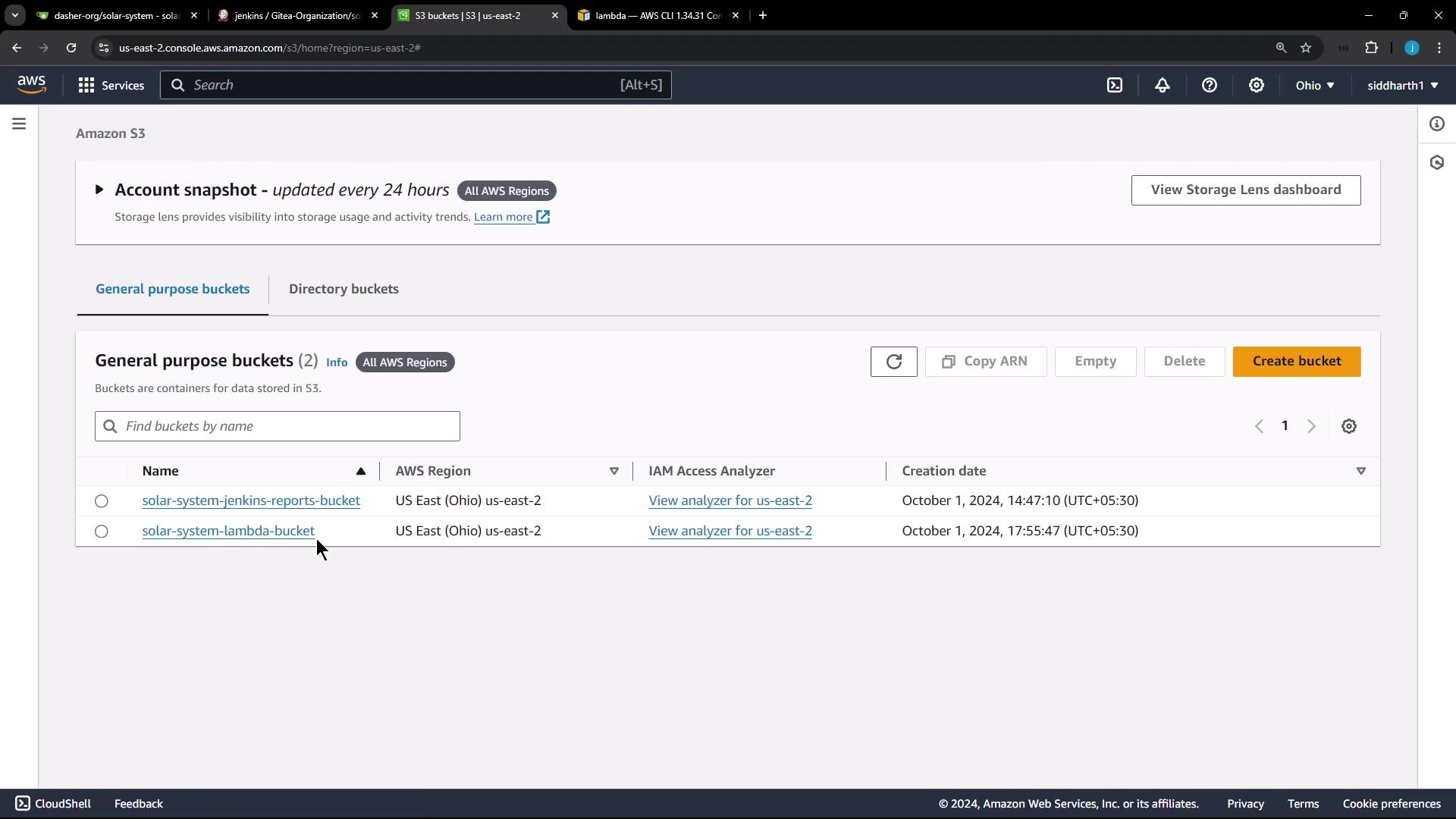
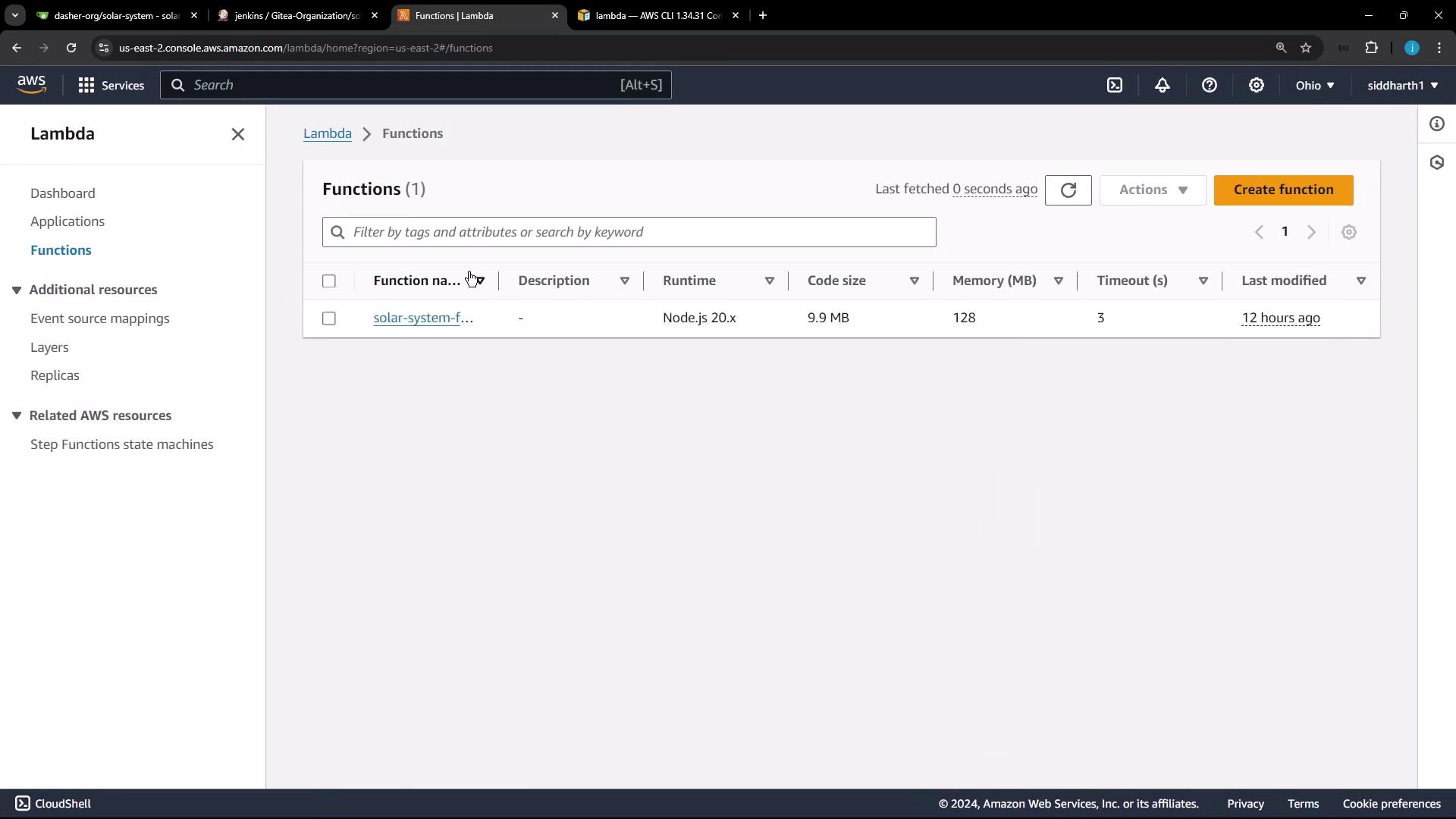
Lambda Function Overview
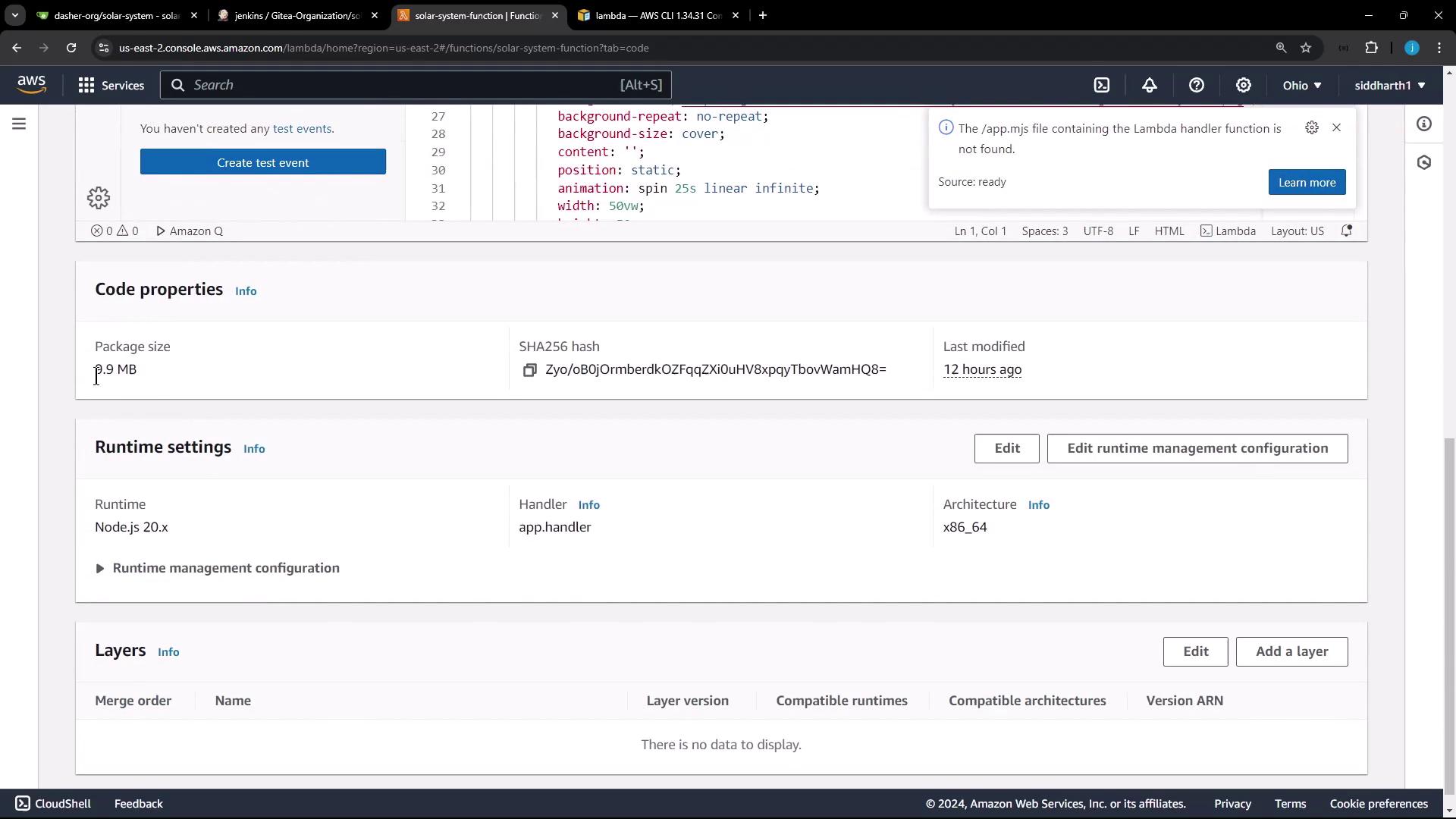
| Parameter | Value |
|---|---|
| Name | solar-system-function |
| Package type | zip |
| Runtime | Node.js 20.x |
| Handler | app.handler |
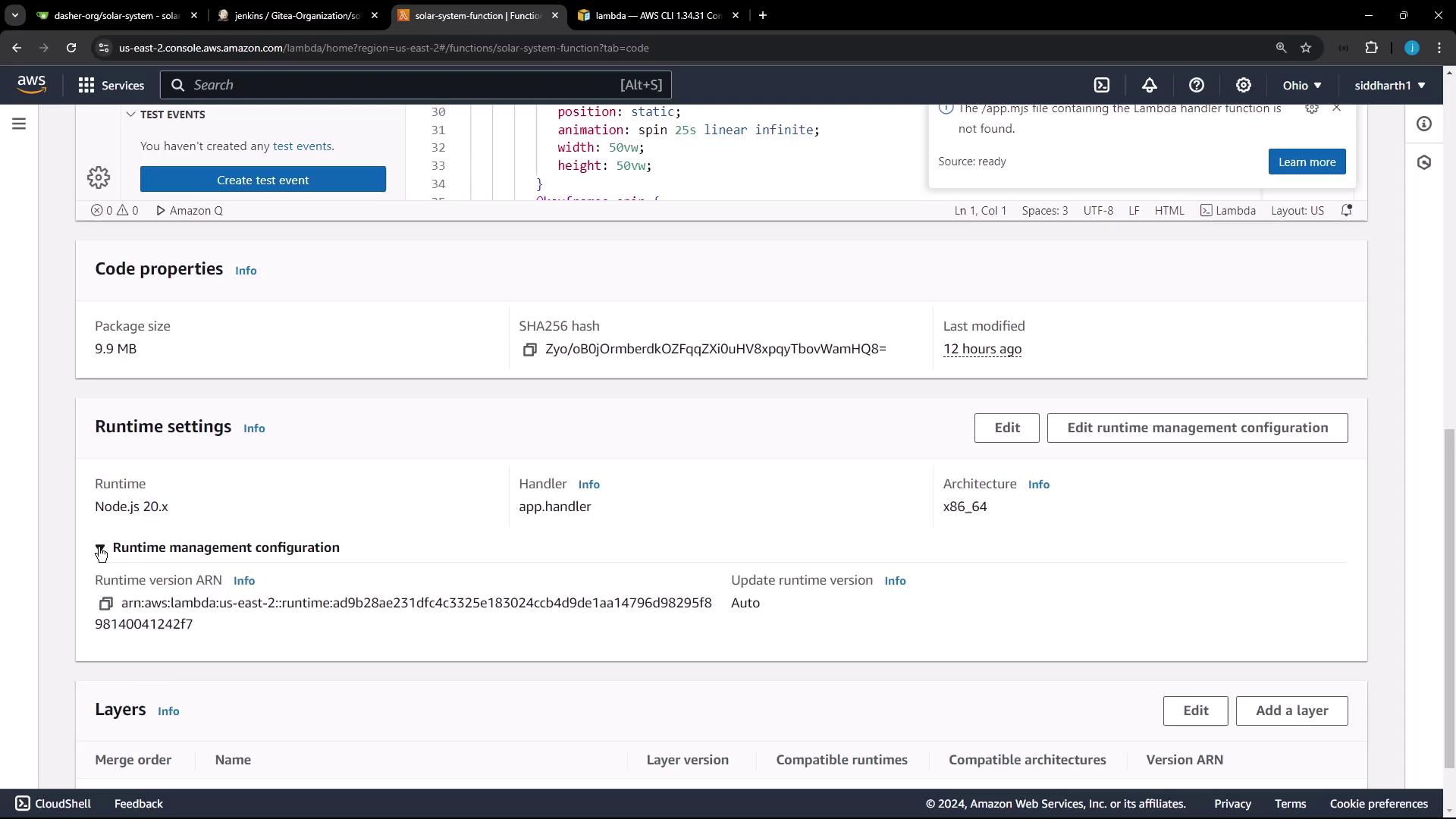
Environment Variables
By default, MongoDB credentials are hardcoded. We'll remove them when automating the pipeline.
Warning
Avoid storing sensitive credentials in plain text. Use AWS Secrets Manager or secure environment variables.
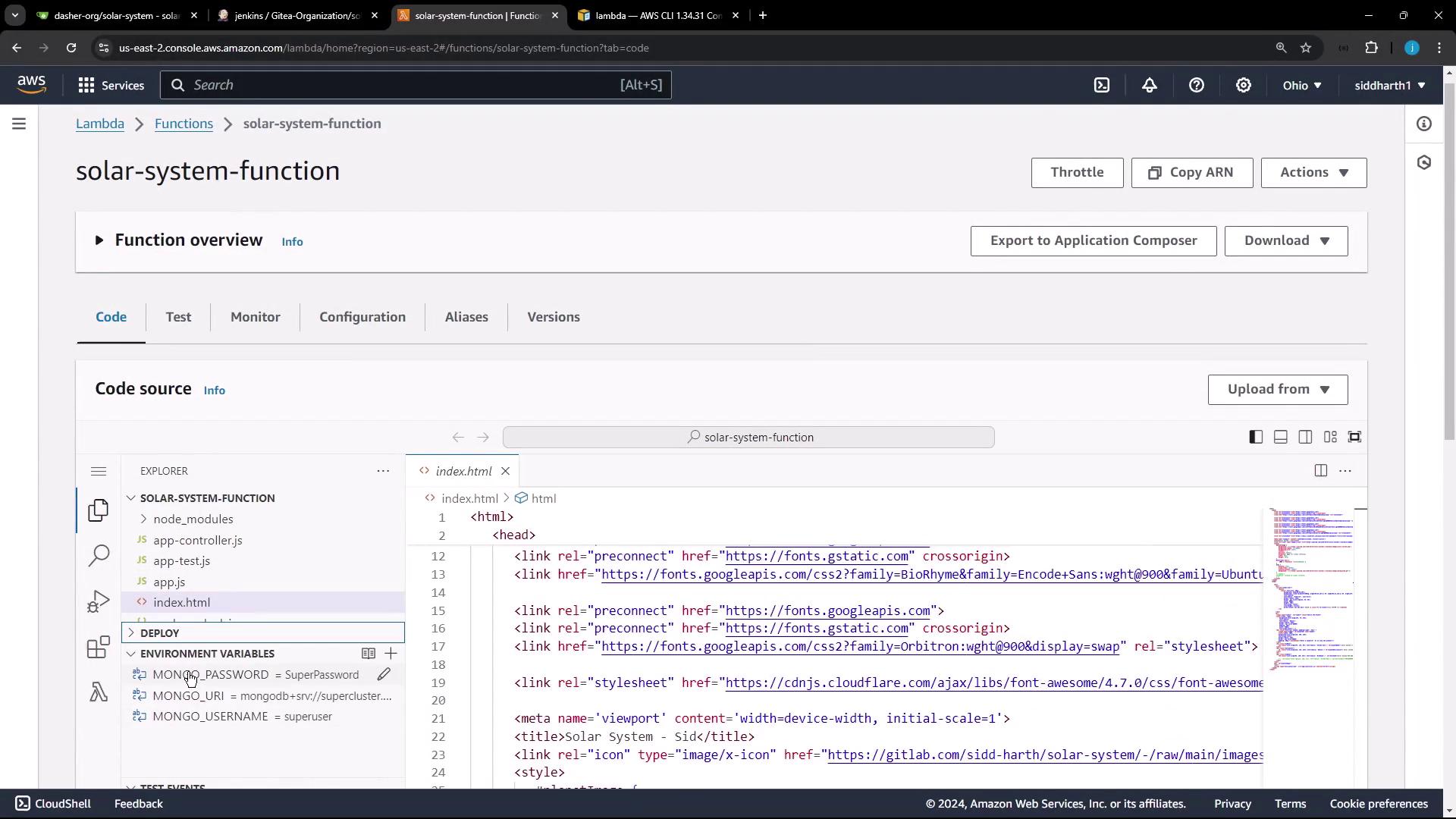
Function URL and Application Version
This Lambda function has a public URL serving version 3.0 of the Solar System app.
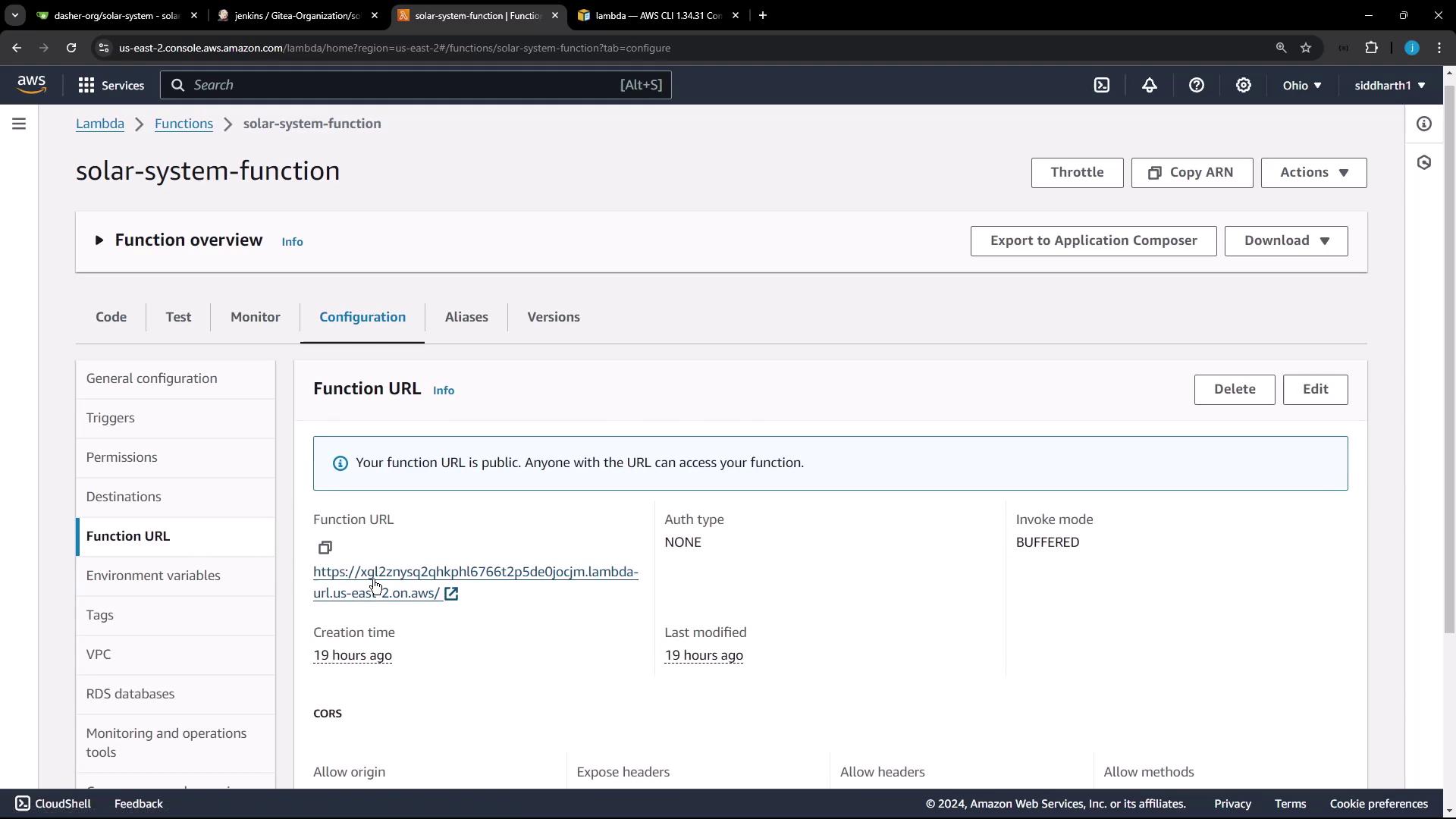
Visit the URL to view your app:
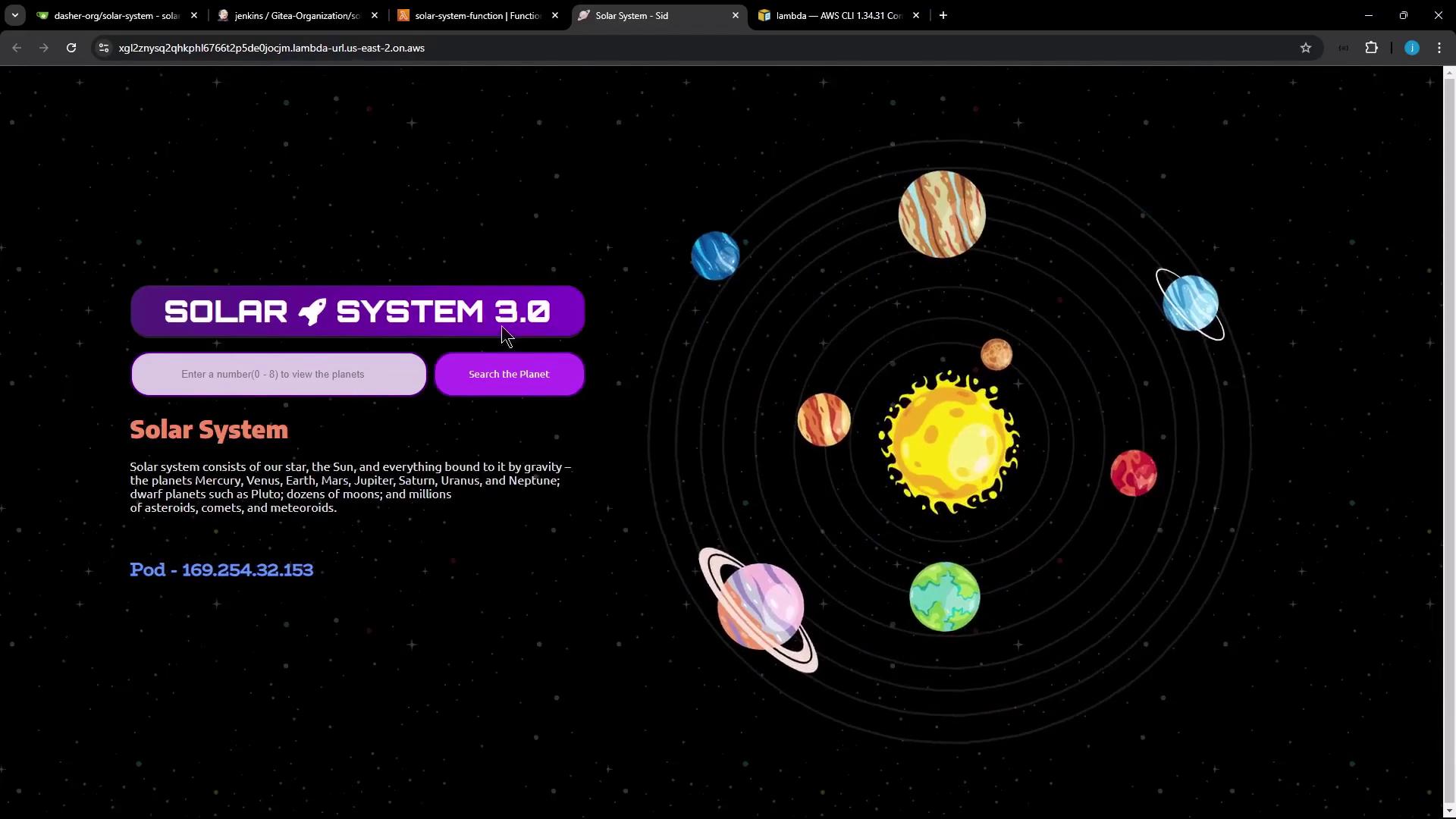
Note
CORS is enabled (*) for public access.
Manual Deployment Steps
Follow these steps to deploy your app:
- Clone the repository.
- Adapt
app.jsfor AWS Lambda. - Install dependencies.
- Update
index.htmlversion. - Package the application.
- Upload the ZIP to S3.
- Update Lambda function code.
- Verify the deployment.
1. Clone the Repository
mkdir sandbox && cd sandbox
git clone https://gitlab.com/sidd-harth/solar-system.git
cd solar-system
2. Configure app.js for AWS Lambda
Replace the Express listener with a Serverless handler.
Original at the end of app.js:
app.listen(3000, () => { console.log("Server running on port 3000"); });
module.exports = app;
Run these commands:
sed -i 's|app.listen(3000.*|//&|' app.js
sed -i 's|module.exports = app;|// module.exports = app;|' app.js
echo -e "\nmodule.exports.handler = require('serverless-http')(app);" >> app.js
The final lines should read:
// app.listen(3000, () => { console.log("Server running on port 3000"); });
// module.exports = app;
module.exports.handler = require('serverless-http')(app);
3. Install Dependencies
Ensure serverless-http is listed in package.json:
{
"dependencies": {
"cors": "2.8.5",
"express": "4.18.2",
"mongoose": "5.13.20",
"serverless-http": "^3.2.0"
}
}
Install with npm:
npm install
4. Update Application Version
Change Solar System 3.0 to Solar System 4.0:
sed -i 's/Solar System 3.0/Solar System 4.0/' index.html
5. Package the Application
Create the deployment ZIP:
zip -qr solar-system-lambda.zip app.js package.json package-lock.json index.html node_modules
6. Upload the ZIP to S3
Upload to your Lambda bucket:
aws s3 cp solar-system-lambda.zip s3://solar-system-lambda-bucket/solar-system-lambda.zip
Confirm in the S3 console:
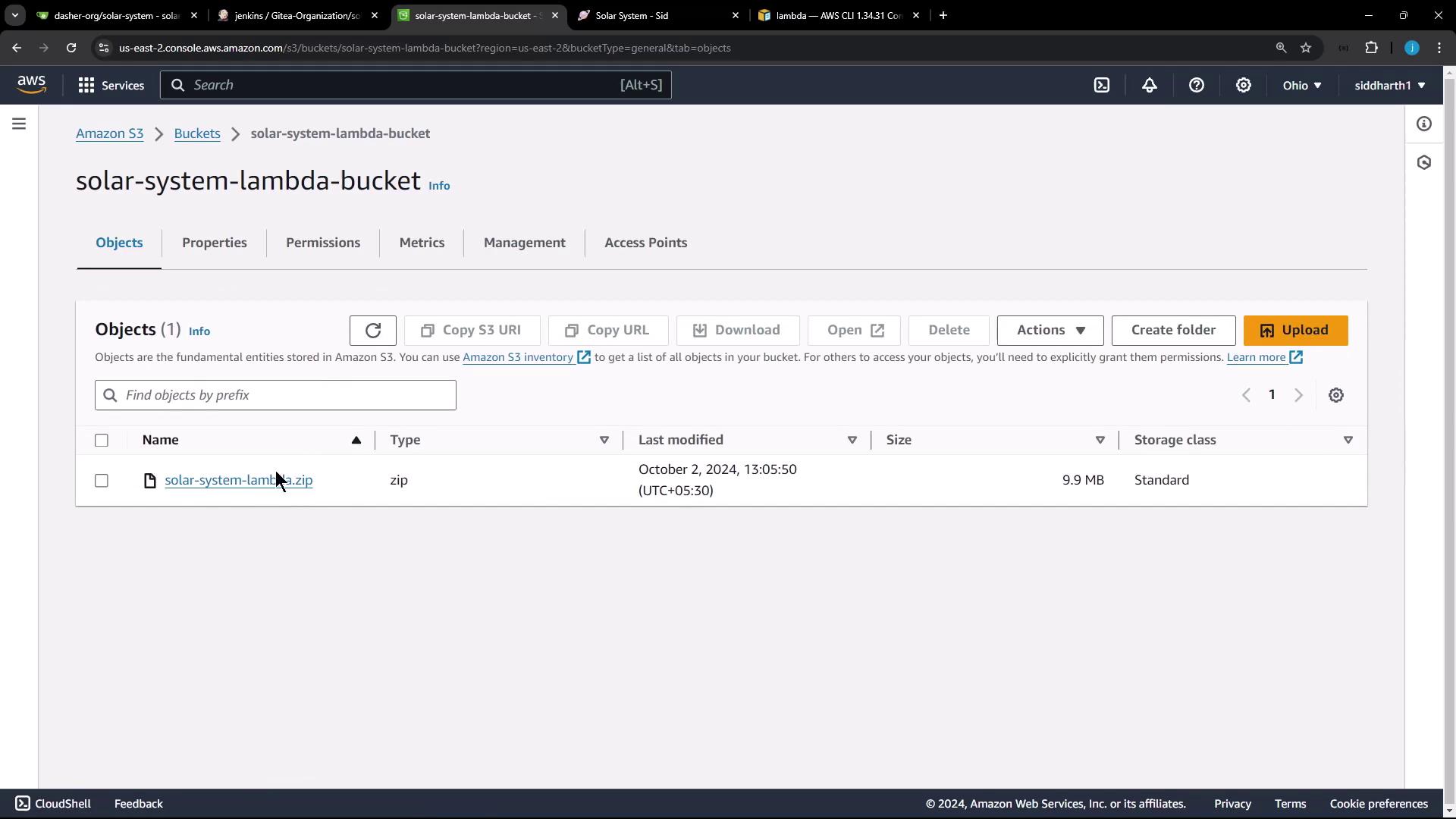
7. Update Lambda Function Code
Point your Lambda to the new S3 object:
aws lambda update-function-code \
--function-name solar-system-function \
--s3-bucket solar-system-lambda-bucket \
--s3-key solar-system-lambda.zip
Optionally, view current configuration:
aws lambda get-function-url-config --function-name solar-system-function
Sample Output
{
"FunctionName": "solar-system-function",
"Runtime": "nodejs20.x",
"Handler": "app.handler",
"LastModified": "2024-10-07T12:36:54.000+0000",
"Version": "$LATEST"
}
8. Verify the Deployment
Retrieve the function URL:
aws lambda get-function-url-config --function-name solar-system-function
Example:
{
"FunctionUrl": "https://kg12znysq2qhk1676t2p5de0jcm.lambda-url.us-east-2.on.aws/",
"AuthType": "NONE",
"Cors": { "AllowOrigins": ["*"] }
}
Open the URL and confirm it shows Solar System 4.0.
Summary
- Replace
app.listenwith aserverless-httphandler. - Run
npm install. - Update the version in
index.html. - Zip the application files.
- Upload the ZIP to S3.
- Execute
aws lambda update-function-code. - Validate the new version via the function URL.
Next, we'll automate this workflow in a Jenkins pipeline.
Links and References
Watch Video
Watch video content