Certified Jenkins Engineer
Agents and Nodes in Jenkins
Demo Utilize Kubernetes Pod as Agent
In this guide, you will learn how to configure a Jenkins Declarative Pipeline to dynamically spin up Kubernetes Pods as build agents. By the end, you can:
- Define Pod templates inline or via YAML files
- Use a default container or target specific containers per stage
- Inspect Pod definitions and events on your cluster
1. Create a New Pipeline Job
From the Jenkins dashboard, click New Item.
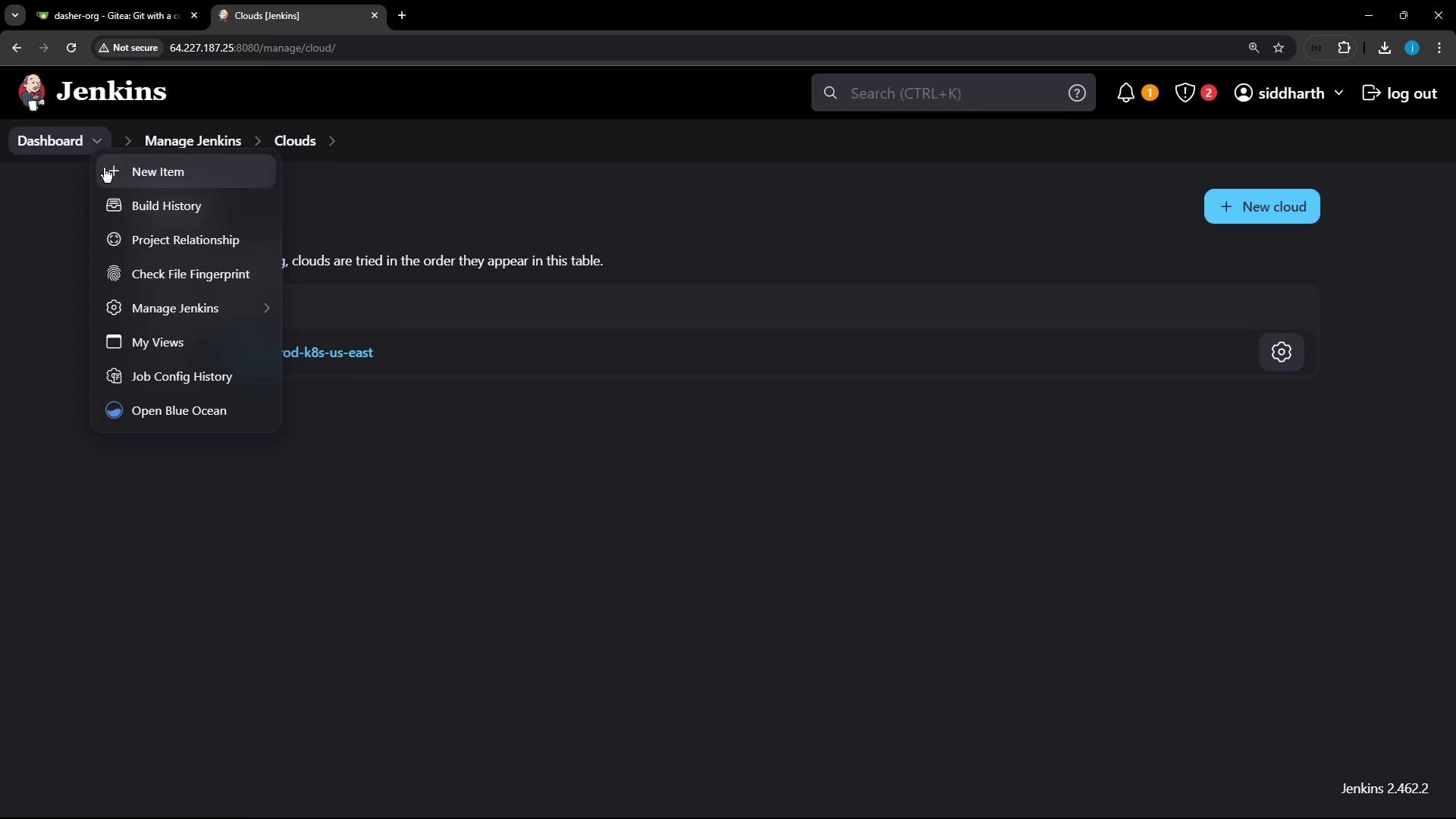
Enter the job name (k8s-cloud-agent-demo or your preferred name) and select Pipeline.
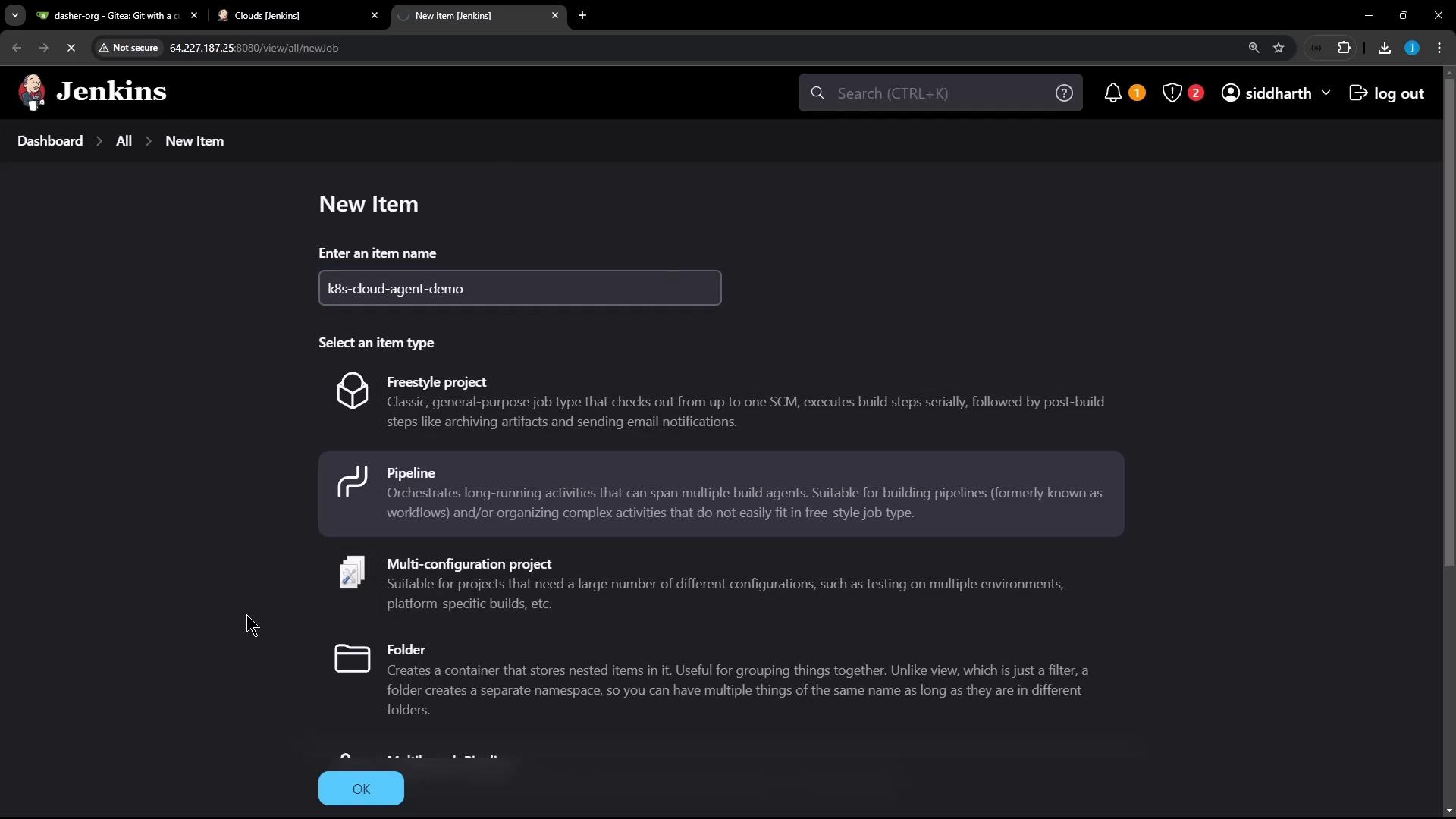
Scroll to the Pipeline section, choose Pipeline script, and prepare to paste your Declarative Pipeline.
2. Basic Declarative Pipeline with Kubernetes Agent
Start with a minimal pipeline that runs one stage inside a Kubernetes Pod defined inline:
pipeline {
agent {
kubernetes {
yaml '''
apiVersion: v1
kind: Pod
spec:
containers:
- name: ubuntu-container
image: ubuntu
command: ["sleep"]
args: ["infinity"]
securityContext:
runAsUser: 1000
'''
}
}
stages {
stage('Print Hostname') {
steps {
sh 'hostname'
sh 'sleep 120s' // Keep Pod alive for inspection
}
}
}
}
Note
In the Kubernetes Cloud settings, Pod Retention is set to Never, so Pods are deleted after each build.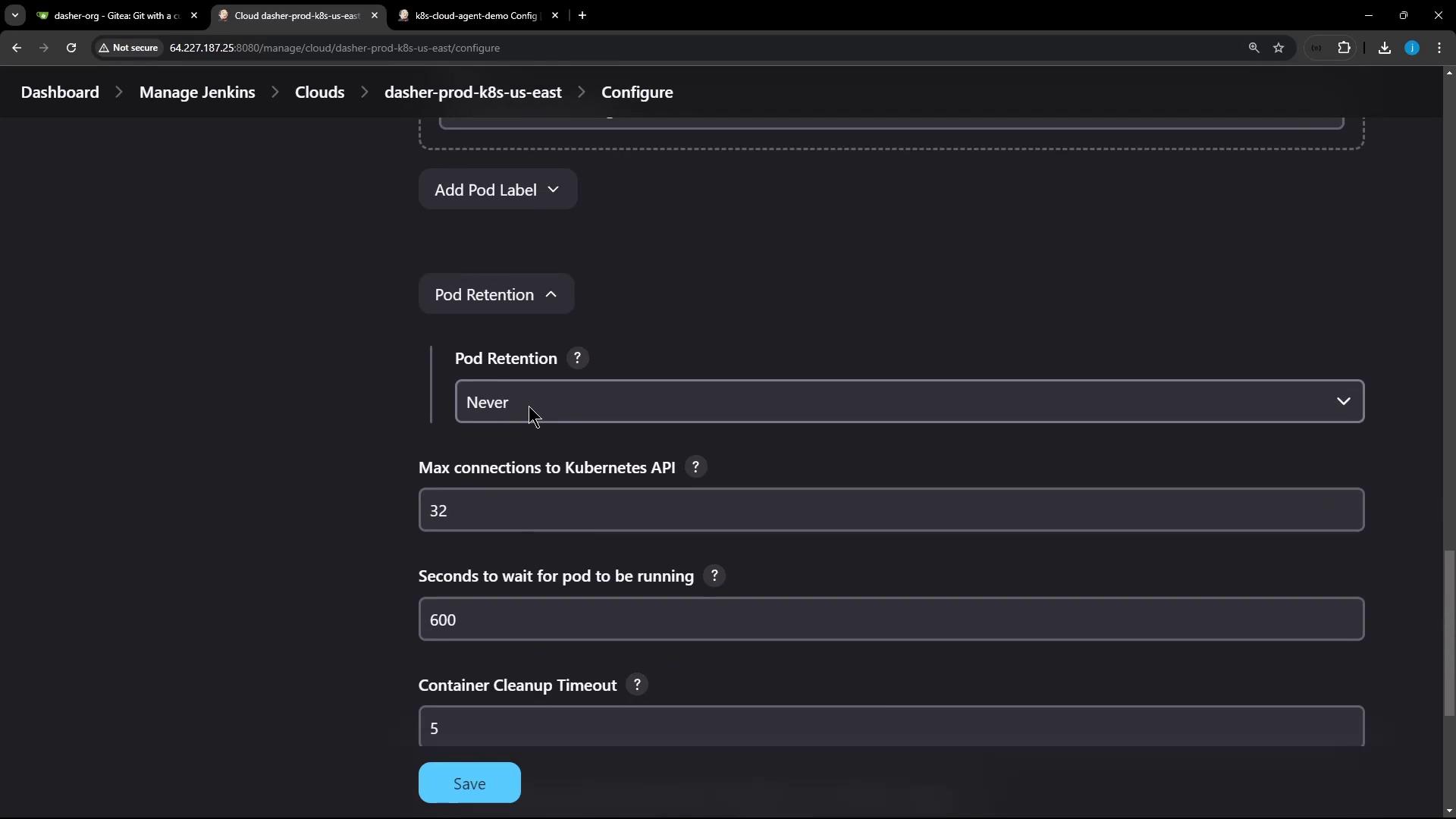
3. Run the Build and Inspect the Pod
Click Build Now on your Pipeline job.
Open Console Output to see the steps:
[Pipeline] sh + hostname k8s-cloud-agent-demo-1-36qw9-qdg7z-3mc58 [Pipeline] sh + sleep 120sJenkins also prints the full Pod spec it created:
--- apiVersion: "v1" kind: "Pod" metadata: name: "k8s-cloud-agent-demo-1-36qw9-qdg7z-3mc58" namespace: "jenkins" labels: jenkins/label: "k8s-cloud-agent-1-36qw9" spec: containers: - name: ubuntu-container image: ubuntu command: ["sleep"] args: ["infinity"]On your Kubernetes cluster, verify the Pod:
kubectl -n jenkins get pod kubectl -n jenkins describe pod k8s-cloud-agent-demo-1-36qw9-qdg7z-3mc58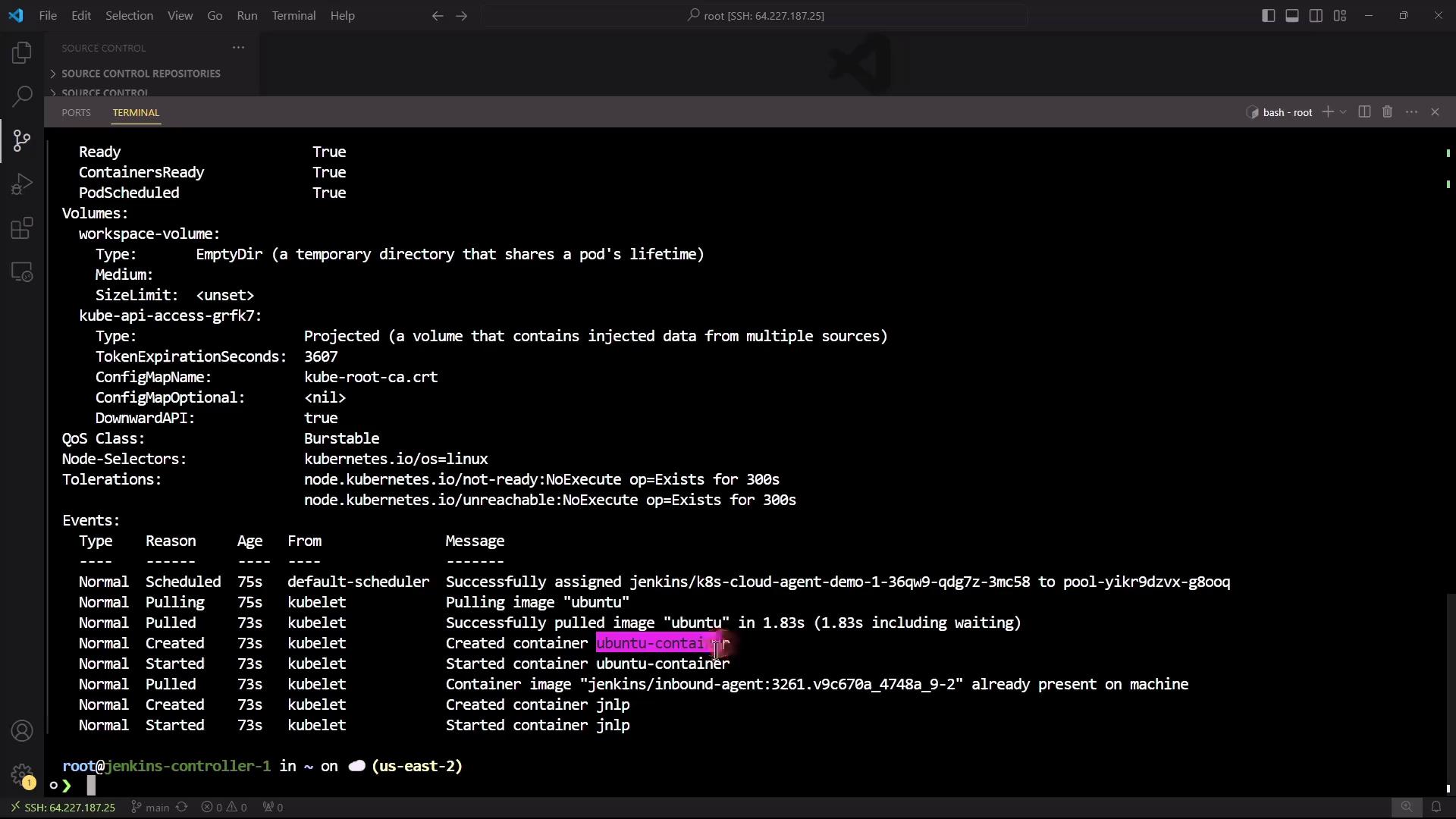
You will notice two containers:
- ubuntu-container (your build environment)
- jnlp (inbound Jenkins agent for communication)
containers: - name: ubuntu-container image: ubuntu command: [sleep] args: [infinity] - name: jnlp image: jenkins/inbound-agent:latest # ...additional fields...After 120 seconds, the Pod is removed due to Pod Retention: Never.
4. Viewing Pod Events
To review lifecycle events of recently terminated Pods:
kubectl -n jenkins get events --sort-by='.lastTimestamp'
You’ll see events such as Scheduled, Pulling, Started, and Killing.
5. Using Multiple Containers
Demonstrate how to define and select containers per stage.
5.1 Define Two Containers with a Default
pipeline {
agent {
kubernetes {
yaml '''
apiVersion: v1
kind: Pod
spec:
containers:
- name: ubuntu-container
image: ubuntu
command: ["sleep"]
args: ["infinity"]
- name: node-container
image: node:18-alpine
command: ["cat"]
tty: true
'''
defaultContainer 'ubuntu-container'
}
}
stages {
stage('Print Hostname') {
steps {
sh 'hostname'
}
}
stage('Print Node Version') {
steps {
// This will run in ubuntu-container and fail
sh 'node -v'
sh 'npm -v'
}
}
}
}
Warning
The Print Node Version stage will fail because it runs in the Ubuntu container, which lacks Node.js.
5.2 Select the Node Container for a Specific Stage
Wrap Node.js commands in a container('node-container') block:
pipeline {
agent {
kubernetes {
yaml '''
apiVersion: v1
kind: Pod
spec:
containers:
- name: ubuntu-container
image: ubuntu
command: ["sleep"]
args: ["infinity"]
- name: node-container
image: node:18-alpine
command: ["cat"]
tty: true
'''
}
}
stages {
stage('Print Hostname') {
steps {
sh 'hostname'
}
}
stage('Print Node Version') {
steps {
container('node-container') {
sh 'node -v'
sh 'npm -v'
}
}
}
}
}
Run again and check the console:
[Pipeline] sh
+ hostname
k8s-cloud-agent-demo-4-lhzbb-ss3rk-sp3q6
...
[Pipeline] container
[Pipeline] sh
+ node -v
v18.20.4
[Pipeline] sh
+ npm -v
10.7.0
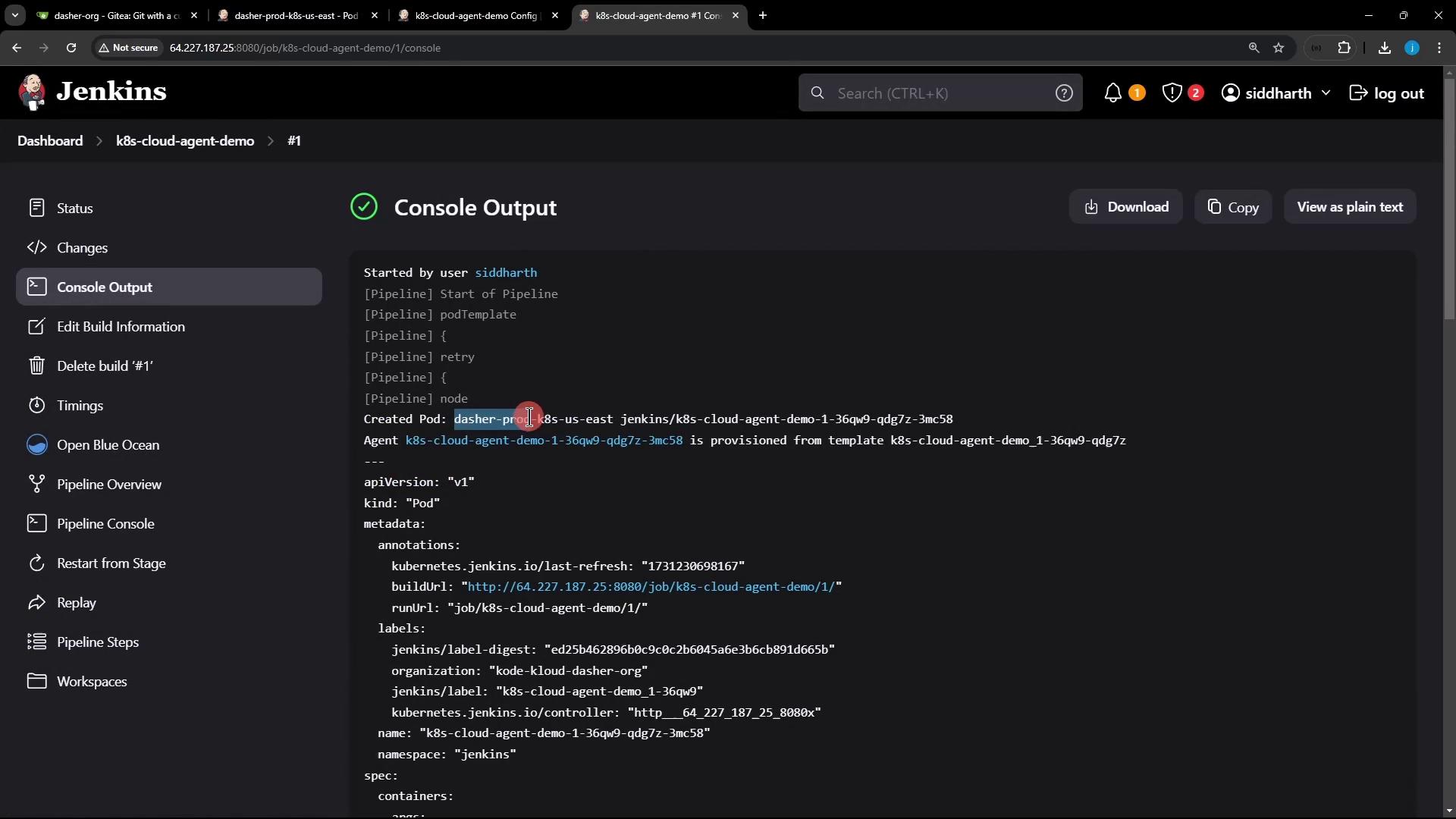
6. Advanced Options
| Feature | Description | Example |
|---|---|---|
| Select Cloud | Choose a specific Kubernetes cloud configuration | cloud 'dasher-prod-k8s-us-east' |
| External YAML Definition | Use a YAML file instead of inline yaml block | yamlFile 'jenkins-pod.yaml' |
| Resource Requests & Limits | Define CPU/memory requests and limits per container | Add resources { requests { cpu '100m' } } |
| Node Selectors | Target specific nodes in your cluster | nodeSelector 'disktype': 'ssd' |
| Retry Logic | Configure retry behavior on failure | retries 3 |
Explore more options with the Declarative Directive Generator.
Links and References
Watch Video
Watch video content