Certified Jenkins Engineer
Backup and Configuration Management
Demo Upgrading Jenkins
Upgrading Jenkins with minimal downtime requires planning and the built-in Prepare for Shutdown feature. In this guide, we’ll cover:
- Checking for new Jenkins releases
- Reviewing changelogs
- Preventing new builds during the update
- Performing the WAR file upgrade
- Verifying the new version
1. Choose Your Jenkins Release
Navigate to the Jenkins download and deployment page. Compare the Stable (LTS) and Weekly packages:
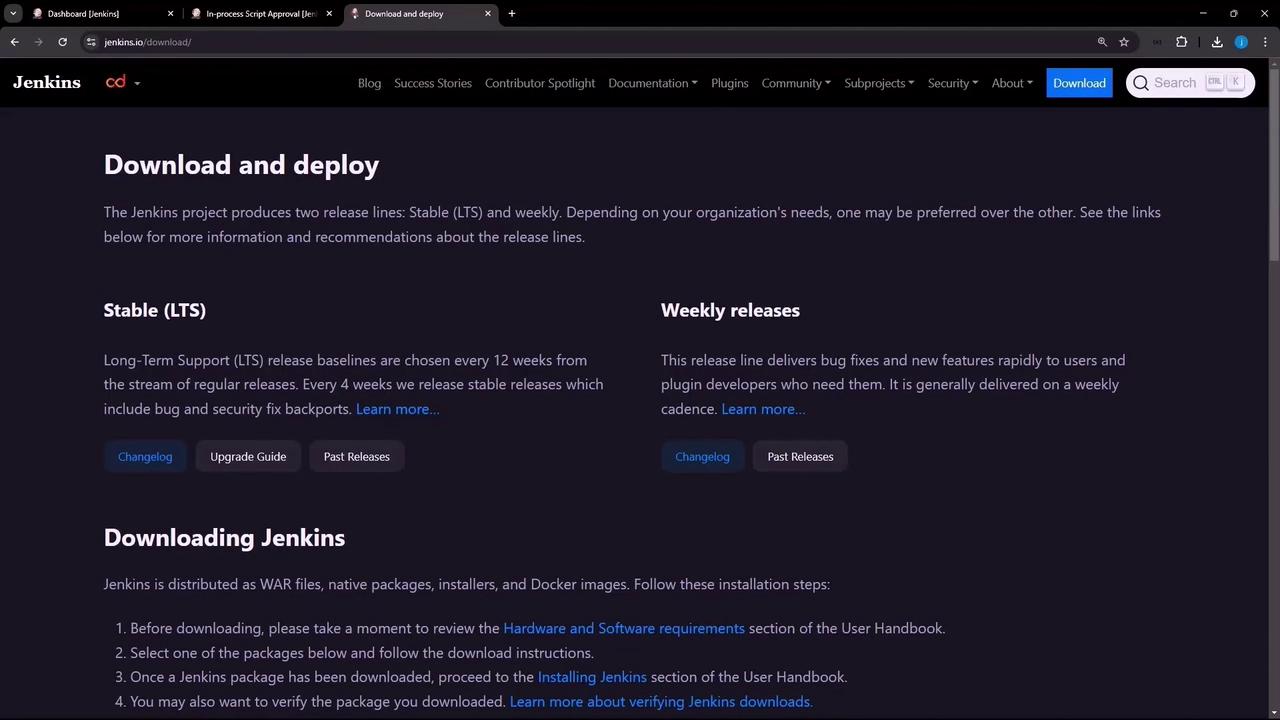
| Release Type | Update Frequency | Ideal For |
|---|---|---|
| LTS | Every 12 weeks | Production environments requiring stability |
| Weekly | Weekly | Testing the latest features and bug fixes |
2. Check for Updates on Your Dashboard
Log in to Jenkins and go to Manage Jenkins. The dashboard shows pending updates and plugin advisories:
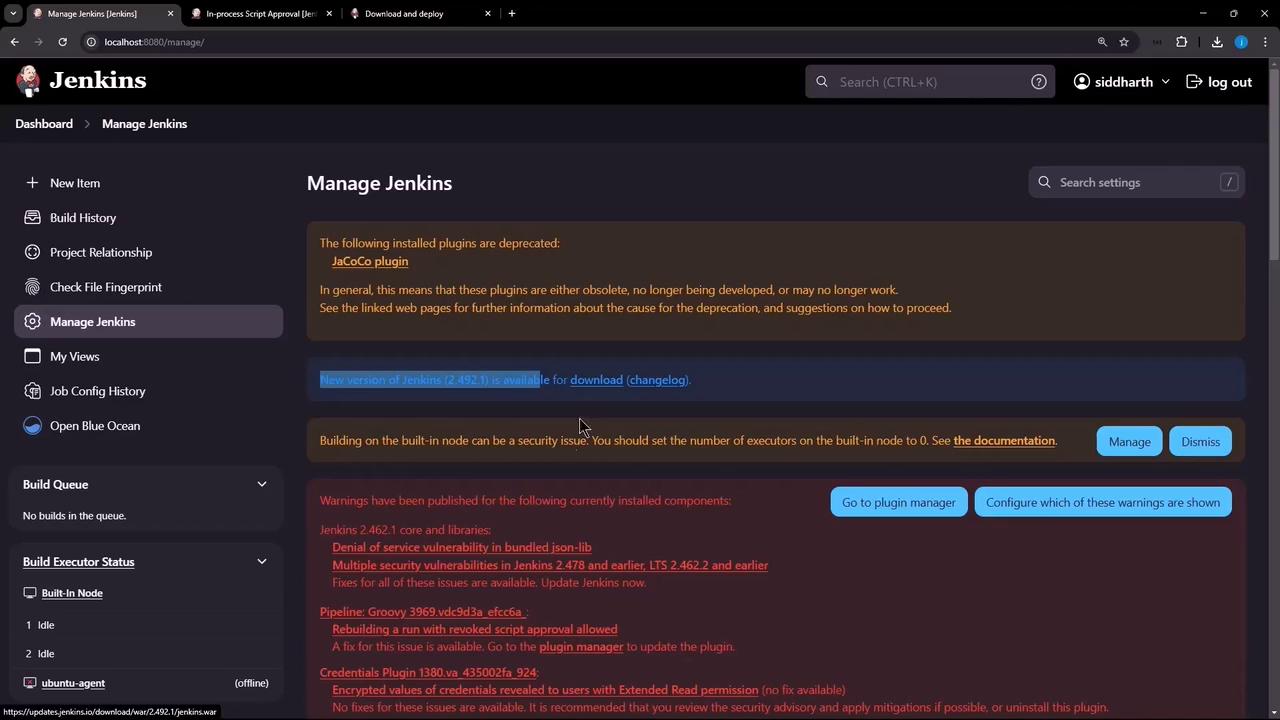
Click Changelog to review the release notes:
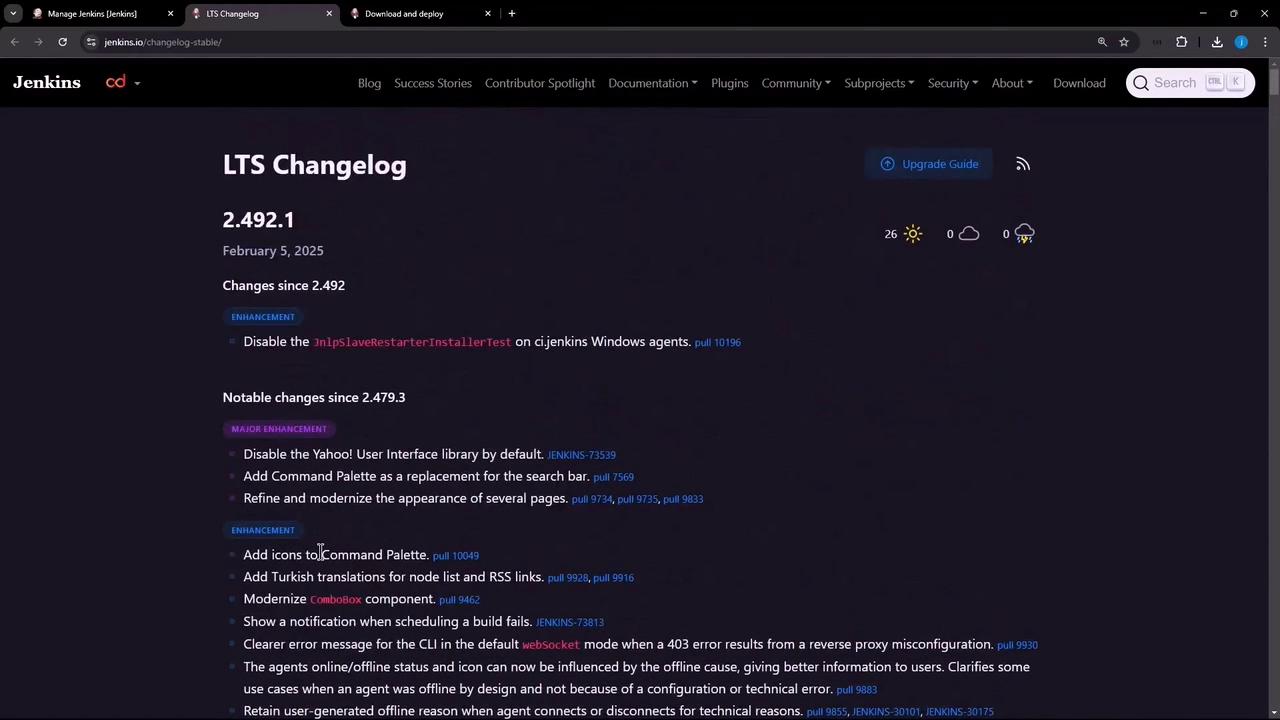
For example, upgrading from 2.462.1 to 2.492.1 brings critical security fixes and performance improvements. Copy the WAR URL (e.g., https://updates.jenkins.io/download/war/2.492.1/jenkins.war) for the next step.
3. Prepare Jenkins for Upgrade
Before replacing the WAR, enter shutdown mode so existing builds finish and no new builds start:
- Go to Manage Jenkins → Prepare for Shutdown
- Add a reason (e.g., “Planning for upgrade”) and confirm
A banner appears and all new build requests queue:
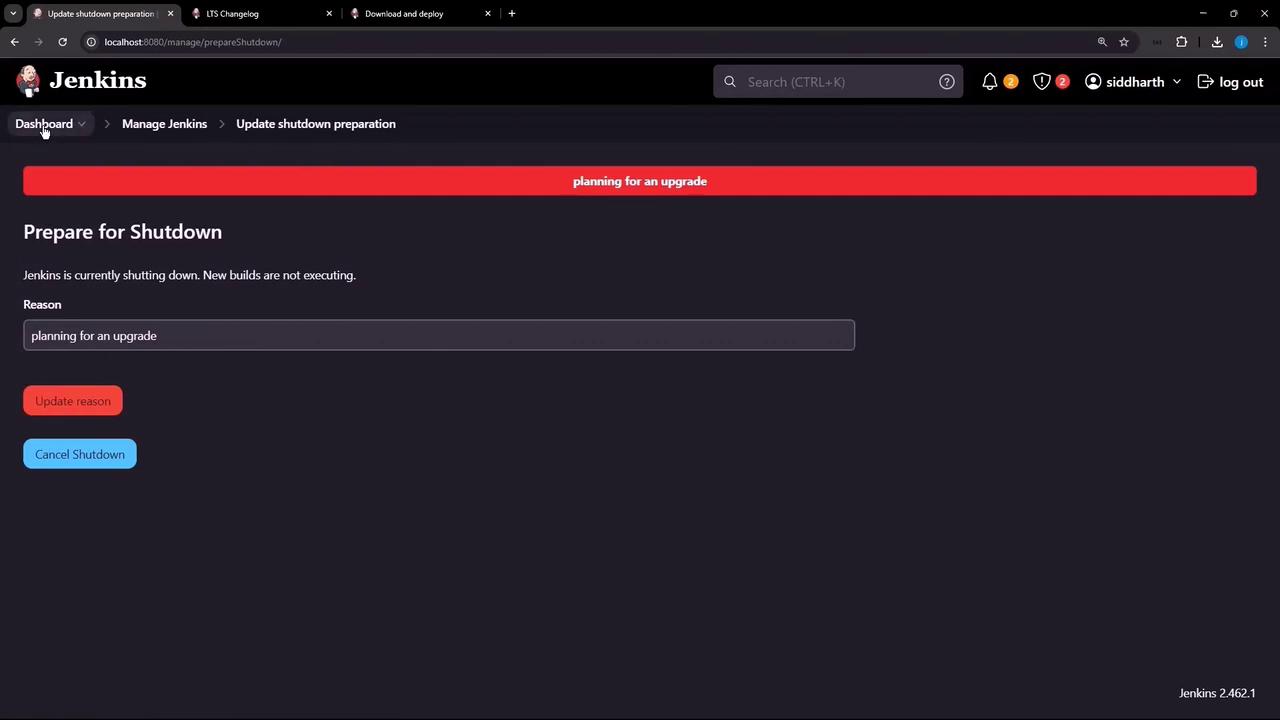
Monitor the build queue to ensure no jobs are running:
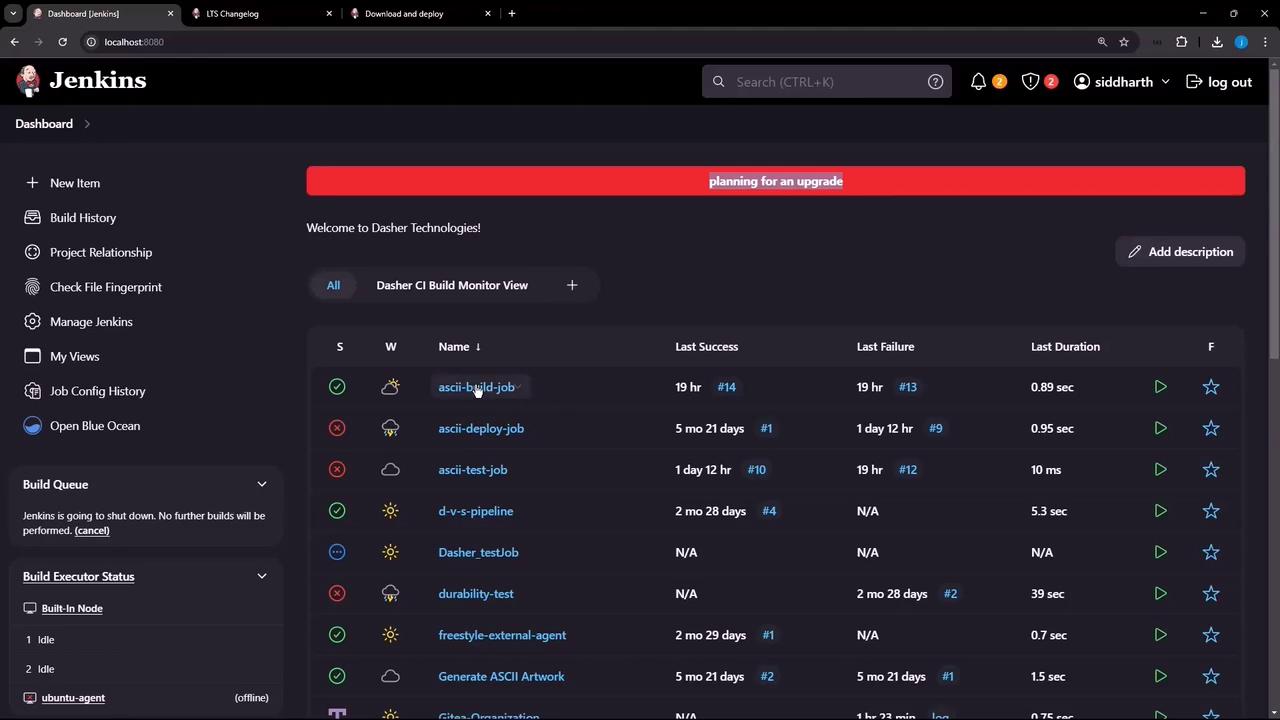
Any attempt to start a new job—like ascii-build-job—will now wait until after the upgrade:
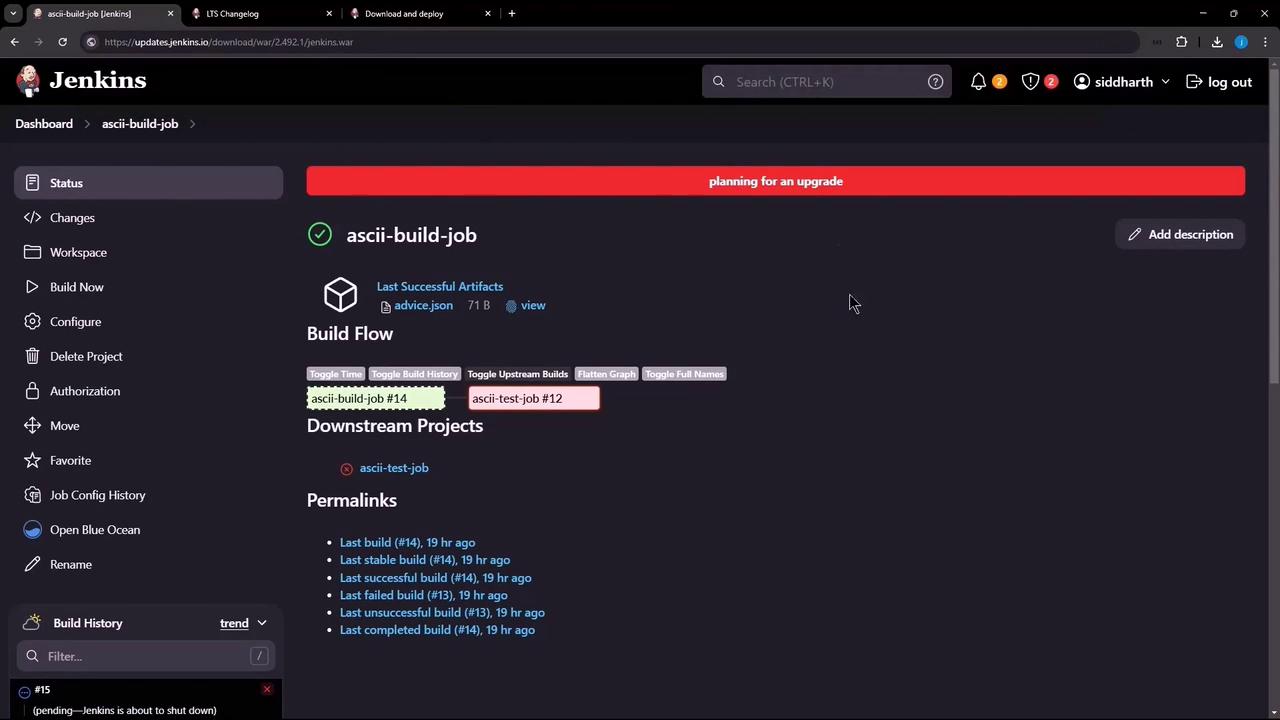
Note
Ensure all running builds complete and no new tasks remain in the queue before stopping the Jenkins service.
4. Upgrade the Jenkins WAR
On your Jenkins host, run the following commands:
# Stop Jenkins
sudo systemctl stop jenkins
Warning
Always back up or rename your current WAR before replacing it.
# Backup the existing WAR
sudo mv /usr/share/java/jenkins.war /usr/share/java/jenkins.war.bak
# Download the new WAR
sudo wget -O /usr/share/java/jenkins.war \
https://updates.jenkins.io/download/war/2.492.1/jenkins.war
# Restart Jenkins
sudo systemctl start jenkins
5. Verify the Upgrade
After Jenkins restarts, log back in and confirm the new version under Manage Jenkins or in the dashboard footer. It should display 2.492.1.
Links and References
Watch Video
Watch video content