Certified Jenkins Engineer
Backup and Configuration Management
Jenkins Configuration as Code JCasC
Managing Jenkins at scale demands the same declarative, version-controlled approach you use for your infrastructure. Jenkins Configuration as Code (JCasC) brings the principles of Infrastructure as Code (IaC) directly into your CI/CD server’s configuration.
Why Configuration as Code?
As organizations grow, manual server and application setup slows down delivery, introduces errors, and lacks repeatability. Infrastructure as Code tools like Ansible, Terraform, Chef, and Puppet enable you to define infrastructure declaratively:
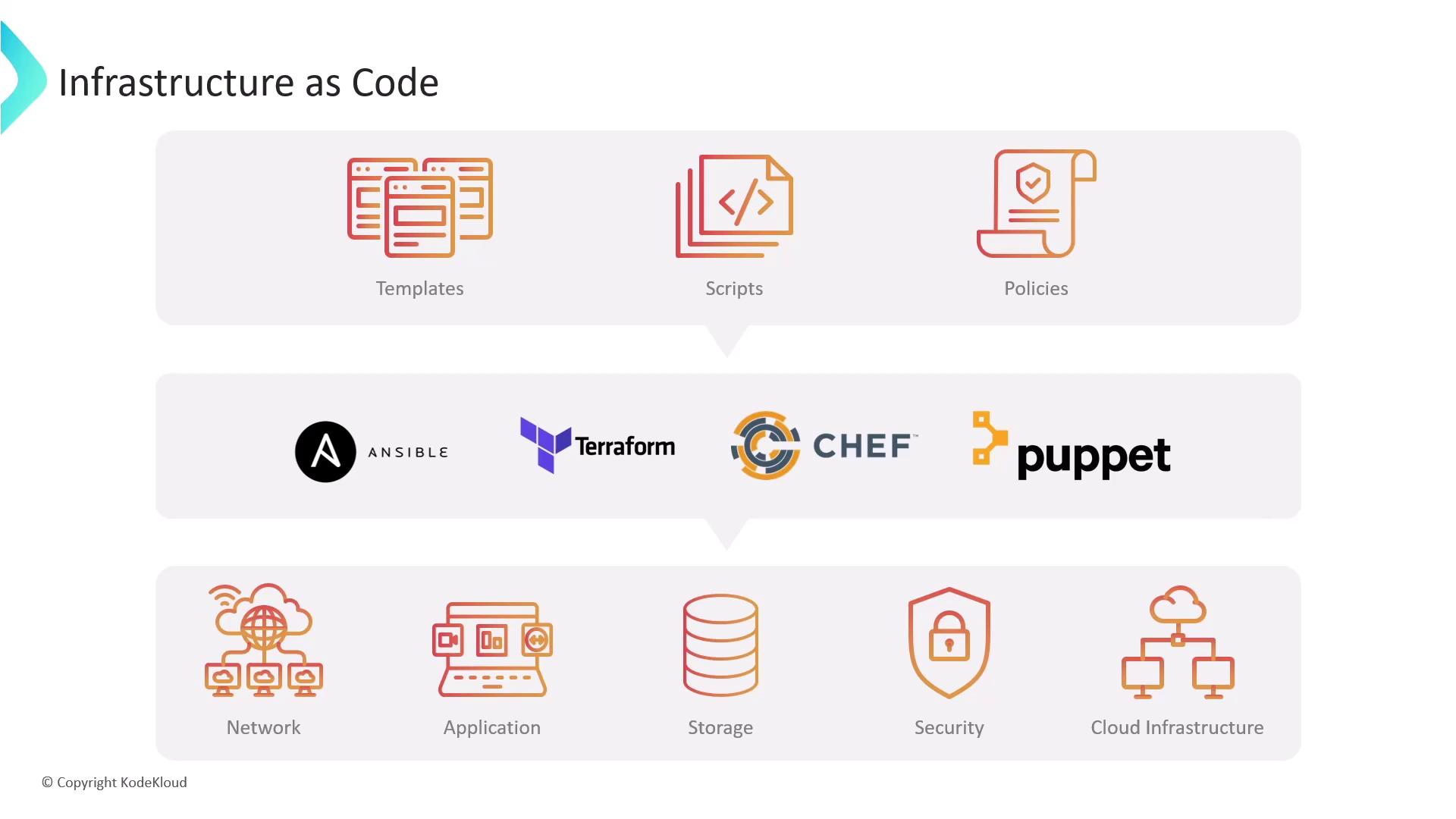
Key benefits of IaC:
- Repeatable deployments
- Version control of infrastructure definitions
- Faster onboarding and consistency across environments
Extending these benefits to Jenkins means you can store your CI/CD configuration in Git, automate changes, and roll back when needed.
Extending IaC to Jenkins
Jenkins Configuration as Code lets you define in code:
- Jenkins infrastructure: agents, nodes, clouds
- Job and pipeline definitions: steps, triggers, settings
- Global system settings: security, credentials, plugins
You can automate Jenkins through multiple interfaces:

| Approach | Description |
|---|---|
| Jenkins CLI | jenkins-cli.jar commands |
| REST API | HTTP endpoints for configuration and jobs |
| Client libraries (Java, Python, Go) | SDKs to script Jenkins |
| IaC tools (Ansible, Chef, Terraform) | Modules and playbooks for Jenkins resources |
| Containerization (Docker images) | Prebuilt Jenkins images with custom configs |
Managing Jenkins Jobs at Scale
When you have dozens or hundreds of jobs, the Jenkins web UI becomes unwieldy. Code-centric approaches include:
- Job DSL Plugin: Define jobs using a Groovy-based domain-specific language
- Job Builder Plugin: Write job configurations in YAML or JSON
- Pipelines (Declarative/Scripted): Create
Jenkinsfileworkflows in SCM - Multibranch Pipeline: Automatically generate pipelines per Git branch
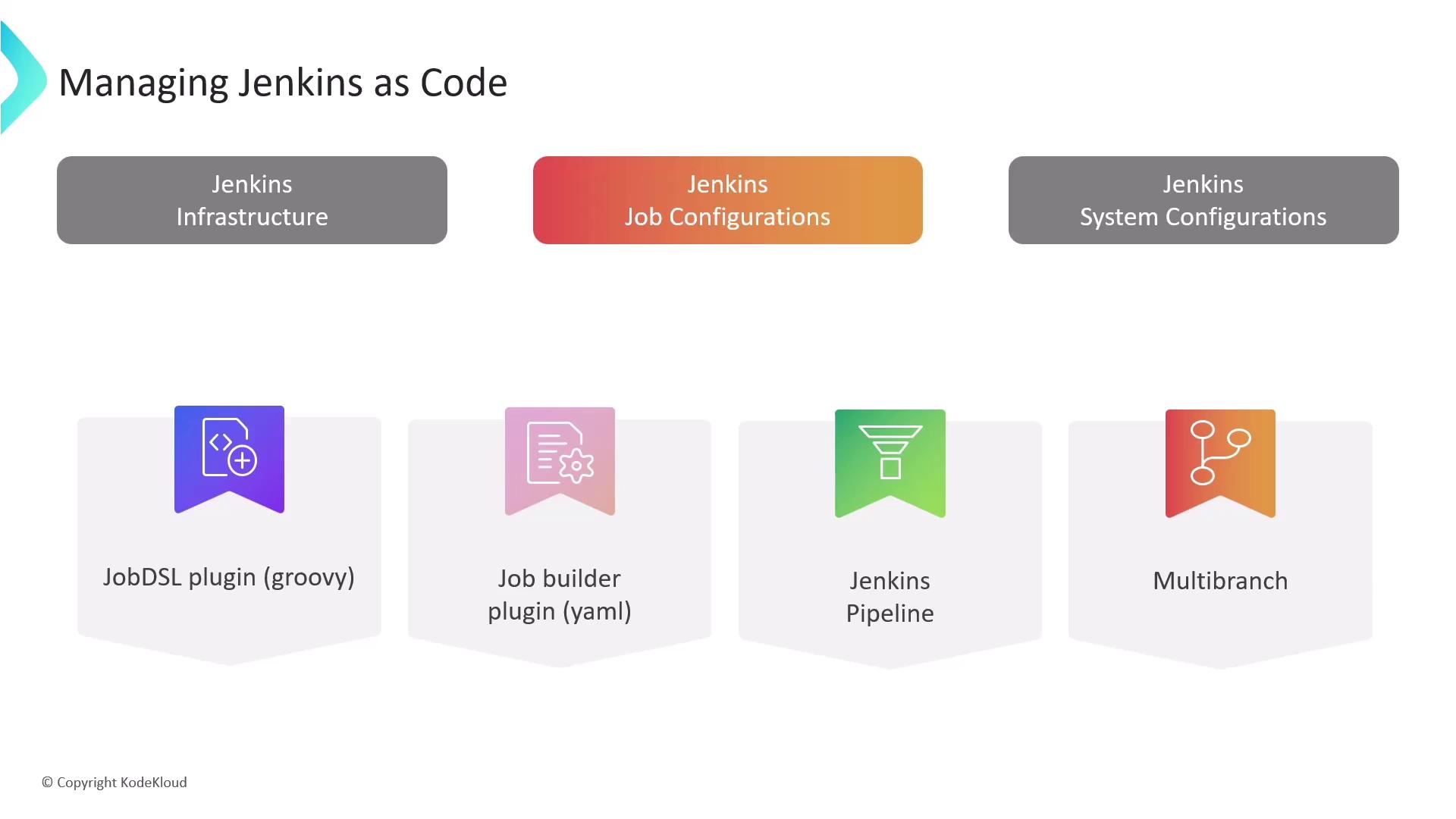
Note
By defining jobs in code, you get full audit trails, PR-driven changes, and reproducible pipelines.
Challenges of Manual System Configuration
Using Manage Jenkins in the UI for credentials, nodes, tools, plugins, and security:
- Becomes time-consuming for complex setups
- Introduces human error with repeated clicks
- Makes consistency across multiple instances difficult
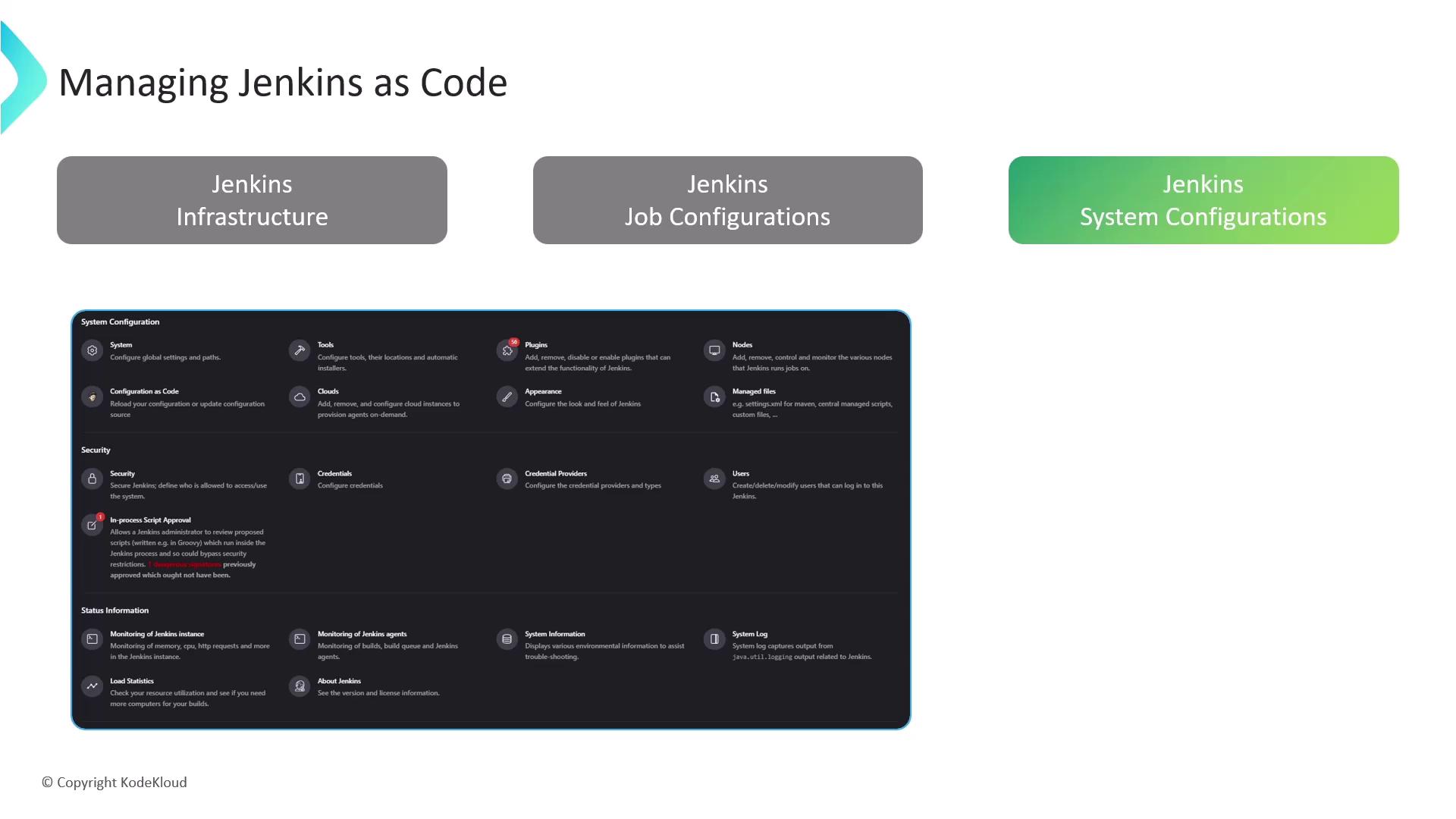
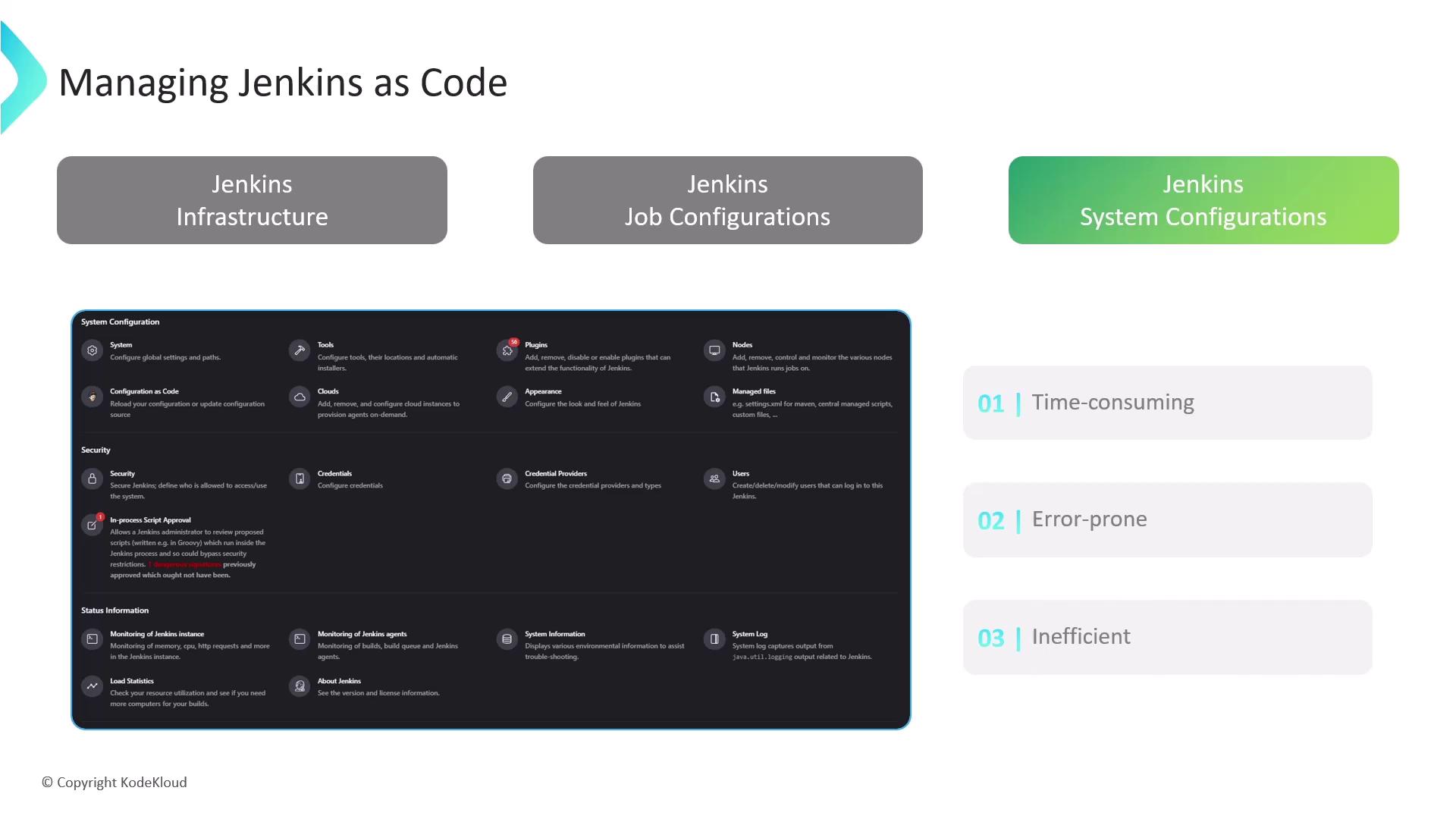
Before JCasC, many teams wrote Apache Groovy init scripts to automate setup. Although powerful, these scripts:
- Require deep knowledge of Jenkins internals
- Depend on undocumented APIs
- Are difficult to maintain as Jenkins evolves
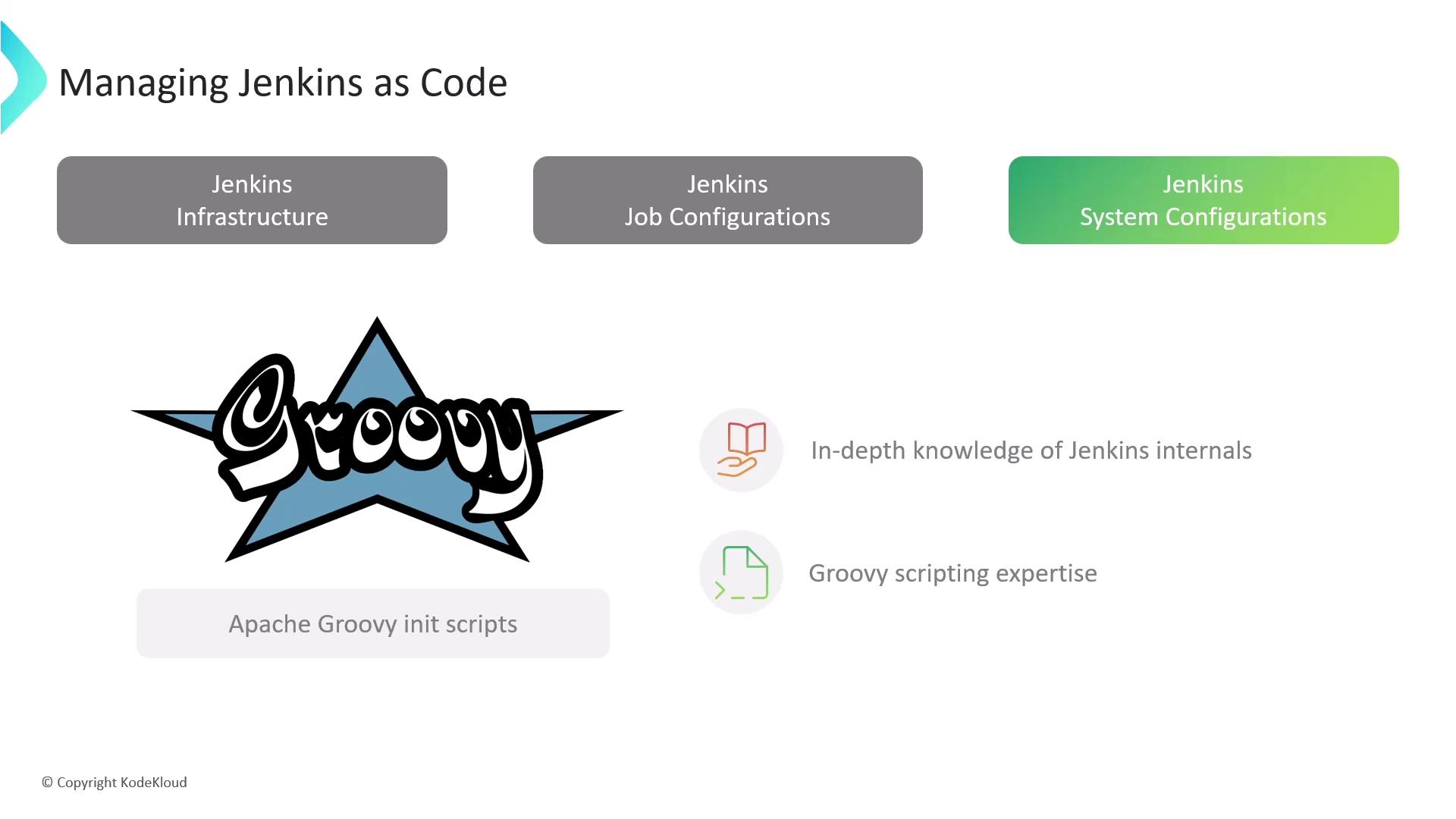
Warning
Groovy init scripts can break after Jenkins upgrades. Prefer JCasC for long-term maintainability.
Introducing Jenkins Configuration as Code
The Jenkins Configuration as Code Plugin lets you declare your entire Jenkins controller in YAML. It mirrors the UI settings so you can:
- Store configurations in Git for version control
- Apply changes automatically on startup or via the UI
- Eliminate manual form-filling and clicks
- Reduce human errors and simplify rollbacks
After installing the plugin, navigate to Manage Jenkins → Configuration as Code → View Configuration to export a snapshot of your setup:
jenkins:
agentProtocols:
- "JNLP4-connect"
- "Ping"
crumbIssuer:
standard:
excludeClientIPFromCrumb: false
disableRememberMe: false
disabledAdministrativeMonitors:
- "hudson.util.DoubleLaunchChecker"
globalNodeProperties:
- envVars:
key: "test1"
value: "22222222222222222222222222222222"
labelAtoms:
- name: "built-in"
markupFormatter:
rawHtml:
disableSyntaxHighlighting: false
mode: NORMAL
myViewsTabBar: "standard"
nodeMonitors:
- "architecture"
- "Clock"
diskspace:
freeSpaceThreshold: "1GB"
freeSpaceWarningThreshold: "261B"
tmpSpace:
freeSpaceThreshold: "1GB"
freeSpaceWarningThreshold: "261B"
responseTime:
numExecutors: 2
primaryView:
all:
name: "all"
projectNamingStrategy: "standard"
quietPeriod: 5
remotingSecurity:
enabled: true
scmCheckoutRetryCount: 3
securityRealm:
local:
allowsSignup: false
enableCaptcha: false
Note
Always commit your exported YAML to your SCM. Even without immediate customization, it provides a historical configuration record.
Structure of a JCasC YAML File
A standard JCasC YAML includes these top-level sections:
| Section | Purpose |
|---|---|
| jenkins | Core system settings (security, views, executors) |
| tools | Tool installations (JDKs, Maven, Git, etc.) |
| unclassified | Plugin-specific or miscellaneous configurations |
| credentials | Credentials for pipelines, jobs, and system access |
Additional sections may appear depending on installed plugins, nodes, clouds, and other extensions.
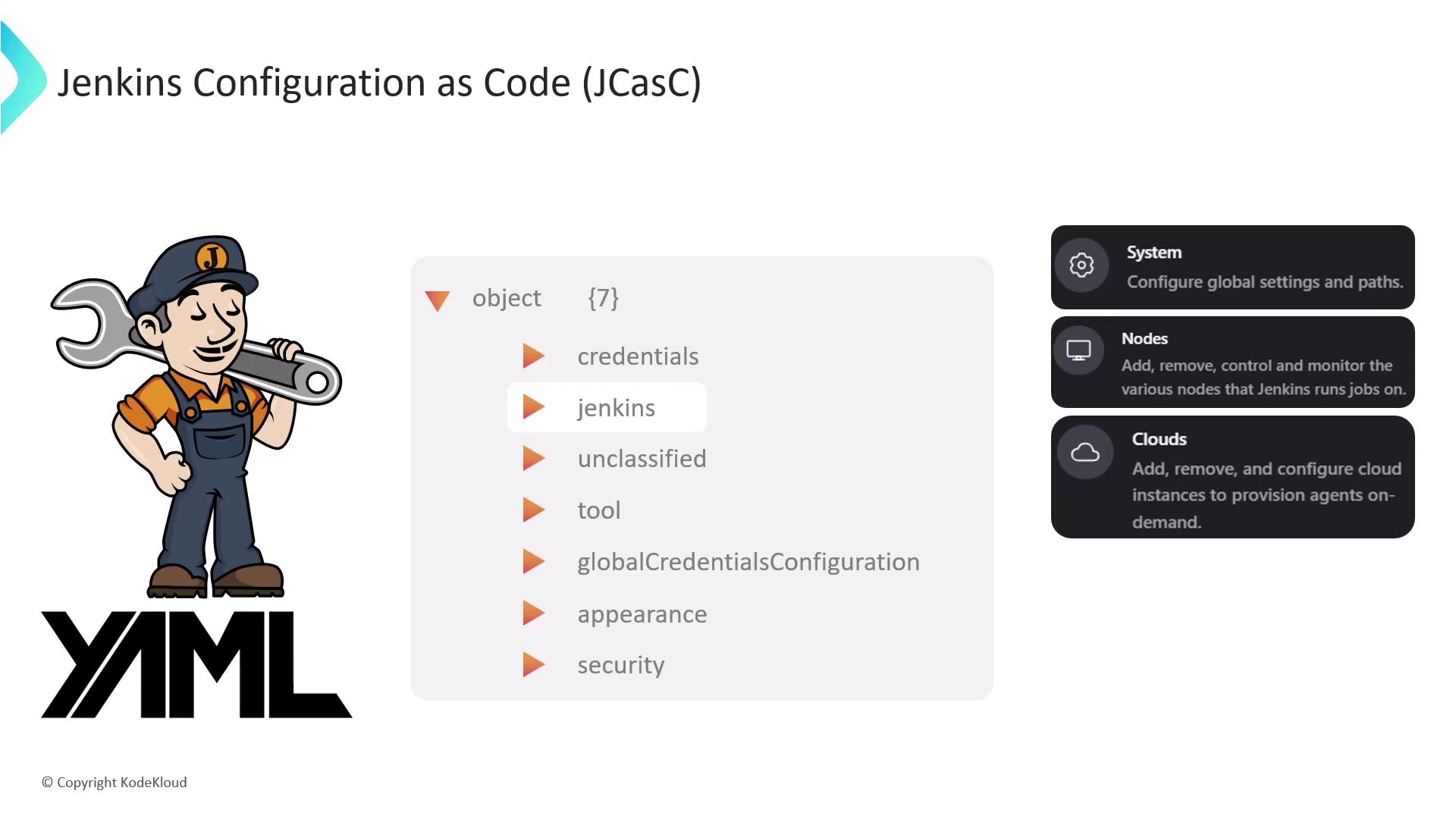
Customizing Your JCasC File
Edit your YAML to tailor Jenkins. For example:
jenkins:
systemMessage: "Welcome to the DevOps revolution!"
tools:
maven:
installations:
- name: "maven-3.8.0"
mavenHome: "/usr/share/maven"
views:
list:
- name: "My Jobs"
filter: "name=.*"
- name: "My Active Jobs"
filter: "status != COMPLETED"
After saving changes, apply them via Manage Jenkins → Configuration as Code. No restart is required.
With JCasC, Jenkins becomes a fully automated, version-controlled service that scales with your team’s growth.
Links and References
- Jenkins Configuration as Code Plugin
- Official Jenkins Documentation
- Infrastructure as Code Overview
- Job DSL Plugin
- Pipeline as Code
Watch Video
Watch video content