Certified Jenkins Engineer
Backup and Configuration Management
Demo Use JCasC to Create Jobs
In this lesson, you’ll learn how to leverage the Jenkins Configuration as Code (JCasC) plugin to define pipeline jobs, manage global settings, and install build tools—all through YAML. We’ll explore official demos, customize configurations, and apply them in your Jenkins instance.
Prerequisites
- Jenkins with Configuration as Code plugin installed
- Access to Jenkins controller shell
- Basic familiarity with YAML and Jenkins plugins
1. Explore Example Configurations
The JCasC plugin demos on GitHub contain ready-made use cases:
Note
You can browse the demos directory for examples ranging from security setups to cloud integrations.
2. Configure Global Authorization
To set up a matrix-based authorization strategy, add the following to your jenkins-casc.yaml:
jenkins:
authorizationStrategy:
globalMatrix:
permissions:
- "USER:Overall/Read:anonymous"
- "GROUP:Overall/Administer:authenticated"
- "USER:Overall/Administer:admin"
3. Configure a Kubernetes Cloud
Click Config YAML under the Kubernetes demo to copy this snippet:
unclassified:
location:
url: http://jenkins/
jenkins:
clouds:
- kubernetes:
name: "advanced-k8s-config"
serverUrl: "https://advanced-k8s-config:443"
serverCertificate: "serverCertificate"
skipTlsVerify: true
credentialsId: "advanced-k8s-credentials"
namespace: "default"
jenkinsUrl: "http://jenkins/"
jenkinsTunnel: "JenkinsTunnel"
containerCapStr: 42
maxRequestsPerHostStr: 64
retentionTimeout: 5
connectTimeout: 10
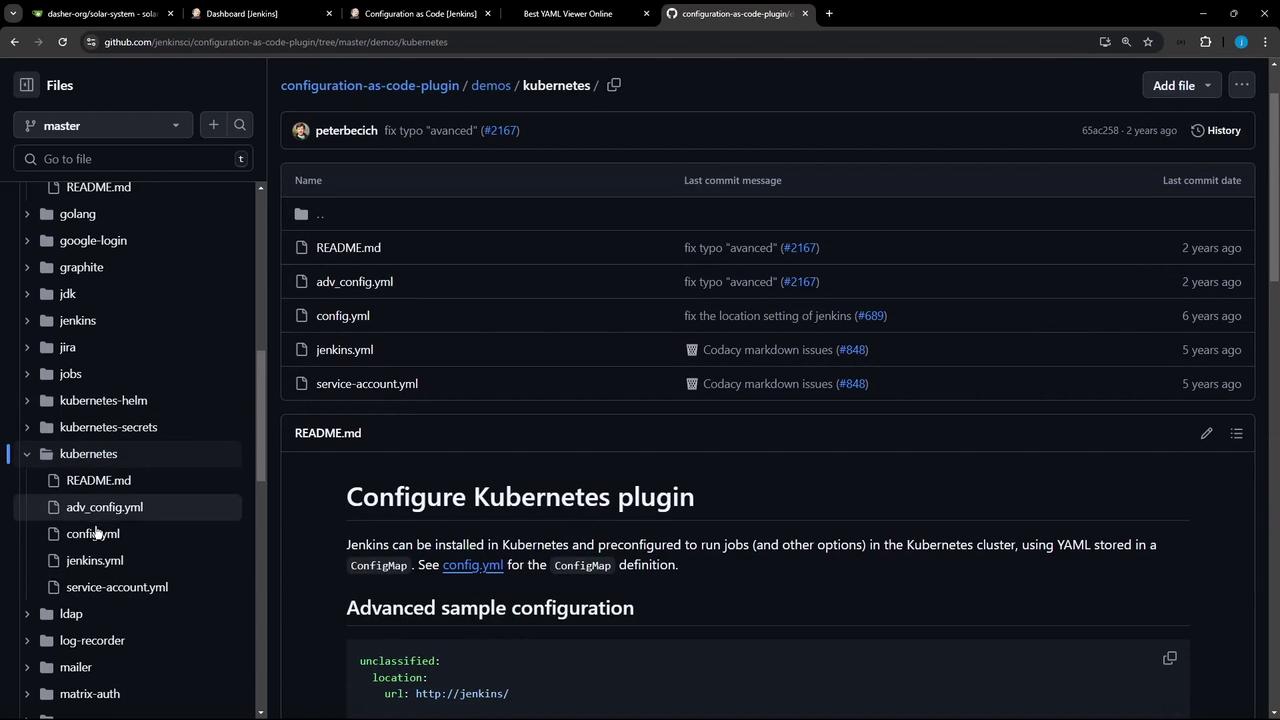
4. Install Build Tools
You can also install Node.js, Git, Maven, and SonarQube Scanner using JCasC. Here’s an example for Node.js:
tool:
nodejs:
installations:
- name: "NodeJS Latest"
home: "" # required until nodejs-1.3.4 release (JENKINS-57508)
properties:
installSource:
installers:
- nodeJSInstaller:
id: "12.11.1"
npmPackagesRefreshHours: 48 # default is 72
Tool Installation Summary
| Tool | Version Identifier | Notes |
|---|---|---|
| Node.js | 12.11.1 | Auto-installed; refreshes npm packages every 48 hours |
| Git | Default | Uses system git binary |
| Maven | 3.9.8 | Managed via internal installer |
| SonarQube Scanner | 6.10 | Installed through the SonarRunner installer |
5. Edit Your jenkins-casc.yaml
On the controller, open or create your configuration file:
cd /var/lib/jenkins/JENKINS_BACKUP
vi jenkins-casc.yaml
A comprehensive file may include credentials, SCM settings, tool definitions, and more:
credentials:
system:
domainCredentials:
- usernamePassword:
description: 'Gitea Server Credentials'
id: gitea-server-creds
username: gitea-admin
password: '{AQAAB...}'
scope: GLOBAL
- usernamePassword:
description: 'Credentials for MongoDB'
id: mongo-db-credentials
username: superuser
password: '{AQAAB...}'
scope: GLOBAL
- string:
description: 'Mongo Database Username'
id: moneo-db-username
git:
installations:
- home: "git"
name: "Default"
maven:
installations:
- name: "M398"
properties:
- installSource:
installers:
- maven:
id: "3.9.8"
sonarRunnerInstallation:
installations:
- name: "sonarqube-scanner-610"
properties:
- installSource:
installers:
- sonarRunnerInstaller: {}
6. Define Pipeline Jobs with Job DSL
In the demos folder, there’s a sample that uses the Job DSL plugin to create a folder and pipeline job:
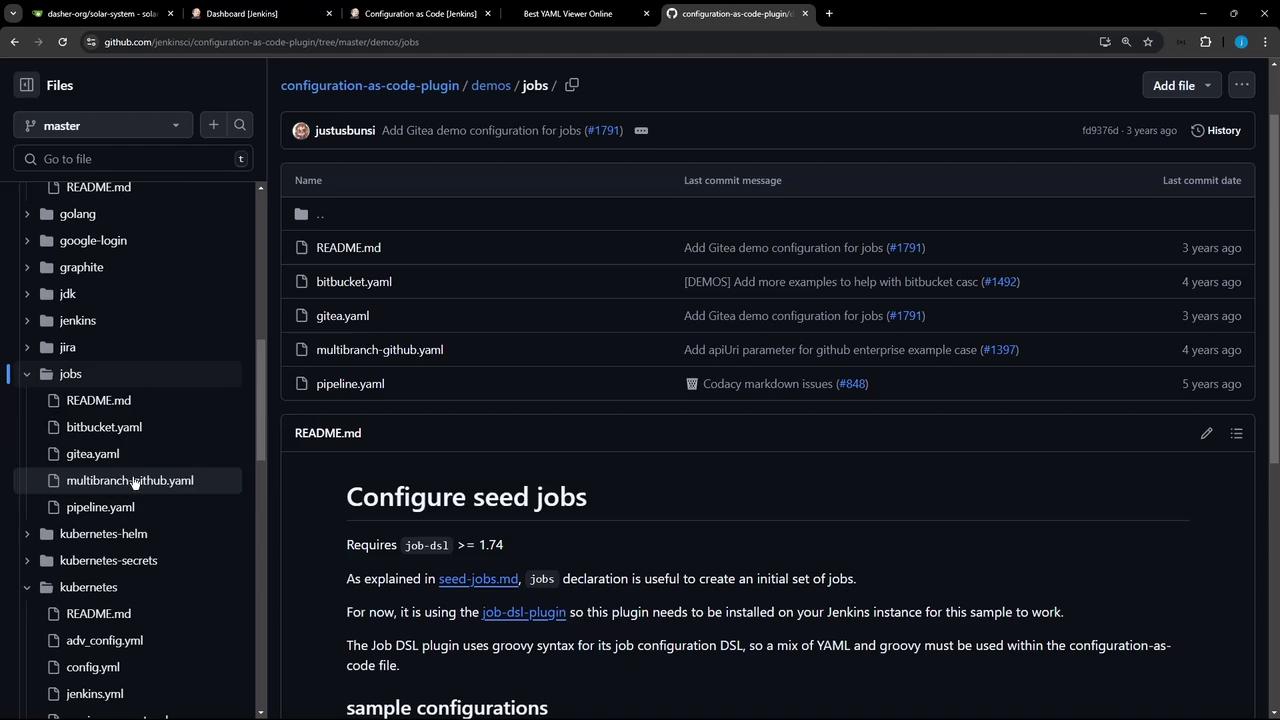
Add these job definitions to your jenkins-casc.yaml:
jobs:
- script: >
folder('test-jobs')
- script: >
pipelineJob('test-jobs/default-agent') {
definition {
cps {
script("""
pipeline {
agent any
stages {
stage('test') {
steps {
echo 'hello'
}
}
}
}
""".stripIndent())
}
}
}
7. Reload Configuration and Troubleshoot
After saving, go to Manage Jenkins → Configuration as Code → Reload Existing Configuration. You may see:
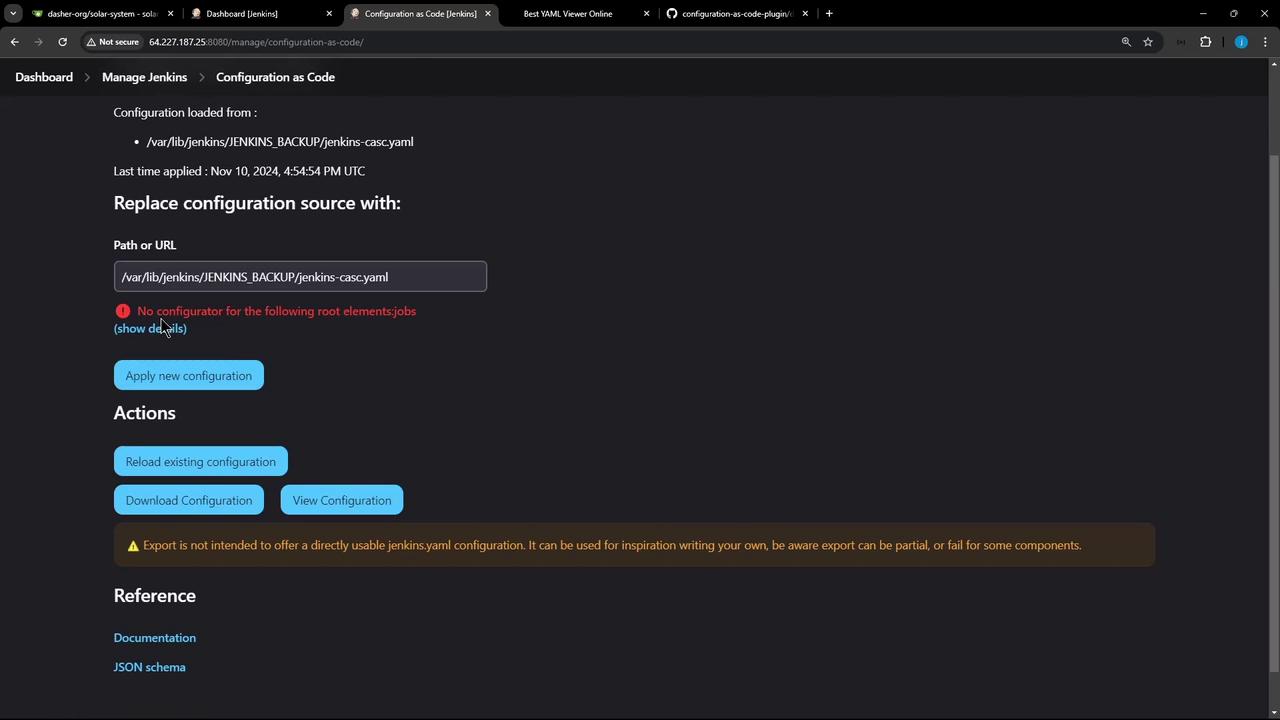
Warning
If you encounter UnknownConfiguratorException: No configurator for the following root elements: jobs, it means the Job DSL plugin is not installed.
To resolve:
- Manage Jenkins → Manage Plugins
- Search for Job DSL and install.
- Reload or reapply your JCasC configuration.
8. Verify Jobs and Tools
Once the DSL plugin is active, Jenkins will create the test-jobs folder and the default-agent pipeline automatically. You can also confirm tool installations under Manage Jenkins → Global Tool Configuration:
pipeline {
agent any
stages {
stage('test') {
steps {
echo "Hello"
}
}
}
}
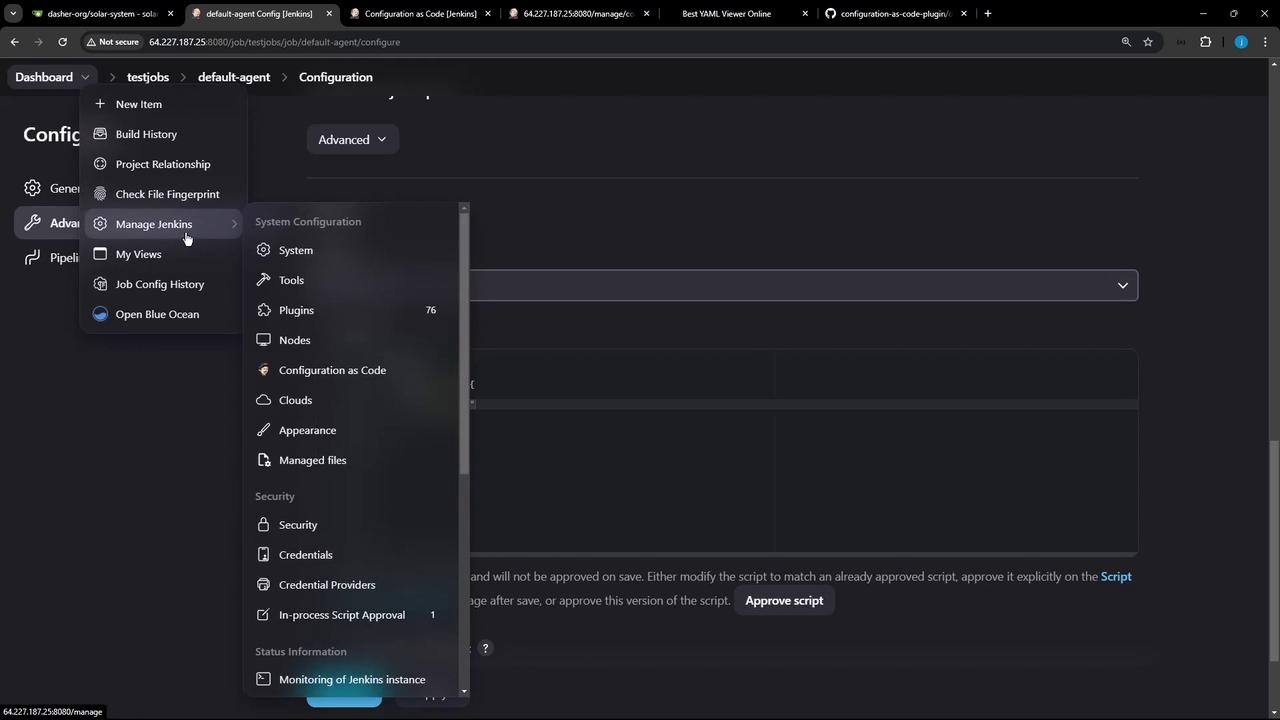
References
Watch Video
Watch video content