Certified Jenkins Engineer
Code Quality and Testing
Demo Code Coverage and Catch Errors
This tutorial walks you through extending your Jenkins Pipeline to generate code coverage metrics, handle coverage failures gracefully with catchError, and publish an HTML coverage report. You’ll update your Jenkinsfile, use the Credentials Binding and HTML Publisher plugins, and ensure downstream stages always run.
Pipeline Stages Overview
| Stage Name | Purpose | Command |
|---|---|---|
| Installing Dependencies | Install application dependencies | npm install |
| Dependency Scanning | Run security and vulnerability scans | npm audit |
| Unit Testing | Execute unit tests | npm test |
| Code Coverage | Generate coverage metrics | npm run coverage |
1. Add the Code Coverage Stage
Open your Jenkinsfile and duplicate the Unit Testing stage for coverage:
pipeline {
agent any
stages {
stage('Installing Dependencies') {
steps {
sh 'npm install'
}
}
stage('Dependency Scanning') {
steps {
sh 'npm audit'
}
}
stage('Unit Testing') {
steps {
withCredentials([usernamePassword(
credentialsId: 'mongo-db-credentials',
usernameVariable: 'MONGO_USERNAME',
passwordVariable: 'MONGO_PASSWORD'
)]) {
sh 'npm test'
}
}
}
stage('Code Coverage') {
steps {
withCredentials([usernamePassword(
credentialsId: 'mongo-db-credentials',
usernameVariable: 'MONGO_USERNAME',
passwordVariable: 'MONGO_PASSWORD'
)]) {
sh 'npm run coverage'
}
}
}
}
}
Commit and push to trigger a new build.
2. Observe the Coverage Failure
If coverage falls below your global threshold (e.g., 90%), the pipeline will fail:
> npm run coverage
…
ERROR: Coverage for lines (79.1%) does not meet global threshold (90%)
…
script returned exit code 1
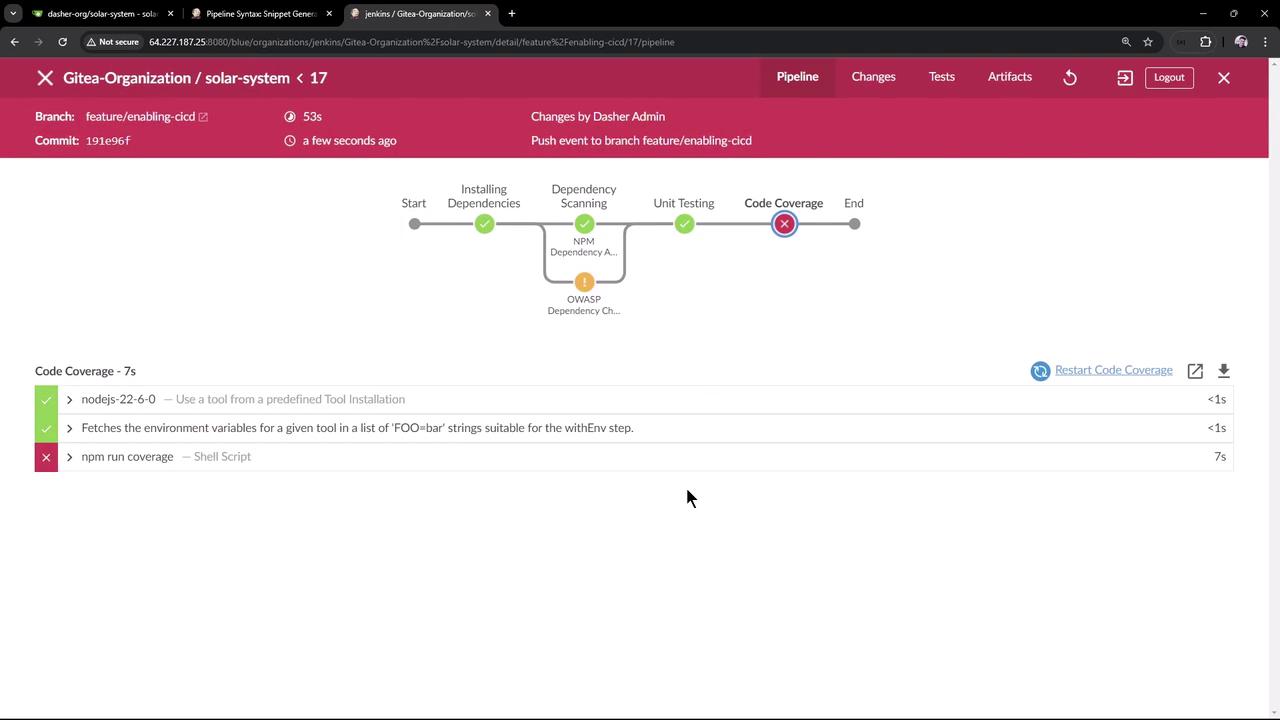
3. Introduce catchError
Wrap the coverage command in catchError so the stage becomes UNSTABLE instead of FAILED, allowing later stages to run.
Note
The catchError step lets you control both the stage and build result. For full syntax, see the Jenkins Pipeline Syntax reference.
Example using the Snippet Generator or manual insertion:
catchError(
buildResult: 'SUCCESS',
stageResult: 'UNSTABLE',
message: 'Coverage below threshold; will be fixed soon'
) {
sh 'npm run coverage'
}
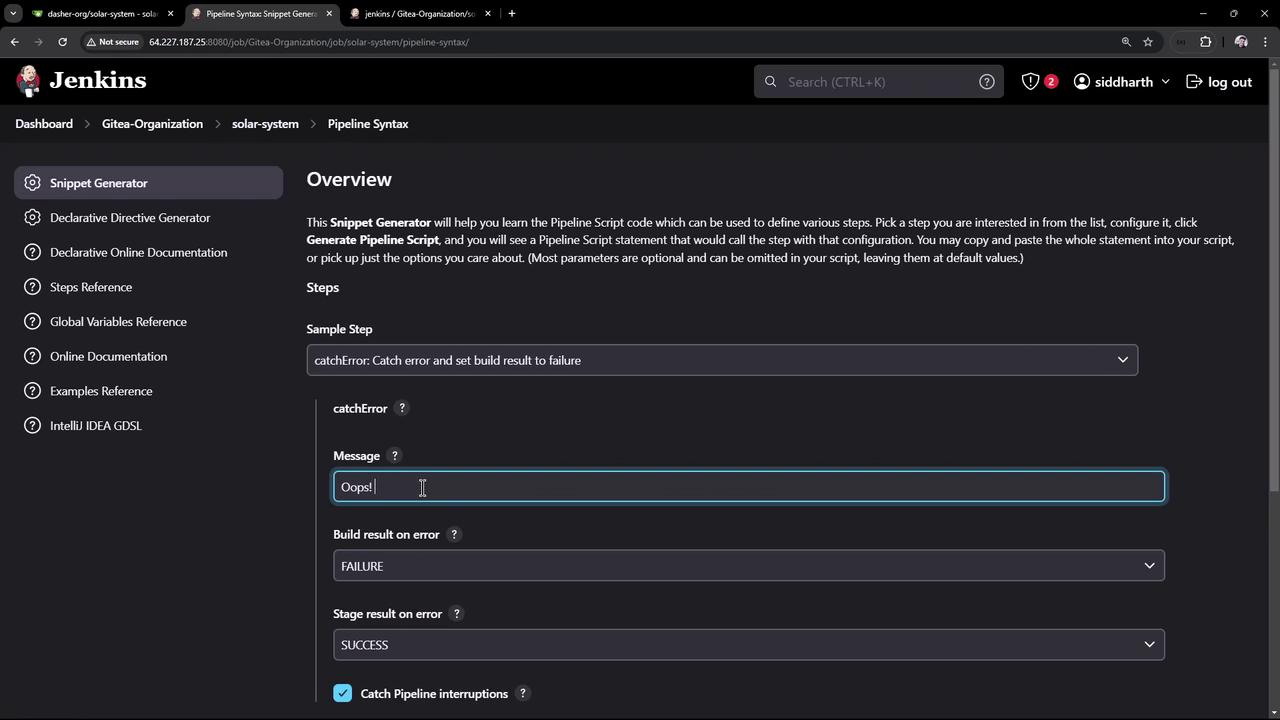
4. Update the Jenkinsfile
Combine catchError with the HTML Publisher plugin to publish coverage reports:
pipeline {
agent any
stages {
// ... previous stages ...
stage('Code Coverage') {
steps {
withCredentials([usernamePassword(
credentialsId: 'mongo-db-credentials',
usernameVariable: 'MONGO_USERNAME',
passwordVariable: 'MONGO_PASSWORD'
)]) {
catchError(
buildResult: 'SUCCESS',
stageResult: 'UNSTABLE',
message: 'Coverage below threshold; will be fixed soon'
) {
sh 'npm run coverage'
}
}
publishHTML([
allowMissing: true,
alwaysLinkToLastBuild: true,
keepAll: true,
reportDir: 'coverage/lcov-report',
reportFiles: 'index.html',
reportName: 'Code Coverage HTML Report'
])
}
}
}
}
Push your changes.
5. Verify the Results
Rerun the pipeline. The Code Coverage stage will be marked UNSTABLE and subsequent stages will still execute.
View the build history and status in the Jenkins dashboard:
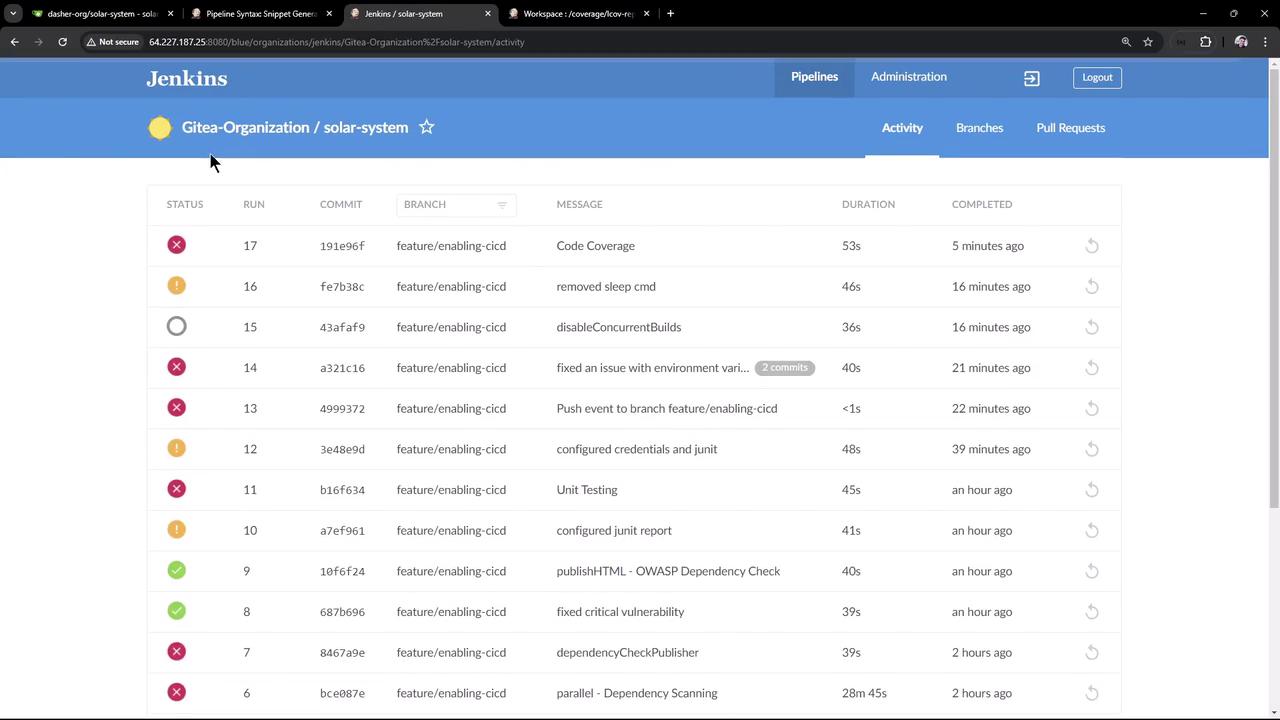
In the Pipeline view, stages reflect their new statuses:
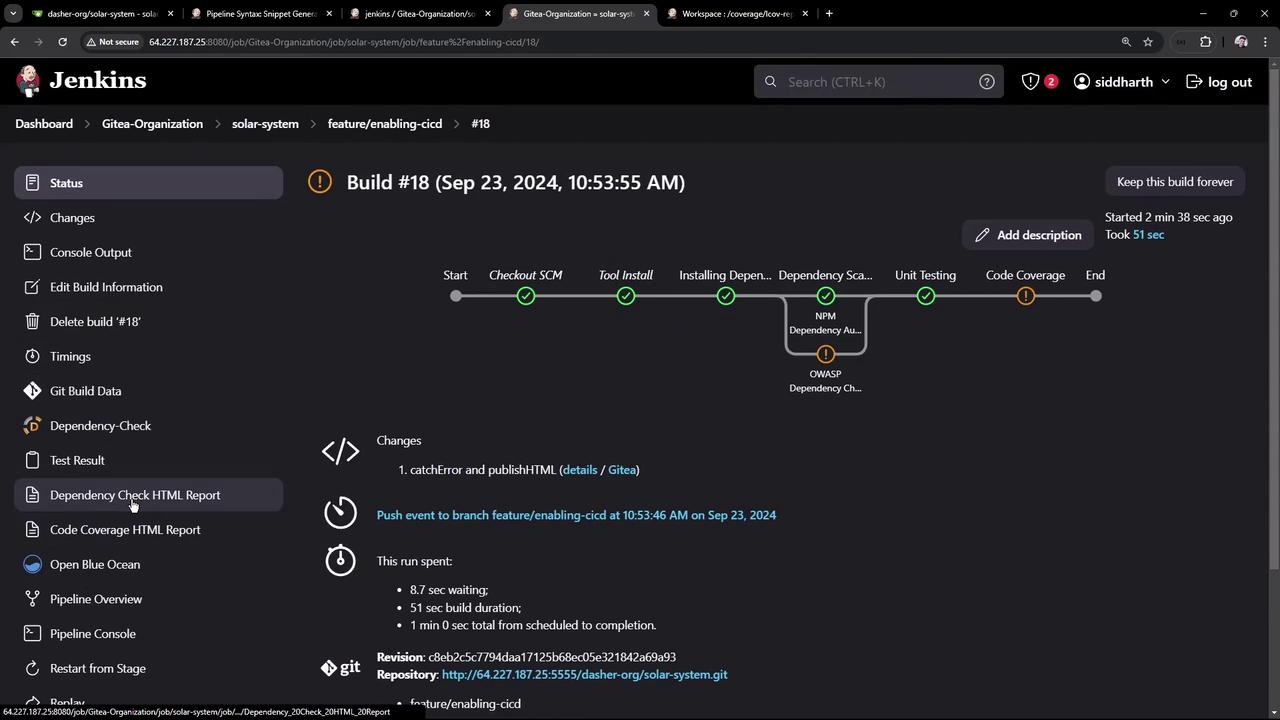
6. View the HTML Coverage Report
Click Code Coverage HTML Report in Jenkins to open coverage/lcov-report/index.html. You’ll see detailed metrics for each file—e.g., for app.js:
- Statement coverage: 79.54%
- Branch coverage: 33.33%
- Function coverage: 70%
- Line coverage: 79.06%
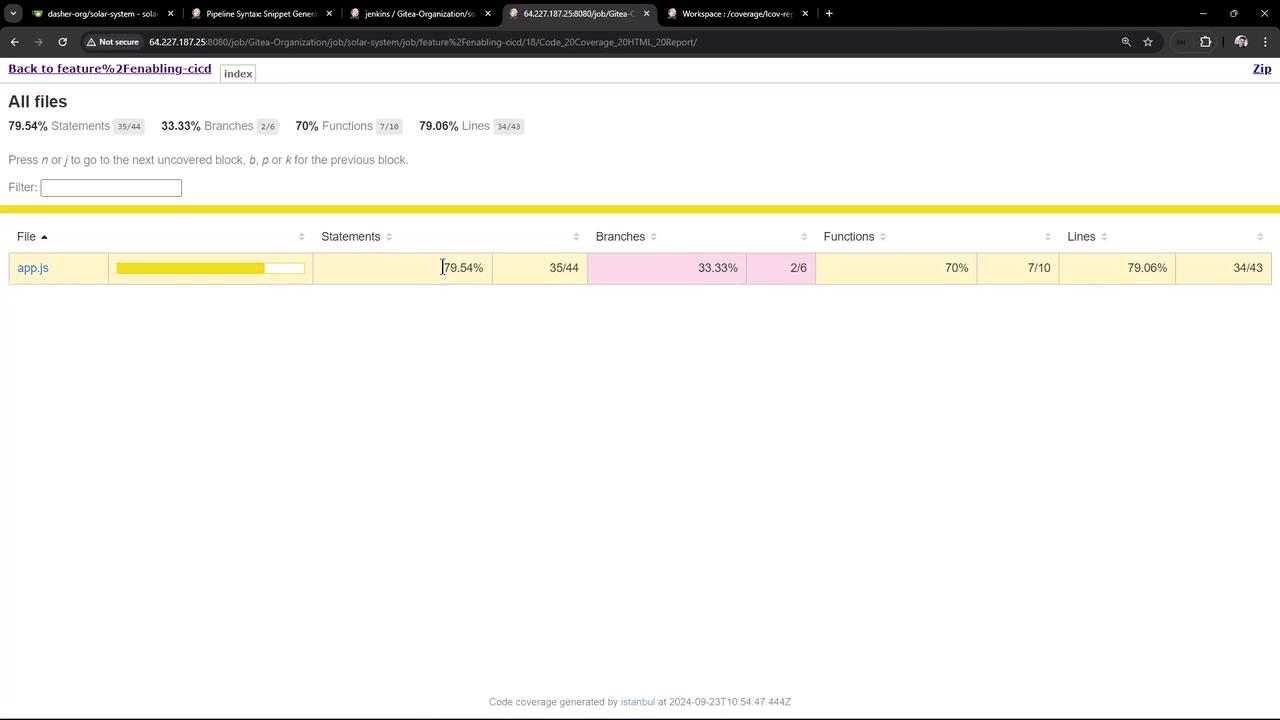
You can also view this report in Blue Ocean or any HTML-compatible Jenkins plugin.
Links and References
Watch Video
Watch video content