Certified Jenkins Engineer
Code Quality and Testing
Demo SonarQube Quality Gate Step and Refactoring
In this tutorial, you’ll learn how to automate static code analysis with SonarQube quality gates in a Jenkins pipeline, securely store credentials, and refactor the SAST stage for maintainability. By the end, your CI/CD workflow will only proceed when code meets your defined standards.
Pipeline Interrupt Flow
Jenkins can automatically pause or terminate a build based on SonarQube’s quality gate result. The SonarQube Jenkins plugin exposes a webhook endpoint so SonarQube can notify Jenkins when analysis is complete.
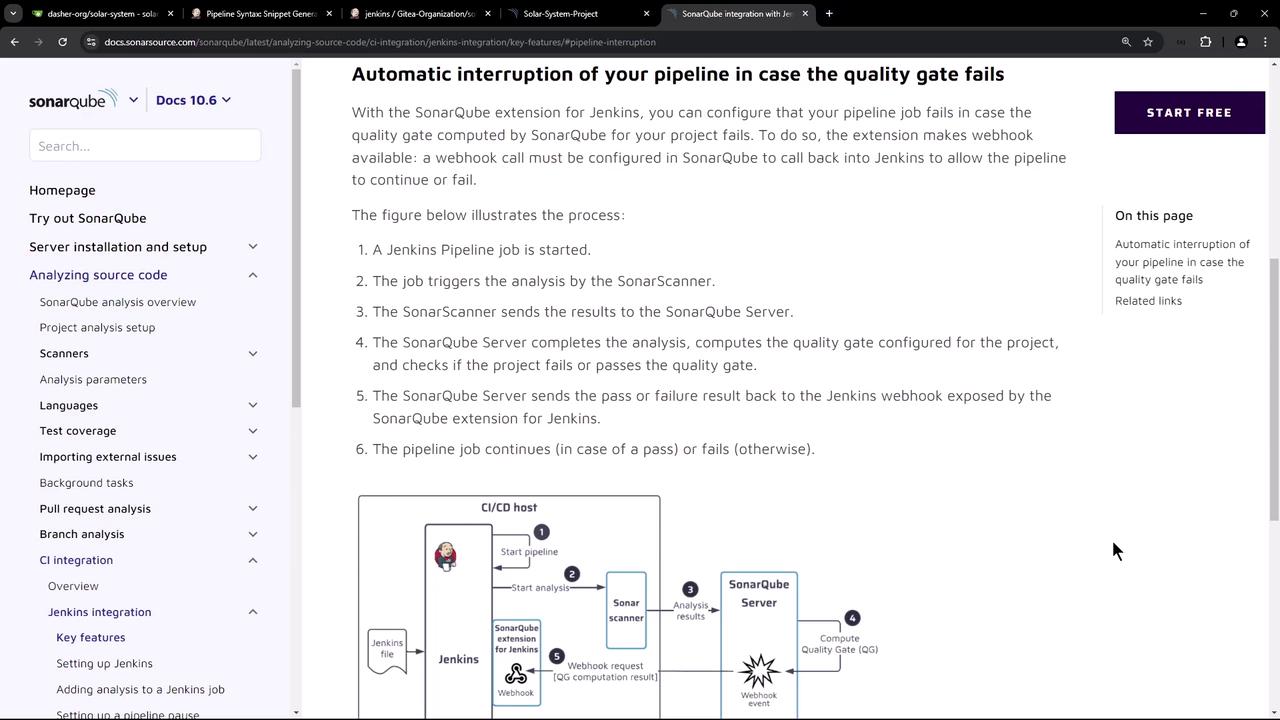
The flow is:
- Jenkins starts the pipeline.
- A SAST stage invokes SonarScanner.
- SonarScanner submits analysis to the SonarQube server.
- SonarQube evaluates the quality gate.
- SonarQube calls back Jenkins via webhook.
- Jenkins continues or aborts the pipeline based on the gate status.
Configuring the SonarQube Webhook
First, retrieve your Jenkins webhook URL:
http://<JENKINS_URL>:8080/sonarqube-webhook/
Then, in SonarQube:
- Navigate to Administration > Configuration > Webhooks.
- Click Create.
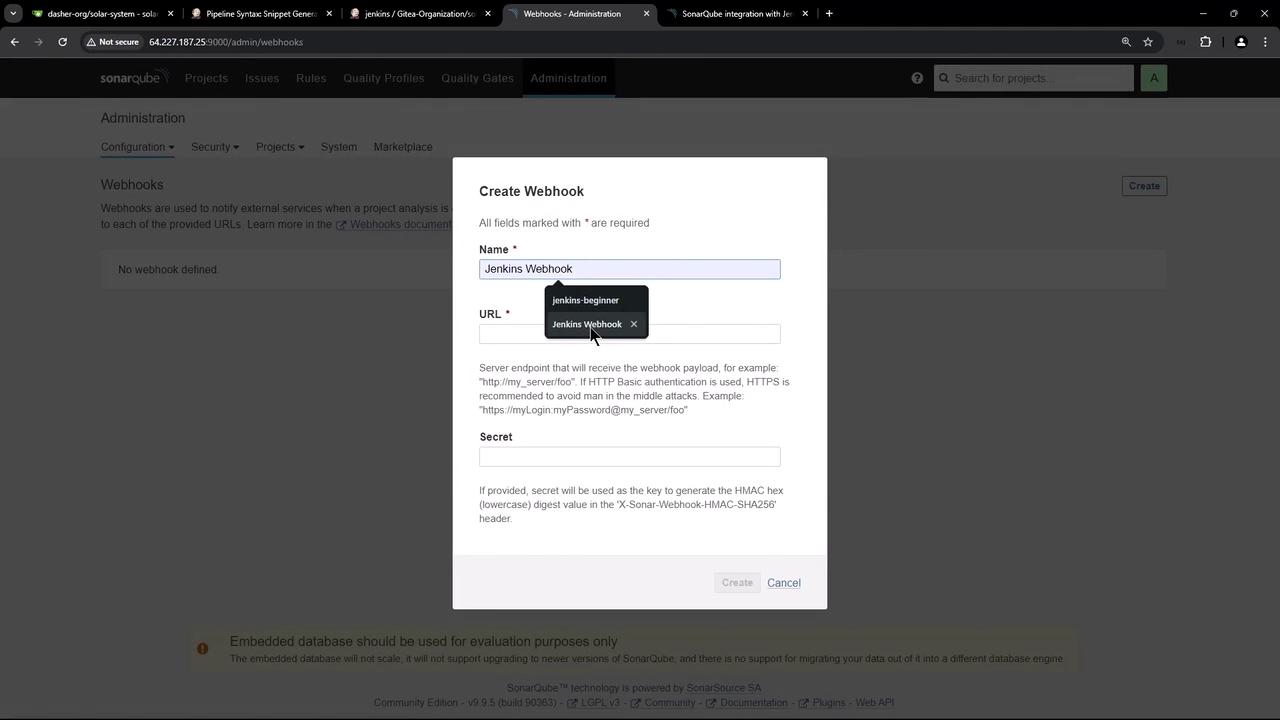
- Enter a name (e.g.,
Jenkins Webhook), paste the Jenkins URL, leave the secret blank, and save.
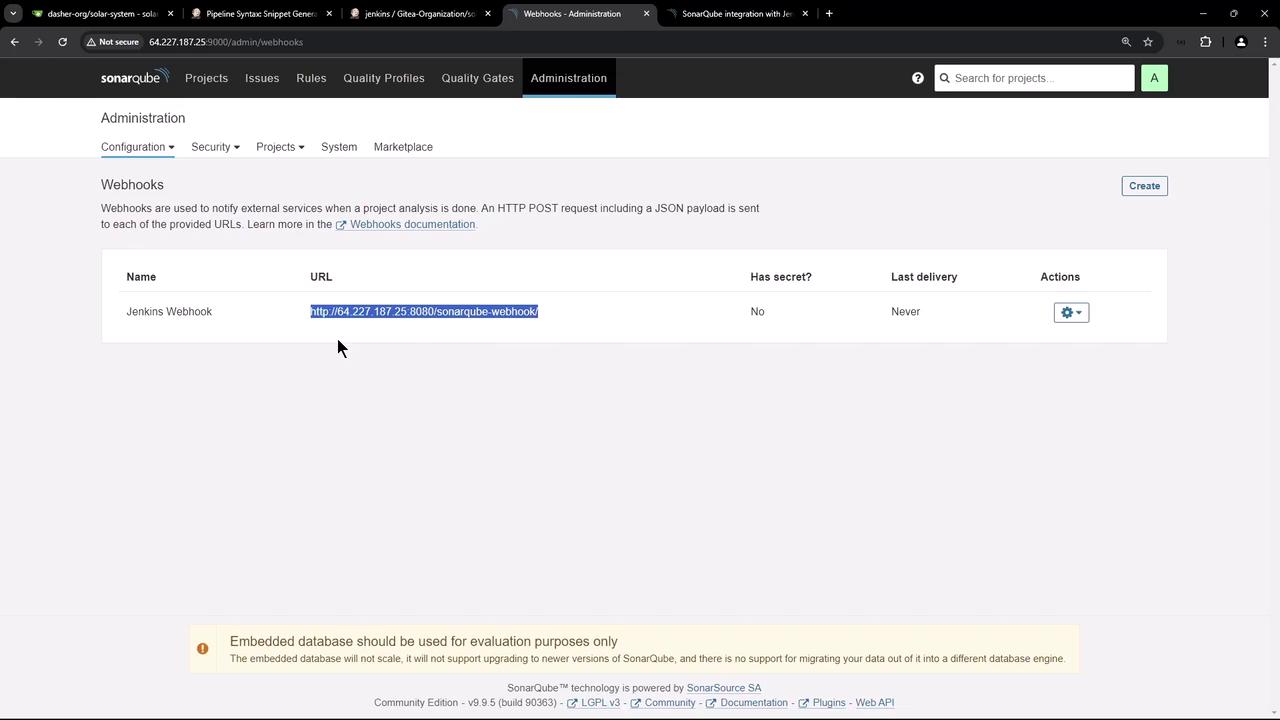
Refactoring the Jenkinsfile
Original SAST Stage
Below is an example of a Jenkins pipeline stage that hard-codes the Sonar token and URL:
stage('SAST - SonarQube') {
steps {
sh 'echo $SONAR_SCANNER_HOME'
sh '''
$SONAR_SCANNER_HOME/bin/sonar-scanner \
-Dsonar.projectKey=Solar-System-Project \
-Dsonar.sources=app.js \
-Dsonar.host.url=http://64.227.187.25:9000 \
-Dsonar.javascript.lcov.reportPaths=./coverage/lcov.info \
-Dsonar.login=sqp_54484bd1bbe3a5b3b3088c734cf54c3beba3fd6
'''
}
}
Warning
Never expose authentication tokens or URLs in your Jenkinsfile. Hard-coding credentials can lead to security breaches.
Defining the SonarQube Server in Jenkins
- Go to Manage Jenkins > Configure System.
- Under SonarQube servers, click Add SonarQube.
- Enter:
- Name:
sonar-qube-server - Server URL:
http://64.227.187.25:9000
- Name:
- Save the configuration.
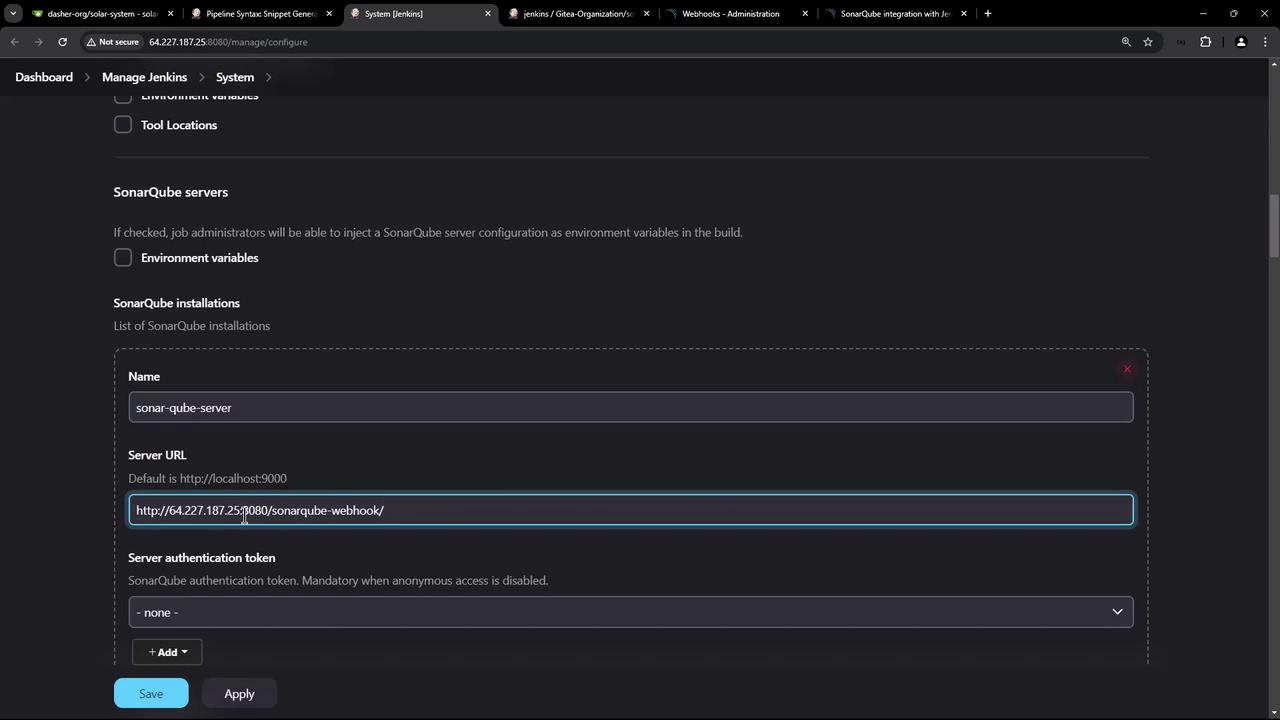
Storing the SonarQube Token Securely
- In Jenkins, navigate to Credentials > System > Global credentials.
- Click Add Credentials > Secret text.
- Paste your SonarQube token, set an ID (e.g.,
sonar-qube-token), and save.
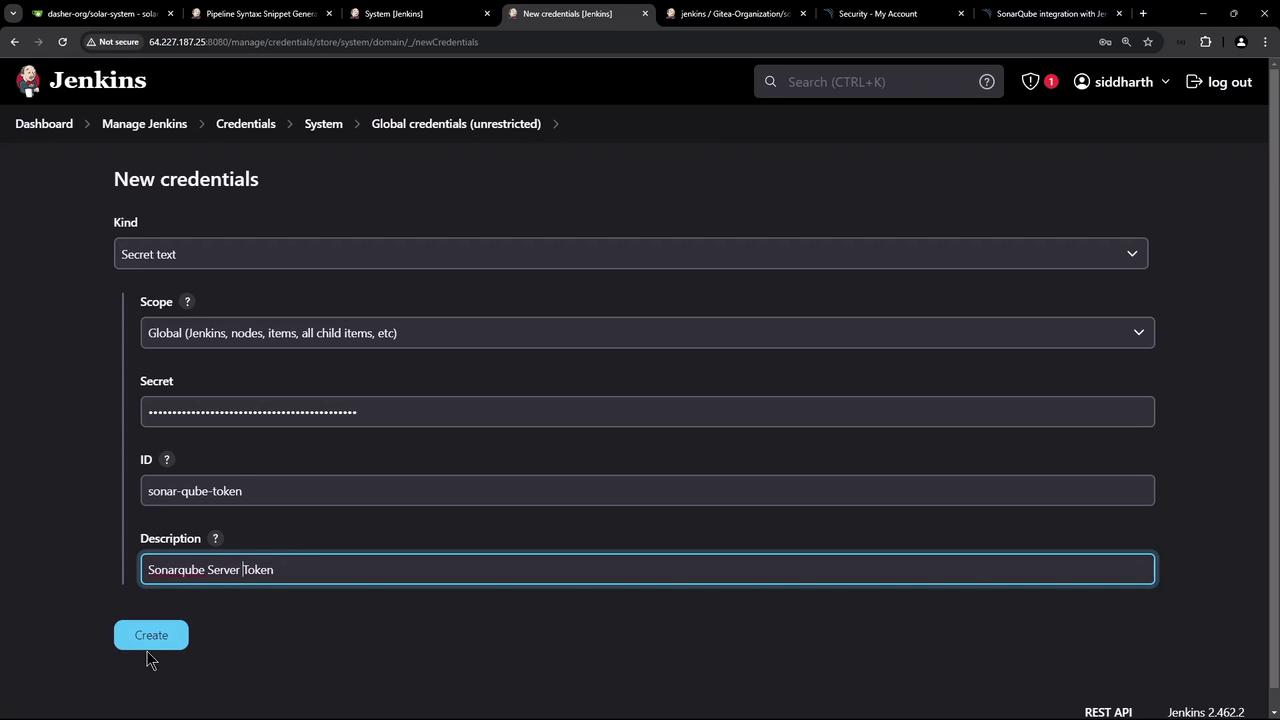
Using withSonarQubeEnv
Leverage withSonarQubeEnv to inject the server URL and token as environment variables:
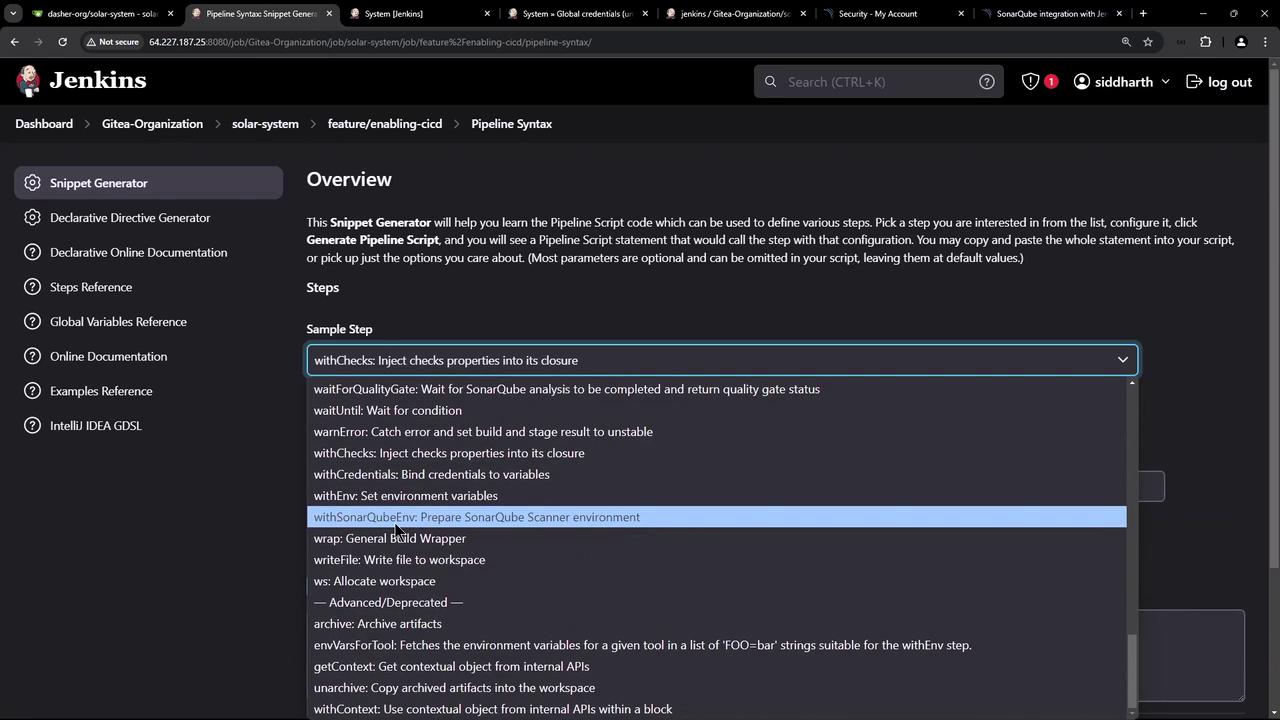
stage('SAST - SonarQube') {
steps {
withSonarQubeEnv('sonar-qube-server') {
sh '''
$SONAR_SCANNER_HOME/bin/sonar-scanner \
-Dsonar.projectKey=Solar-System-Project \
-Dsonar.sources=app.js \
-Dsonar.javascript.lcov.reportPaths=./coverage/lcov.info
'''
}
}
}
This approach removes all hard-coded URLs and tokens from the Jenkinsfile, improving security and flexibility.
Waiting for the Quality Gate
To pause the pipeline until SonarQube returns the quality gate status, use waitForQualityGate inside a timeout block:
stage('SAST - SonarQube') {
steps {
timeout(time: 60, unit: 'SECONDS') {
withSonarQubeEnv('sonar-qube-server') {
sh '''
$SONAR_SCANNER_HOME/bin/sonar-scanner \
-Dsonar.projectKey=Solar-System-Project \
-Dsonar.sources=app.js \
-Dsonar.javascript.lcov.reportPaths=./coverage/lcov.info
'''
}
}
waitForQualityGate abortPipeline: true
}
}
If the quality gate fails, Jenkins will abort the build immediately.
Observing a Failed Build
When code coverage or other metrics fall below thresholds, Jenkins will mark the SAST stage as failed:
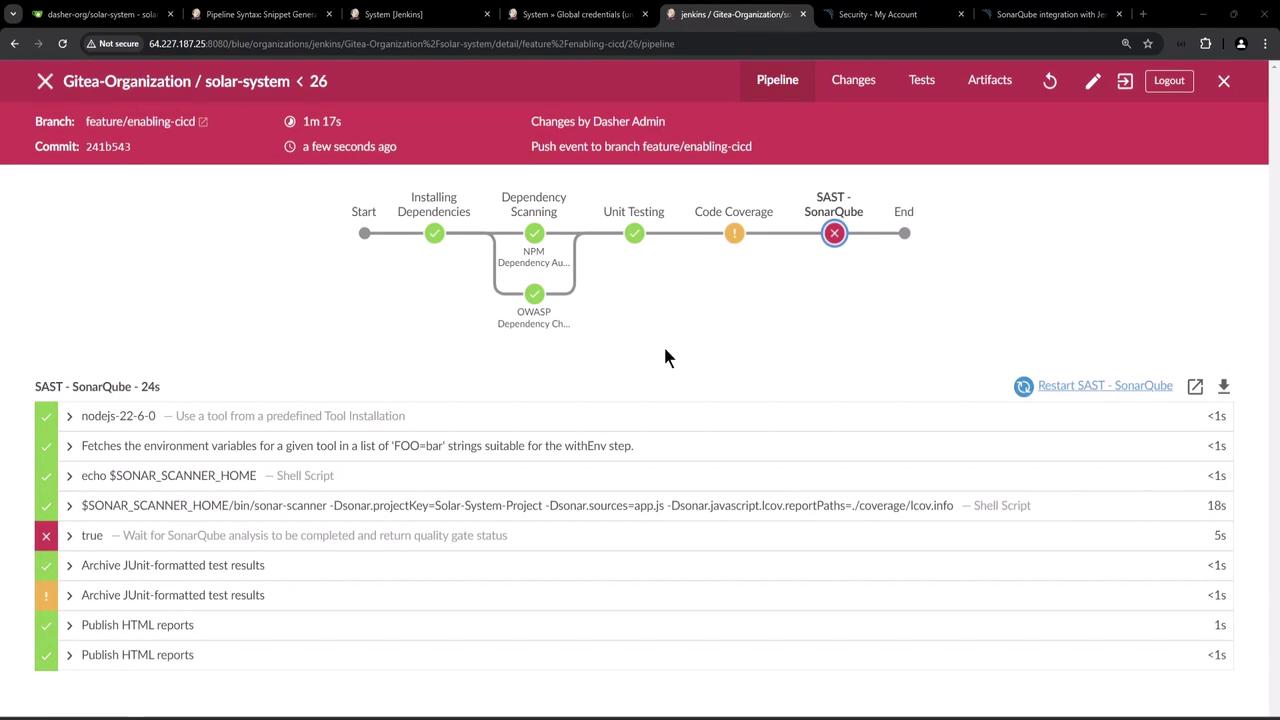
On the SonarQube dashboard, you’ll see the failed gate and the metrics that caused it:
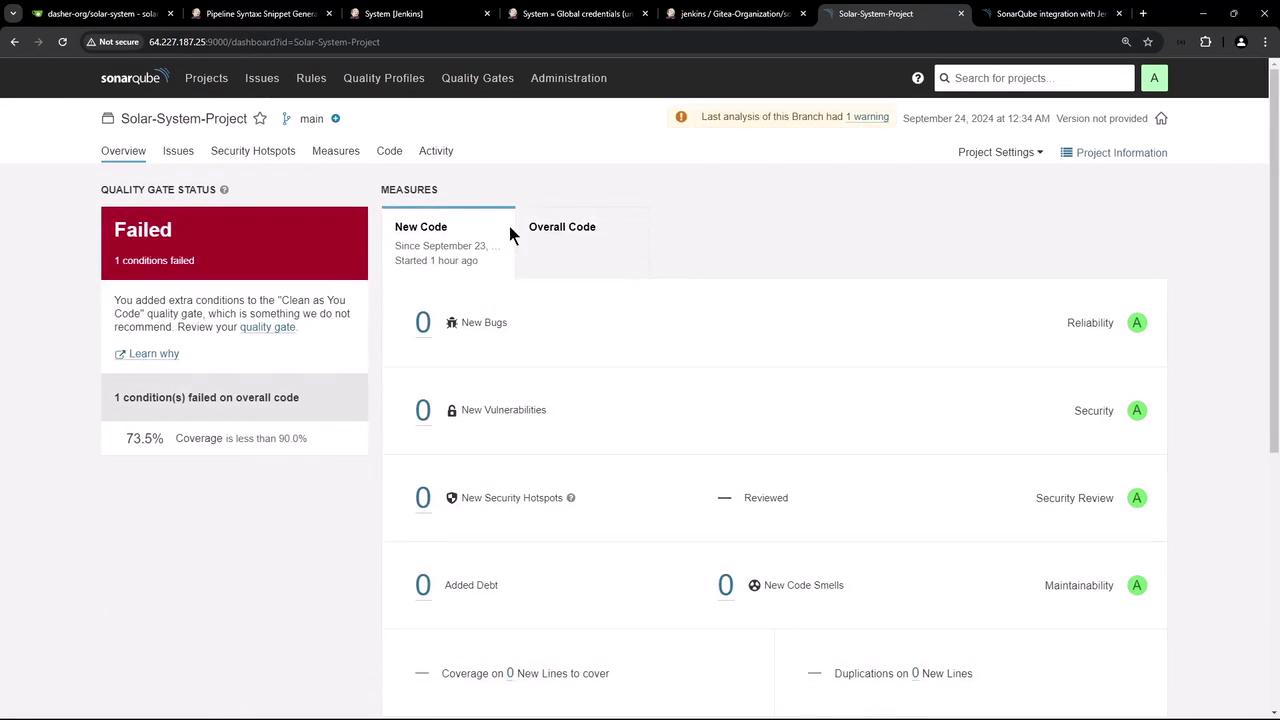
Webhook Payload Example
When SonarQube calls Jenkins, it sends a JSON payload like this:
{
"name": "Solar-System-Project",
"branch": { "name": "main", "isMain": true },
"qualityGate": {
"name": "Default-Quality-Gate",
"status": "ERROR",
"conditions": [
{
"metric": "coverage",
"operator": "LESS_THAN",
"value": "73.5",
"status": "ERROR",
"errorThreshold": "80"
}
]
}
}
Passing the Quality Gate
After raising test coverage (or adjusting thresholds), rerun the SAST stage. A successful webhook payload will look like:
[
{
"metric": "coverage",
"operator": "LESS_THAN",
"value": "73.5",
"status": "OK",
"errorThreshold": "70"
}
]
Conclusion
By integrating SonarQube’s quality gates into Jenkins and refactoring your Jenkinsfile:
- You enforce static code analysis in CI/CD.
- You secure credentials and avoid hard-coding secrets.
- You automate build interruption on policy violations.
This ensures only high-quality, tested code is merged into your main branches.
Links and References
Watch Video
Watch video content
Practice Lab
Practice lab