Certified Jenkins Engineer
Containerization and Deployment
Demo Integration Testing AWS EC2 Instance
In our previous guide, we deployed a Docker image to an AWS EC2 instance. Now, we’ll enhance our Jenkins pipeline with an Integration Testing stage that dynamically discovers the EC2 instance’s public endpoint and performs HTTP checks against our service.
Prerequisites
- Docker container running on EC2 (port 3000)
- AWS CLI configured with permissions to
ec2:DescribeInstances jqandcurlinstalled on the Jenkins agent- Jenkins credentials (AWS Access Key & Secret) stored (e.g., ID
aws-s3-ec2-lambda-creds)
Note
Ensure your EC2 instance is tagged with Name=dev-deploy. This tag is used to filter and locate the instance dynamically.
1. Verify the Running Container
Log into your EC2 instance and confirm the application is up:
ubuntu@ip-172-31-25-250:~$ sudo docker ps
CONTAINER ID IMAGE COMMAND CREATED STATUS PORTS NAMES
cab88363d990 siddharth67/solar-system:5376ef094c479356f… "docker-entrypoint.s…" 53 minutes ago Up 53 minutes 0.0.0.0:3000->3000/tcp solar-system
2. Create the Integration Test Script
At the root of your Git repo, add integration-testing-ec2.sh:
#!/usr/bin/env bash
set -euo pipefail
echo "Integration test starting..."
aws --version
# Fetch instances and parse JSON
DATA=$(aws ec2 describe-instances)
echo "Raw describe-instances response: $DATA"
# Extract public DNS for tag "dev-deploy"
URL=$(echo "$DATA" \
| jq -r '.Reservations[].Instances[]
| select(.Tags[].Value == "dev-deploy")
| .PublicDnsName')
echo "Discovered URL: $URL"
[[ -z "$URL" ]] && { echo "Failed to fetch URL; check AWS credentials and tags."; exit 1; }
# Define endpoints
declare -A ENDPOINTS=(
["/live"]="GET"
["/planet"]="POST"
)
# Test /live
HTTP_CODE=$(curl -s -o /dev/null -w "%{http_code}" "http://$URL:3000/live")
echo "HTTP status code at /live: $HTTP_CODE"
# Test /planet
PLANET_DATA=$(curl -s -X POST "http://$URL:3000/planet" \
-H "Content-Type: application/json" \
-d '{"id":"3"}')
echo "Response from /planet: $PLANET_DATA"
PLANET_NAME=$(echo "$PLANET_DATA" | jq -r '.name')
echo "Parsed planet name: $PLANET_NAME"
# Validate responses
if [[ "$HTTP_CODE" -eq 200 && "$PLANET_NAME" == "Earth" ]]; then
echo "Integration tests passed."
else
echo "One or more integration tests failed."
exit 1
fi
Make it executable:
chmod +x integration-testing-ec2.sh
3. AWS CLI: describe-instances
We use the AWS CLI’s describe-instances to list EC2 instances and filter by tag.
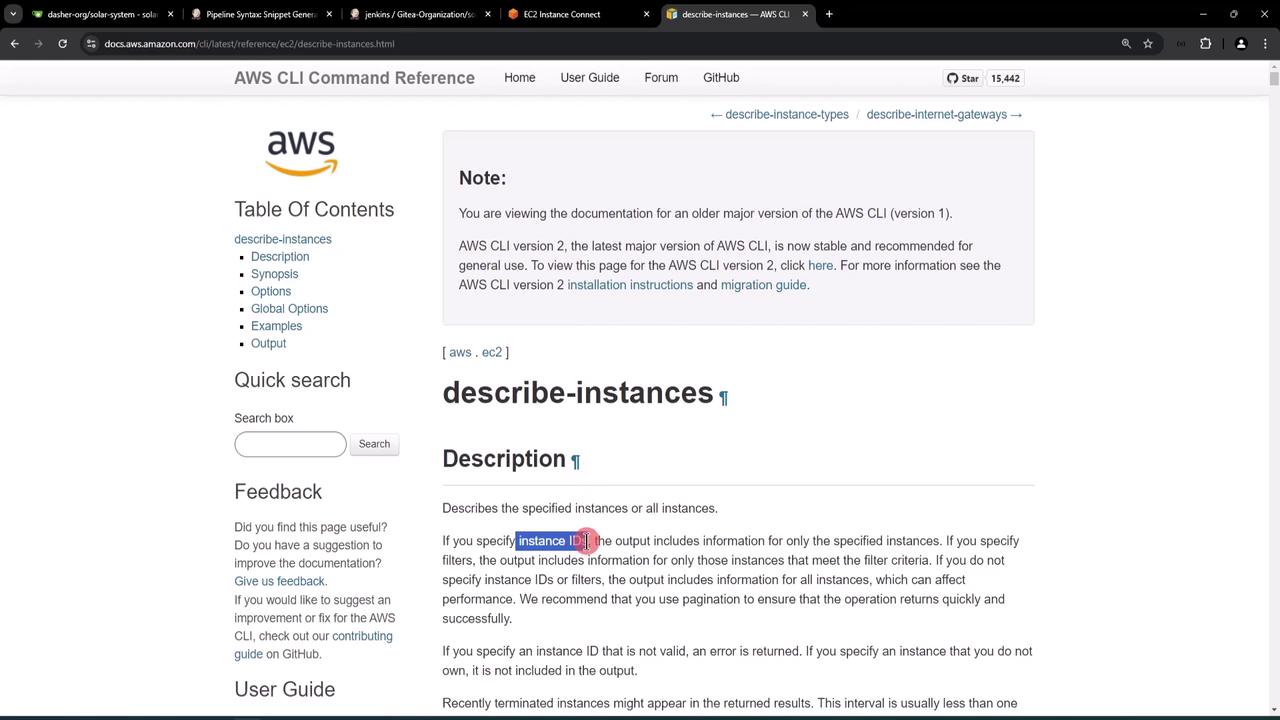
Example JSON snippet:
{
"Reservations": [
{
"Instances": [
{
"InstanceId": "i-1234567890abcdef0",
"PublicDnsName": "ec2-34-253-223-13.us-east-2.compute.amazonaws.com",
"PublicIpAddress": "34.253.223.13",
"Tags": [
{ "Key": "Name", "Value": "dev-deploy" }
]
}
]
}
]
}
We extract .PublicDnsName where .Tags[].Value == "dev-deploy" using jq.
4. Integrating with Jenkins Pipeline
We’ll add a new stage Integration Testing – AWS EC2 in the Jenkinsfile:
- Trigger on
feature/*branches - Use
withAWS(AWS Pipeline Steps plugin) for credentials and region - Execute our shell script
Warning
Store your AWS credentials securely in Jenkins Credentials. Never hard-code keys in your Jenkinsfile.
Credentials Setup
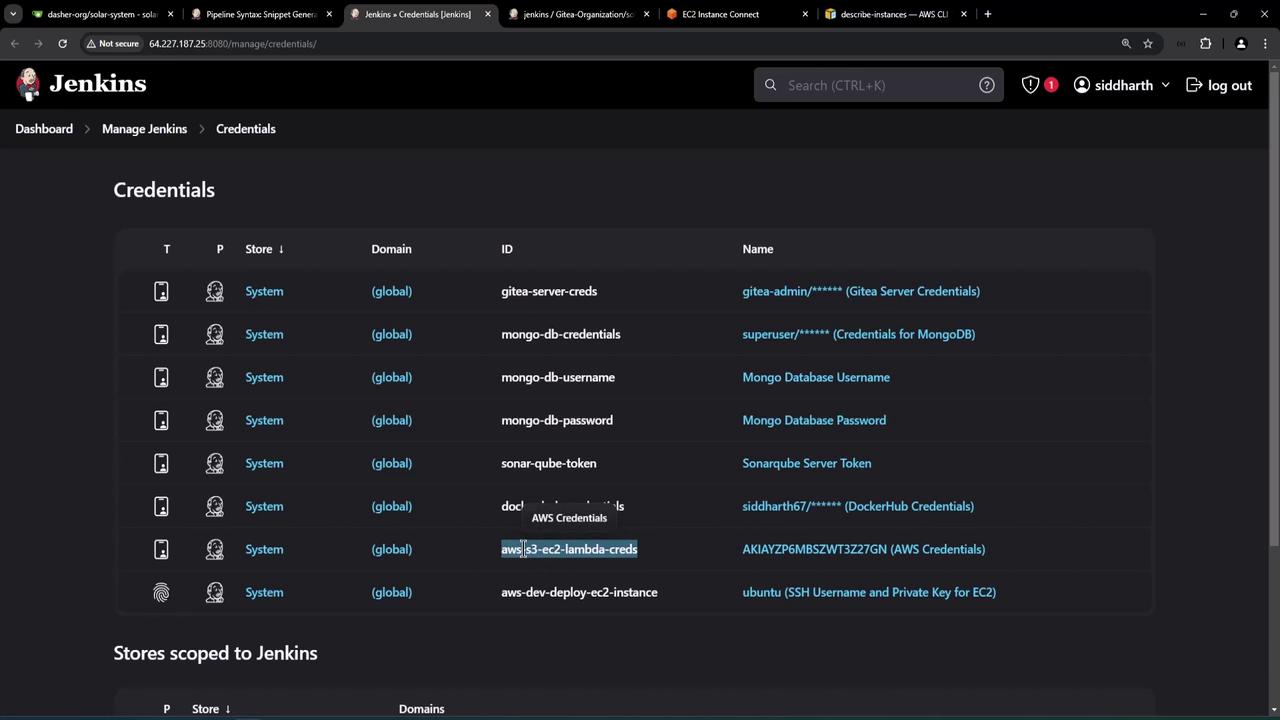
Generate withAWS Snippet
Use Jenkins’ Pipeline Syntax to obtain:
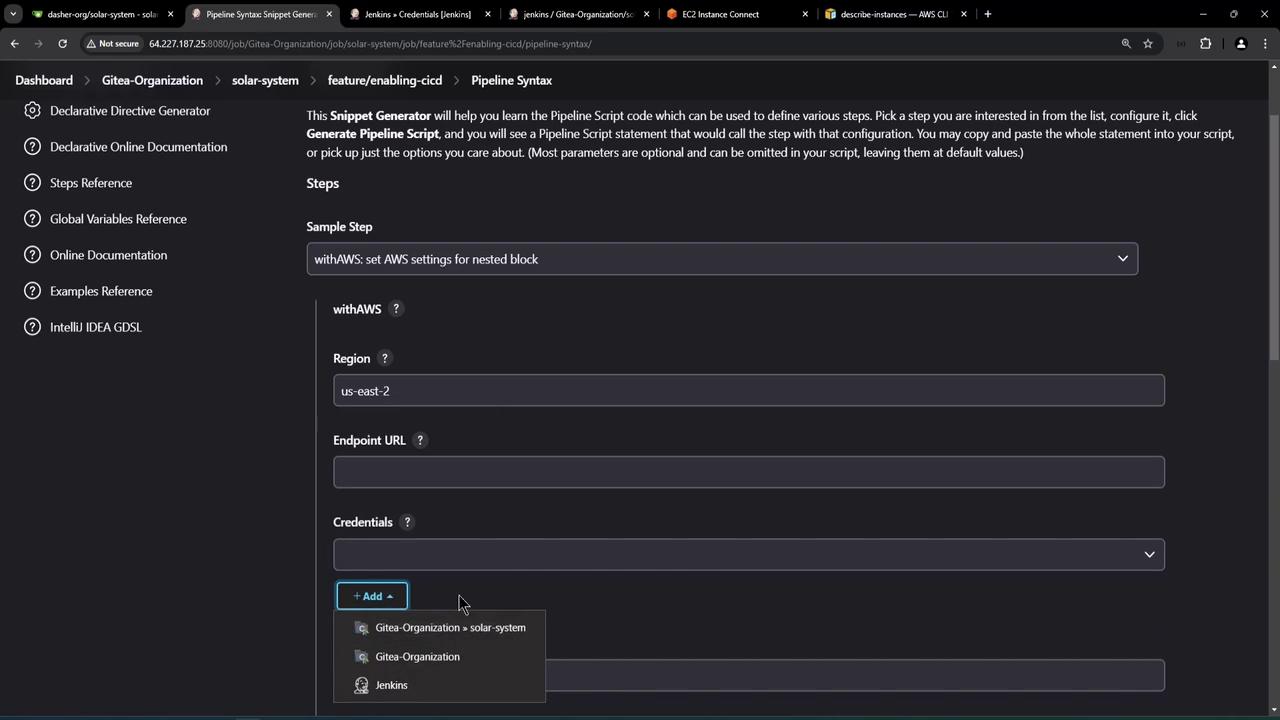
Jenkinsfile Stage
stage('Integration Testing - AWS EC2') {
when {
branch 'feature/*'
}
steps {
sh 'printenv | grep -i branch'
withAWS(credentials: 'aws-s3-ec2-lambda-creds', region: 'us-east-2') {
sh 'bash integration-testing-ec2.sh'
}
}
}
5. Pipeline Execution & Results
After pushing changes, the new stage runs automatically. Here’s a successful pipeline:
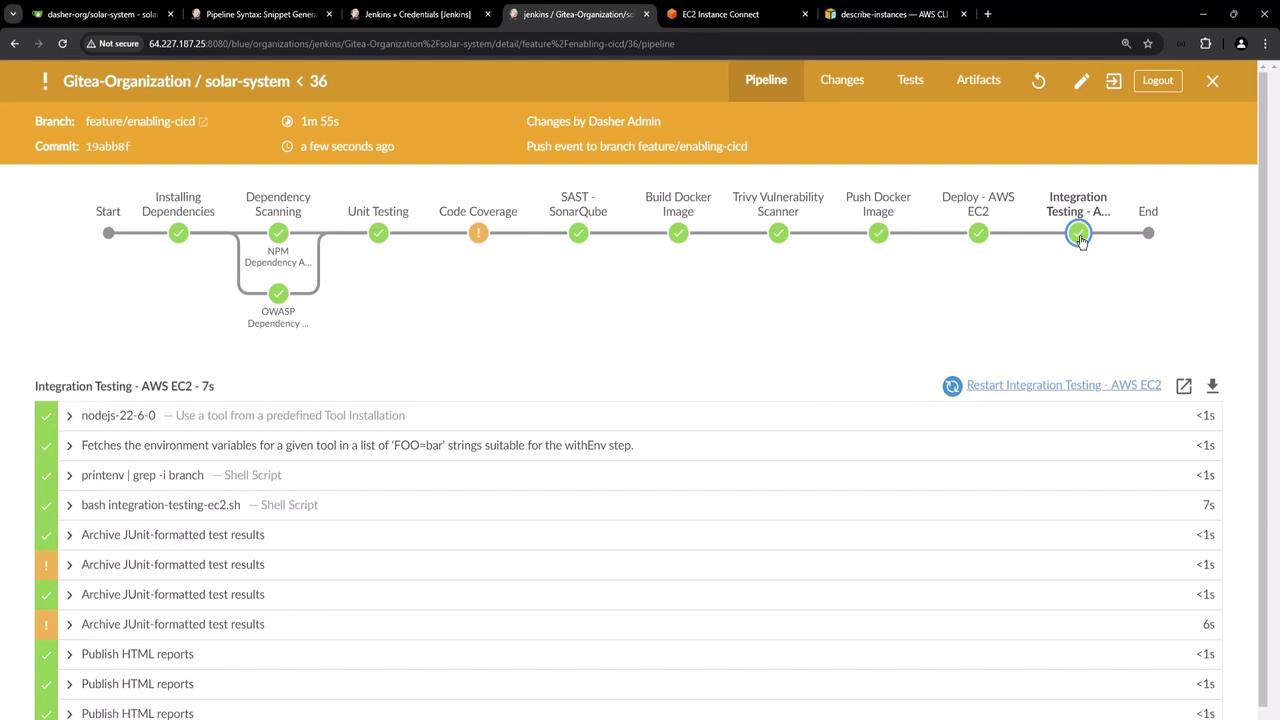
Log excerpt:
$ printenv | grep -i branch
BRANCH_NAME=feature/enabling-cicd
[Integration Testing - AWS EC2] $ bash integration-testing-ec2.sh
Integration test starting...
aws-cli/2.17.56 Python/3.10.6 Linux/...
Raw describe-instances response: { ... }
Discovered URL: ec2-3-140-244-188.us-east-2.compute.amazonaws.com
HTTP status code at /live: 200
Response from /planet: {"id":3,"name":"Earth"}
Parsed planet name: Earth
Integration tests passed.
6. Summary of Endpoints Tested
| Endpoint | Method | Expected Output |
|---|---|---|
| /live | GET | 200 OK |
| /planet | POST | {"id":3,"name":"Earth"} |
With this setup, each commit on a feature branch dynamically locates the EC2 instance, verifies service health, and enforces basic integration tests before completing the pipeline.
References
Watch Video
Watch video content