Certified Jenkins Engineer
Containerization and Deployment
Demo Push to Registry
In this tutorial, you’ll extend your Jenkins CI pipeline to push a Docker image to Docker Hub. We assume you have already:
- Built the Docker image.
- Scanned it for vulnerabilities using Trivy.
Let’s configure Jenkins to authenticate with Docker Hub and push the image.
Prerequisite
Make sure your Jenkins agent has Docker installed and the Docker daemon is accessible by the Jenkins user.
Stage: Push Docker Image
Begin by adding a Push Docker Image stage to your Jenkinsfile. A minimal example:
stage('Push Docker Image') {
steps {
sh 'docker push siddharth67/solar-system:$GIT_COMMIT'
}
}
If you run this now, Jenkins will error out because it’s not logged in to Docker Hub.
Install the Docker Pipeline Plugin
To enable registry authentication and image operations in a Jenkins Pipeline, install the Docker Pipeline plugin.
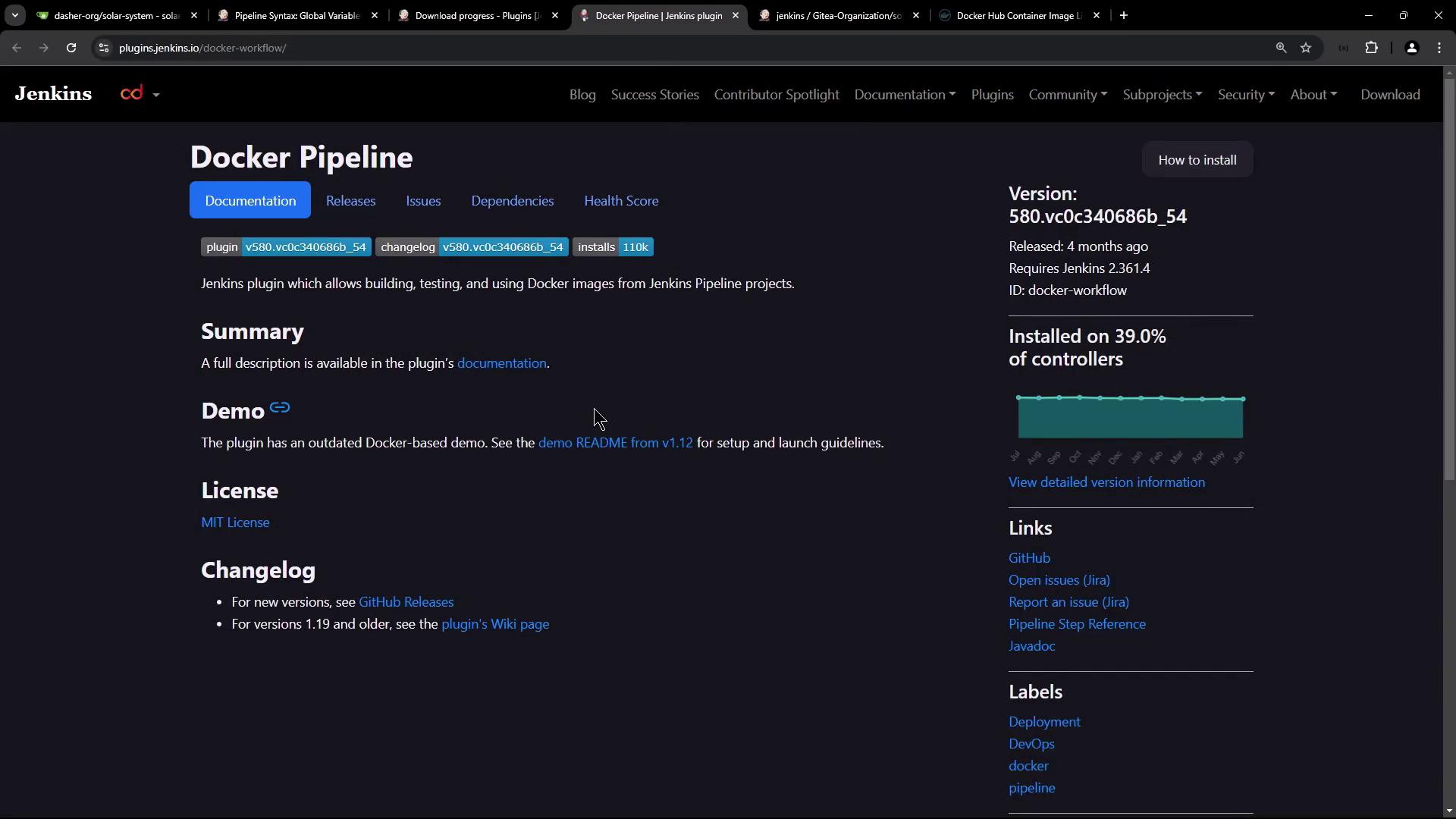
This plugin provides the following key methods and global variables:
| Method / Variable | Description |
|---|---|
docker | Namespace for Docker operations (build, run, push, etc.) |
withDockerRegistry | Wraps steps inside a login session for a container registry |
registry | Reference to a configured registry endpoint |
image | Creates or references a Docker image object in the pipeline |
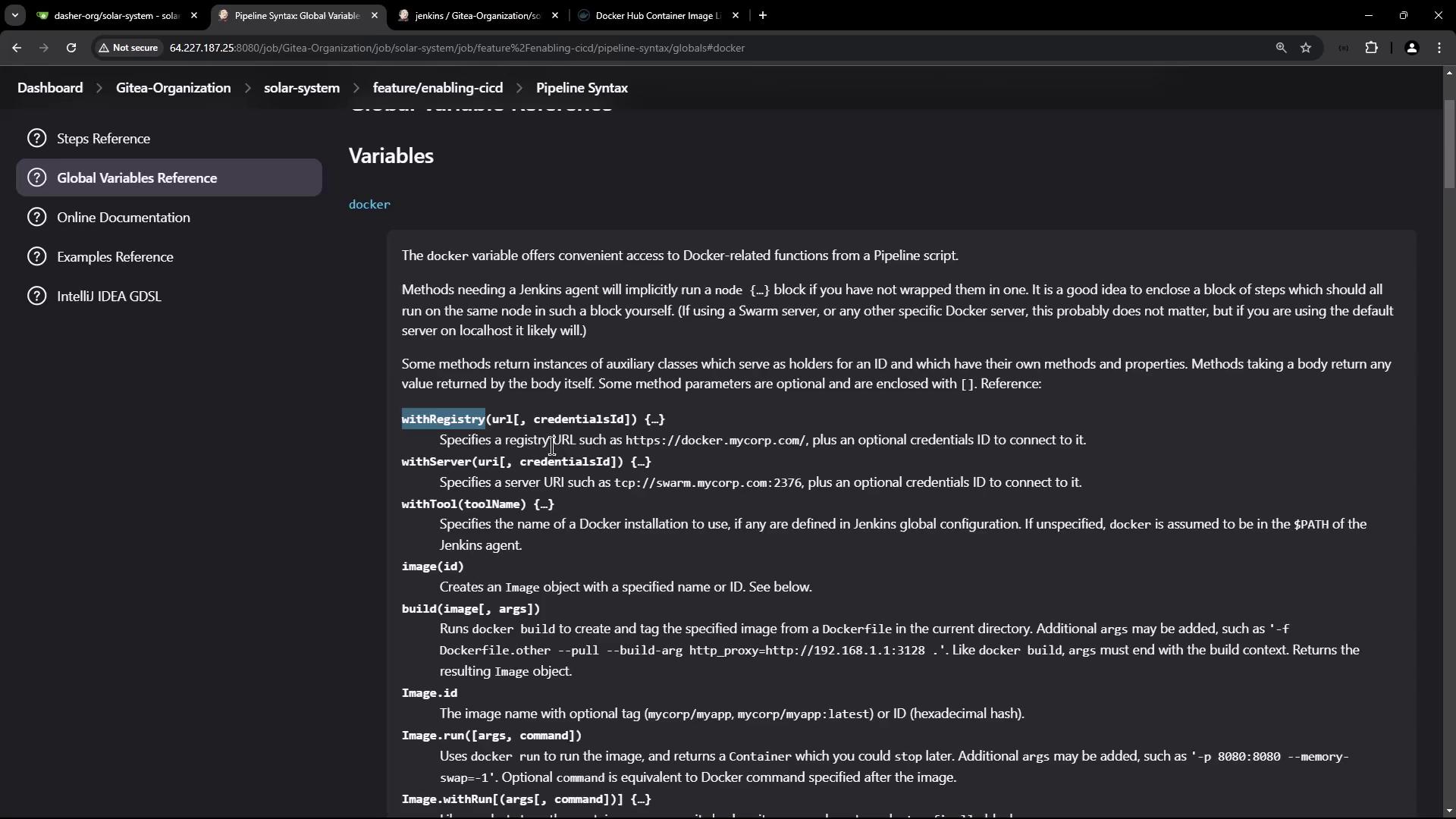
Generate the withDockerRegistry Snippet
- In Jenkins, navigate to Pipeline Syntax > Snippet Generator.
- Under Docker Pipeline, select withDockerRegistry.
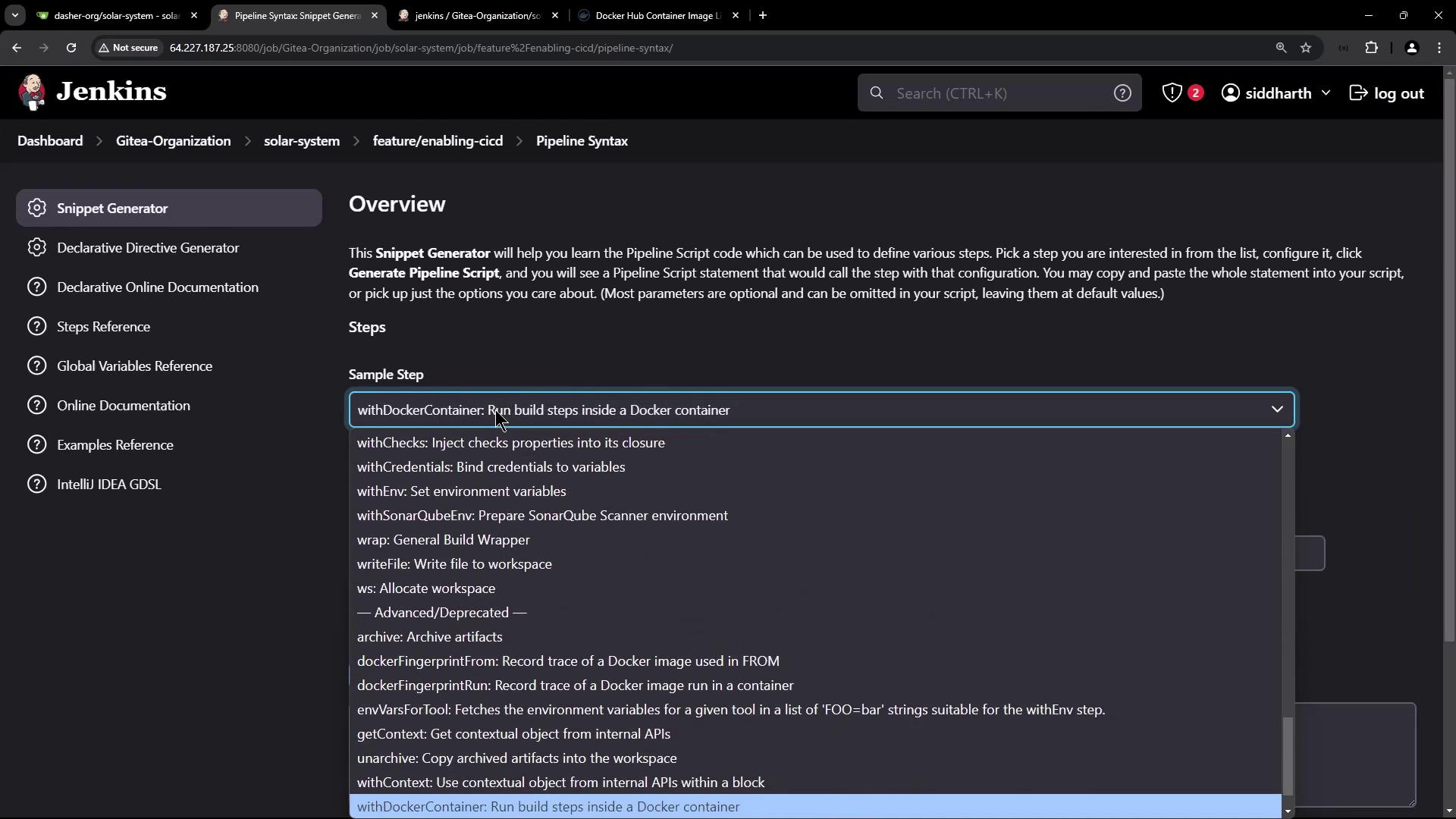
- Switch to the Docker Registry snippet. Configure the registry URL and credentials.
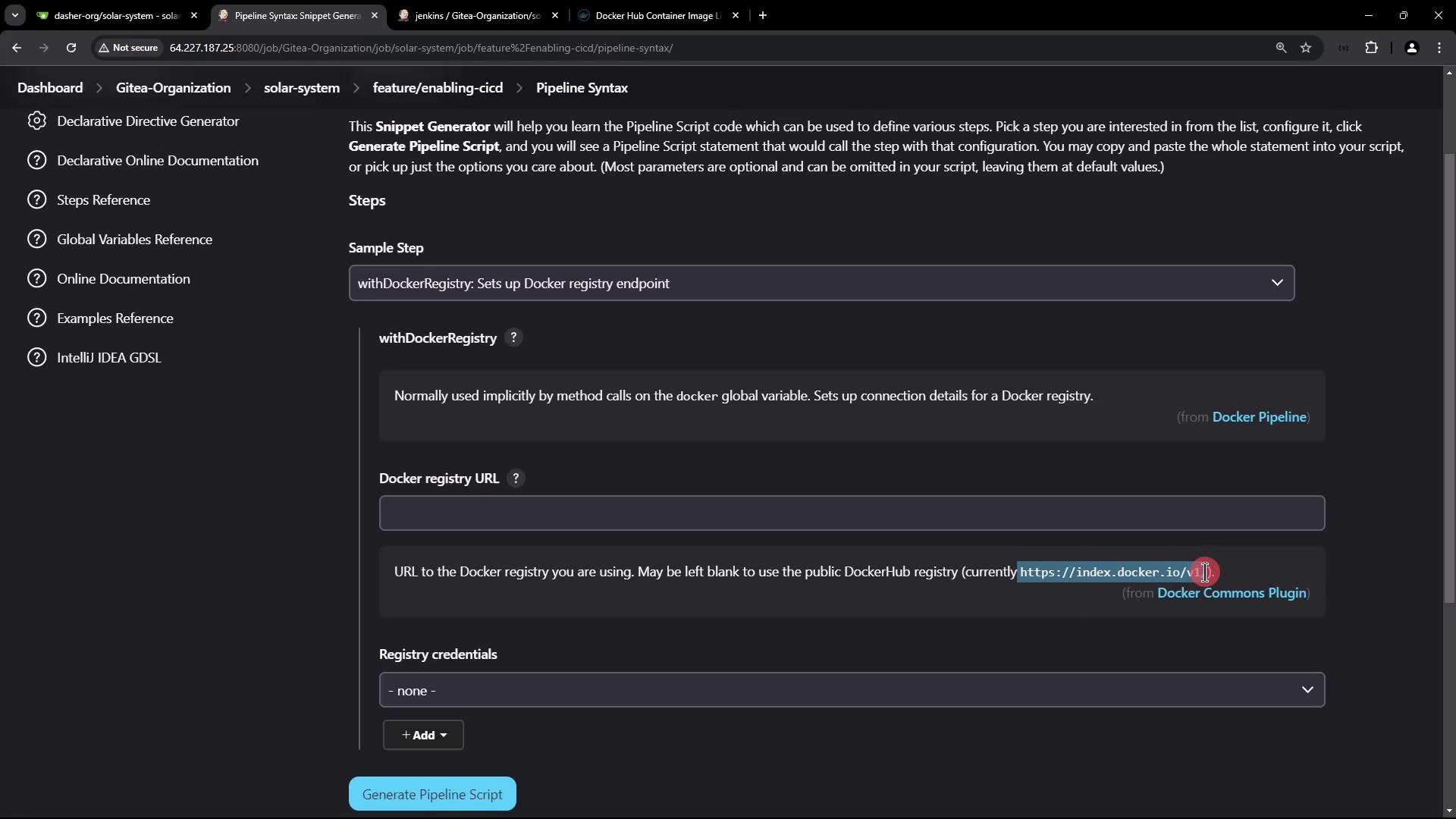
Add Docker Hub Credentials
Create Docker Hub credentials in Jenkins:
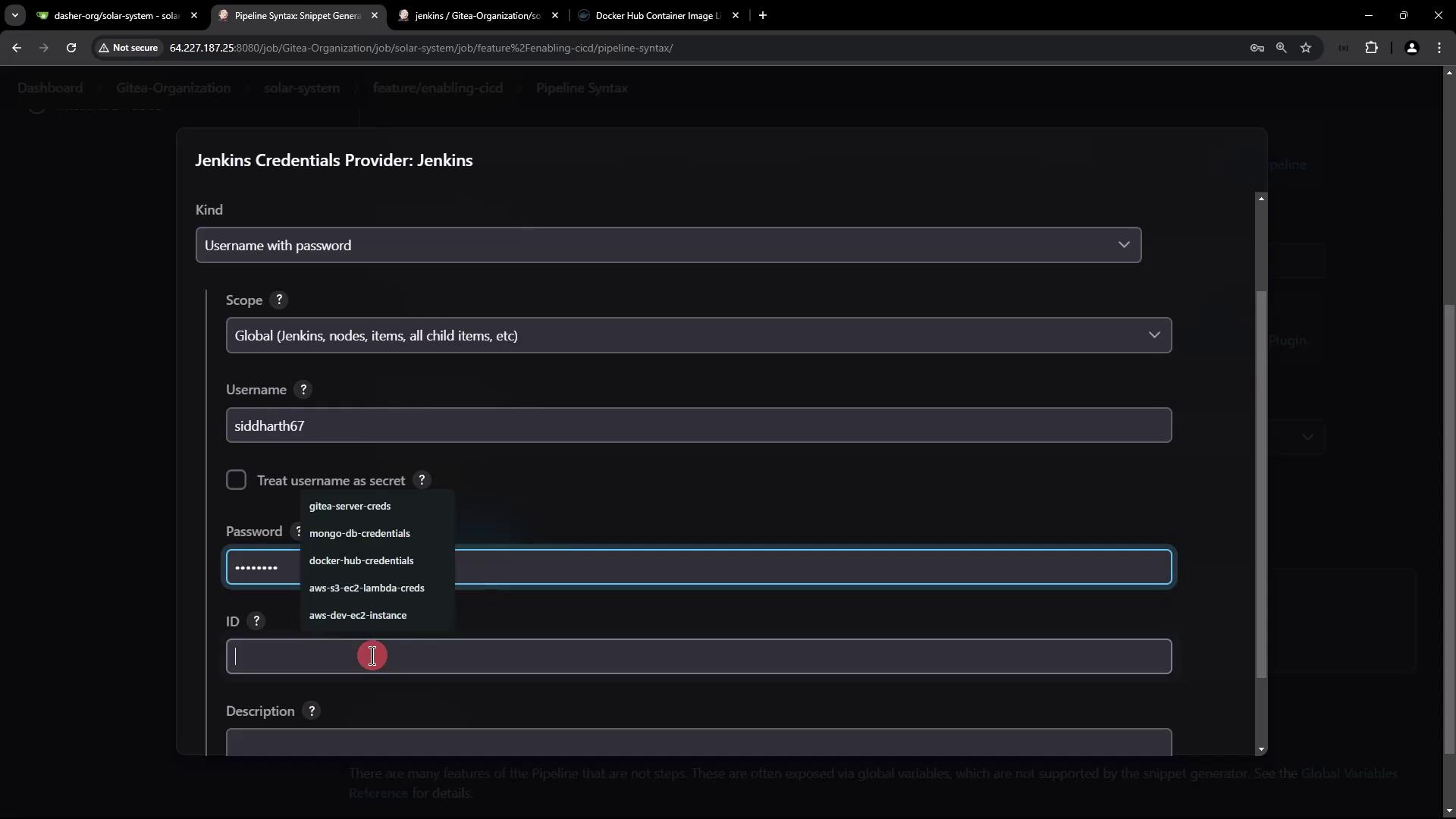
| Field | Description | Example |
|---|---|---|
| Kind | Credentials type | Username with password |
| ID | Unique Jenkins ID for lookup | docker-hub-credentials |
| Username | Docker Hub account username | siddharth67 |
| Password | Docker Hub password or access token | •••••••• |
Final Jenkinsfile Configuration
Update your Push Docker Image stage to wrap the push command in withDockerRegistry:
stage('Push Docker Image') {
steps {
withDockerRegistry(credentialsId: 'docker-hub-credentials', url: '') {
sh 'docker push siddharth67/solar-system:$GIT_COMMIT'
}
}
}
Note
Leaving url: '' uses the default Docker Hub endpoint (https://index.docker.io/v1/).
Commit and push these changes. Jenkins will now authenticate and push the image:
$ docker push siddharth67/solar-system:cf1715a460f1bcb02618528326bd84f70f6a0
The push refers to repository [docker.io/siddharth67/solar-system]
4a0d352d35f4: Preparing
0a471d608574: Preparing
804d07a05ede: Layer already exists
f3b328347c79: Layer already exists
Verifying on Docker Hub
After the pipeline finishes, log in to Docker Hub to confirm your repository and tag:
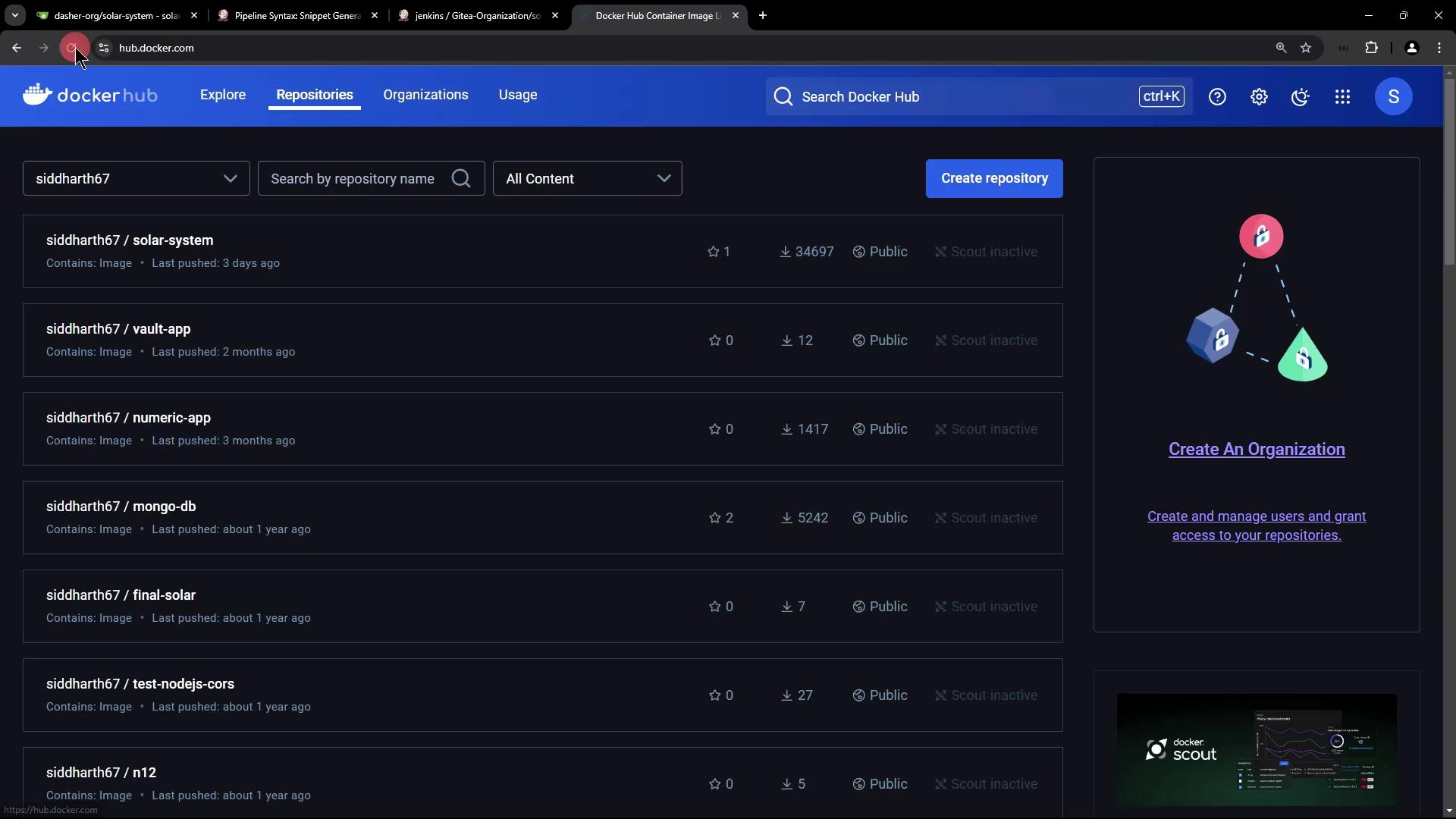
You should see the new image tag matching your git commit hash.
Confirm in GitHub
You can also verify the commit ID in your source repository:
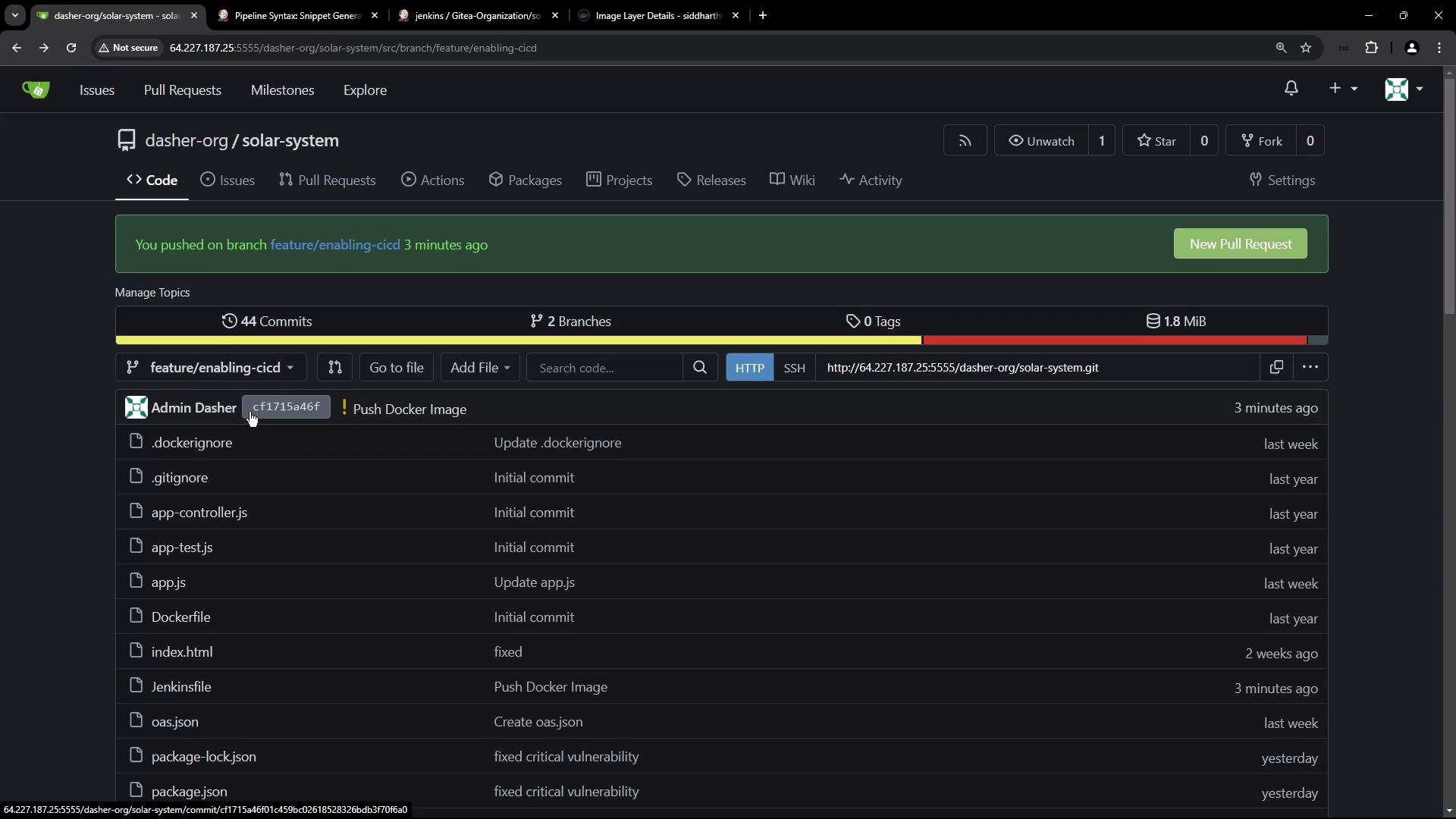
Summary
With this configuration, your CI pipeline now:
- Builds a Docker image.
- Scans it with Trivy for vulnerabilities.
- Authenticates and pushes the image to Docker Hub.
Next, we’ll cover automated deployment in a future guide.
References
Watch Video
Watch video content