Certified Jenkins Engineer
Jenkins Setup and Interface
Demo Jenkins Installation
In this guide, you’ll learn how to install the Jenkins LTS release on an Ubuntu VM, verify prerequisites, install Java 17, and complete the initial setup via the web interface. By following these steps, you’ll have a stable, secure Jenkins server ready for your CI/CD pipelines.
Table of Contents
- Choose a Jenkins Release
- System Prerequisites
- Add Jenkins APT Repository
- Install Jenkins
- Verify Jenkins Service
- Install Java 17
- Start Jenkins
- Retrieve Initial Admin Password
- Complete Setup Wizard
- References
1. Choose a Jenkins Release
Jenkins provides two main release lines:
| Release Type | Characteristics | Recommended For |
|---|---|---|
| LTS | Stability, security fixes over extended support | Production environments |
| Weekly | Latest features and bug fixes | Testing and early feature adoption |
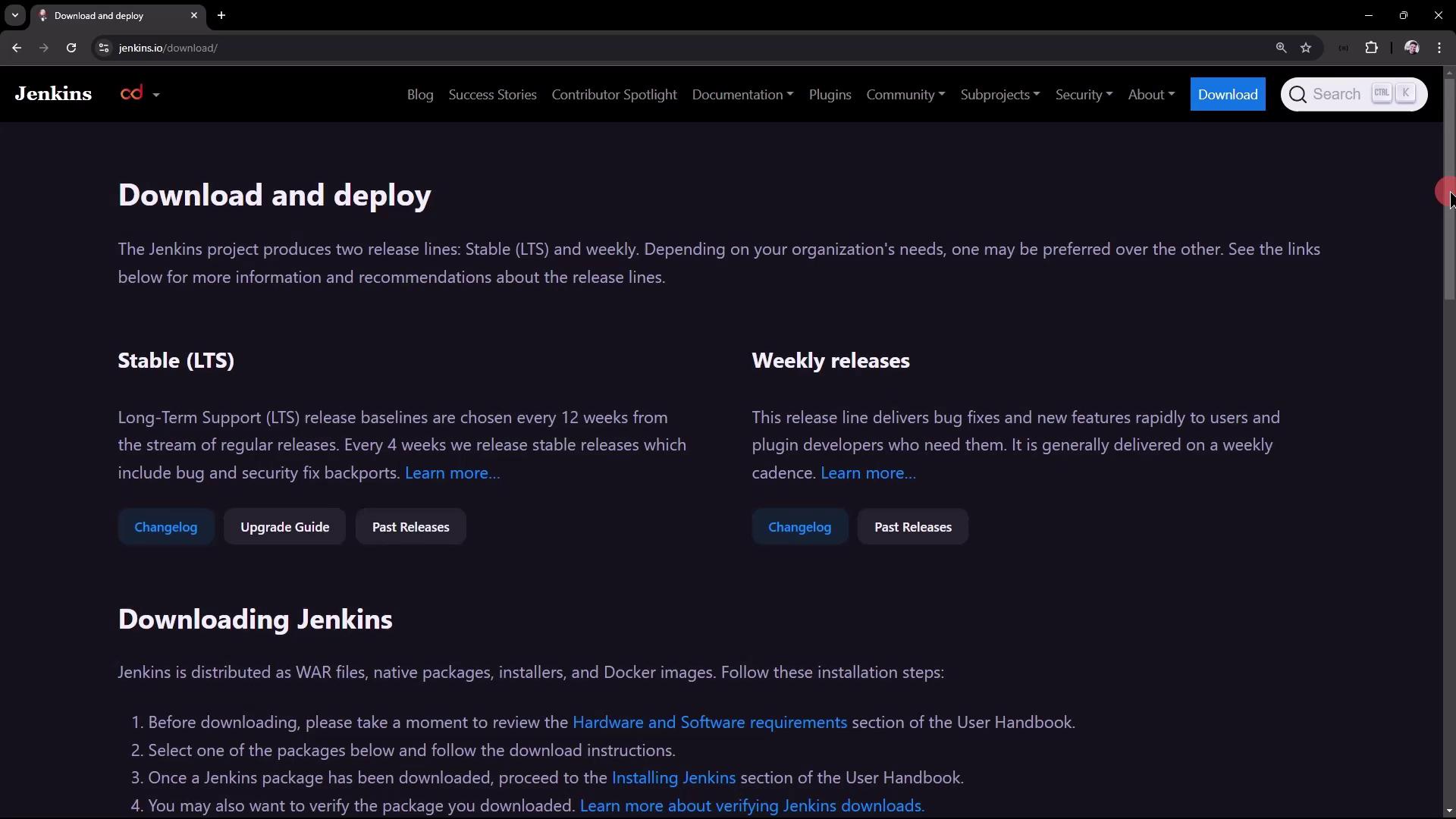
Scroll to your platform on the Jenkins download page. You can select Docker, Kubernetes, Windows, or Debian/Ubuntu packages.
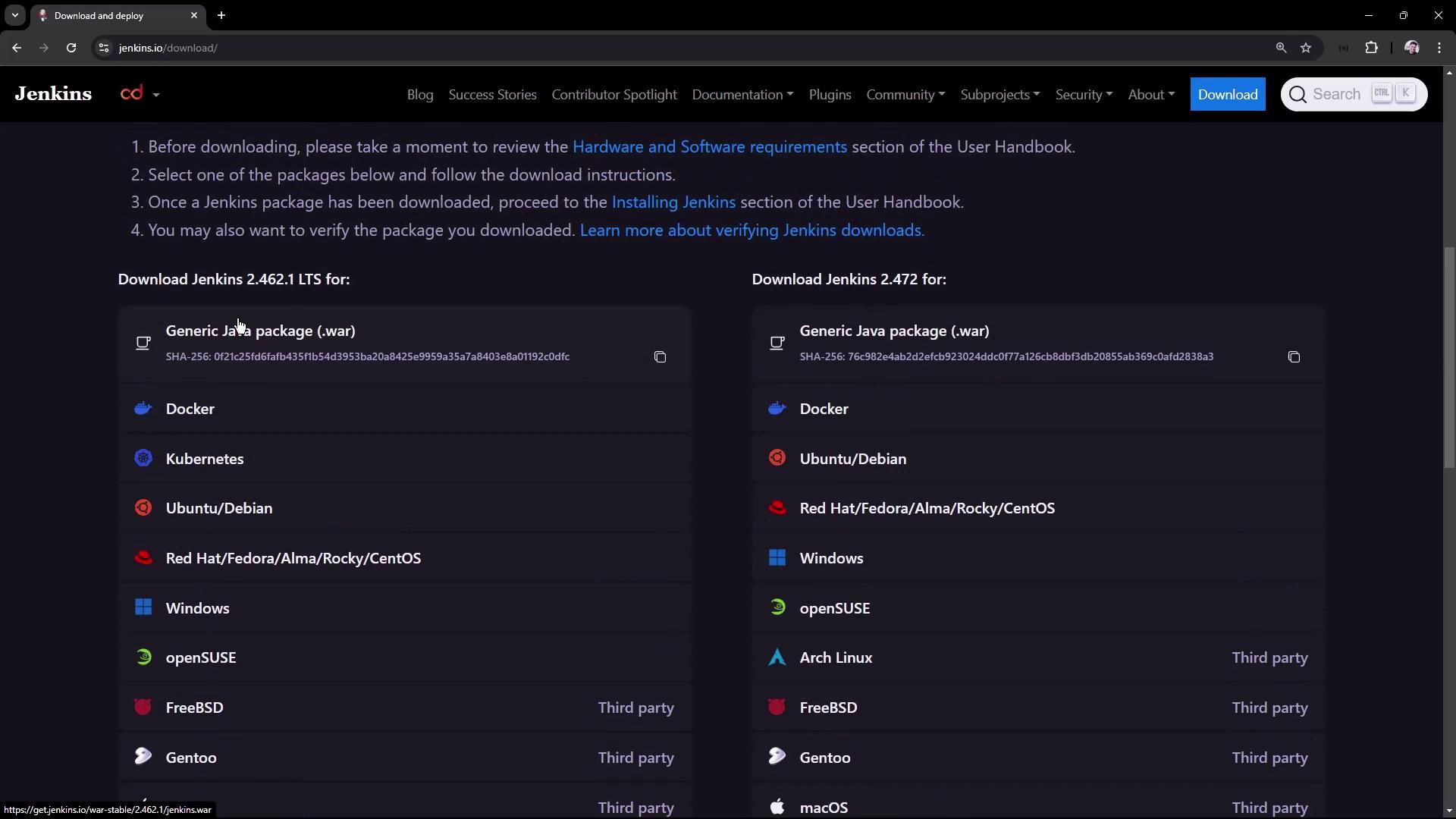
For public-cloud deployments, you also have AWS, Azure, Google Cloud, Oracle Cloud, and others:
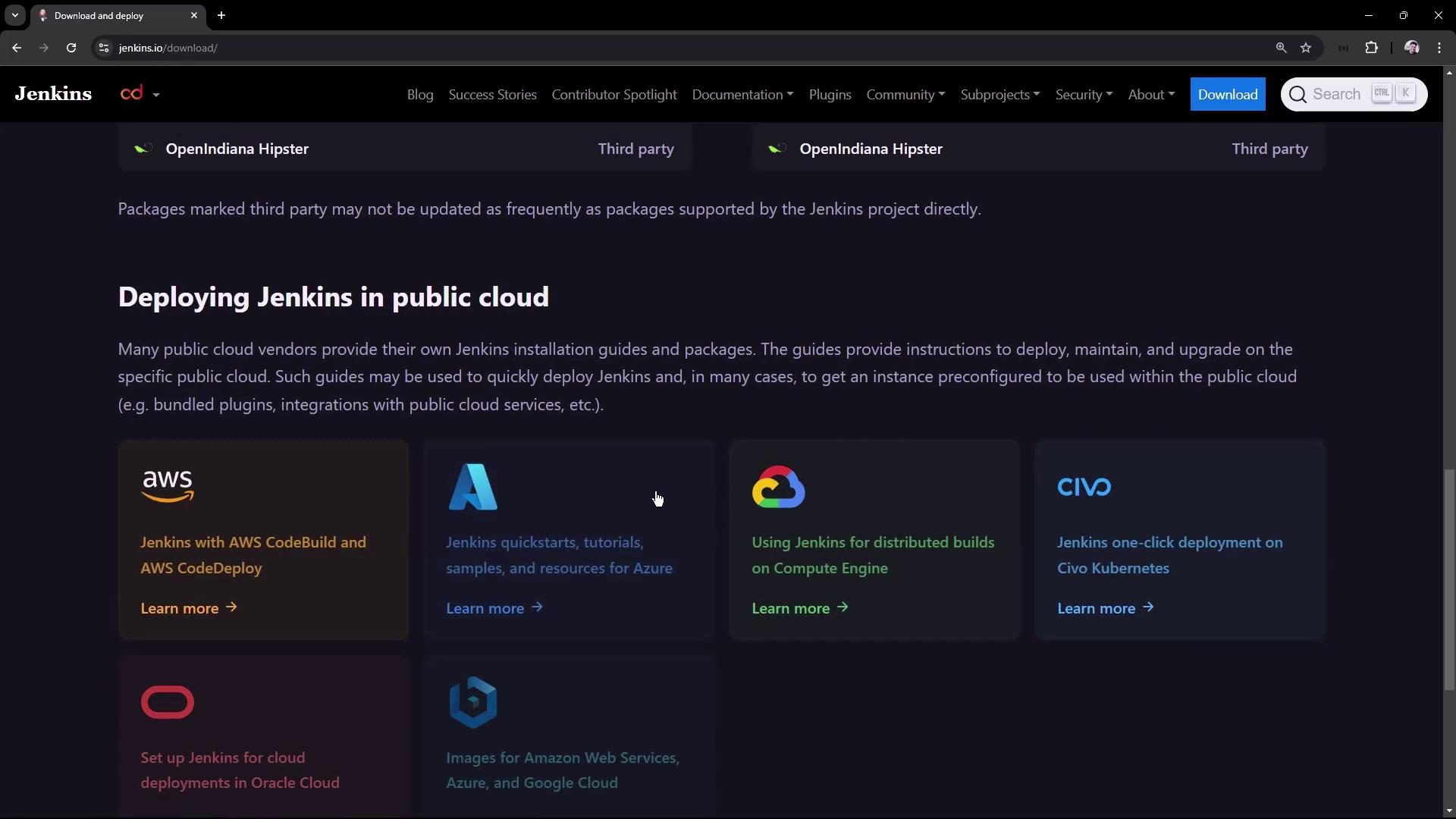
In this tutorial, we’ll proceed with Jenkins LTS on Ubuntu.
2. System Prerequisites
Our test VM specifications:
| Resource | Specification |
|---|---|
| RAM | 4 GB |
| CPU | 2 cores |
| OS | Ubuntu 20.04+ |
Refer to the Jenkins Linux prerequisites for full details.

3. Add Jenkins APT Repository
Add the Jenkins GPG key and repository:
sudo wget -O /usr/share/keyrings/jenkins-keyring.asc \
https://pkg.jenkins.io/debian-stable/jenkins.io-2023.key
echo "deb [signed-by=/usr/share/keyrings/jenkins-keyring.asc] \
https://pkg.jenkins.io/debian-stable binary/" \
| sudo tee /etc/apt/sources.list.d/jenkins.list > /dev/null
Update APT and install Jenkins:
sudo apt-get update
sudo apt-get install -y jenkins
4. Install Jenkins
During the installation, you should see output confirming the package download:
Get:10 https://pkg.jenkins.io/debian-stable binary/ Packages [27.6 kB]
Hit:11 http://archive.ubuntu.com/ubuntu focal InRelease
Fetched 409 kB in 3s (147 kB/s)
Reading package lists... Done
The following NEW packages will be installed:
jenkins net-tools
0 upgraded, 2 newly installed, 0 to remove and 8 not upgraded.
Get:1 https://pkg.jenkins.io/debian-stable binary/ jenkins 2.462.1 [91.2 MB]
5. Verify Jenkins Service
Immediately check Jenkins status:
sudo systemctl status jenkins
If Java is missing, you’ll see a failure:
● jenkins.service - Jenkins Continuous Integration Server
Active: failed (Result: exit-code)
…
jenkins[31418]: jenkins: failed to find a valid Java installation
Inspect logs for details:
sudo journalctl -u jenkins --no-pager
java -version
# Command 'java' not found
Warning
Jenkins requires a supported Java runtime to start. Installing or configuring Java is mandatory.
6. Install Java 17
Jenkins LTS supports Java 17 per the Java Support Policy.
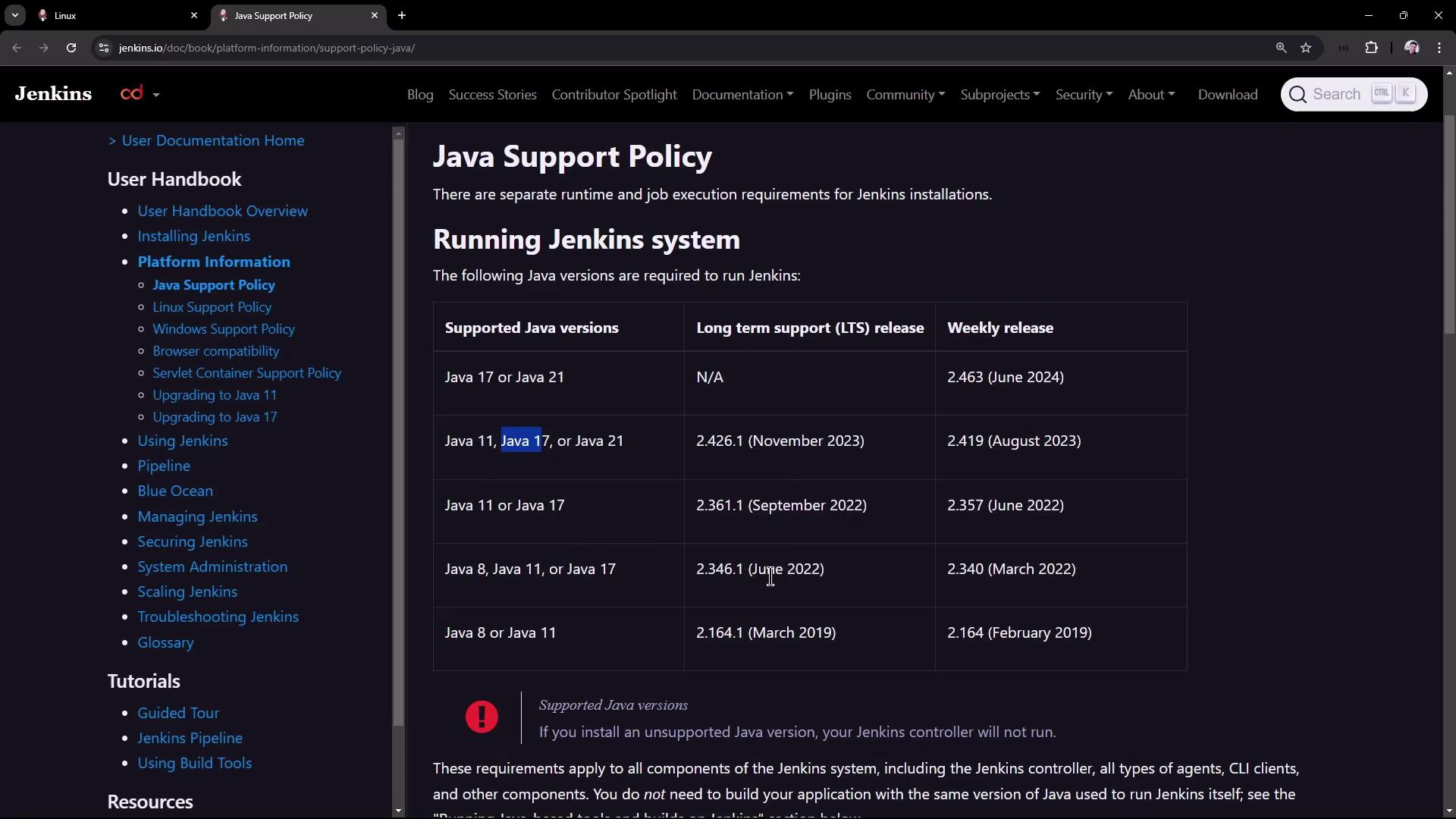
Install OpenJDK 17 and fontconfig:
sudo apt update
sudo apt install -y openjdk-17-jre fontconfig
java -version
Expected output:
openjdk version "17.0.8" 2023-07-18
OpenJDK Runtime Environment (build 17.0.8+7-Debian-1deb12u1)
OpenJDK 64-Bit Server VM (build 17.0.8+7-Debian-1deb12u1, mixed mode)
7. Start Jenkins
Restart and check status:
sudo systemctl restart jenkins
sudo systemctl status jenkins
You should see:
● jenkins.service - Jenkins Continuous Integration Server
Active: active (running) since Mon 2024-08-19 08:03:40 UTC; 10s ago
Main PID: 34102 (java)
CGroup: /system.slice/jenkins.service
└─34102 /usr/bin/java -Djava.awt.headless=true -jar /usr/share/java/jenkins.war ...
8. Retrieve Initial Admin Password
Find the initial admin password in the logs:
sudo journalctl -u jenkins | grep 'initialAdminPassword'
Or directly read the file:
sudo cat /var/lib/jenkins/secrets/initialAdminPassword
Inspect the Jenkins home directory:
ls /var/lib/jenkins
# config.xml plugins secrets updates users jobs ...
9. Complete Setup Wizard
Open
http://<YOUR_VM_IP>:8080in your browser.Unlock Jenkins with the admin password from
/var/lib/jenkins/secrets/initialAdminPassword.Select Plugins
- Choose Suggested Plugins or pick specific ones.
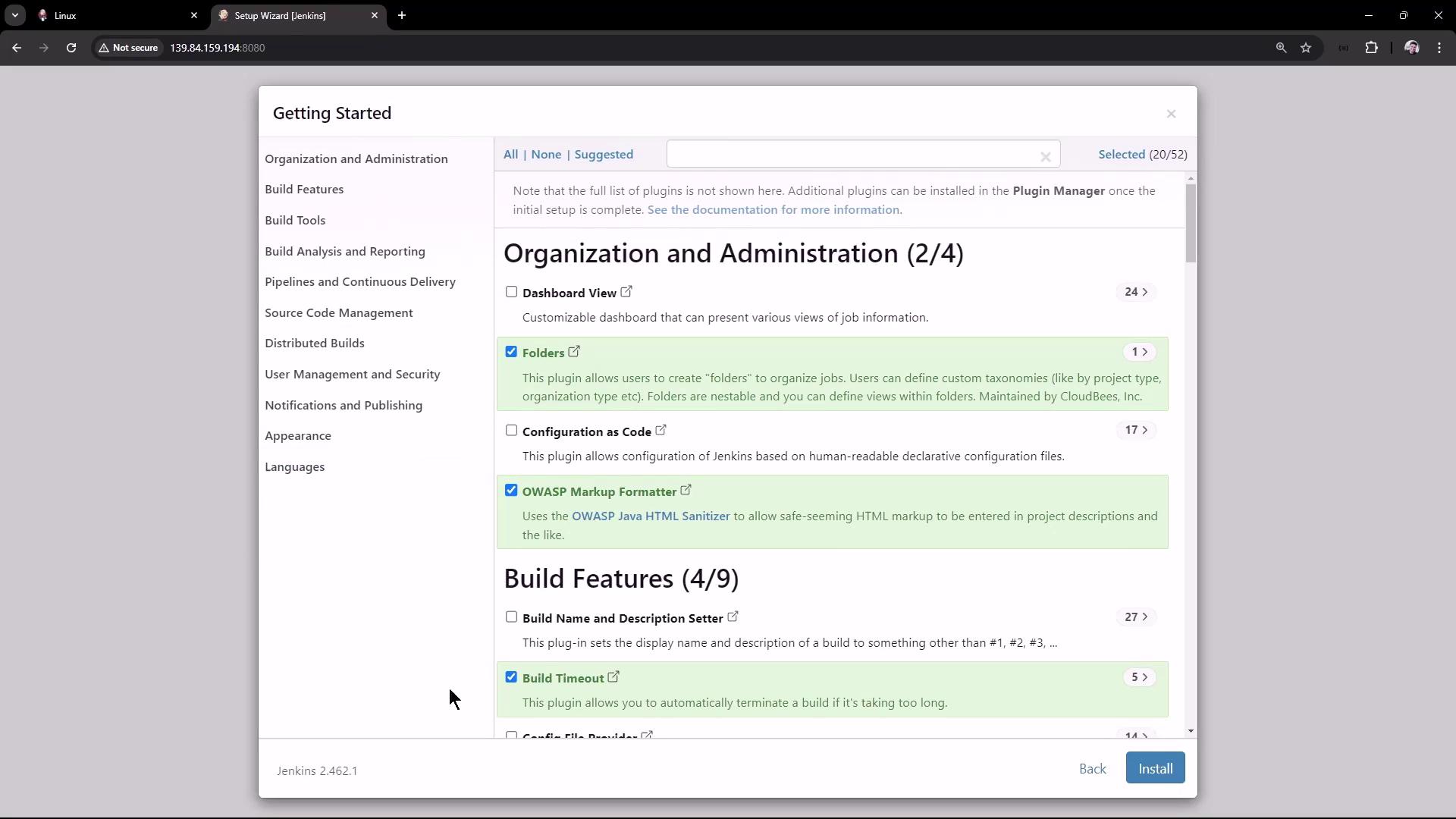
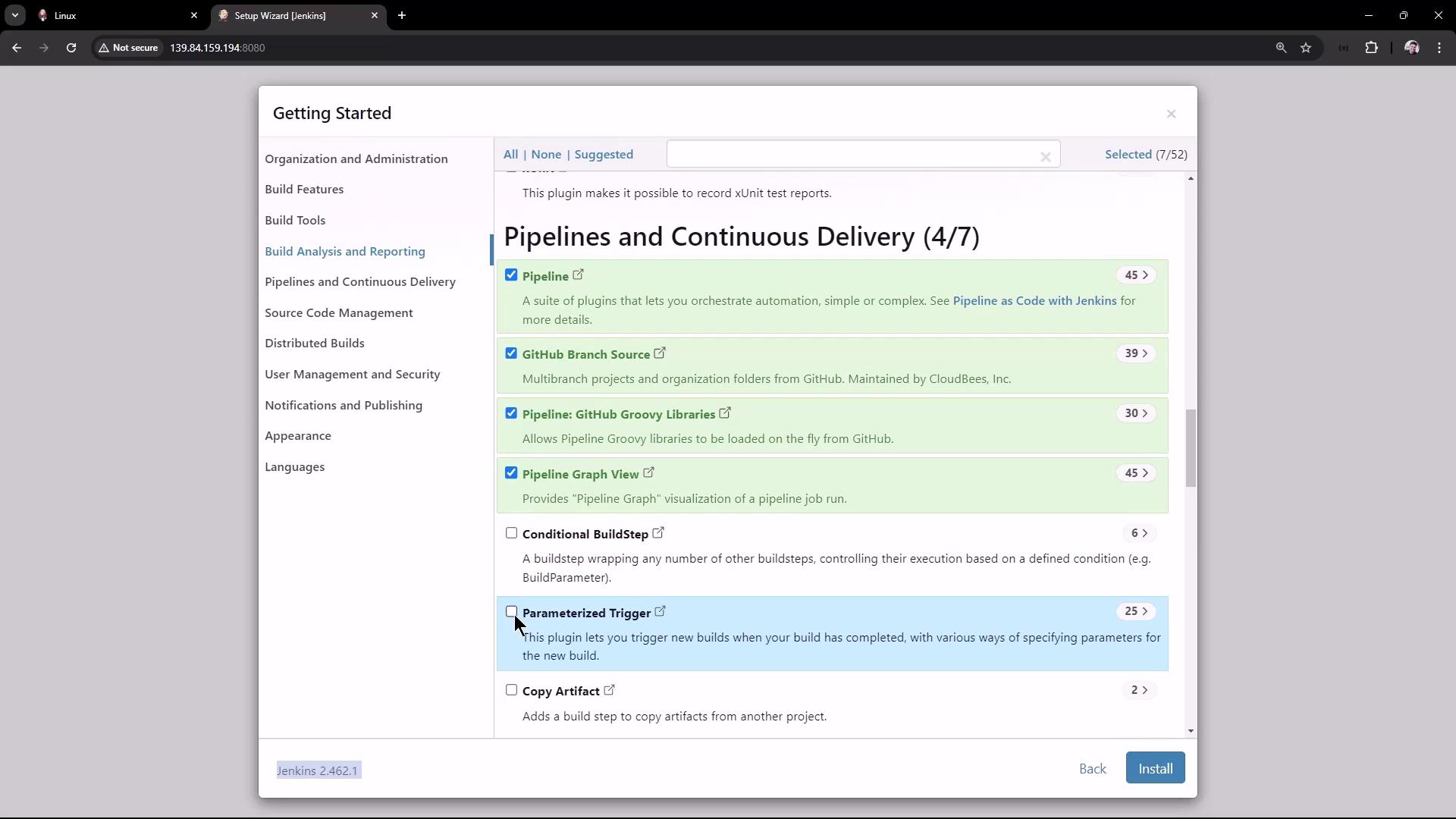
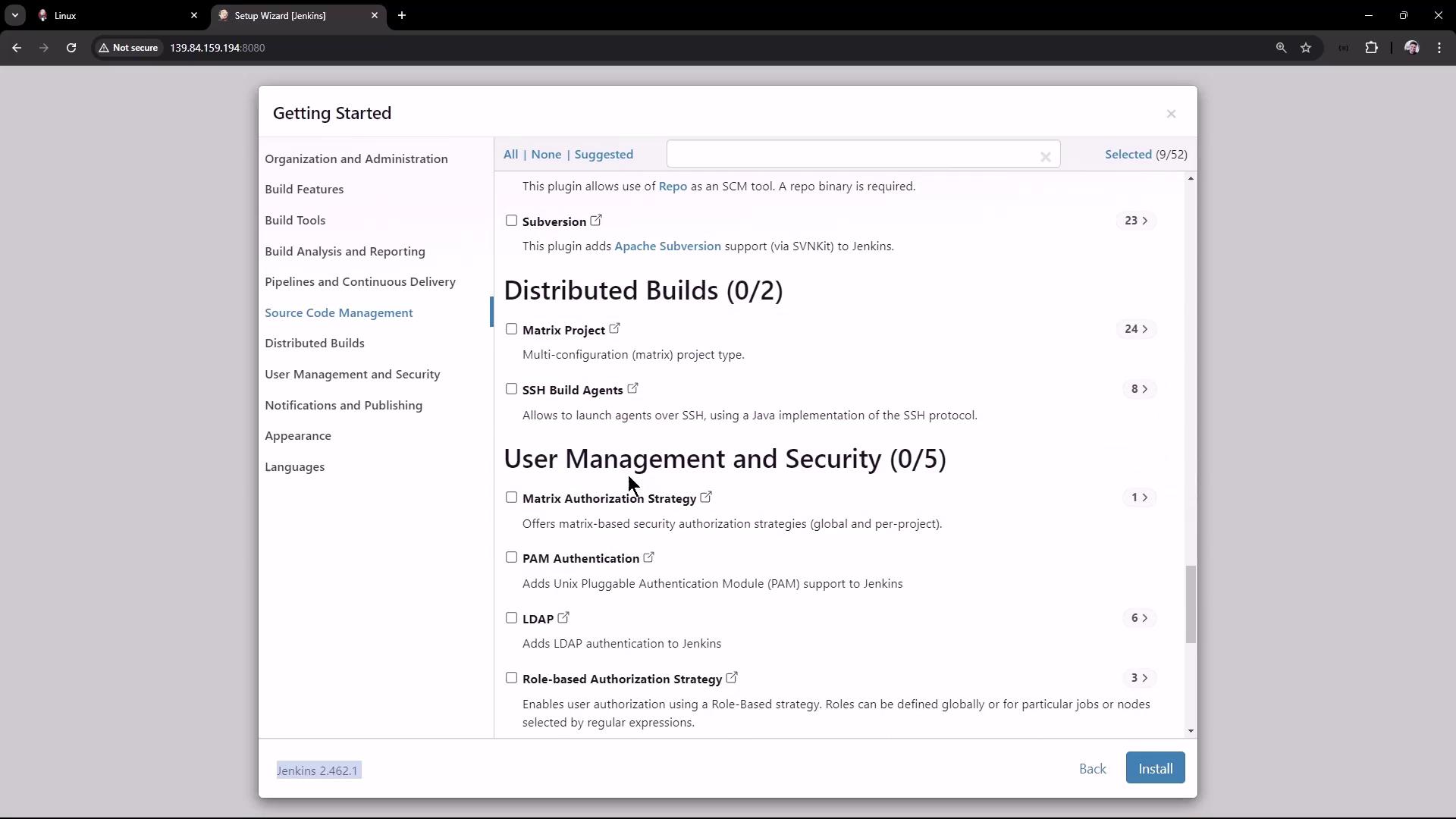
Choose Appearance
Pick your UI theme (e.g., Dark Theme):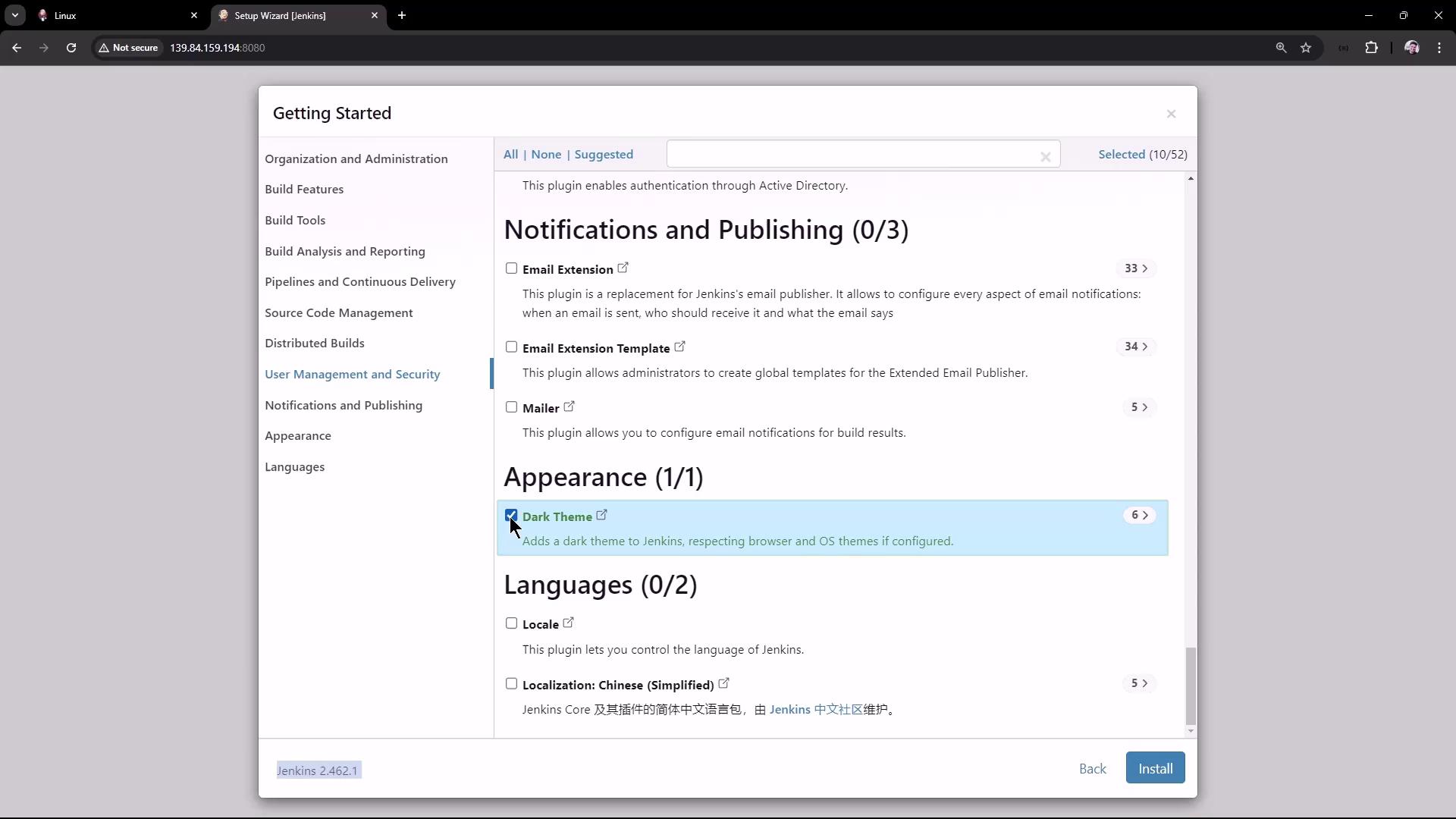
Create First Admin User
Fill in credentials: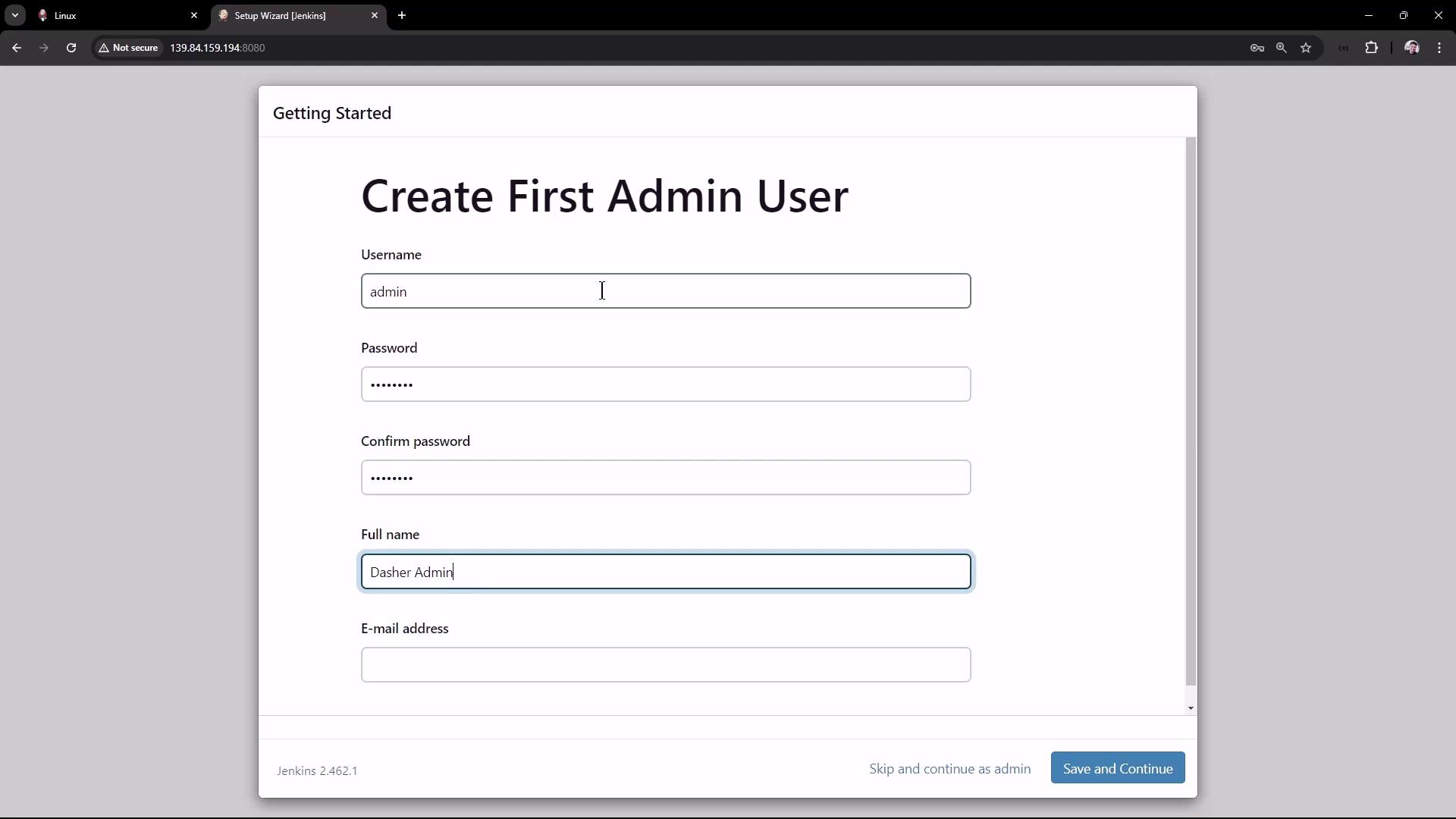
Configure Jenkins URL
Confirm or edit the root URL, then Save and Finish: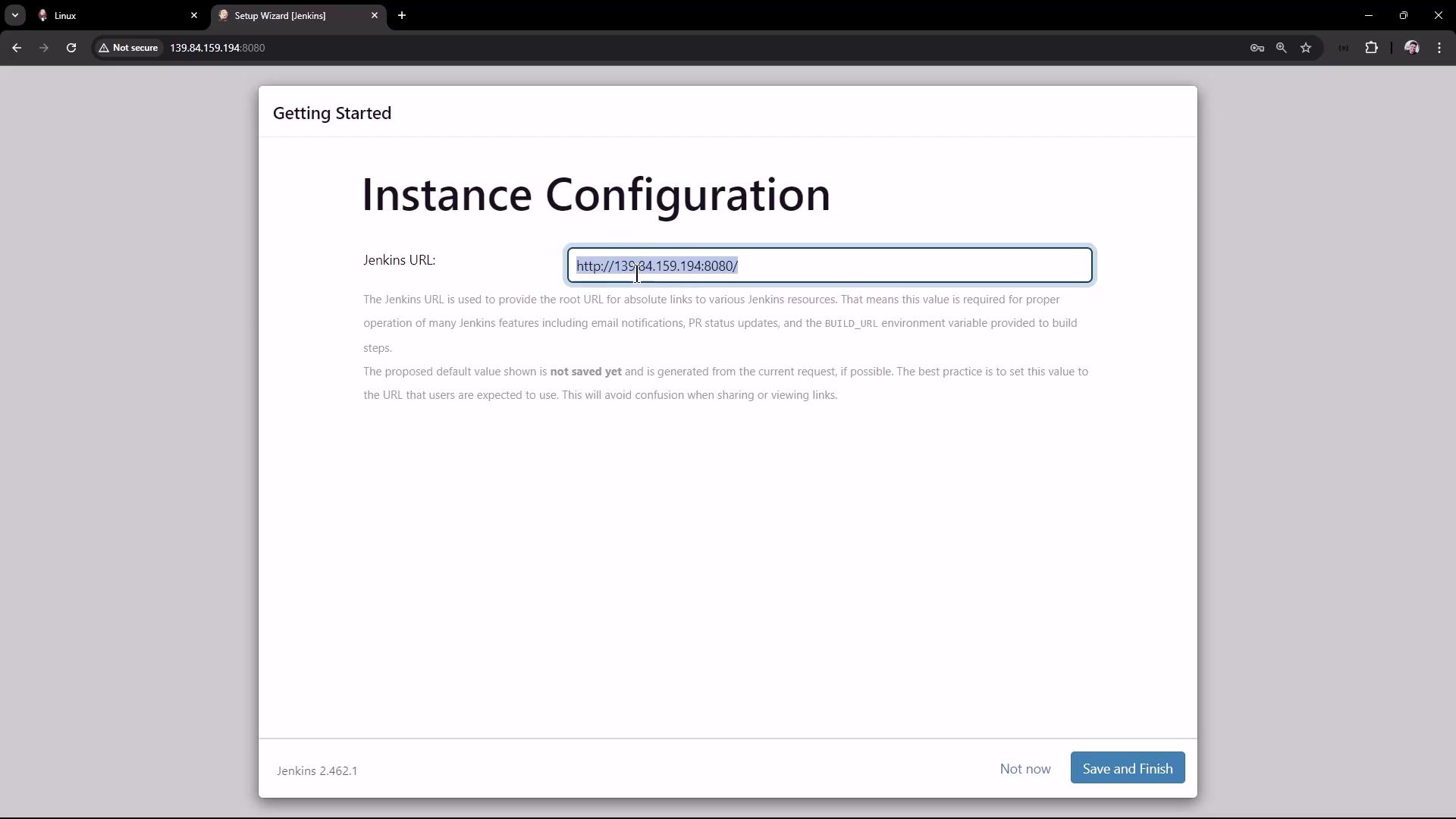
Once done, Jenkins will be ready to use. Start creating your first build pipeline!
10. References
- Jenkins Download & Setup
- Linux Prerequisites for Jenkins
- Jenkins Java Support Policy
- Jenkins Official Documentation
Watch Video
Watch video content
Practice Lab
Practice lab