Certified Jenkins Engineer
Jenkins Setup and Interface
Demo Initial Settings and JVM Tunning
When your local Jenkins instance throws an out-of-memory error loading the dashboard on localhost:8080, you may see an HTTP 500 response indicating that the Java heap space has been exhausted:
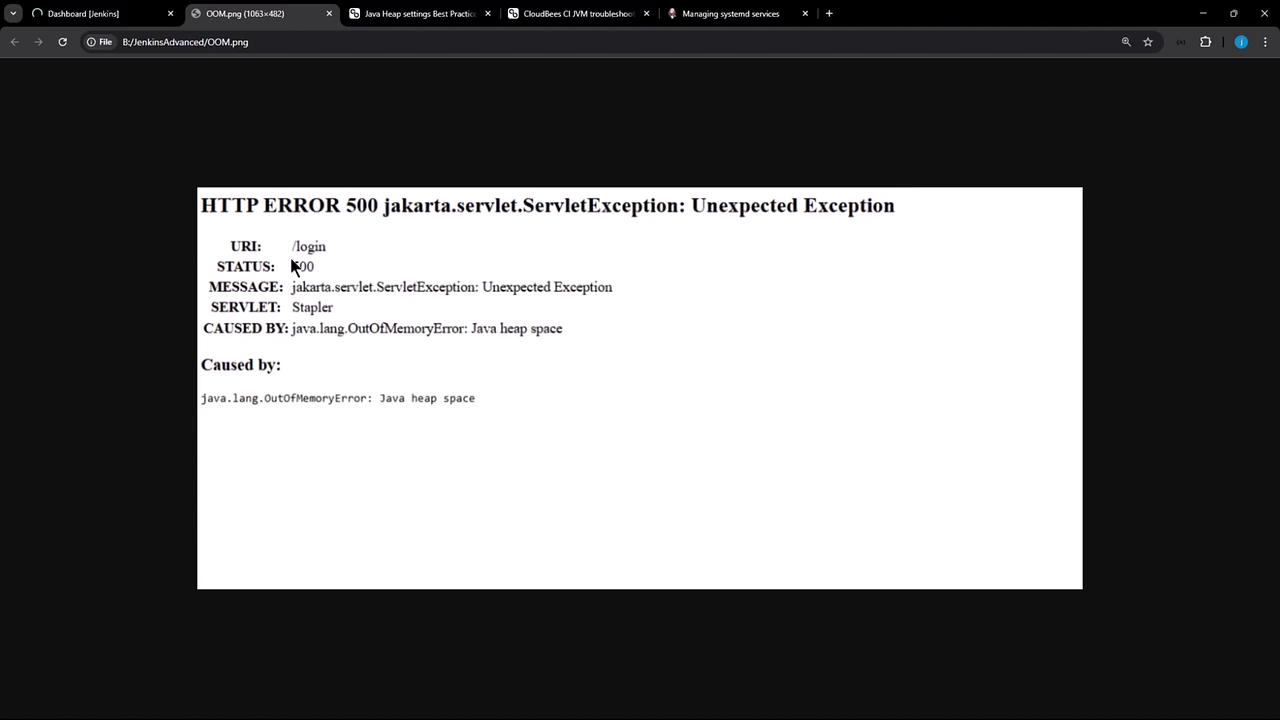
You can quickly confirm this by inspecting the Jenkins logs:
journalctl -u jenkins | grep -i OutOfMemoryError
Example output:
Feb 05 16:11:33 SilentShadow jenkins[158]: Exception: java.lang.OutOfMemoryError thrown from the UncaughtExceptionHandler in thread "EventHistoryStore.autoExpireTimer"
Feb 05 16:11:42 SilentShadow jenkins[158]: java.lang.OutOfMemoryError: Java heap space
Feb 05 16:42:59 SilentShadow jenkins[158]: java.lang.OutOfMemoryError: Java heap space
1. Checking Current JVM Heap Settings
Jenkins runs as a systemd service. To view the JVM options set for Jenkins, run:
systemctl cat jenkins
Near the bottom of the output, locate the Environment="JAVA_OPTS=..." line showing -Xms and -Xmx values. For example, your service may currently be limited to 90 MB:
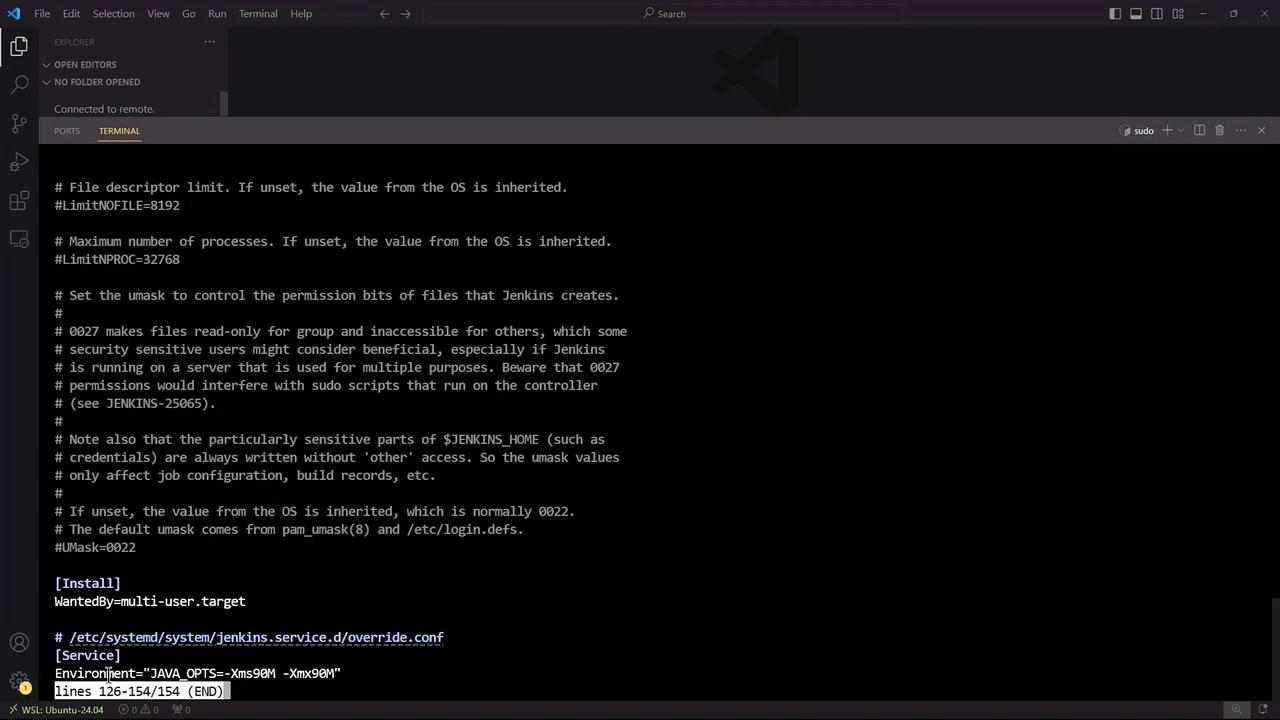
2. Recommended Heap Settings
CloudBees recommends different heap configurations depending on your environment:
| Platform Type | Initial Heap (-Xms) | Maximum Heap (-Xmx) |
|---|---|---|
| Traditional (VM/Bare Metal) | 4 GB | Up to 16 GB (scale horizontally if > 16 GB) |
| Containerized | Use container memory flags or percentage-based settings | Use container memory flags or percentage-based settings |
Note
For Kubernetes or Docker deployments, leverage -XX:MaxRAMPercentage or orchestrator memory limits rather than hard-coded values.
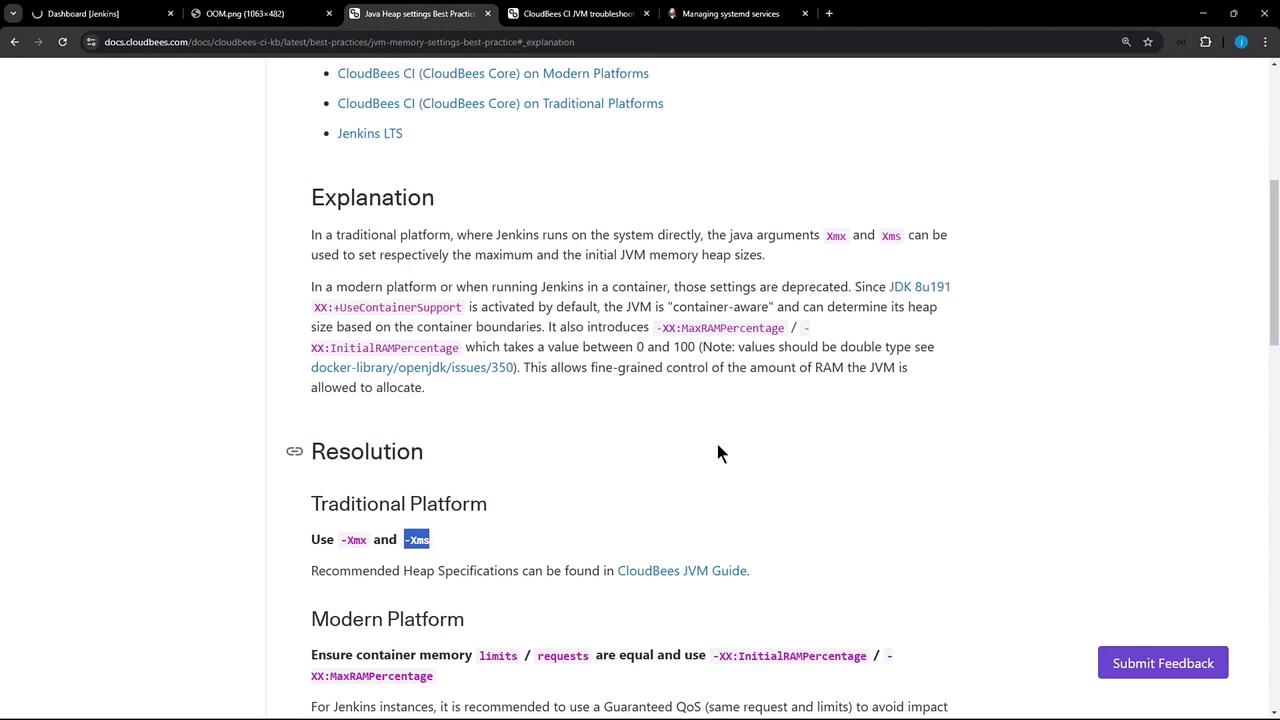
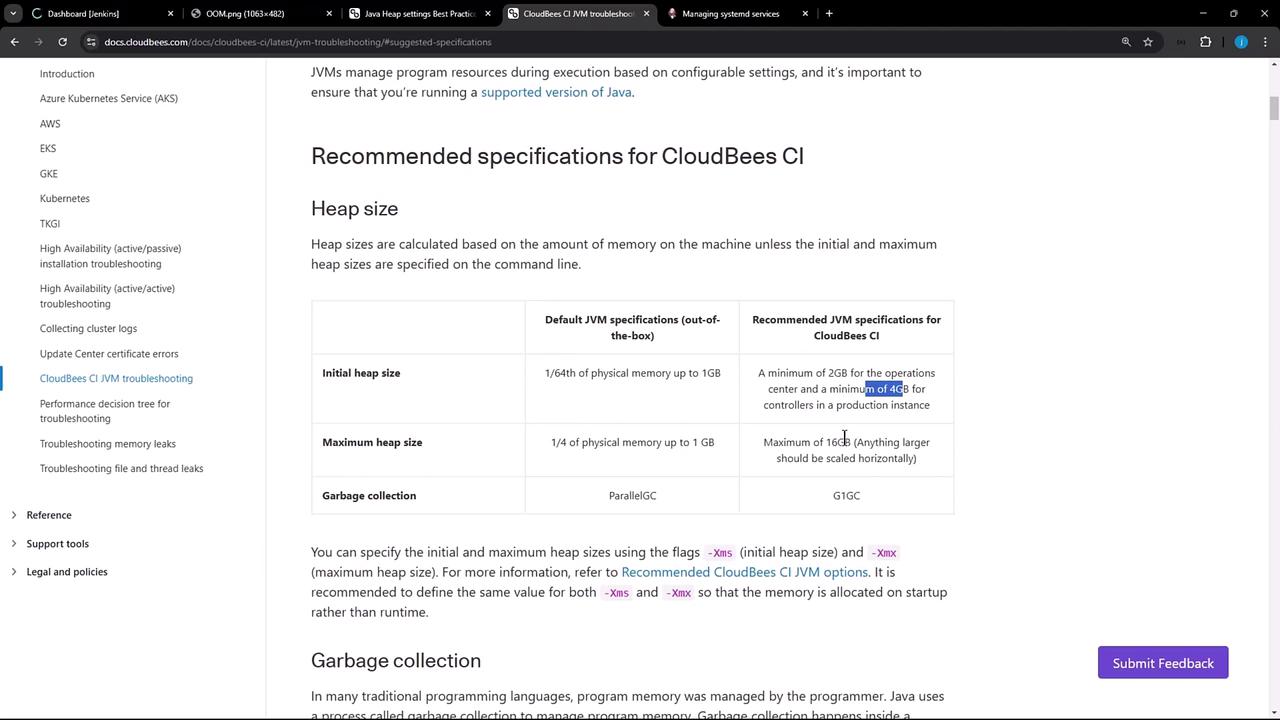
3. Creating a Systemd Drop-in to Adjust Heap
To override the default JVM options without editing the main service file, create a systemd drop-in:
sudo systemctl edit jenkins
Populate the editor with:
[Service]
Environment="JAVA_OPTS=-Xms4G -Xmx4G"
Save and exit. This generates /etc/systemd/system/jenkins.service.d/override.conf.
4. Verifying the Changes
Before restarting, confirm your current Jenkins process:
ps aux | grep -i jenkins
You might see something like:
jenkins 158 15.4 4.1 10129960 666824 Ssl 15:48 18:53 /usr/bin/java -Xms90M -Xmx90M -jar /usr/share/java/jenkins.war --httpPort=8080
Now restart Jenkins and verify the new heap settings:
sudo systemctl restart jenkins
ps aux | grep -i jenkins
Expected output:
jenkins 27173 296 7.5 10877652 1234784 Ssl — /usr/bin/java -Xms4G -Xmx4G -jar /usr/share/java/jenkins.war --httpPort=8080
5. Confirm in the Jenkins UI
Refresh your Jenkins dashboard. The login page should load successfully, confirming that the JVM heap has been increased.
Warning
Regularly monitor heap usage, thread counts, and disk I/O as your Jenkins workloads grow. Insufficient headroom can lead to performance degradation or service outages.
References
- Jenkins Configuration as Code
- CloudBees Jenkins Platform Documentation
- Kubernetes Best Practices for JVMs
Watch Video
Watch video content