Certified Jenkins Engineer
Jenkins Setup and Interface
Demo System Settings
In this lesson, we explore the key sections under Manage Jenkins → Configure System. You’ll learn how to adjust node parameters, set your Jenkins URL, and specify the system administrator email for notifications.
Node Configuration
On the Configure System page, the primary node settings include:
| Setting | Description | Default/Example |
|---|---|---|
| Home directory | Filesystem path where Jenkins stores all data | /var/jenkins_home |
| System message | Custom text displayed at the top of the dashboard | — |
| Number of executors | How many concurrent builds this node can run | 2 |
| Labels | Identifiers for targeting this node in jobs | none |
| Usage | Scheduling policy (e.g., “Use this node as much as possible”) | Use this node as much as possible |
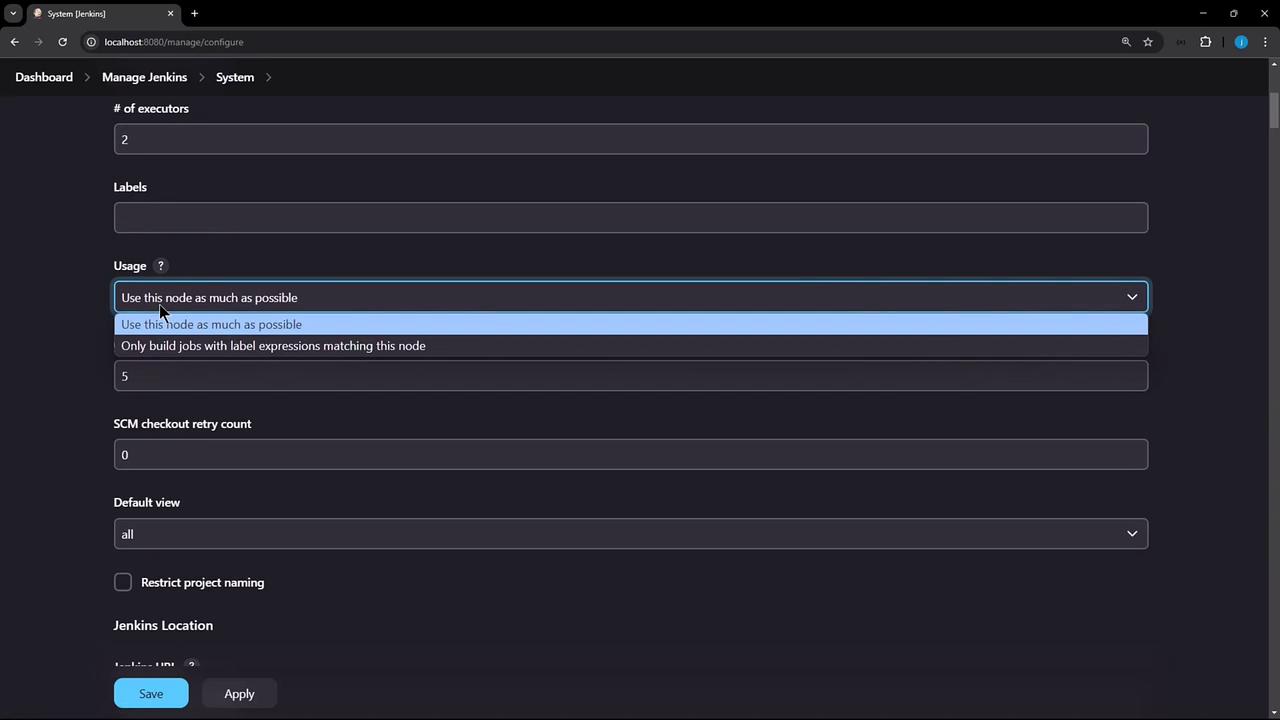
Note
You can enforce naming conventions by defining patterns under the Item naming section. This practice improves consistency across jobs.
Jenkins Location
Accurately setting the Jenkins URL is critical for links, webhooks, and notifications. Keep these best practices in mind:
- Choose a memorable hostname, for example,
jenkins.example.com. - Always use HTTPS to secure traffic.
- Avoid exposing internal hostnames or overly complex domains.
Warning
Configuring localhost as your Jenkins URL in production will trigger warnings and prevent external integrations from working correctly.
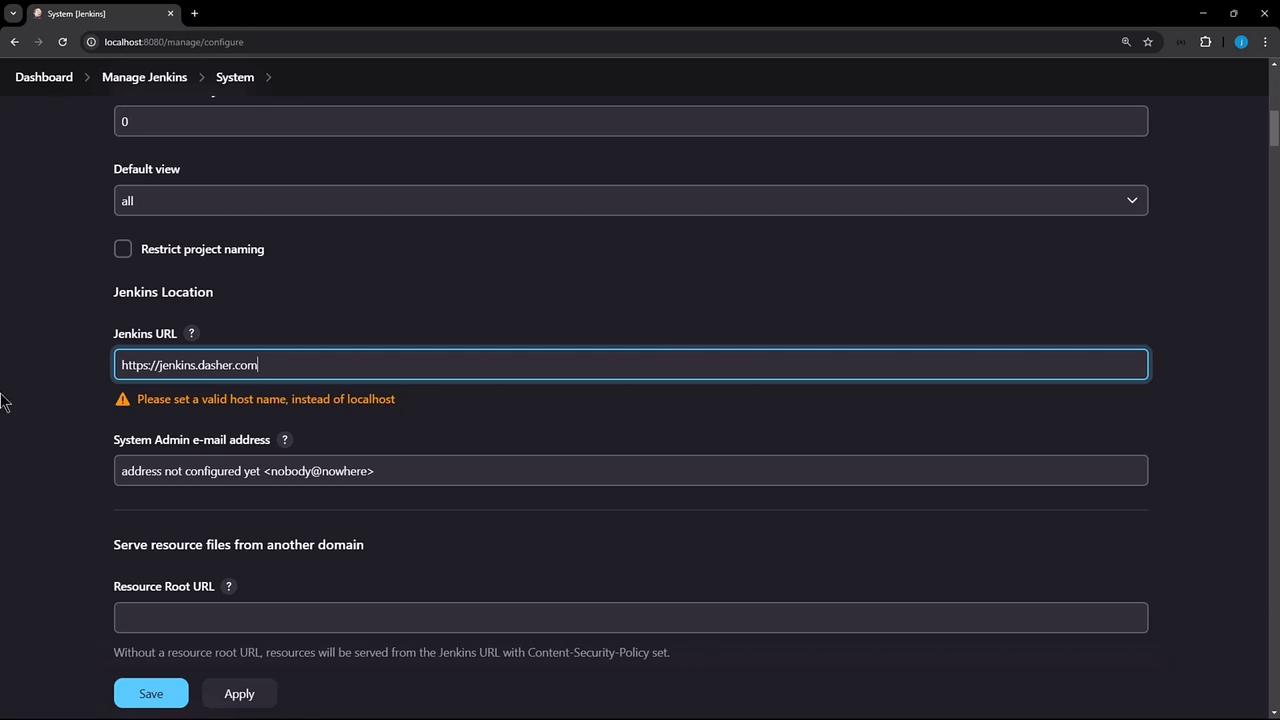
In this local demo, we’ll revert to:
http://localhost:8080
but be sure to replace it with your HTTPS address in a real deployment.
System Admin Email
Specify the system administrator’s email address to receive critical alerts and build-failure notifications. This field integrates with your email notification settings, ensuring you’re alerted to issues in real time.
Links and References
Watch Video
Watch video content