Certified Jenkins Engineer
Jenkins Setup and Interface
Demo Timestamp
Adding timestamps to your Jenkins console output helps you pinpoint exactly when each build step starts and ends. In this guide, you’ll learn how to:
- View default console output
- Enable timestamps for a single job
- Configure global timestamp formats
- Define custom date-time patterns
1. Default Jenkins Console Output
By default, Jenkins provides console logs without timestamps:
Started by user emma
Running as SYSTEM
Building in workspace /var/lib/jenkins/workspace/npm-version-test
[npm-version-test] $ /bin/sh -xe /tmp/jenkins378958400214127704.sh
+ node -v
v22.6.0
+ npm -v
10.8.2
[Gitea] do not publish assets due to source being no GiteaCMSource
Finished: SUCCESS
Without timestamps, it’s difficult to measure the duration of each step or correlate events across builds.
2. Enable Timestamps Per Job
- Navigate to your job (e.g., npm-version-test) and click Configure.
- Under Build Environment, check Add timestamps to the Console Output.
- Save and run the job.
Now you’ll see timestamps in the format HH:mm:ss:
00:28:38 Started by user siddharth
00:28:38 Running as SYSTEM
00:28:38 Building on the built-in node in workspace /var/lib/jenkins/workspace/npm-version-test
00:28:39 [npm-version-test] $ /bin/sh -xe /tmp/jenkins1225959520377962572.sh
00:28:39 + node -v
00:28:39 v12.6.0
00:28:39 + npm -v
00:28:39 6.8.2
00:28:39 [Gitea] do not publish assets due to source being no GiteaCMSSource
00:28:39 Finished: SUCCESS
Note
If Add timestamps is not available, install or update the Timestamper Plugin via Manage Jenkins → Manage Plugins.
3. Configure Global Timestamp Format
To apply a custom format across all jobs:
- Go to Dashboard → Manage Jenkins → Configure System.
- Locate the Timestamper section.
- Edit System clock time format or Elapsed time format.
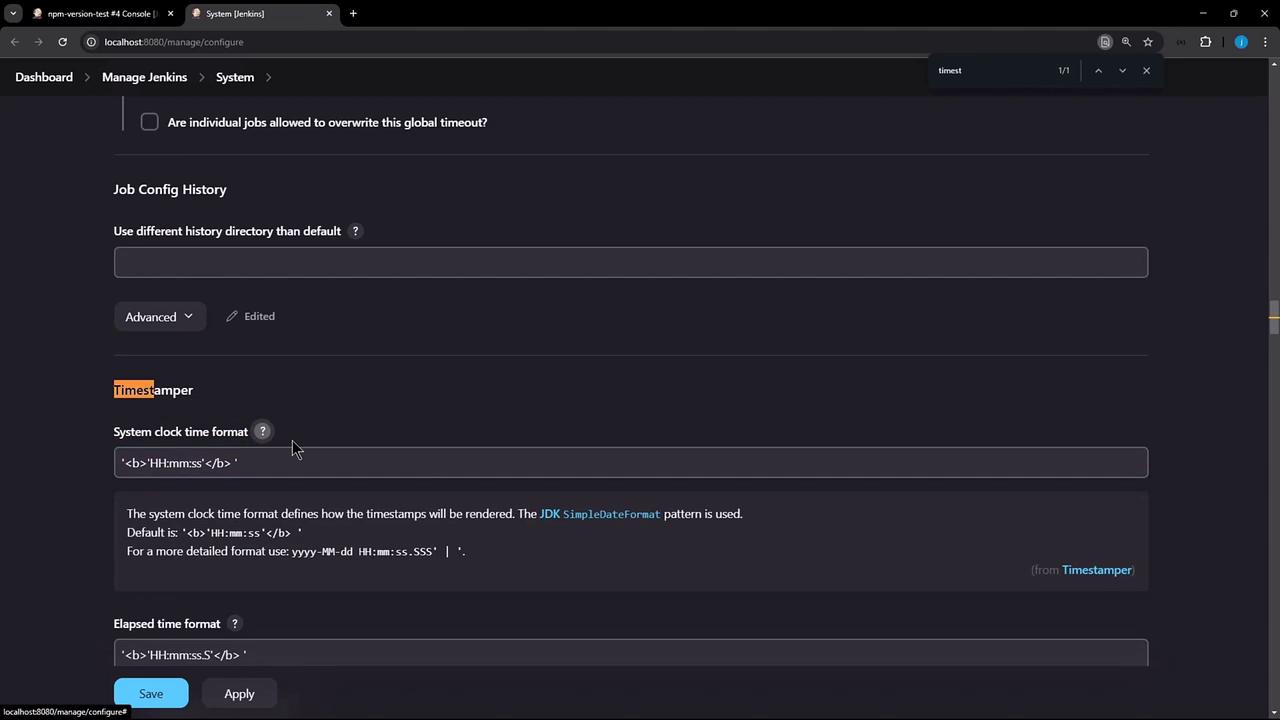
The default pattern is HH:mm:ss, but you can choose Detailed or enter your own using Java’s SimpleDateFormat.
4. Define a Custom Date-Time Pattern
Jenkins uses Java’s SimpleDateFormat. Below is a quick reference:
| Pattern | Description | Example |
|---|---|---|
| yyyy | Year | 2025 |
| MM | Month in year | 02 |
| dd | Day of month | 06 |
| HH | Hour (00–23) | 00 |
| mm | Minute | 28 |
| ss | Second | 38 |
| SSS | Millisecond | 991 |
| XXX | Time zone offset | +05:30 |
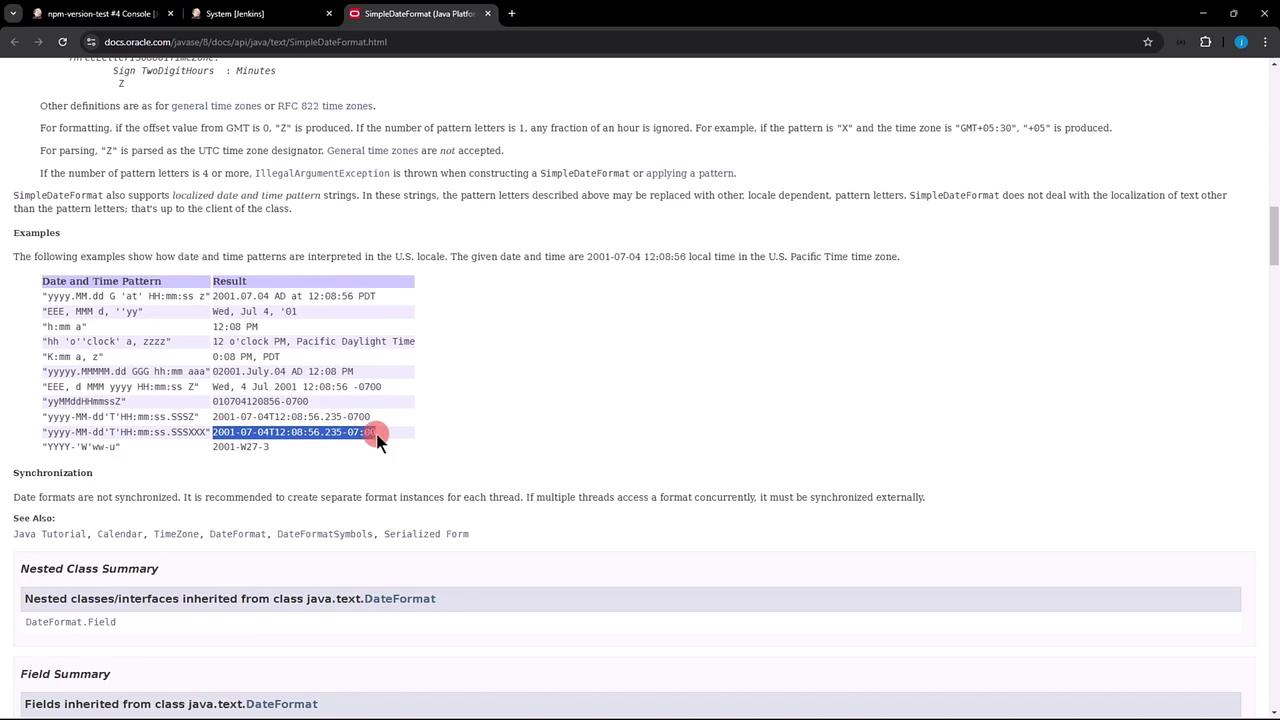
Example Pattern
To include date, time, milliseconds, and timezone:
yyyy-MM-dd'T'HH:mm:ss.SSSXXX
Apply Your Pattern
- Paste the pattern into System clock time format.
- Click Apply and Save.
- Rerun your job to see updated timestamps:
2025-02-06T00:28:38.991+05:30 Started by user siddharth
2025-02-06T00:28:38.992+05:30 Running as SYSTEM
2025-02-06T00:28:38.993+05:30 Building on the built-in node in workspace /var/lib/jenkins/workspace/npm-version-test
[npm-version-test] $ /bin/sh -xe /tmp/jenkins12295959205377962572.sh
+ node -v
v22.6.0
+ npm -v
10.8.2
[Gitea] do not publish assets due to source being no GiteaSCMSource
2025-02-06T00:28:39.254+05:30 Finished: SUCCESS
Feel free to adjust the pattern to fit your organization’s logging standards.
Links and References
Watch Video
Watch video content