Certified Jenkins Engineer
Kubernetes and GitOps
Demo Deploy to Prod
In this lesson, we'll extend our CI/CD pipeline to include a manual approval gate before deploying to AWS Lambda. Previously, we covered:
- Deploying to AWS EC2 VMs
- Running integration tests
- Opening a pull request for Kubernetes via Argo CD
- Performing a DAST scan with OWASP ZAP
Now, on the main branch, we'll pause for an admin’s go‐ahead, update Lambda configuration, and run function tests. All stages trigger only on new pushes to main.
| Stage | Branch/Trigger | Purpose |
|---|---|---|
| Integration Testing – AWS EC2 | any branch | Validate code on EC2 instances |
| K8S – Update Image Tag | any branch | Bump container image in manifests |
| K8S – Raise PR | any branch | Create PR for K8s changes |
| App Deployed? | any branch | Confirm deployment status |
| DAST – OWASP ZAP | any branch | Run security scan via OWASP ZAP |
| Upload – AWS S3 | PR*, main | Upload test/report artifacts to S3 |
| Deploy to Prod? | main | Manual approval gate for production deploy |
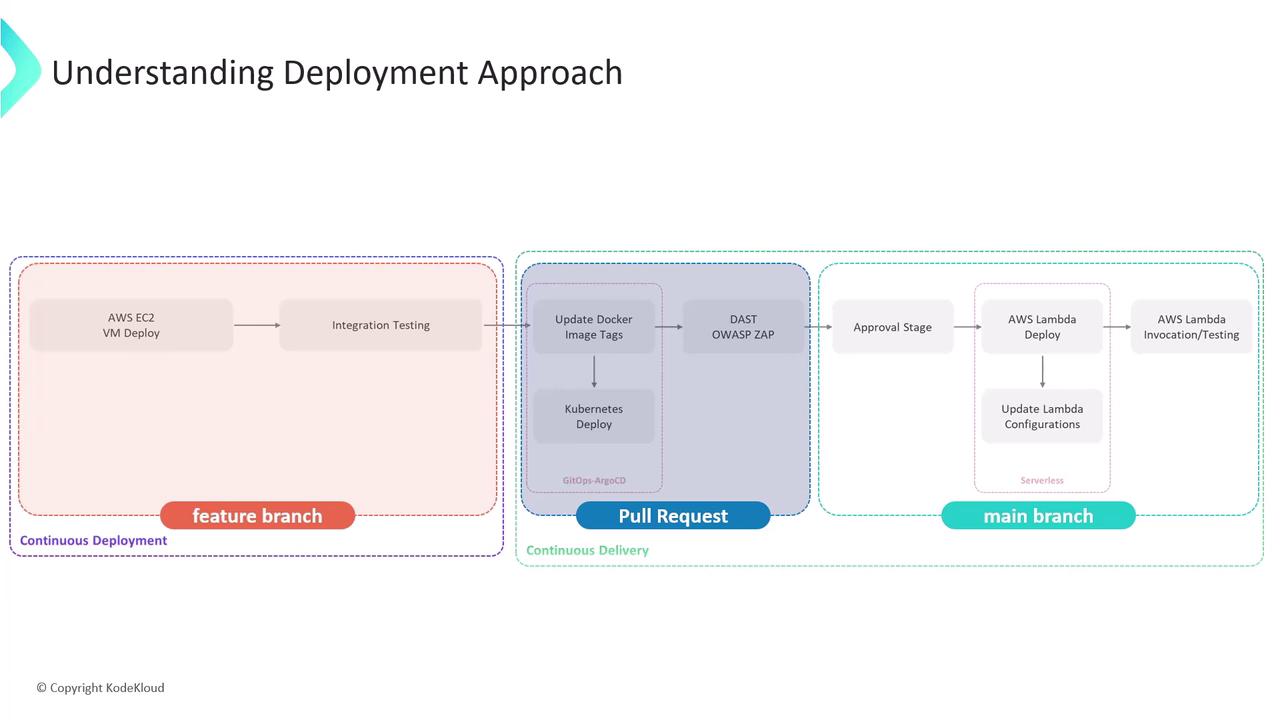
1. Add a Manual Approval Stage in Jenkinsfile
Edit your Jenkinsfile on the feature branch. After the AWS S3 upload, insert a Deploy to Prod? stage that runs only on main and waits up to one day for an admin to confirm.
1.1. Current CI Stages
stage('Integration Testing - AWS EC2') {
// existing steps
}
stage('K8S - Update Image Tag') {
// existing steps
}
stage('K8S - Raise PR') {
// existing steps
}
stage('App Deployed?') {
// existing steps
}
stage('DAST - OWASP ZAP') {
// existing steps
}
stage('Upload - AWS S3') {
// existing steps
}
post {
always {
// cleanup or notifications
}
}
Note
The post { always { … } } block runs regardless of build outcome—ideal for reporting.
1.2. New Approval Stage
stage('Deploy to Prod?') {
when {
branch 'main'
}
steps {
timeout(time: 1, unit: 'DAYS') {
input message: 'Deploy to Production?',
ok: 'YES! Let us try this on Production',
submitter: 'admin'
}
}
}
Note
The submitter: 'admin' line restricts approval to users in the admin group.
2. Testing the Approval Mechanism
- Commit and push your updated Jenkinsfile.
- Open a pull request, merge it into
main. - Jenkins will start a fresh pipeline on
main.
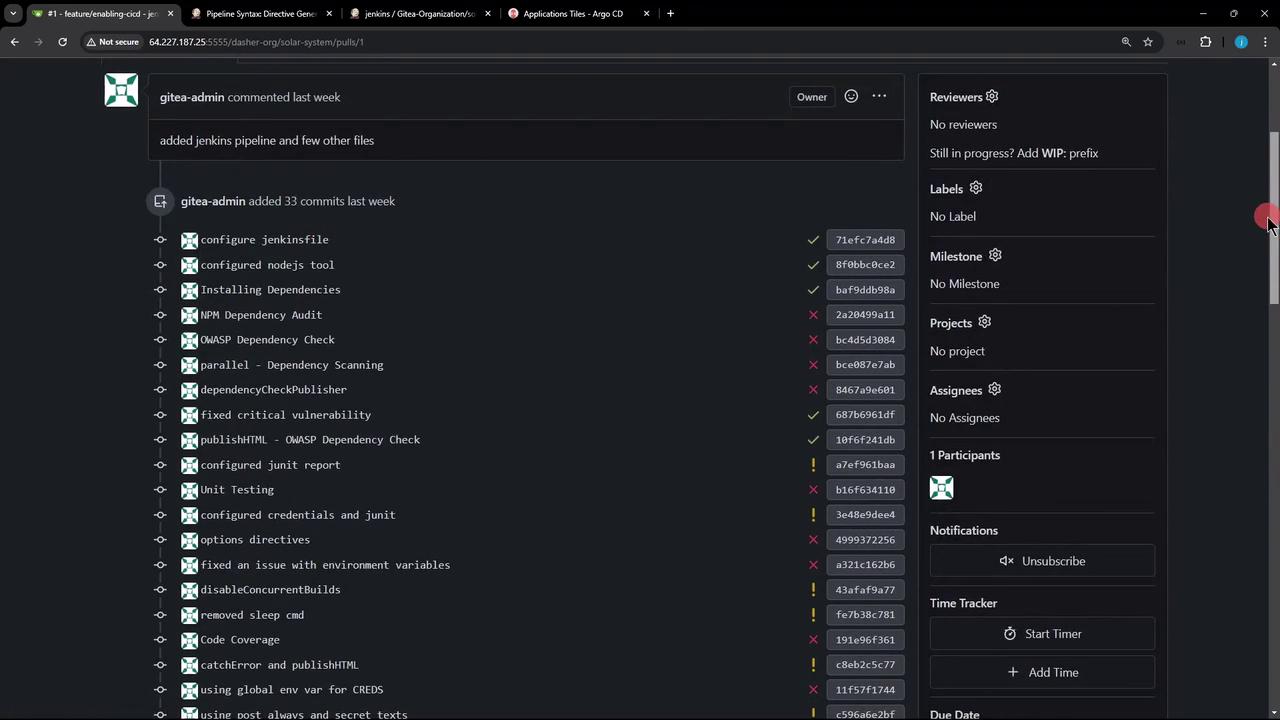
Even if a prior build was aborted, merging triggers a new run:
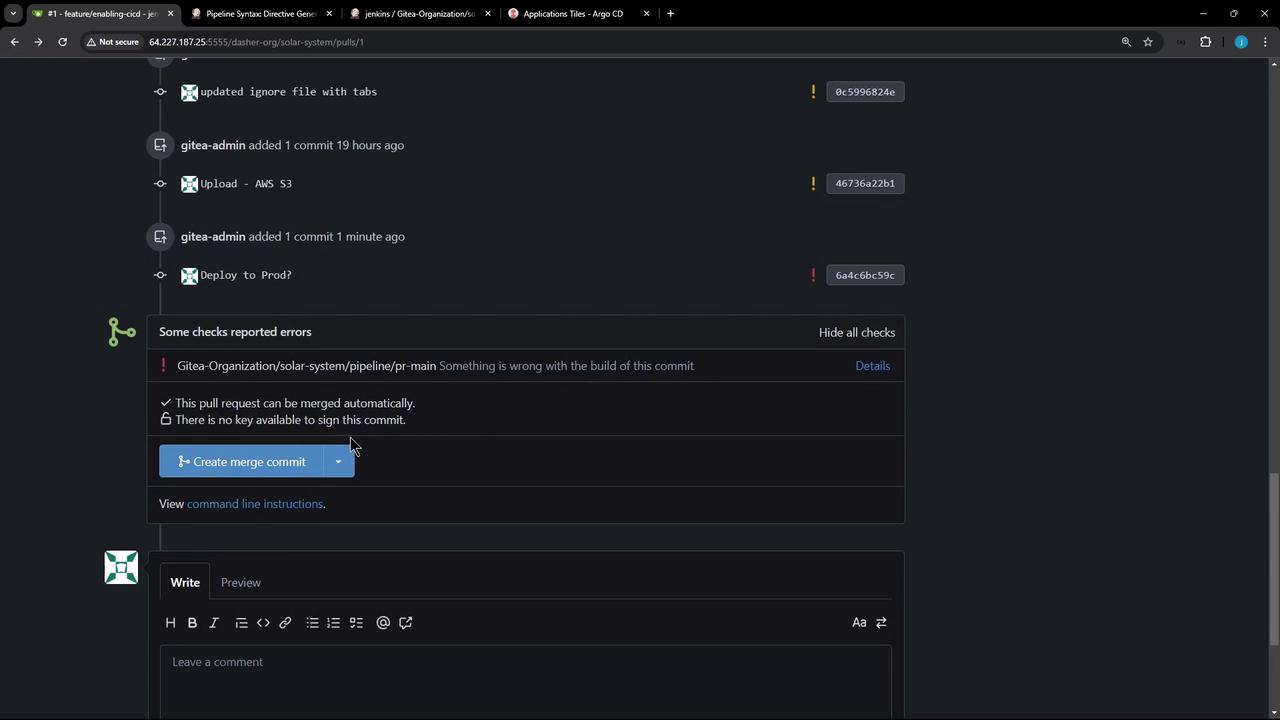
In Jenkins Blue Ocean, all CI stages skip except the approval prompt:

3. Adjusting Stage Conditions for AWS S3
If you’d like the AWS S3 upload to run on both PRs and main, update the when clause:
stage('Upload - AWS S3') {
when {
anyOf {
branch 'PR*'
branch 'main'
}
}
steps {
withAWS(credentials: 'aws-s3-ec2-lambda-creds', region: 'us-east-2') {
sh '''
ls -ltr
mkdir reports-$BUILD_ID
cp -rf coverage/ reports-$BUILD_ID/
cp dependency* test-results.xml trivy* zap* reports-$BUILD_ID/
ls -ltr reports-$BUILD_ID/
'''
s3Upload(file: "reports-$BUILD_ID",
bucket: "solar-system-jenkins-reports-bucket",
path: "jenkins-$BUILD_ID/")
}
}
}
Use the Declarative Directive Generator to craft complex allOf/anyOf logic:
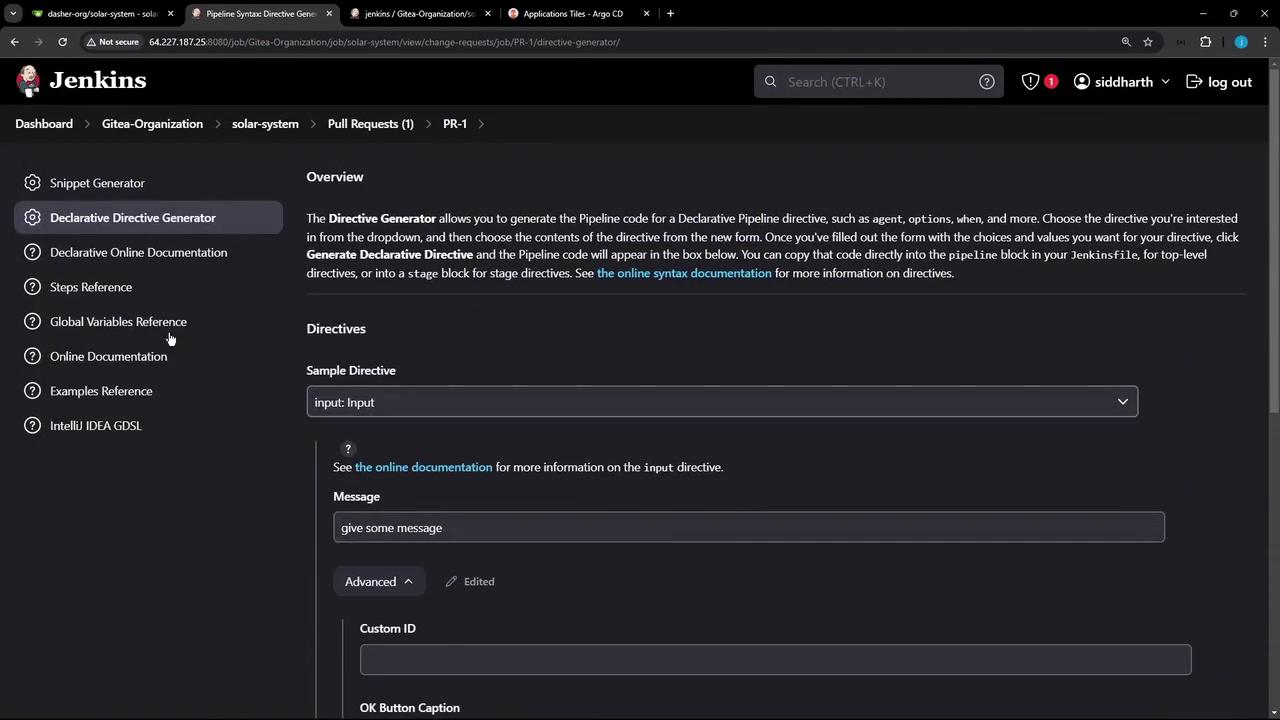
4. Verifying Submitter Restrictions
Our security uses a mock realm with matrix-based authorization. The admin group has full rights; developers are read-only:
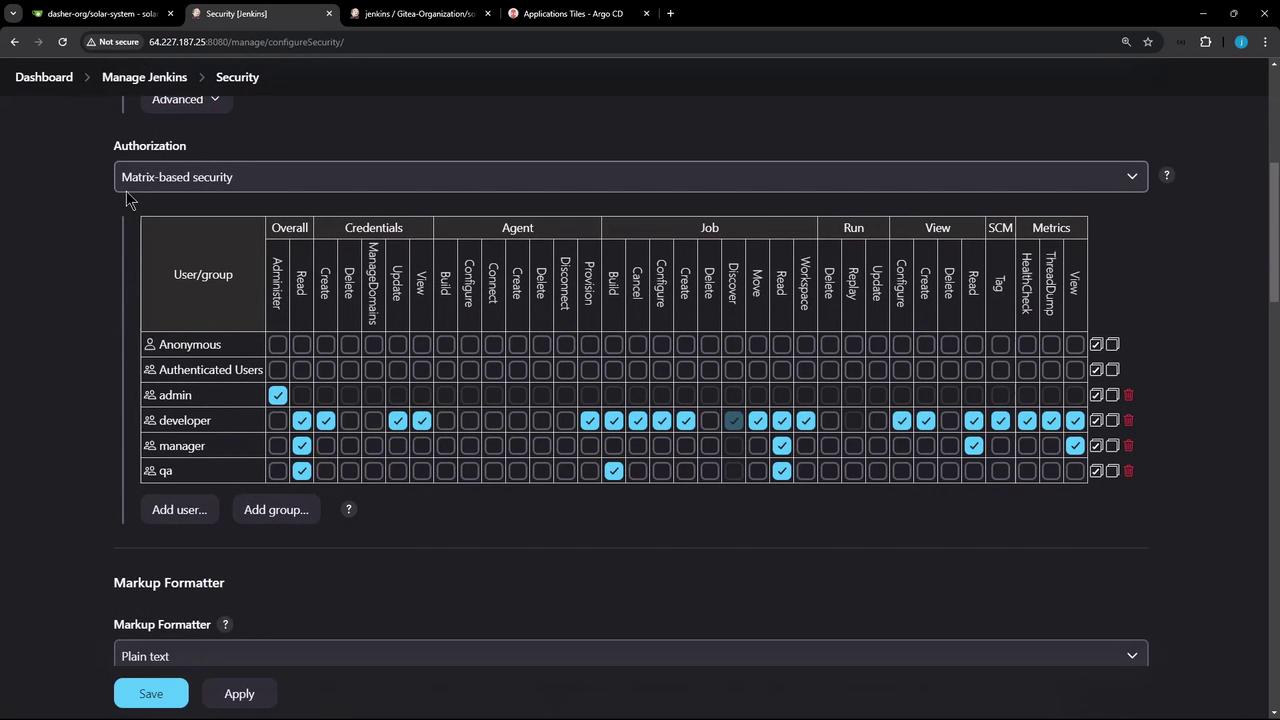
When a non-admin (for example, EMA) tries to approve, they’ll be blocked:
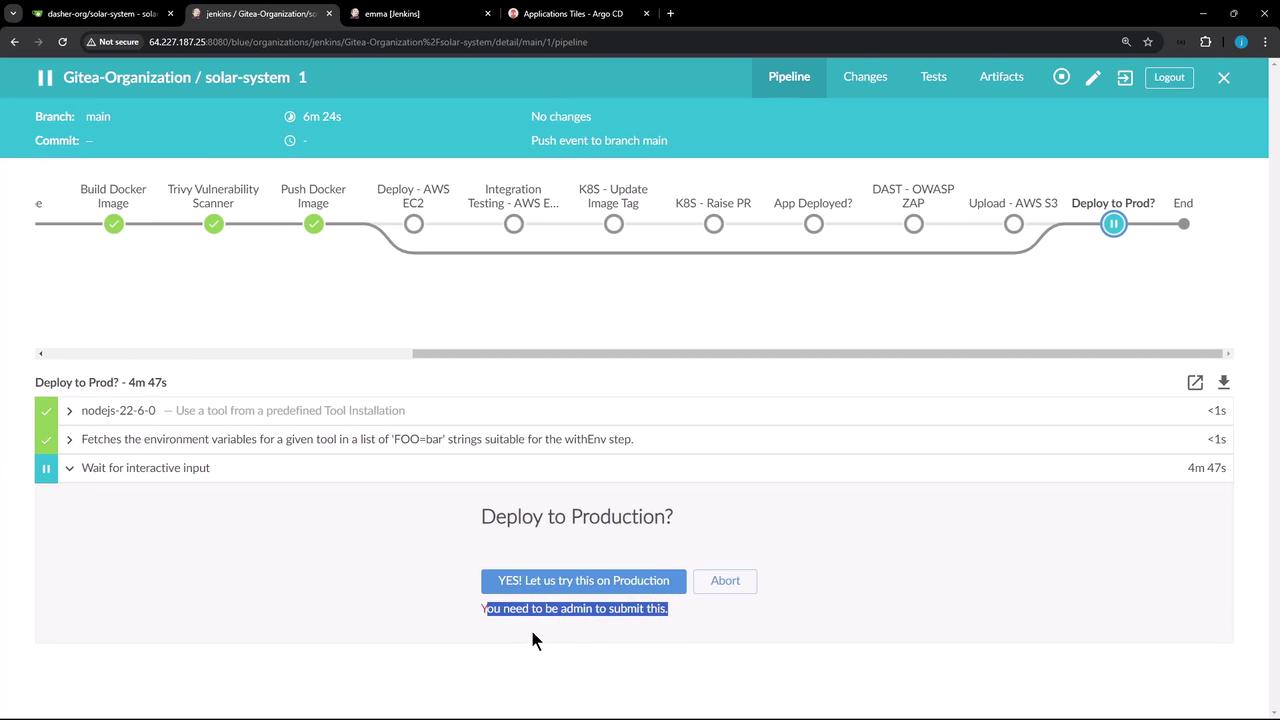
Warning
Ensure your Jenkins authorization matrix prevents unauthorized users from clicking Proceed.
That’s it for adding an approval gate! Next, we’ll cover deploying your application to AWS Lambda and running automated function tests.
Links and References
Watch Video
Watch video content