Cursor AI
Mastering Autocompletion
Demo Getting Started with Composer
Build a lightweight task management app using Composer, Flask, and SQLite. Track tasks—create, assign, update status—without extra overhead.
Table of Contents
- Clone the Repository
- Define the Project in Composer
- Composer Output Overview
- Review the Database Schema
- Quick Project Structure
- Key Application Code (
app.py) - Install & Run
- Inspect with DB Browser
- Use the Task Manager
- Conclusion & References
1. Cloning the Repository
Start by cloning a new, empty GitHub repo into your workspace.
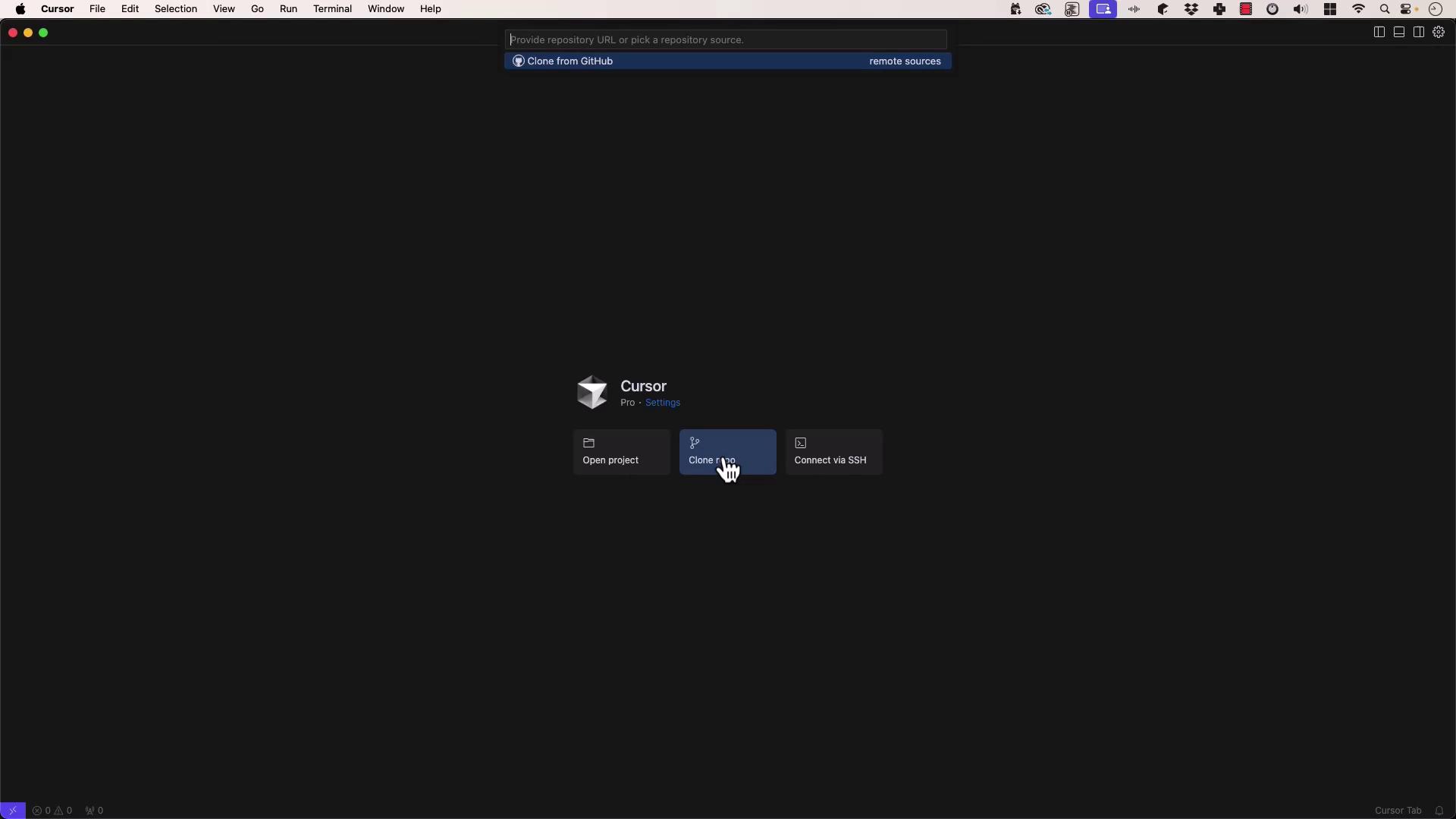
Select your destination folder (e.g., projects/KodeKloud/task-manager) and open it:
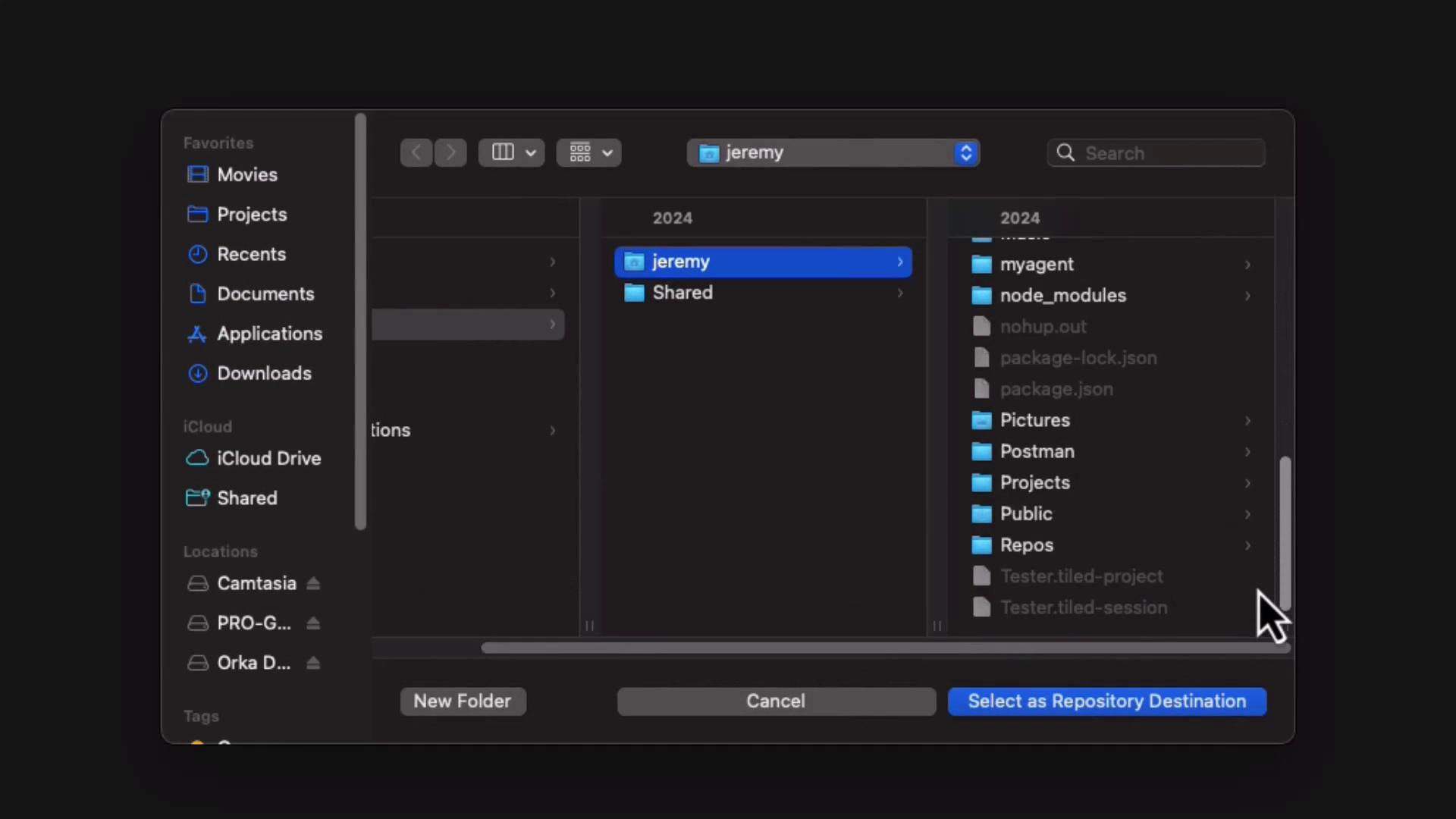
We’ll commit all changes with Git as we proceed.
2. Defining the Project with Composer
Open Composer (⌘L / Ctrl+L). Craft a precise prompt so the LLM generates only what you need: Flask + SQLite, raw SQL, no JS frameworks.
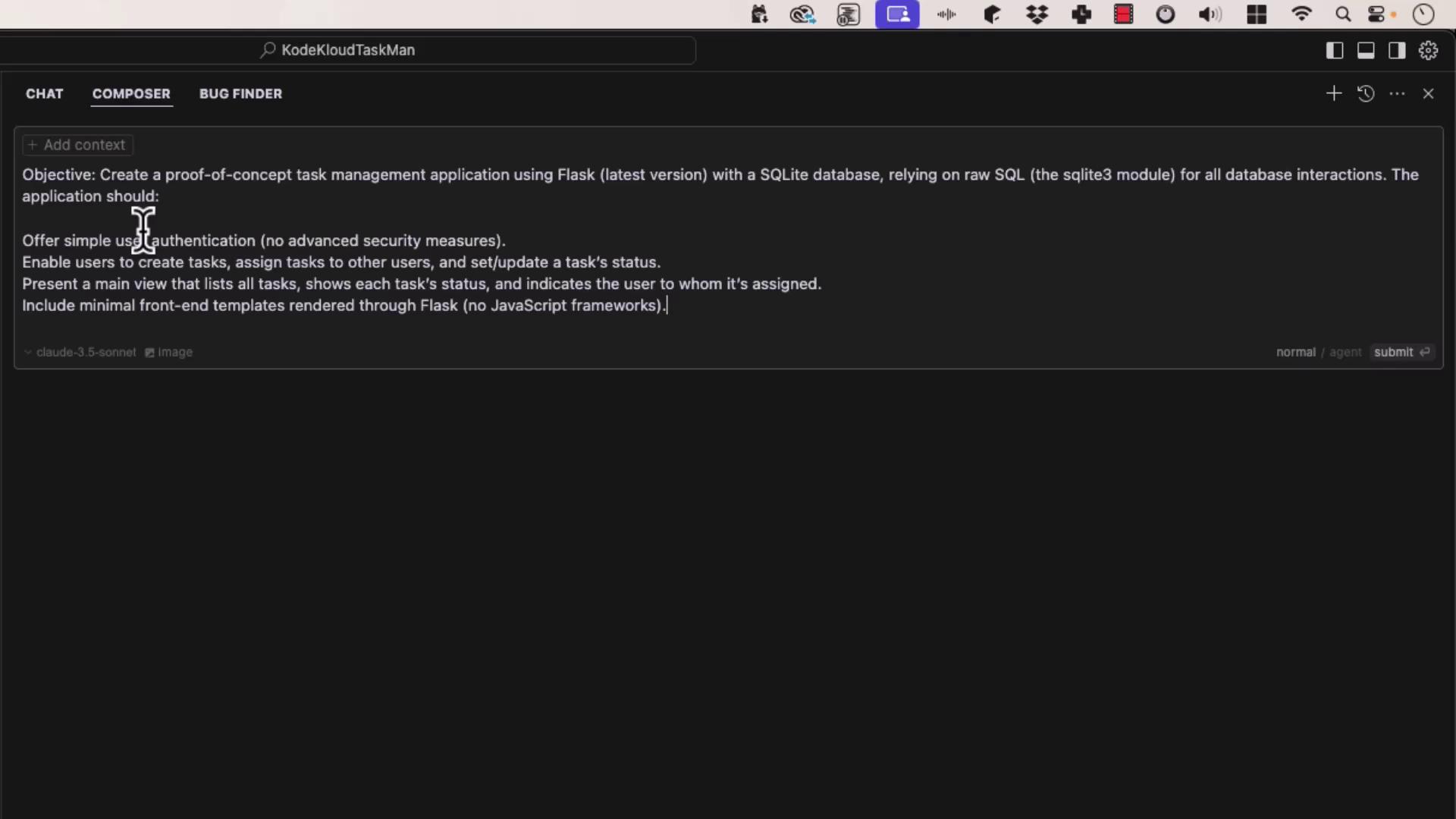
Prompt Highlights
- Objective: Proof-of-concept task manager using Flask & SQLite3.
- Features:
- Username/password authentication (Werkzeug hashing).
- Task CRUD: create, assign, update status (
Not started,In progress,Complete,Blocked,Closed). - List tasks with filters by status or assignee.
- Jinja2 HTML/CSS templates (no React/Angular).
- Requirements:
- Python 3.13+ & virtual environment
- Single or minimal tables (no migrations)
- Self-hosted development setup
Note
Use strong hashing algorithms (e.g., werkzeug.security) and rotate your SECRET_KEY in production.
3. Prompt Details and Composer Output
Select your model (we used Cloud 3.7 Sonnet). Composer generates:
schema.sqlapp.pytemplates/(base.html,login.html,register.html,dashboard.html)static/style.cssrequirements.txt
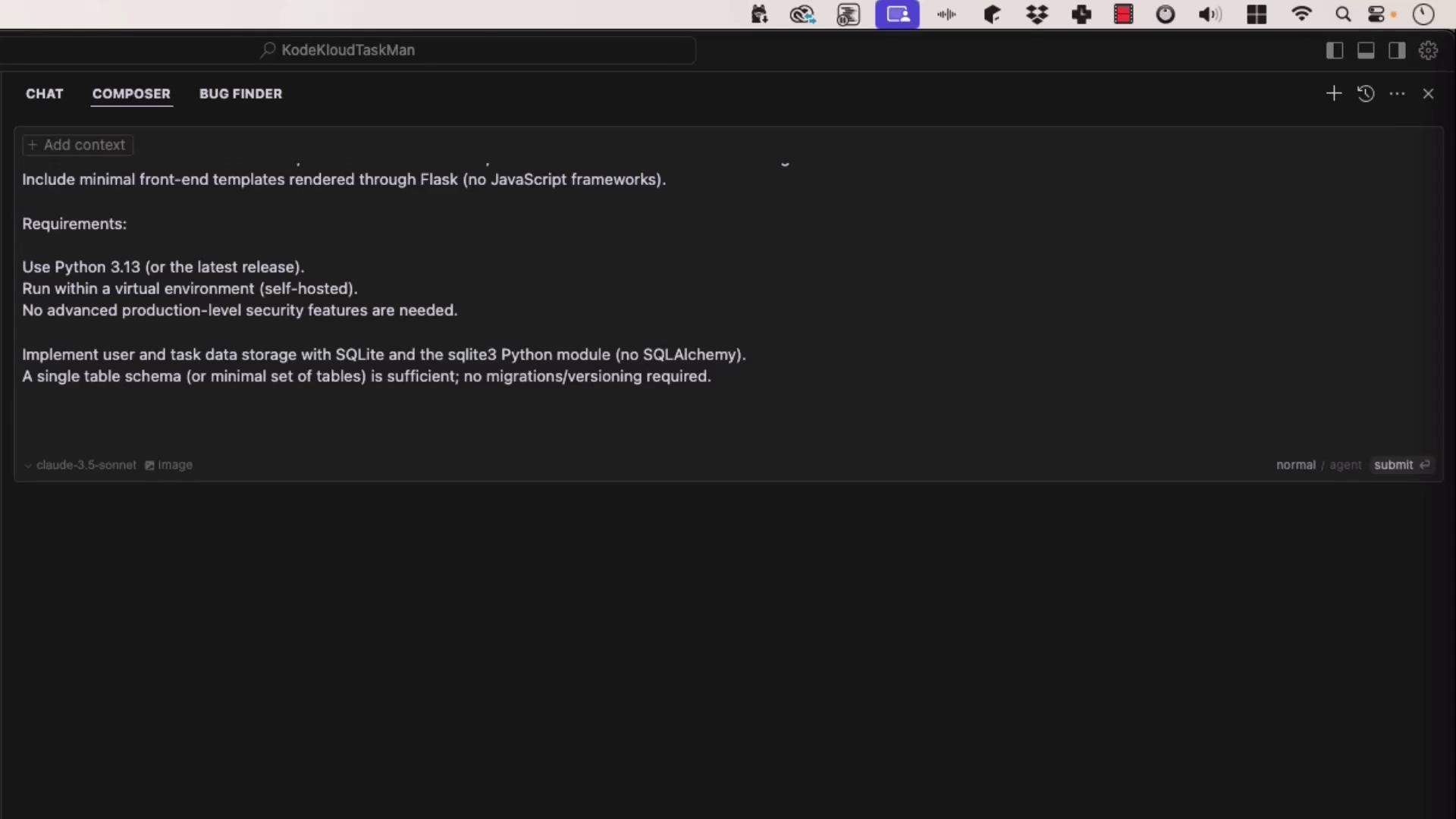
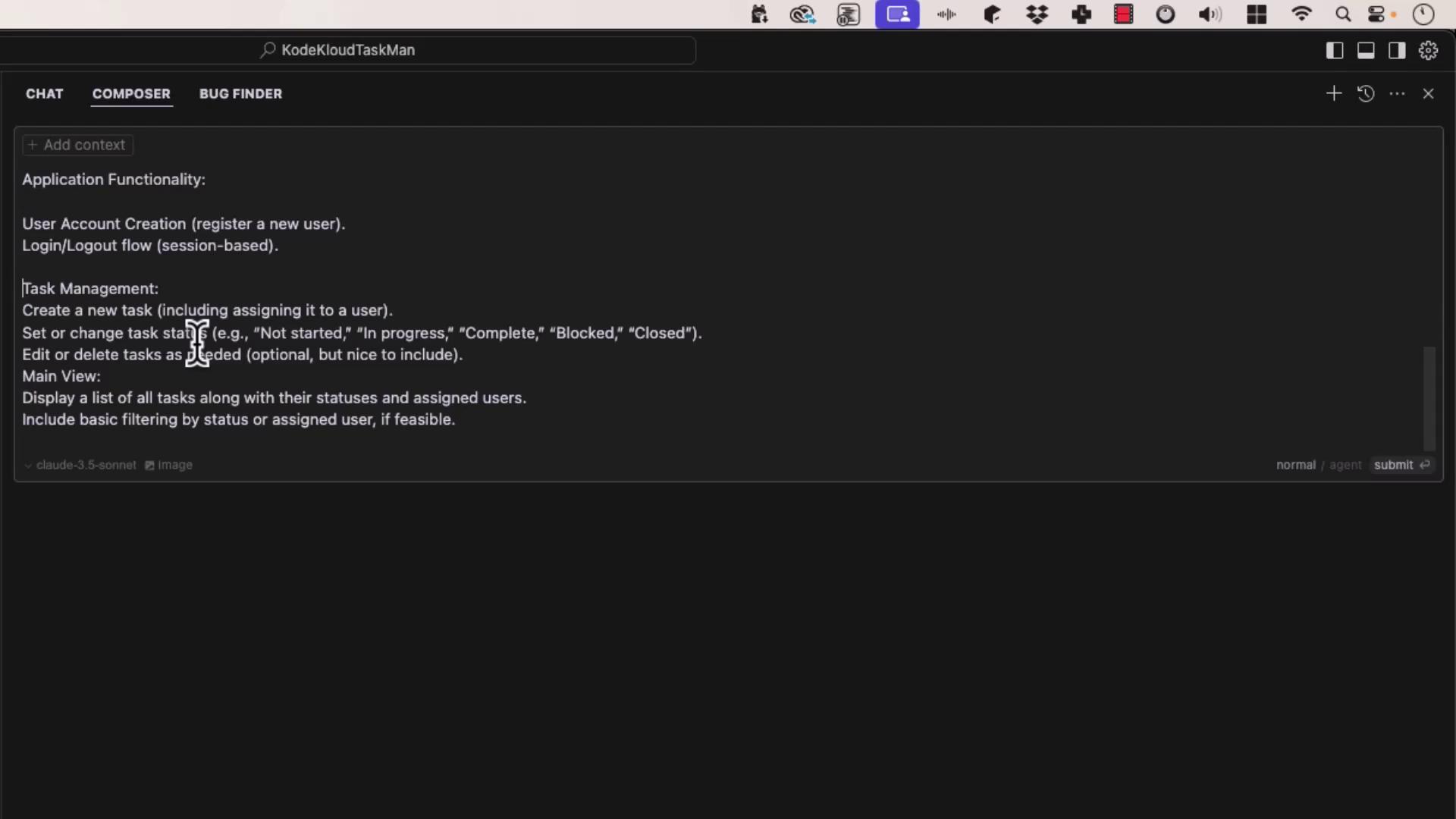
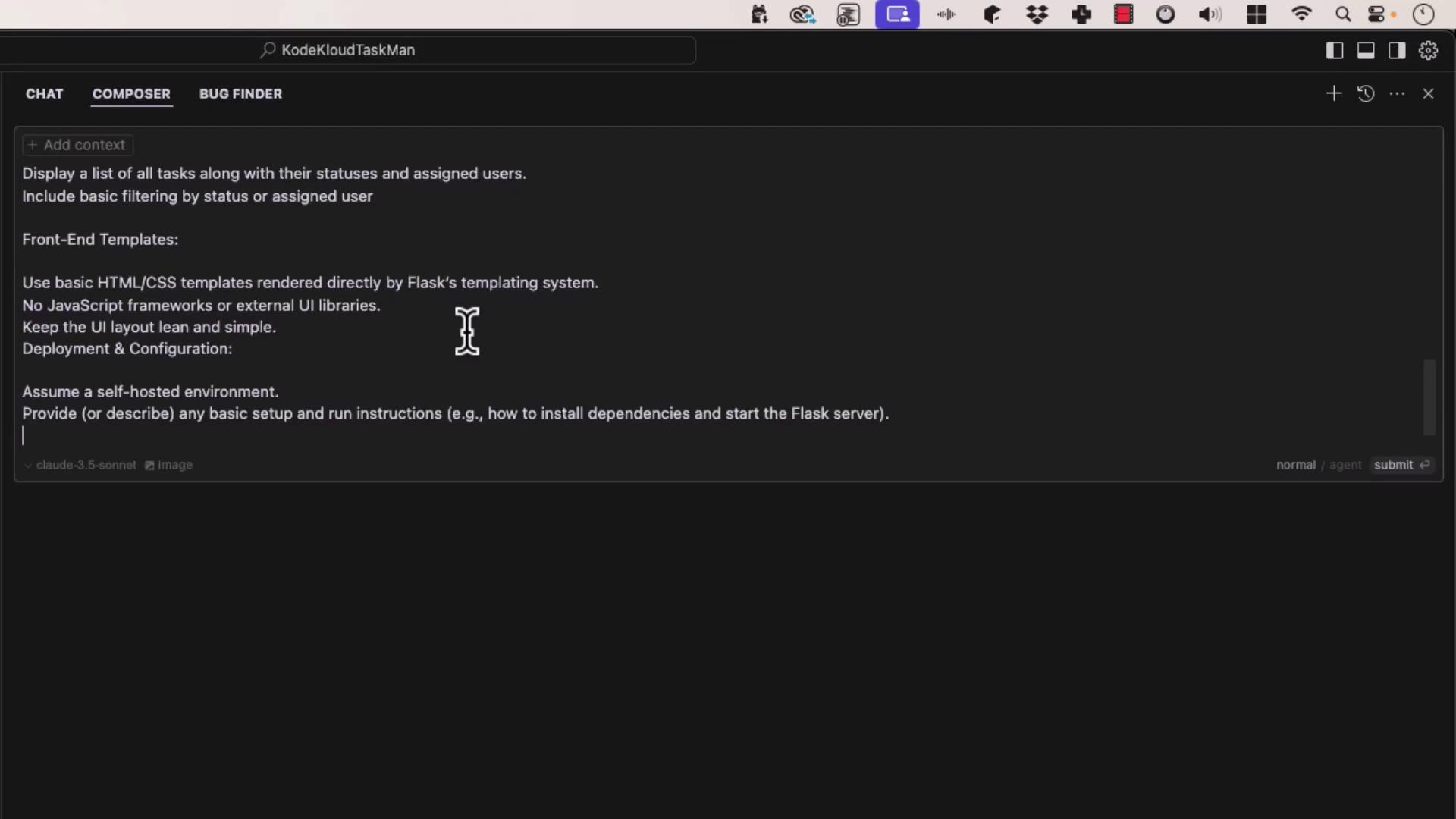
After confirming, Composer scaffolds your project:
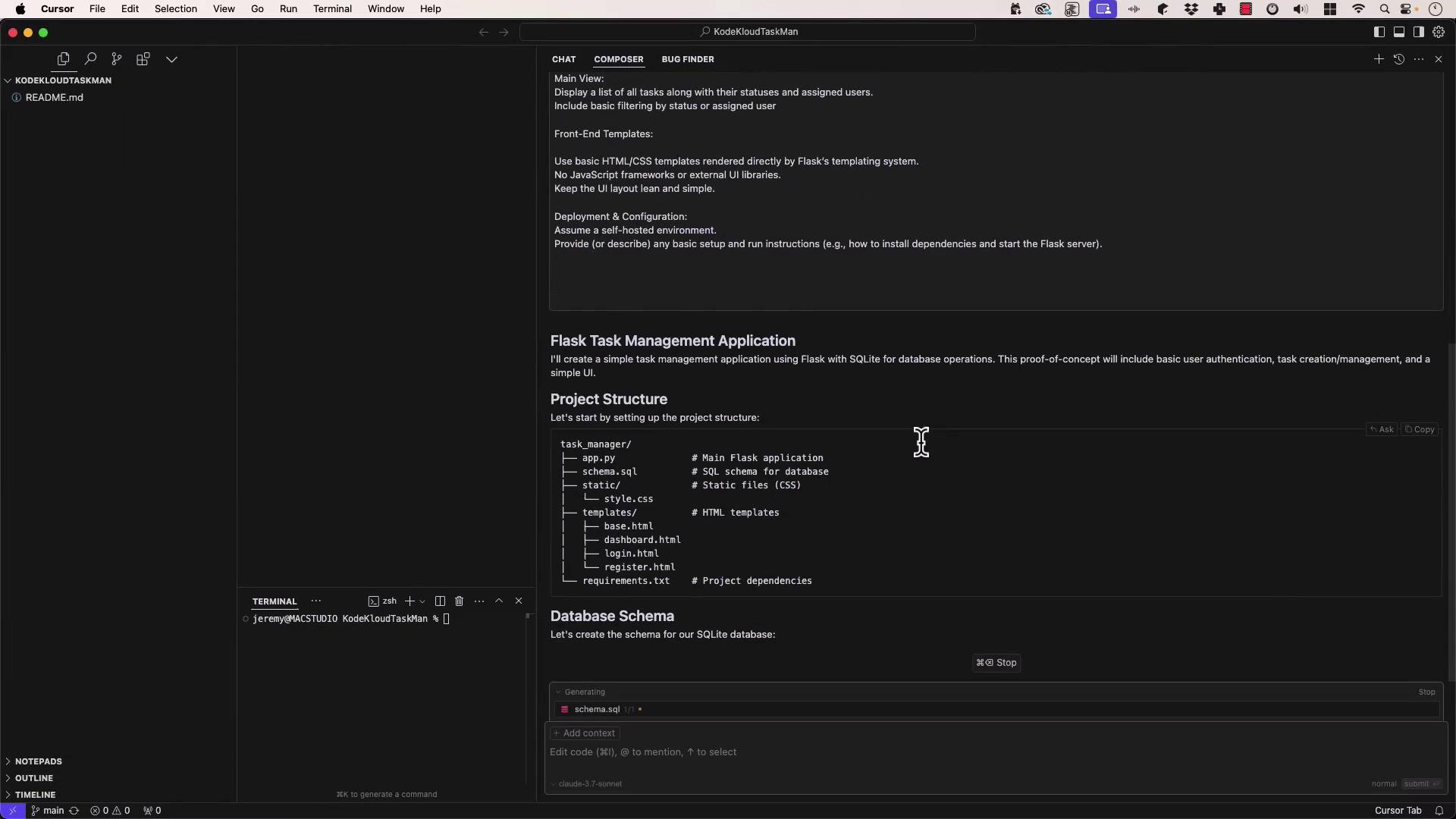
4. Reviewing the Database Schema
Open schema.sql to inspect users and tasks tables:
DROP TABLE IF EXISTS users;
DROP TABLE IF EXISTS tasks;
CREATE TABLE users (
id INTEGER PRIMARY KEY AUTOINCREMENT,
username TEXT UNIQUE NOT NULL,
password TEXT NOT NULL
);
CREATE TABLE tasks (
id INTEGER PRIMARY KEY AUTOINCREMENT,
title TEXT NOT NULL,
description TEXT,
status TEXT NOT NULL,
created_at TIMESTAMP NOT NULL DEFAULT CURRENT_TIMESTAMP,
created_by INTEGER NOT NULL,
assigned_to INTEGER NOT NULL,
FOREIGN KEY (created_by) REFERENCES users(id),
FOREIGN KEY (assigned_to) REFERENCES users(id)
);
5. Quick Project Structure
.
├── app.py
├── schema.sql
├── requirements.txt
├── static/
│ └── style.css
└── templates/
├── base.html
├── login.html
├── register.html
└── dashboard.html
6. Key Application Code (app.py)
import os, sqlite3, logging
from flask import Flask, g, render_template, request, redirect, url_for, session, flash
from werkzeug.security import generate_password_hash, check_password_hash
app = Flask(__name__)
app.config['SECRET_KEY'] = 'dev' # Rotate in prod
app.config['DATABASE'] = os.path.join(app.instance_path, 'task_manager.sqlite')
def get_db():
if 'db' not in g:
os.makedirs(app.instance_path, exist_ok=True)
g.db = sqlite3.connect(app.config['DATABASE'], detect_types=sqlite3.PARSE_DECLTYPES)
g.db.row_factory = sqlite3.Row
return g.db
@app.teardown_appcontext
def close_db(e=None):
db = g.pop('db', None)
if db: db.close()
def init_db():
db = get_db()
with app.open_resource('schema.sql') as f:
db.executescript(f.read().decode('utf8'))
@app.cli.command('init-db')
def init_db_command():
"""Initialize the database."""
init_db()
print('Initialized the database.')
# Authentication helpers
def login_required(view):
from functools import wraps
@wraps(view)
def wrapped_view(**kwargs):
if 'user_id' not in session:
return redirect(url_for('login'))
return view(**kwargs)
return wrapped_view
@app.route('/register', methods=('GET','POST'))
def register():
if request.method == 'POST':
username, password = request.form['username'], request.form['password']
db, error = get_db(), None
if not username: error = 'Username is required.'
elif not password: error = 'Password is required.'
elif db.execute('SELECT id FROM users WHERE username=?', (username,)).fetchone():
error = f'User {username} already exists.'
if error is None:
db.execute('INSERT INTO users (username, password) VALUES (?, ?)',
(username, generate_password_hash(password)))
db.commit()
return redirect(url_for('login'))
flash(error)
return render_template('register.html')
@app.route('/login', methods=('GET','POST'))
def login():
if request.method == 'POST':
username, password = request.form['username'], request.form['password']
db, user = get_db(), None
user = db.execute('SELECT * FROM users WHERE username=?', (username,)).fetchone()
if user and check_password_hash(user['password'], password):
session.clear()
session['user_id'] = user['id']
return redirect(url_for('dashboard'))
flash('Invalid credentials.')
return render_template('login.html')
@app.route('/logout')
def logout():
session.clear()
return redirect(url_for('login'))
@app.route('/')
def index():
return redirect(url_for('dashboard' if 'user_id' in session else 'login'))
@app.route('/dashboard')
@login_required
def dashboard():
status_filter = request.args.get('status', '')
user_filter = request.args.get('user', '')
query = """
SELECT t.id, t.title, t.description, t.status, t.created_at,
c.username AS created_by, a.username AS assigned_to
FROM tasks t
JOIN users c ON t.created_by = c.id
JOIN users a ON t.assigned_to = a.id
WHERE 1=1
"""
params = []
if status_filter:
query += ' AND t.status = ?'; params.append(status_filter)
if user_filter:
query += ' AND assigned_to = ?'; params.append(user_filter)
query += ' ORDER BY t.created_at DESC'
tasks = get_db().execute(query, params).fetchall()
users = get_db().execute('SELECT id, username FROM users').fetchall()
statuses = ['Not started','In progress','Complete','Blocked','Closed']
return render_template('dashboard.html',
tasks=tasks, users=users,
statuses=statuses,
status_filter=status_filter,
user_filter=user_filter)
@app.route('/task/create', methods=('POST',))
@login_required
def create_task():
title = request.form['title']
description = request.form['description']
assigned_to = request.form['assigned_to']
status = request.form['status']
db = get_db()
db.execute(
'INSERT INTO tasks (title, description, status, created_by, assigned_to) VALUES (?, ?, ?, ?, ?)',
(title, description, status, session['user_id'], assigned_to)
)
db.commit()
flash('Task created successfully!')
return redirect(url_for('dashboard'))
@app.route('/task/<int:id>/update', methods=('POST',))
@login_required
def update_task(id):
status = request.form['status']
assigned_to = request.form['assigned_to']
db = get_db()
db.execute('UPDATE tasks SET status=?, assigned_to=? WHERE id=?',
(status, assigned_to, id))
db.commit()
flash('Task updated successfully!')
return redirect(url_for('dashboard'))
@app.route('/task/<int:id>/delete', methods=('POST',))
@login_required
def delete_task(id):
db = get_db()
db.execute('DELETE FROM tasks WHERE id=?', (id,))
db.commit()
flash('Task deleted successfully!')
return redirect(url_for('dashboard'))
if __name__ == '__main__':
logging.basicConfig(level=logging.DEBUG)
app.run(debug=True, host='0.0.0.0', port=5000)
7. Installing & Running
# 1. Create and activate virtual environment
python3 -m venv venv
source venv/bin/activate # macOS/Linux
# 2. Install dependencies
pip install --upgrade pip
pip install -r requirements.txt
# 3. Initialize the database
flask --app app init-db
# 4. Run the development server
flask --app app run --debug
8. Inspecting with DB Browser
After initialization, open the SQLite file in DB Browser for SQLite to verify your tables.
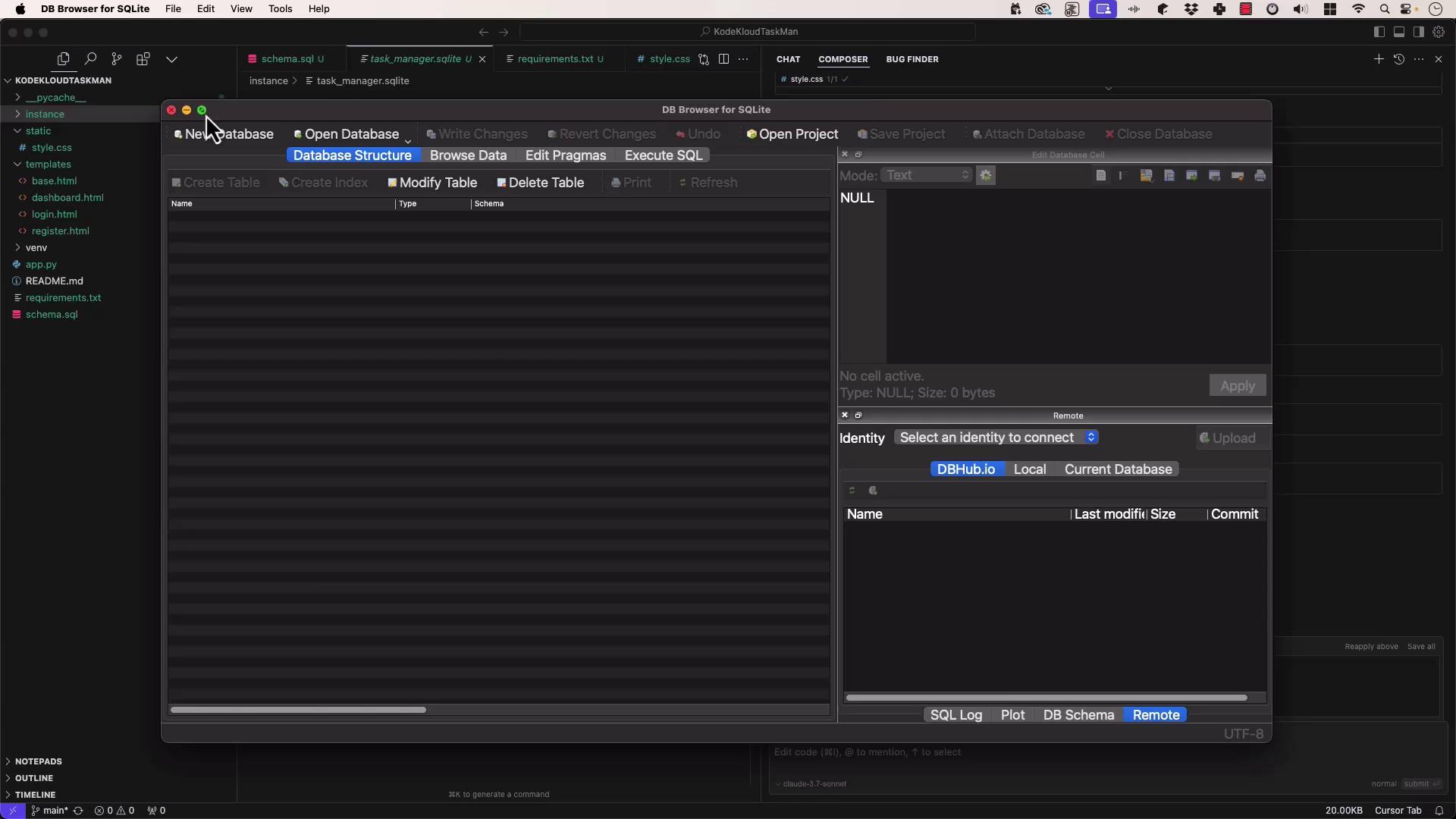
9. Using the Task Manager
Browse to http://127.0.0.1:5000/ to see the login screen:
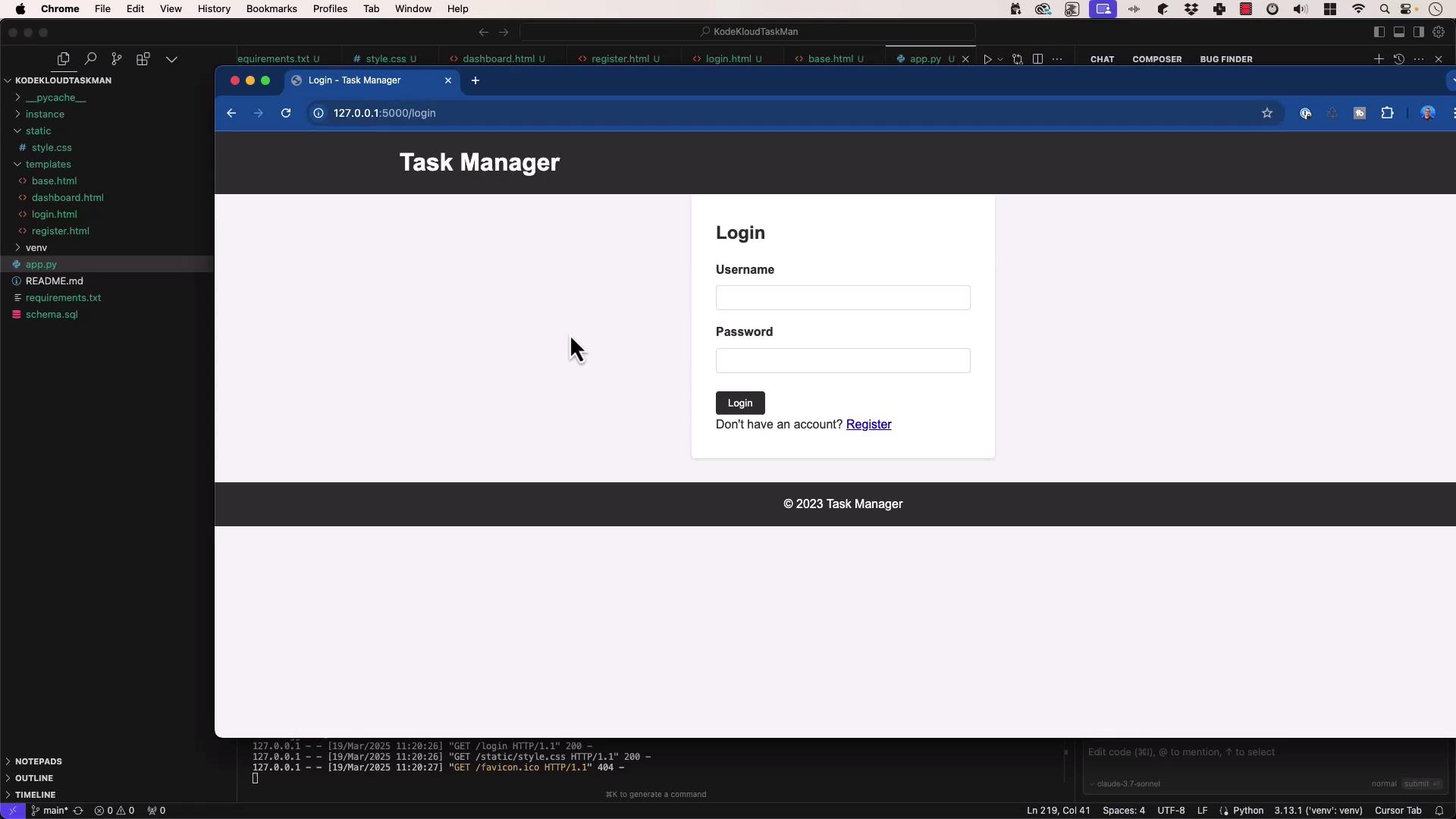
- Register a new user
- Create & assign tasks
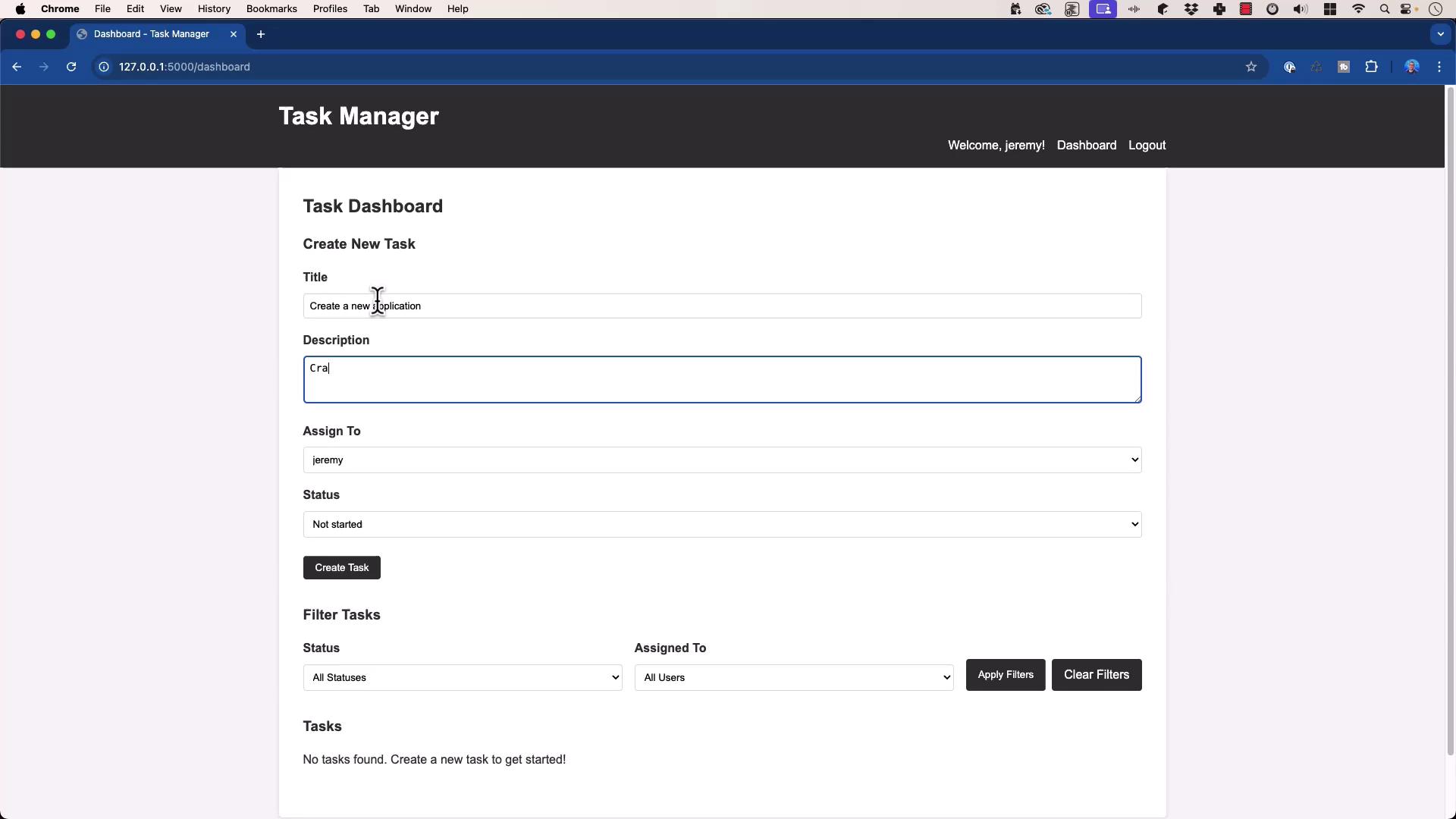
- View, update, filter, or delete tasks:
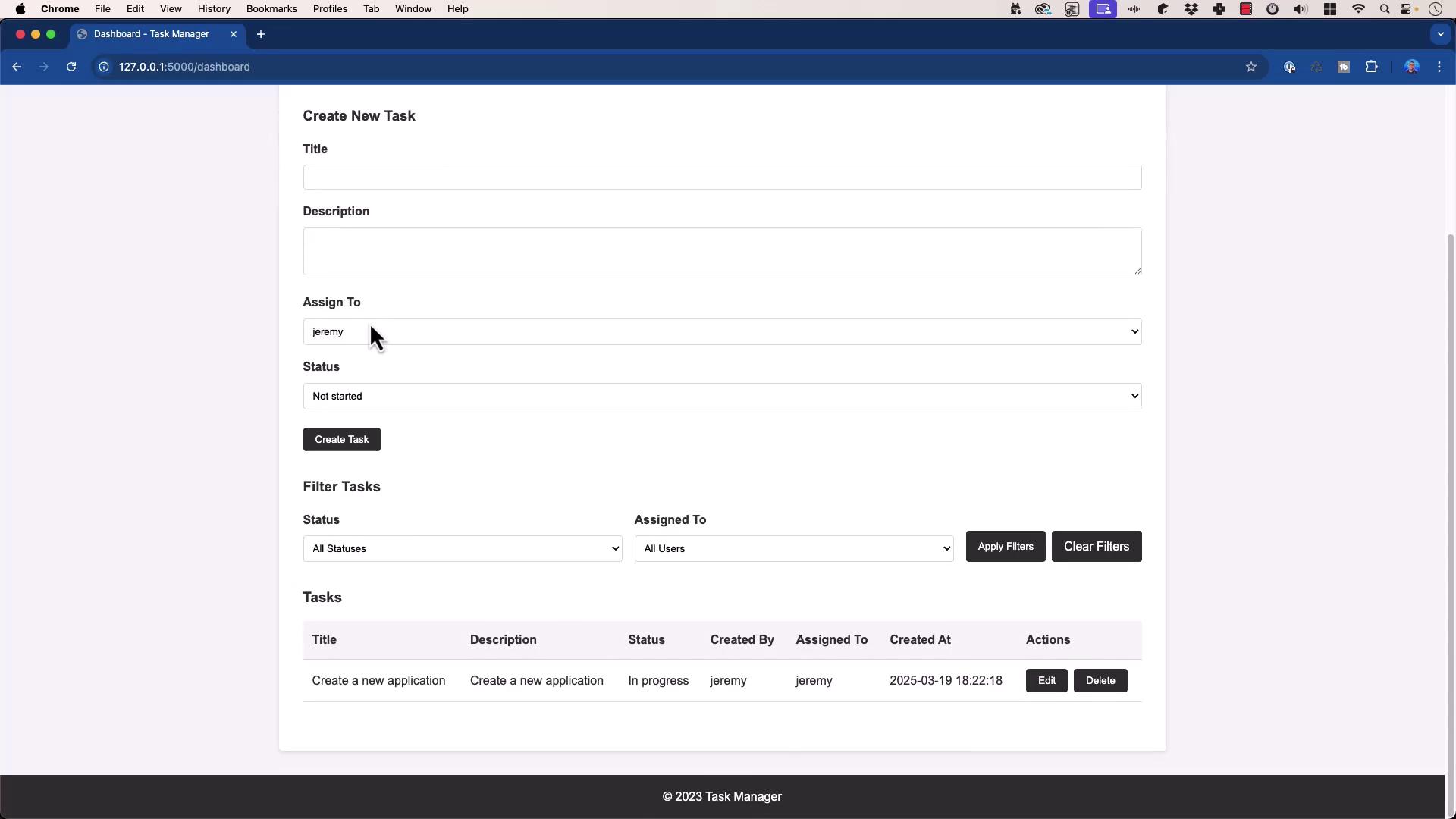
10. Conclusion & References
Key Takeaways
- Prompt specificity drives accurate LLM output.
- Model quality (e.g., Cloud 3.7 Sonnet) matters for code generation.
Further Reading
Watch Video
Watch video content