Cursor AI
Mastering Autocompletion
Demo Intelligent Code Suggestions
In this guide, we’ll explore how Cursor AI supercharges your Python development by offering three powerful modes of code suggestions:
- Generate New Code Snippets (Command K / Ctrl + K)
- Inline Chat for Refactors (Command L / Ctrl + L)
- Quick Inline Completions (Comments + Tab)
We’ll demonstrate these features by parsing a simple CSV file in a Python project.
Project Setup
- Create a folder named
Quick Demo. - Inside it, add:
test.pymockdata.csvcontaining headers and rows of user data.
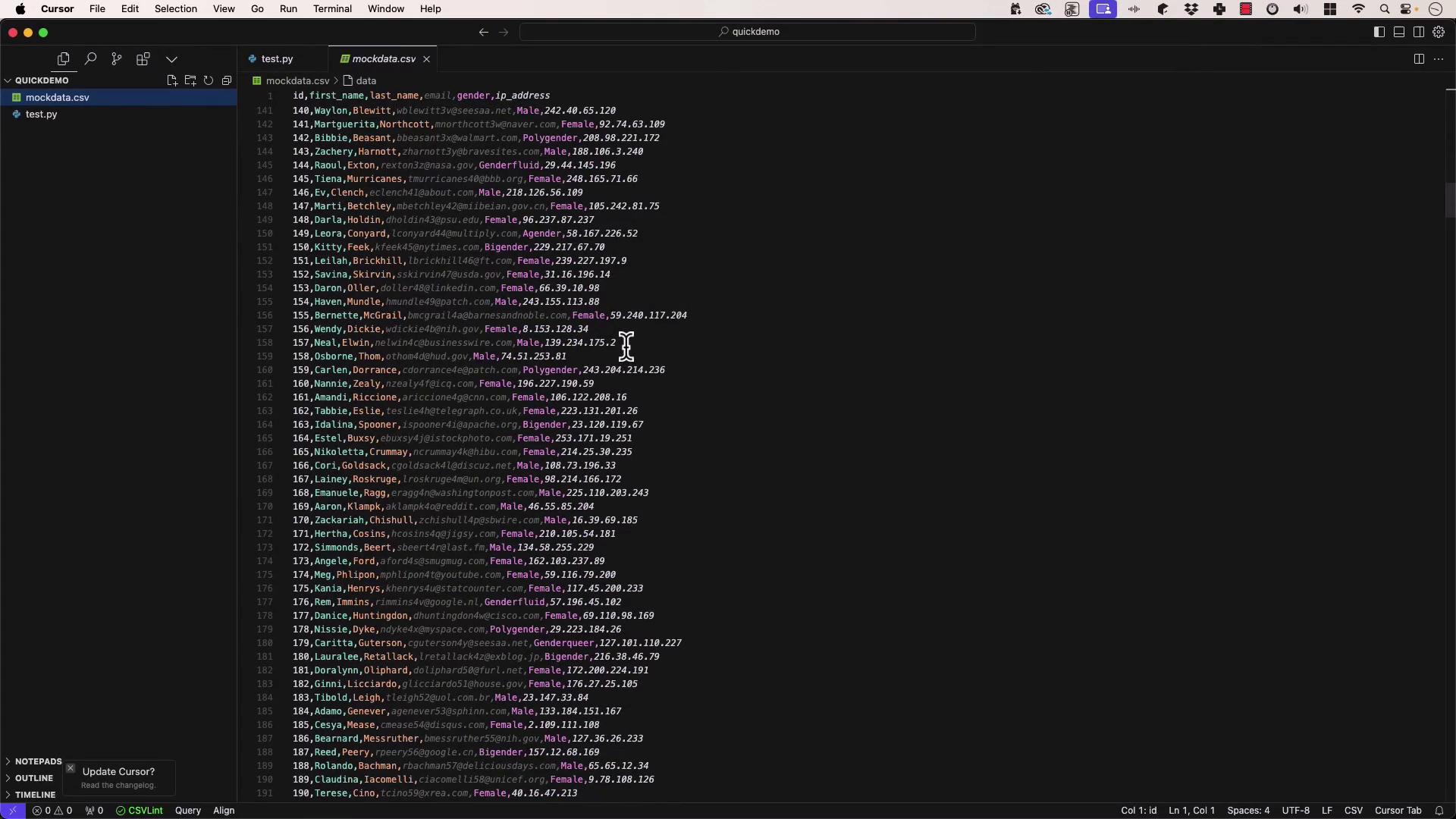
mkdir "Quick Demo" && cd "Quick Demo"
touch test.py mockdata.csv
Note
Ensure mockdata.csv is in the same directory as test.py so the script can locate it.
1. Generate Code with Command K
With test.py open, press Command K (macOS) or Ctrl + K (Windows/Linux).
Prompt:
Open
mockdata.csvand parse it line by line.
Select a model (e.g., Claude 3.5 Sonnet) and accept the generated snippet:
import csv
with open('mockdata.csv', 'r') as file:
csv_reader = csv.reader(file)
header = next(csv_reader) # Skip header
for row in csv_reader:
# Each row is a list of values
user_id, first_name, last_name, email, gender, ip_address = row
print(f"Processing user {first_name} {last_name}")
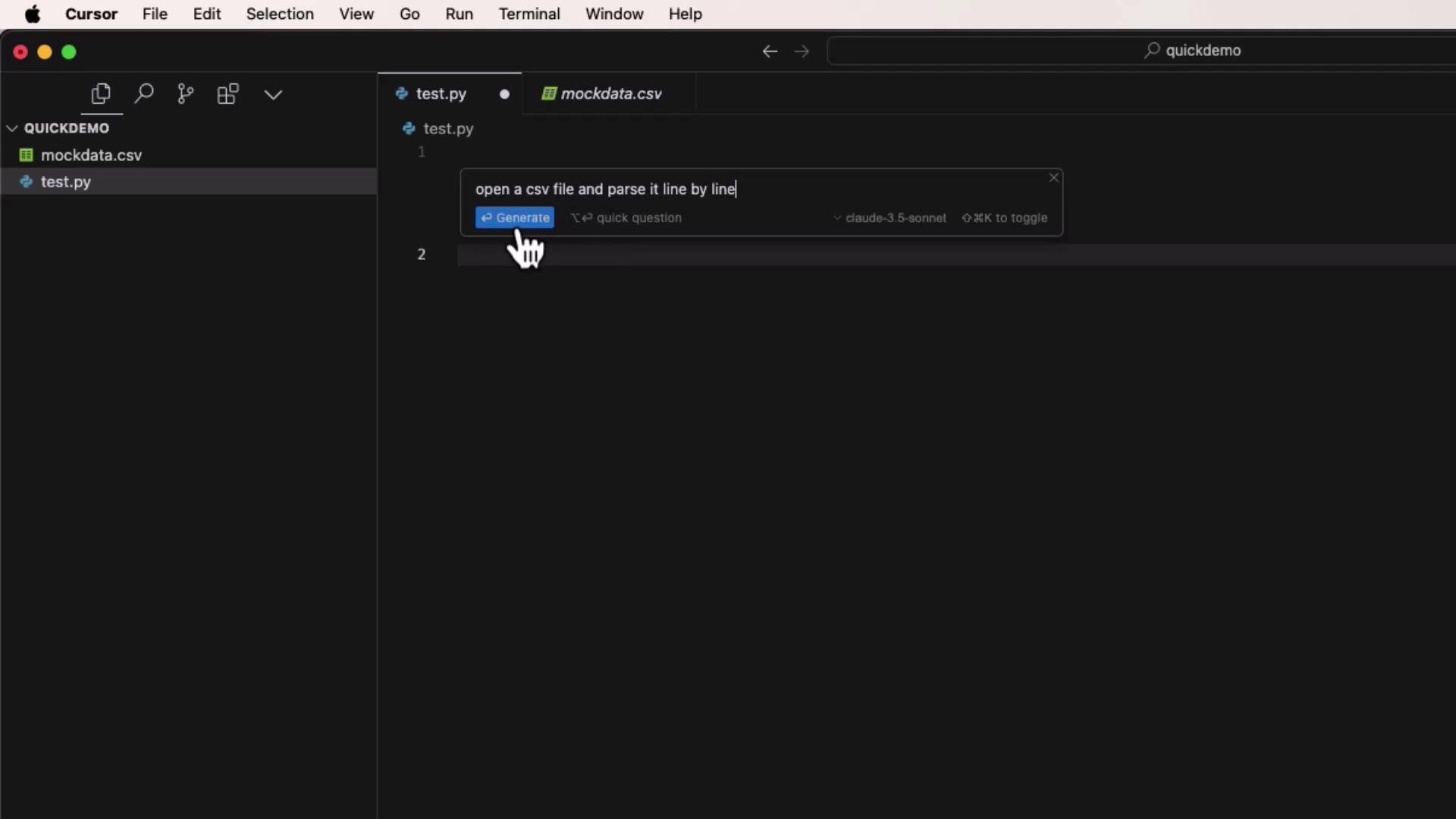
2. Wrap in main() with Inline Chat (Command L)
To structure your script entry point:
- Press Command L (macOS) or Ctrl + L (Windows/Linux).
- Enter:
“Please wrap this code in a
main()function and add theif __name__ == '__main__'guard.”
Cursor AI will suggest the edits. Apply them to get:
import csv
def main():
with open('mockdata.csv', 'r') as file:
csv_reader = csv.reader(file)
header = next(csv_reader)
for row in csv_reader:
user_id, first_name, last_name, email, gender, ip_address = row
print(f"Processing user {first_name} {last_name}")
if __name__ == "__main__":
main()
Run it in your terminal:
python3 test.py
You’ll see:
Processing user Vinnie Orne
Processing user Rudolf Tweedle
Processing user Kelliina Boyens
...
Note
Using Command L lets Cursor AI review your entire file (or project) for context-aware refactors.
3. Quick Inline Edits with Comments + Tab
For one-line tweaks, simply write a comment and hit Tab.
For example, to print only IP addresses that aren’t 192.168.1.1:
# only show IP address if it is not 192.168.1.1
After accepting the suggestion, the loop becomes:
for row in csv_reader:
user_id, first_name, last_name, email, gender, ip_address = row
# only show IP address if it is not 192.168.1.1
if ip_address != '192.168.1.1':
print(ip_address)
print(f"Processing user {first_name} {last_name}")
Re-run the script to verify the change.
4. When to Use Each Mode
| Mode | Shortcut | Best For |
|---|---|---|
| Generate New Code | Command K / Ctrl + K | Creating new functions or large code blocks |
| Inline Chat | Command L / Ctrl + L | Wrapping, refactoring, or multi-line edits |
| Quick Inline Edits | Comments + Tab | Small, one-line improvements |
Warning
Avoid overusing auto-generated code without review—always test and validate generated snippets.
5. Controlling Context Scope
- Inline Comments & Command K
Scope is limited to the open file and surrounding lines. - Command L (Chat)
Can reference the full project, additional files, or external sources (when enabled).
Intelligent code suggestions from Cursor AI can dramatically accelerate Python development by handling boilerplate and routine edits. Next, we’ll build a full project from scratch using these tools!
Links and References
Watch Video
Watch video content