DevSecOps - Kubernetes DevOps & Security
DevSecOps Pipeline
Demo Slack Notification Legacy App
In this lesson, you’ll learn how to integrate Slack with Jenkins so that every build event sends a notification to your Slack channel. We’ll begin with basic alerts and then enhance them using Slack’s attachments and rich formatting.
Slack is a leading collaboration platform that delivers real-time notifications to your team. By connecting Jenkins to Slack, you can automatically post build statuses—SUCCESS, FAILURE, or ABORTED—along with job details and a link to the build.
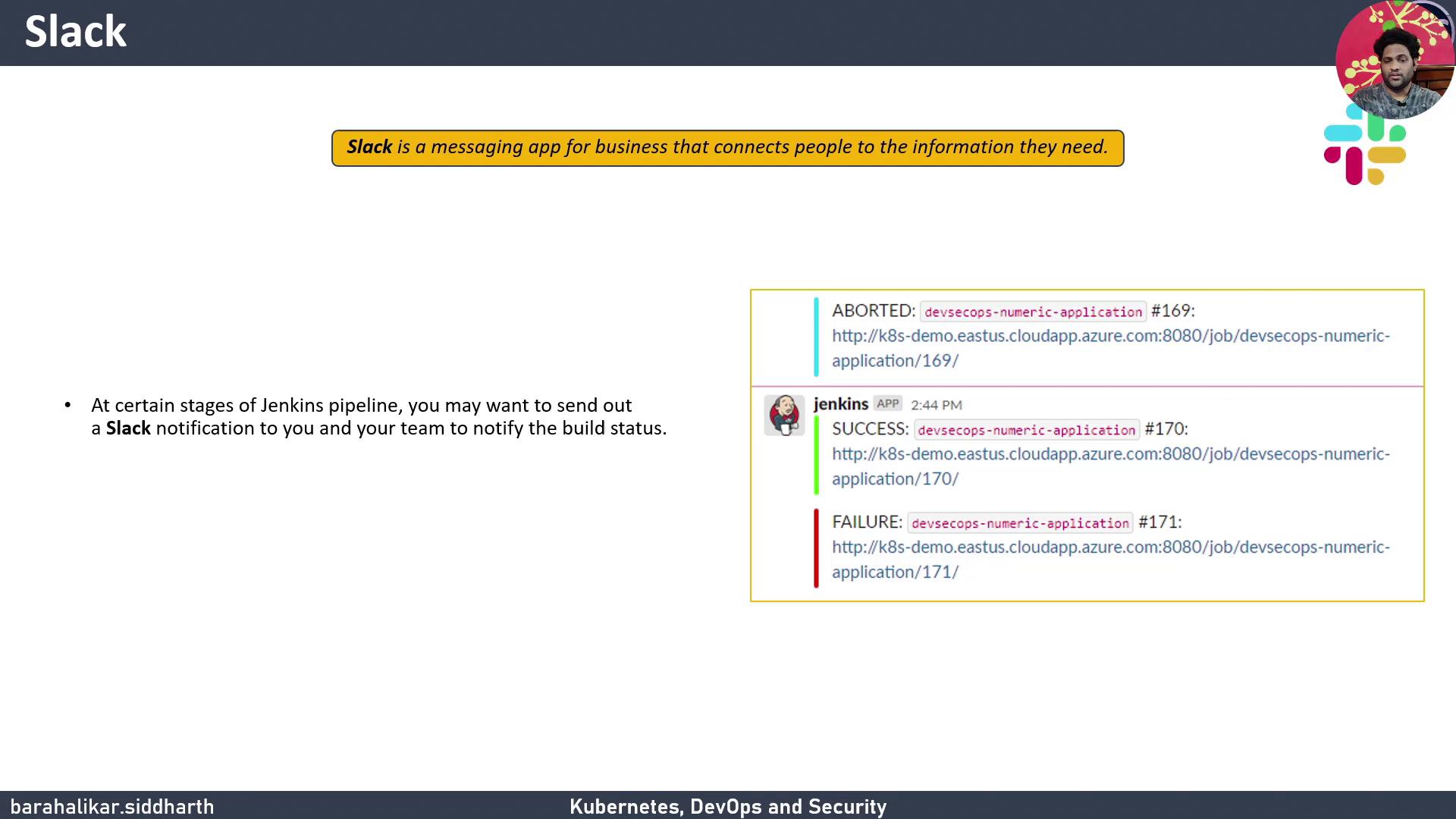
Key notification fields:
- Build status
- Job name and build number
- Direct link to build results
We’ll cover:
- Install & verify the Slack Notification Plugin
- Create a Slack workspace & channel
- Add Jenkins CI to Slack
- Configure Jenkins global settings
- Define a shared library for notifications
- Implement the notification logic
- Integrate in your Jenkinsfile
- Test the integration
1. Install and Verify the Slack Notification Plugin
Install the official Slack Notification Plugin on your Jenkins instance. We’re using version 2.48.
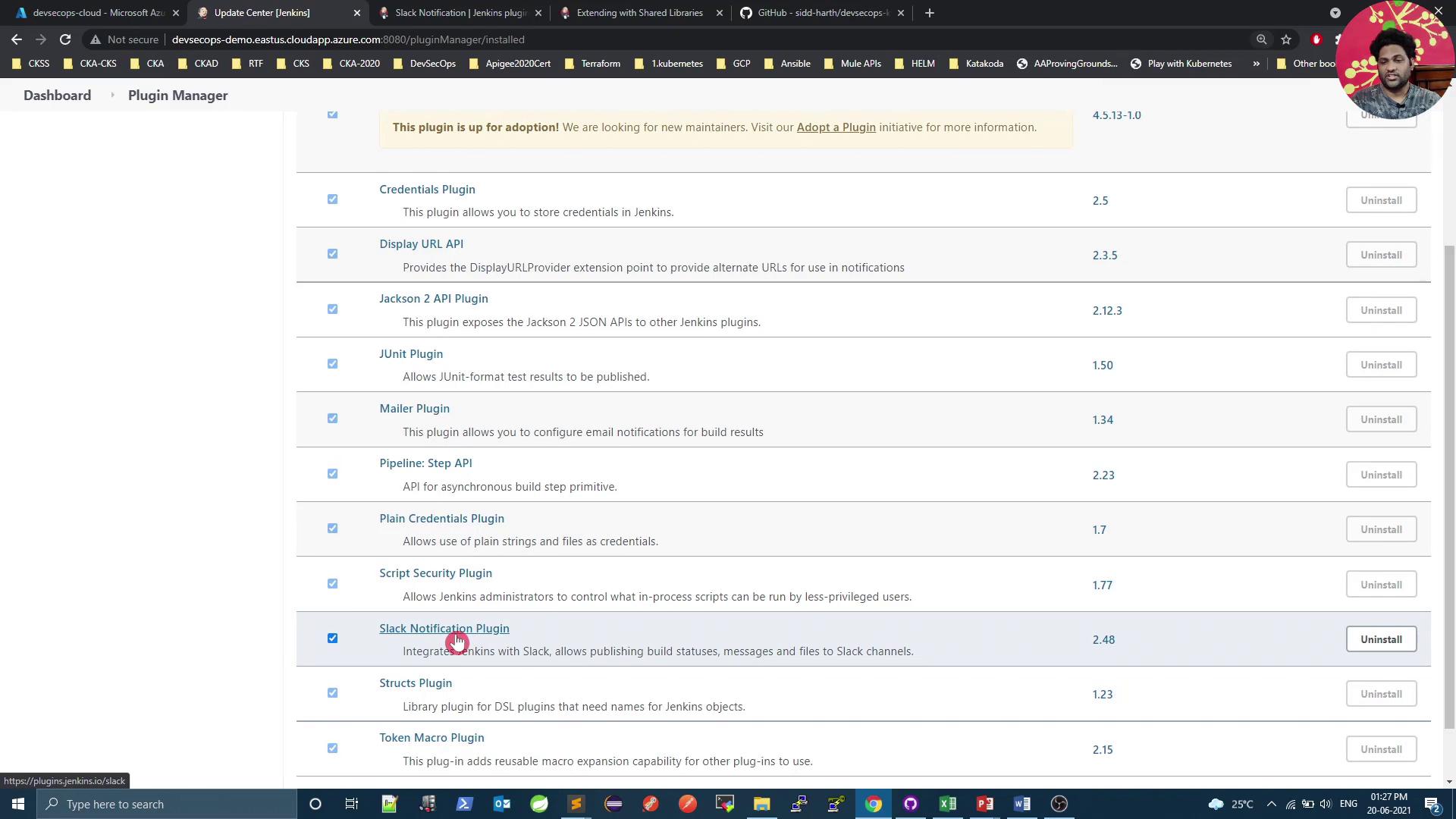
Note: Compatibility
Verify plugin compatibility with your Jenkins LTS/core version. Check the plugin’s changelog before upgrading.
2. Create a Slack Workspace and Channel
- Sign in to your Slack workspace (the free plan works).
- Create a new channel named #jenkins (or any name you prefer). This is where Jenkins will post notifications.
Note: Channel Permissions
Ensure Jenkins has posting permissions. Workspace admins can adjust these under Settings & administration.
3. Add the Jenkins CI App to Slack
In Slack, click your workspace name → Settings & administration → Manage apps.
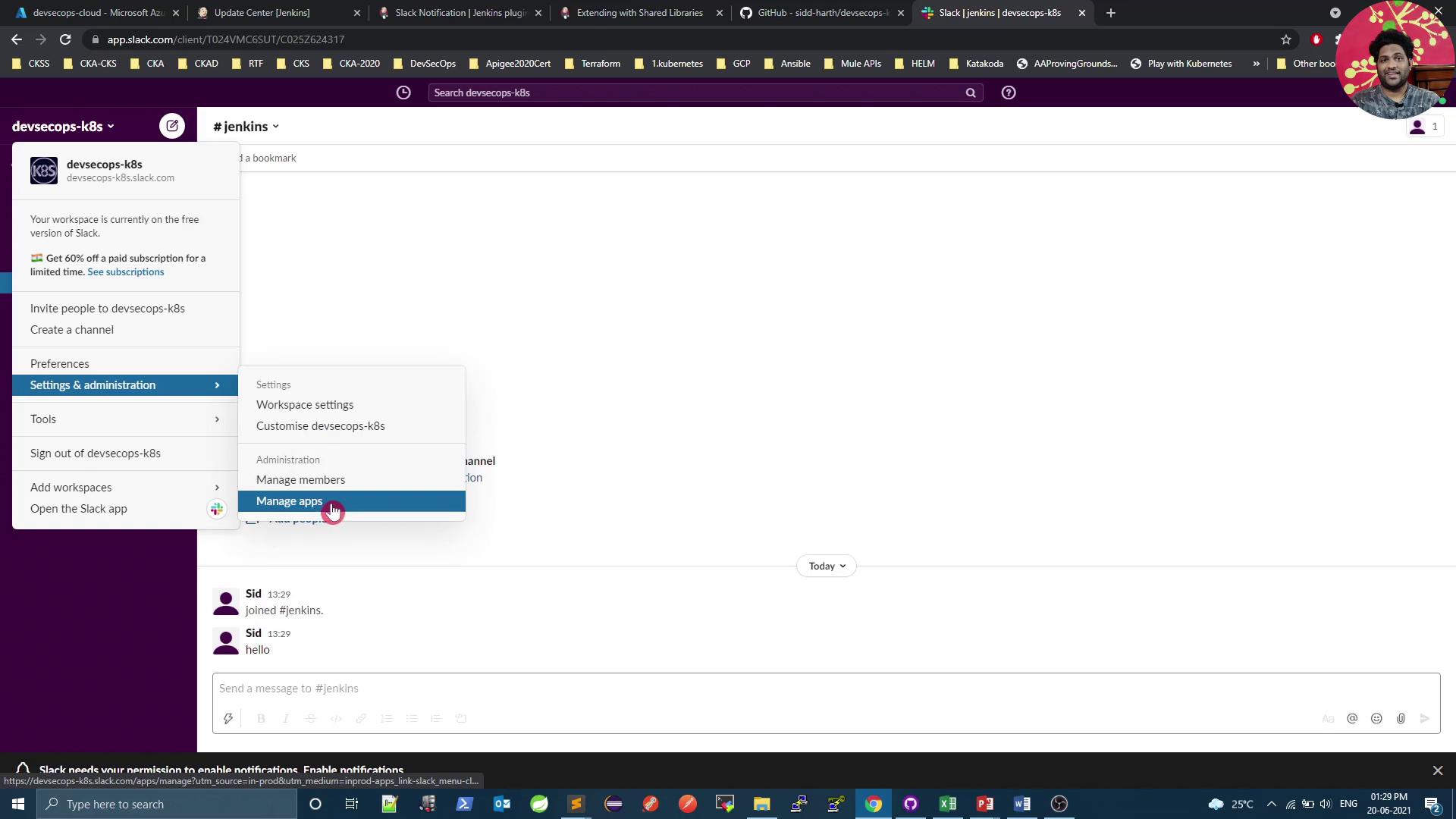
Search for Jenkins in the App Directory and select Jenkins CI.
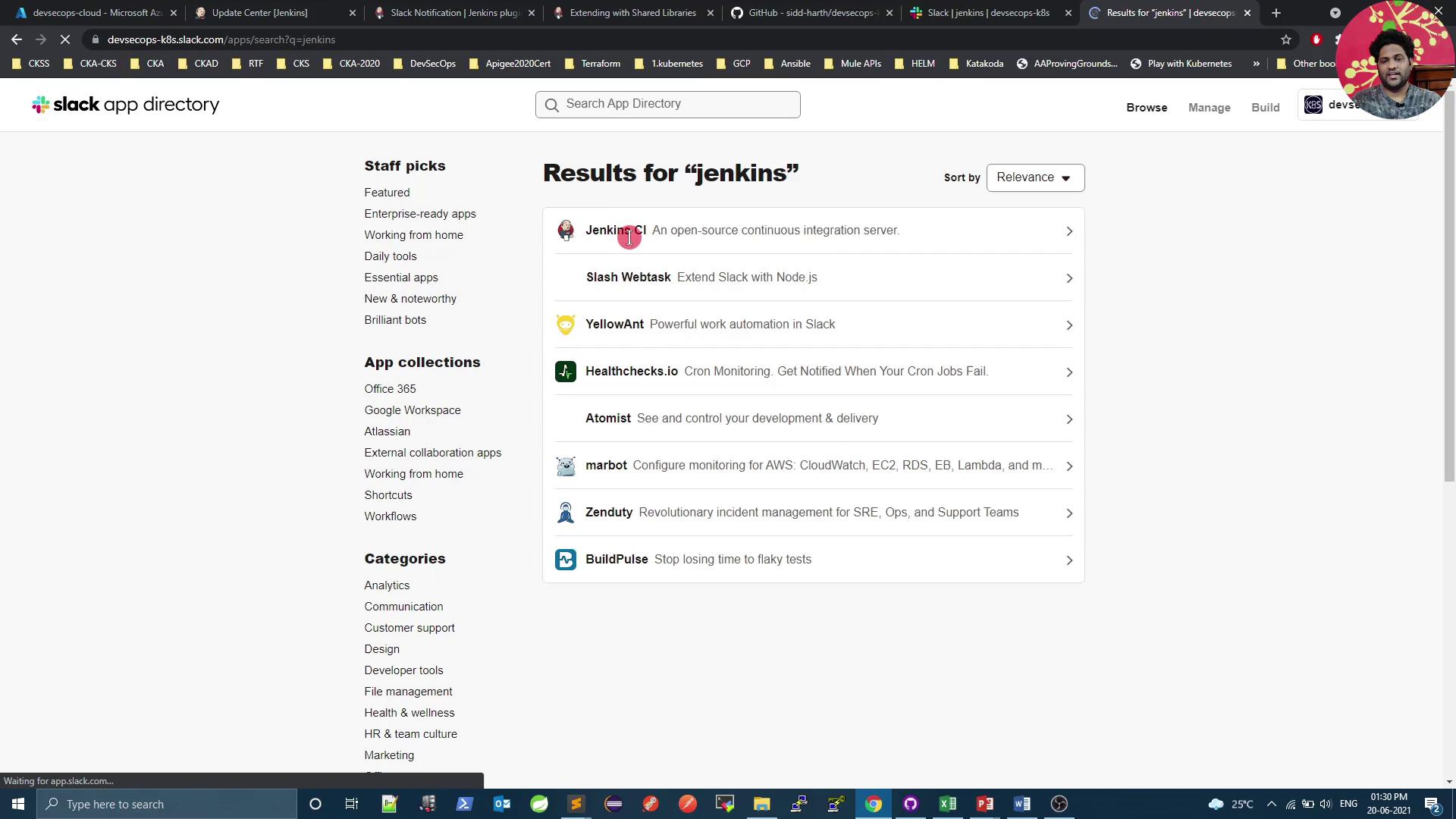
Click Add to Slack and follow the prompts.
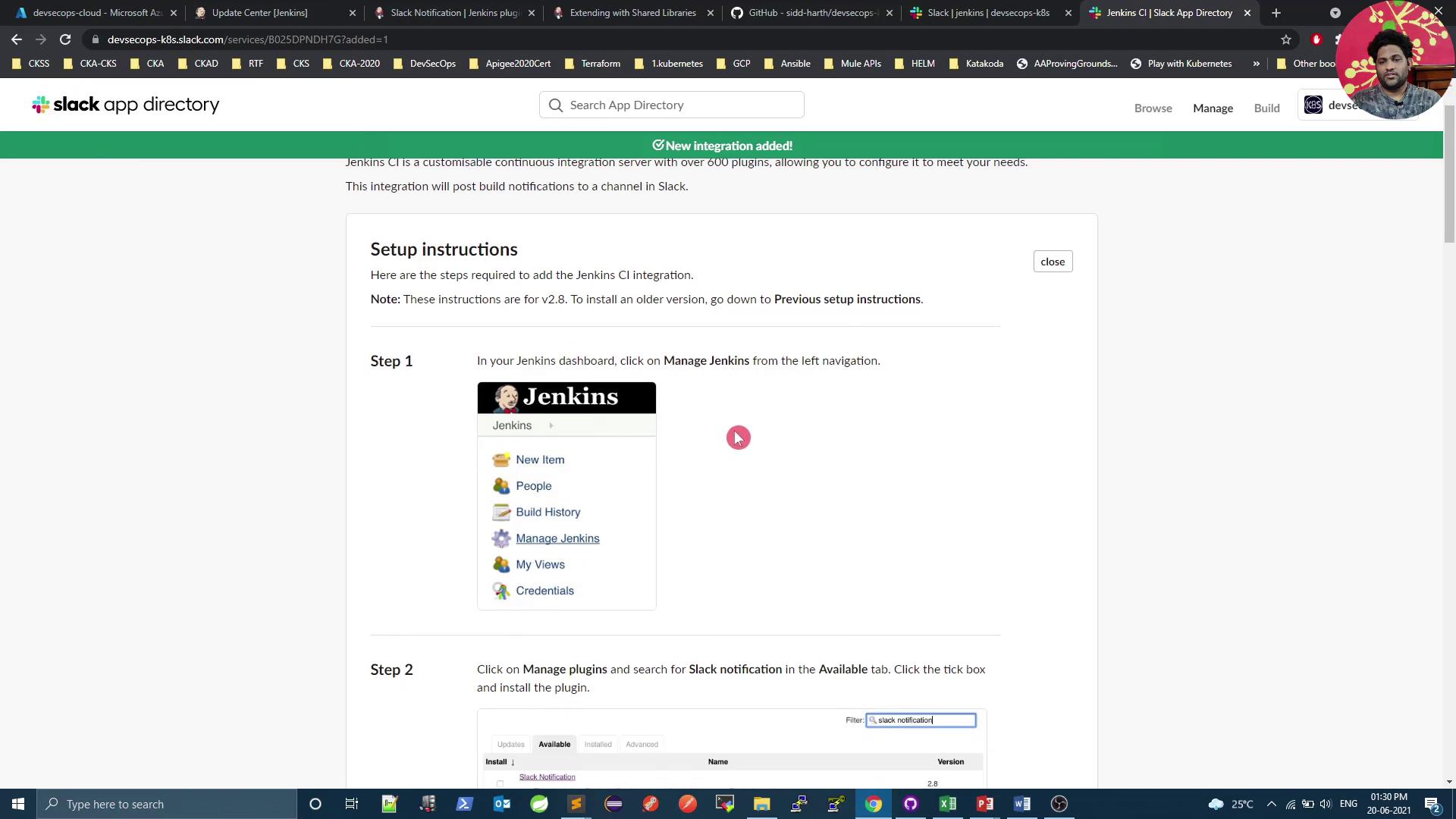
Choose the #jenkins channel and authorize the app.
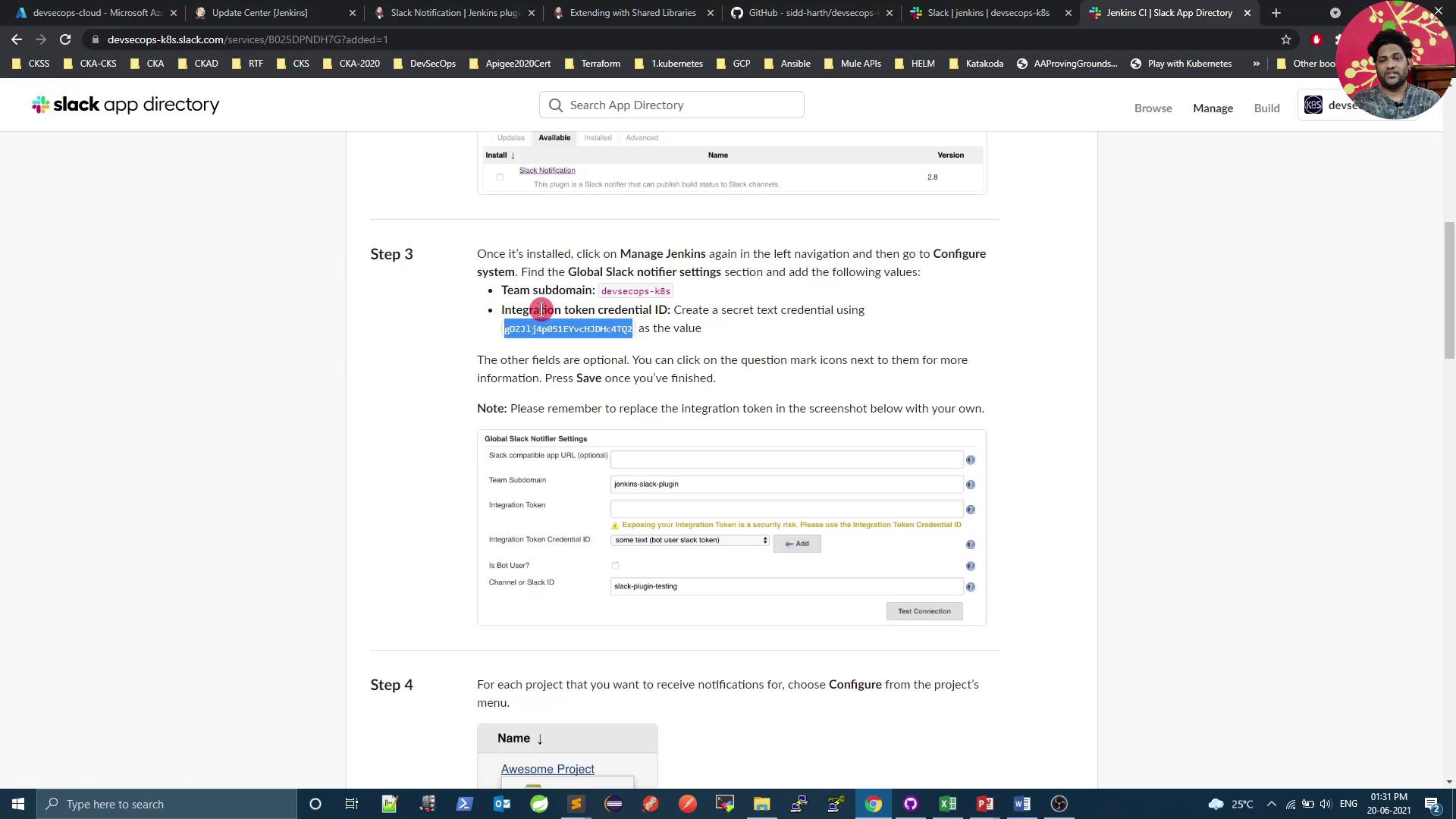
Copy the Integration Token provided.
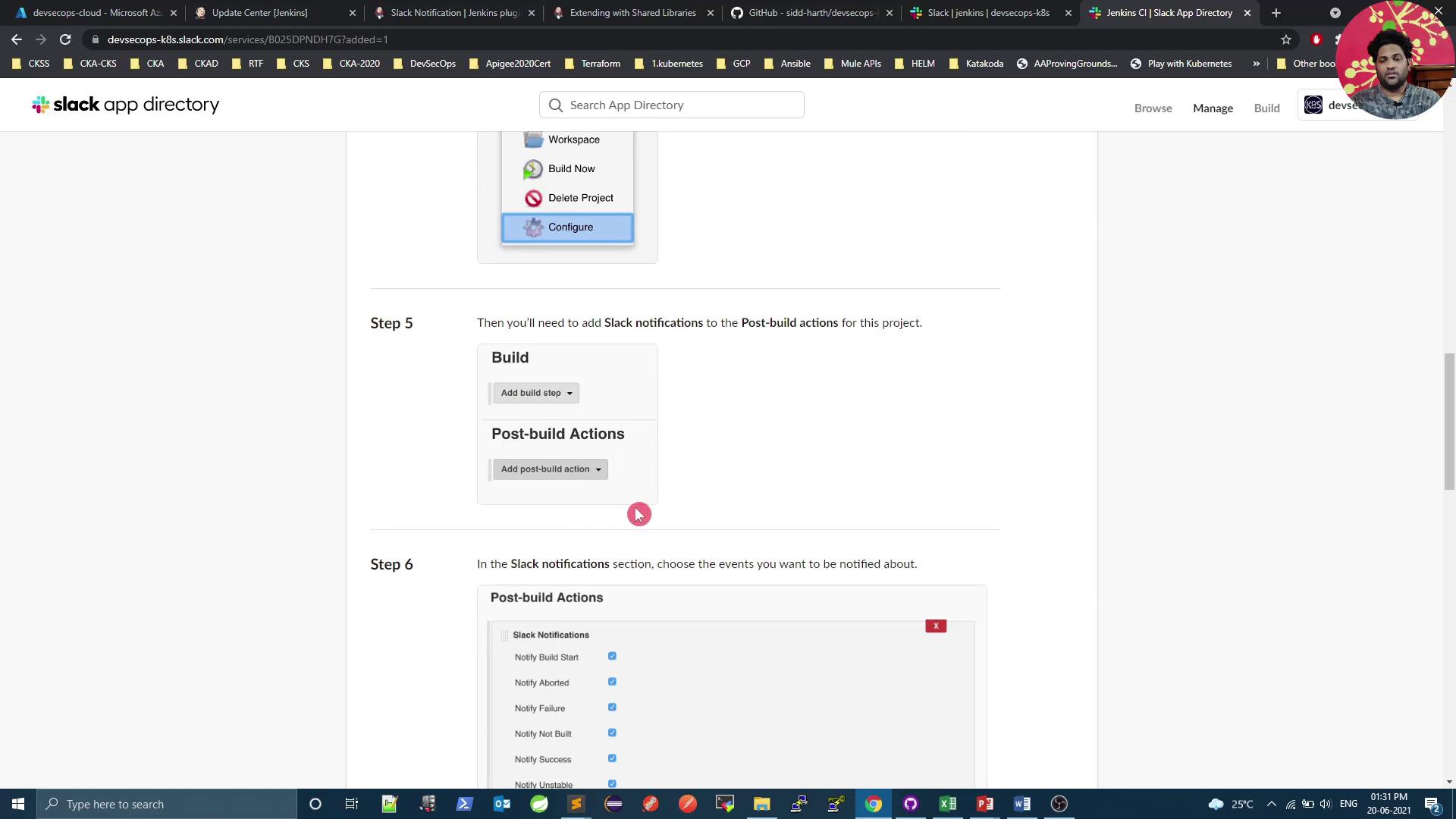
Note your Team Subdomain (e.g.,
devsecops-k8s) and Token for Jenkins configuration.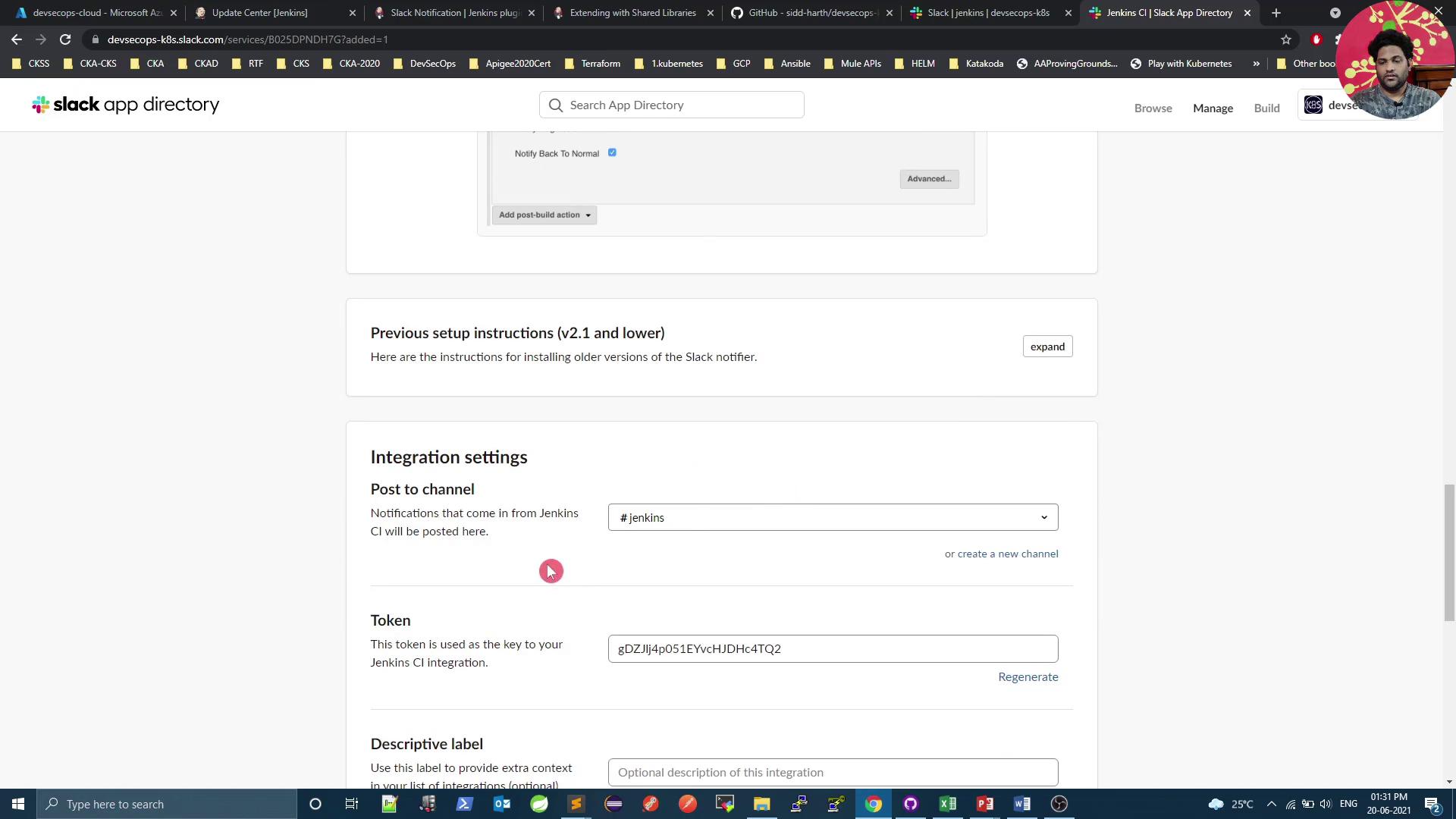
4. Configure Jenkins Global Settings
In Jenkins, go to Manage Jenkins → Configure System and scroll to the Slack section.
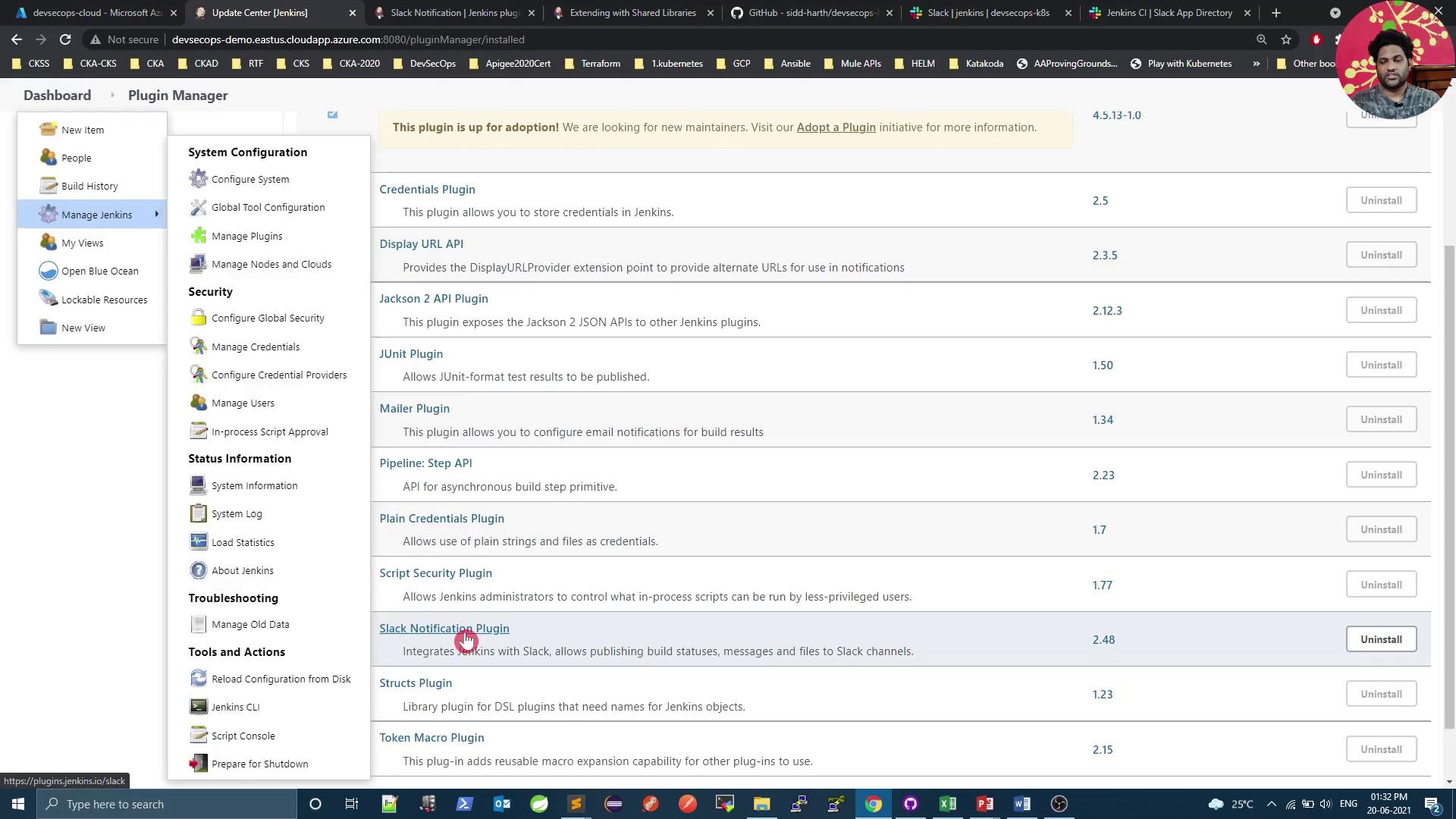
Enter your Team Domain and click Add under Credentials.
Choose Secret Text, paste your Slack token, and save.
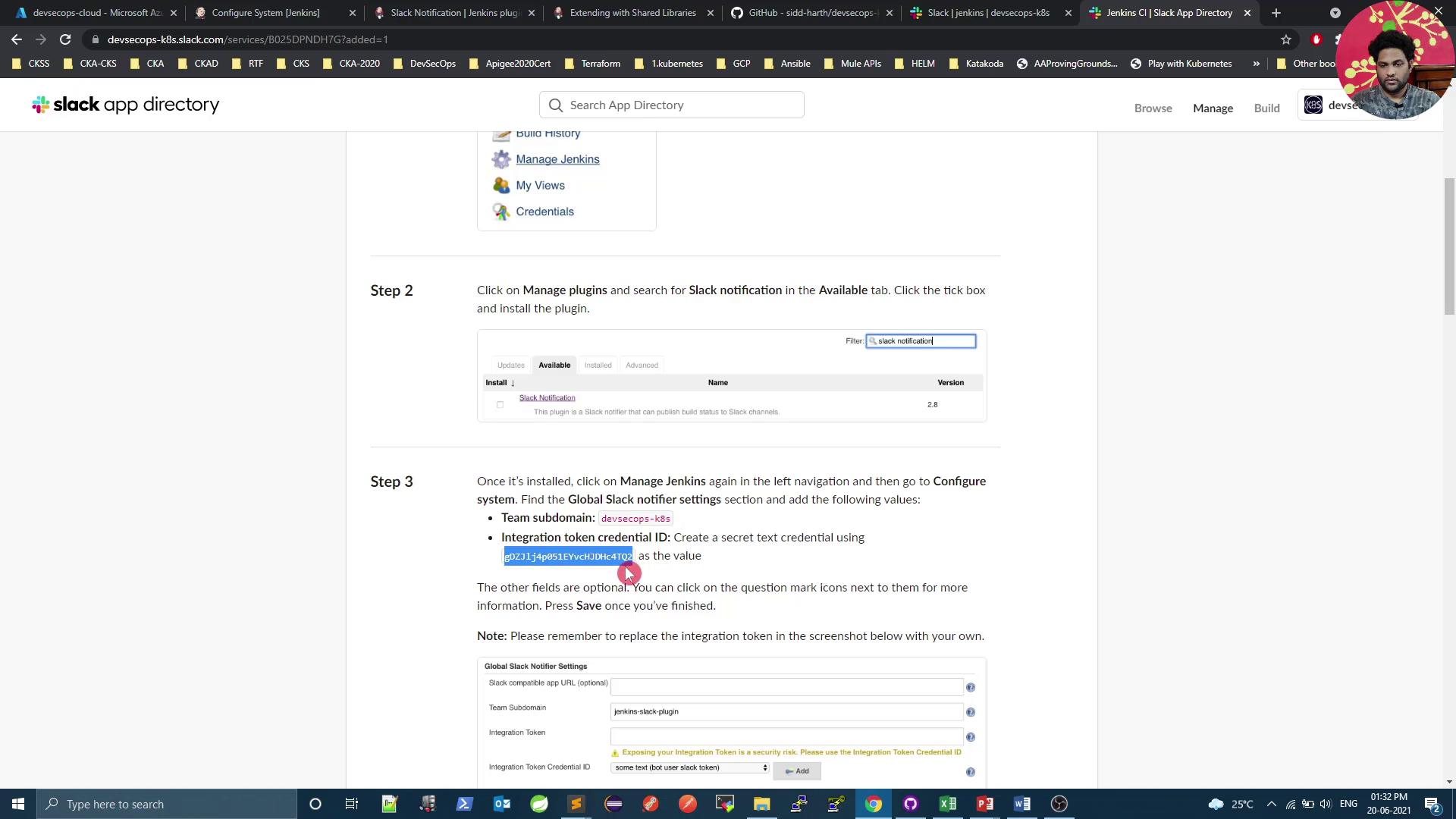
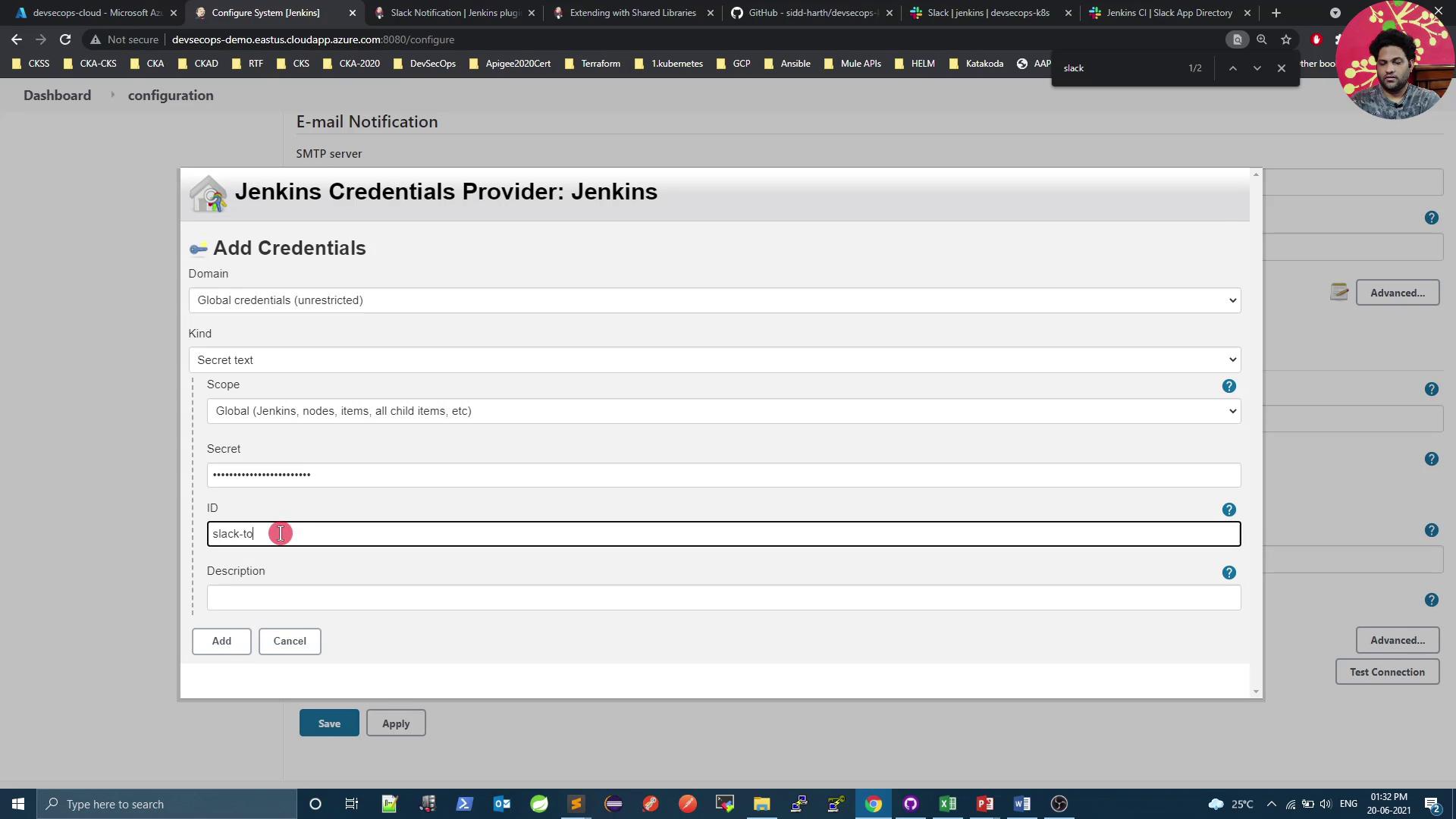
Click Test Connection to verify Jenkins can post to Slack. You should receive a confirmation message in your channel.
Warning: Protect Your Token
Never expose your Slack token in logs or code—always store it as a Jenkins credential.
5. Define a Shared Library for Notifications
Centralize your Slack notification logic by creating a Jenkins Shared Library in a Git repo:
(root)
± src
| ± org
| ± foo
| ± Bar.groovy # org.foo.Bar class
± vars
| ± sendNotification.groovy # wrapper for slackSend
| ± sendNotification.txt # help text for the global var
± resources
| ± org
| ± foo
| ± Bar.json # static helper data
5.1 Configure the Global Pipeline Library
In Jenkins, go to Manage Jenkins → Configure System → Global Pipeline Libraries.
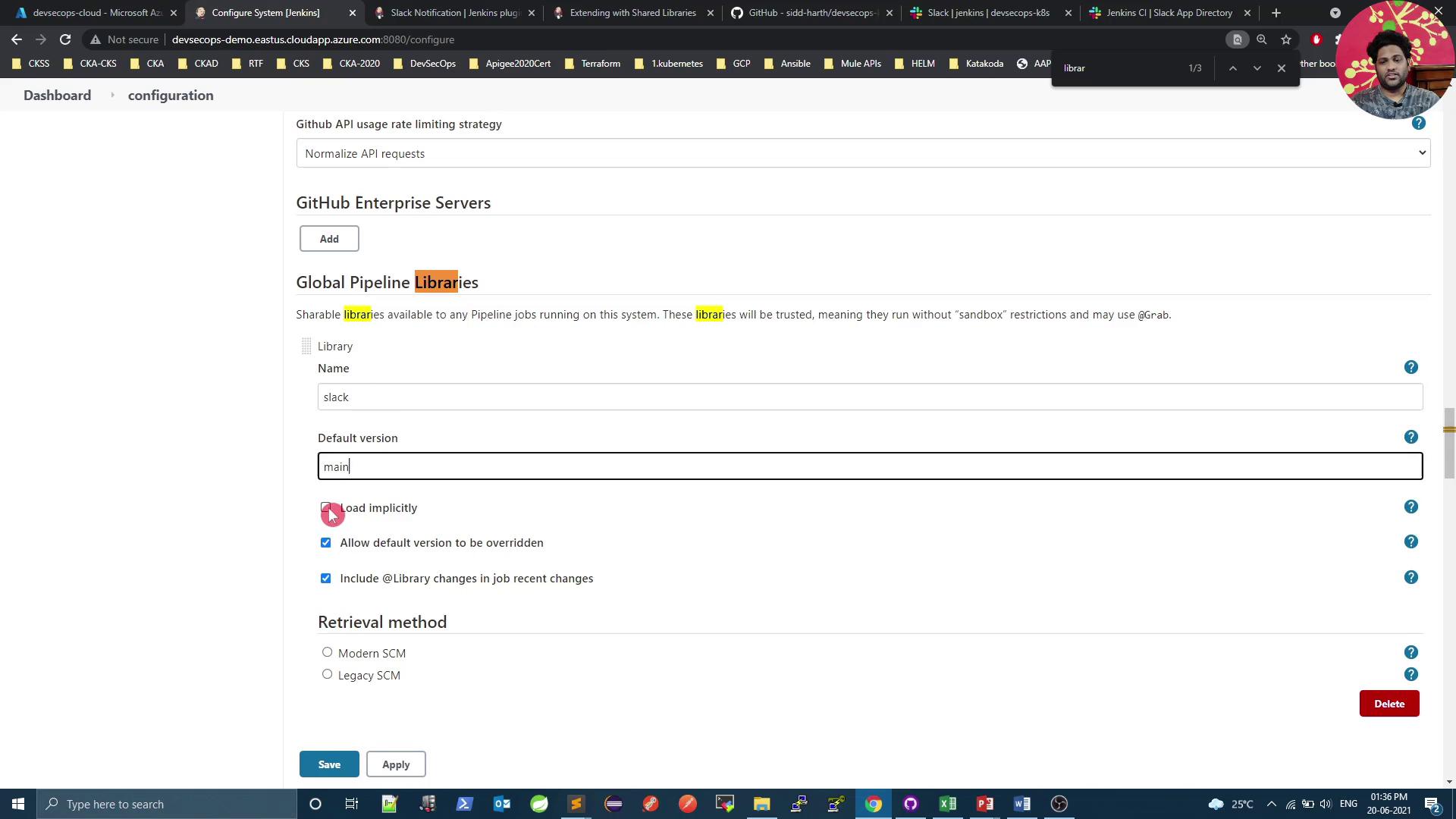
Click Add and configure:
- Name:
slack - Default Version:
main - Retrieval Method: Git
- Project Repository:
<your-git-repo-url>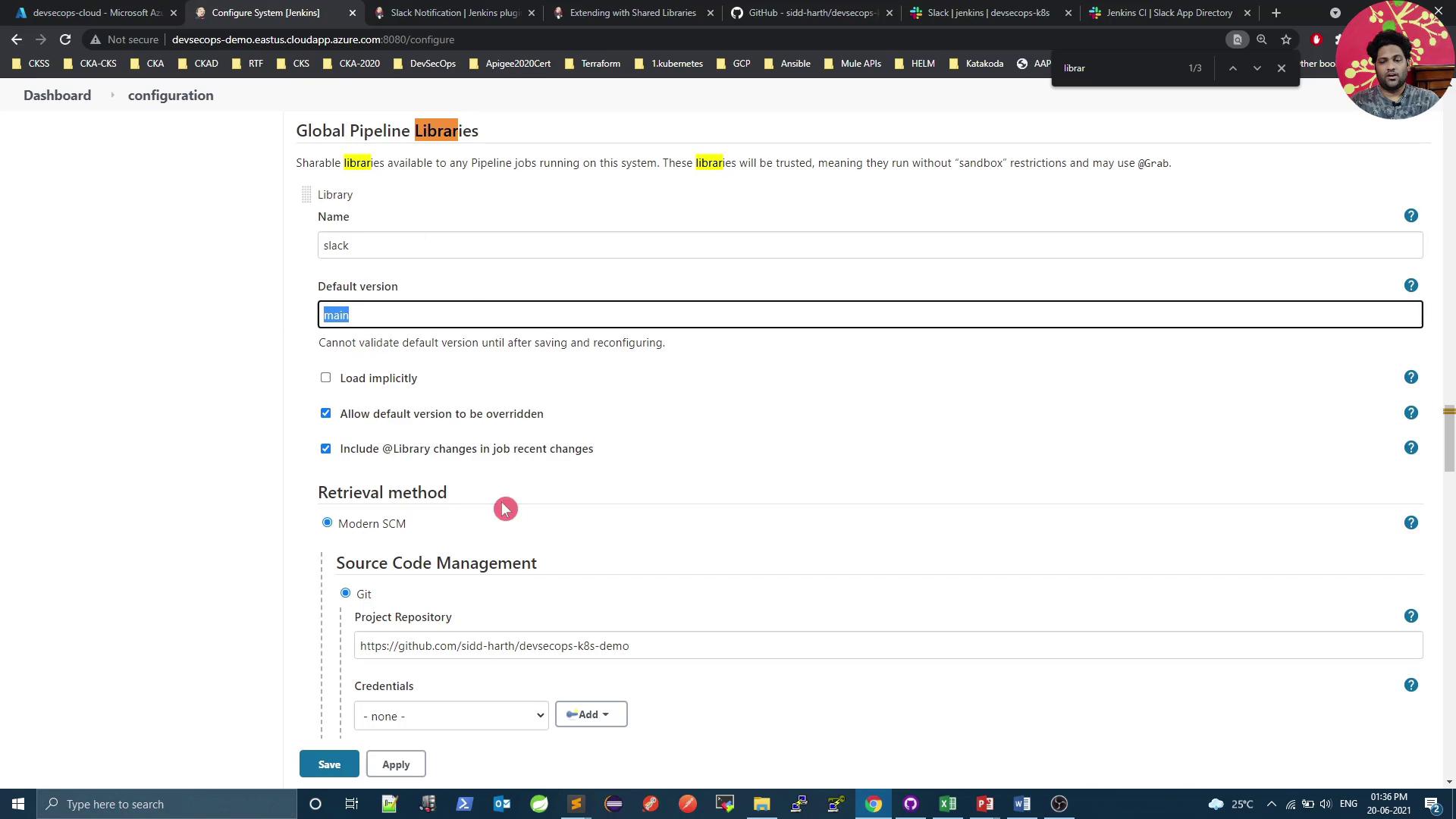
- Name:
Save the configuration.
6. Implement the Notification Logic
Create vars/sendNotification.groovy in your shared library:
def call(String buildStatus = 'STARTED') {
// Fallback to SUCCESS if undefined
buildStatus = buildStatus ?: 'SUCCESS'
// Choose color by status
def color = (buildStatus == 'SUCCESS') ? '#47ec05' :
(buildStatus == 'UNSTABLE') ? '#5eeded' : '#ec2805'
// Build the message
def msg = "*${buildStatus}* `${env.JOB_NAME}` #${env.BUILD_NUMBER}\n${env.BUILD_URL}"
// Send to Slack
slackSend(color: color, message: msg)
}
Table: Build status → Slack color
| Build Status | Hex Color |
|---|---|
| SUCCESS | #47ec05 |
| UNSTABLE | #5eeded |
| FAILURE | #ec2805 |
7. Integrate in Your Jenkinsfile
Atop your Jenkinsfile, load the library and invoke sendNotification in the post block:
@Library('slack') _
pipeline {
agent any
stages {
stage('Build') {
steps {
sh 'mvn clean package -DskipTests=true'
archive 'target/*.jar'
}
}
// ... other stages ...
}
post {
always {
// Send Slack notification with the final build result
sendNotification currentBuild.result
}
}
}
Note: Customizing Notifications
You can extendsendNotificationto include Slack attachments, fields, and action buttons for richer messages.
8. Test the Integration
Commit and push your shared library and
Jenkinsfile.Trigger a new build in Jenkins.
Review the build in Jenkins:
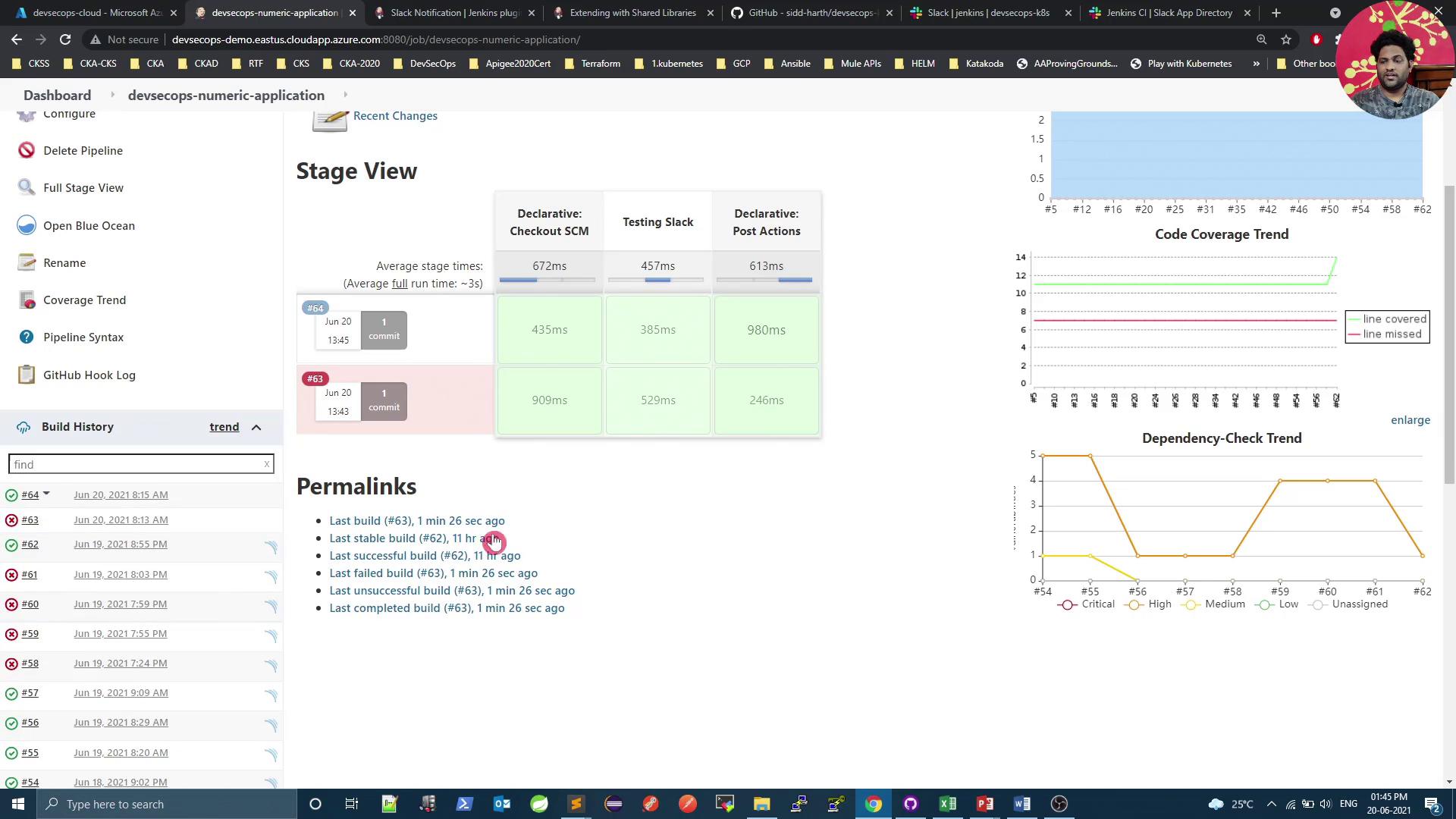
Check Slack’s #jenkins channel for a green “SUCCESS” notification:
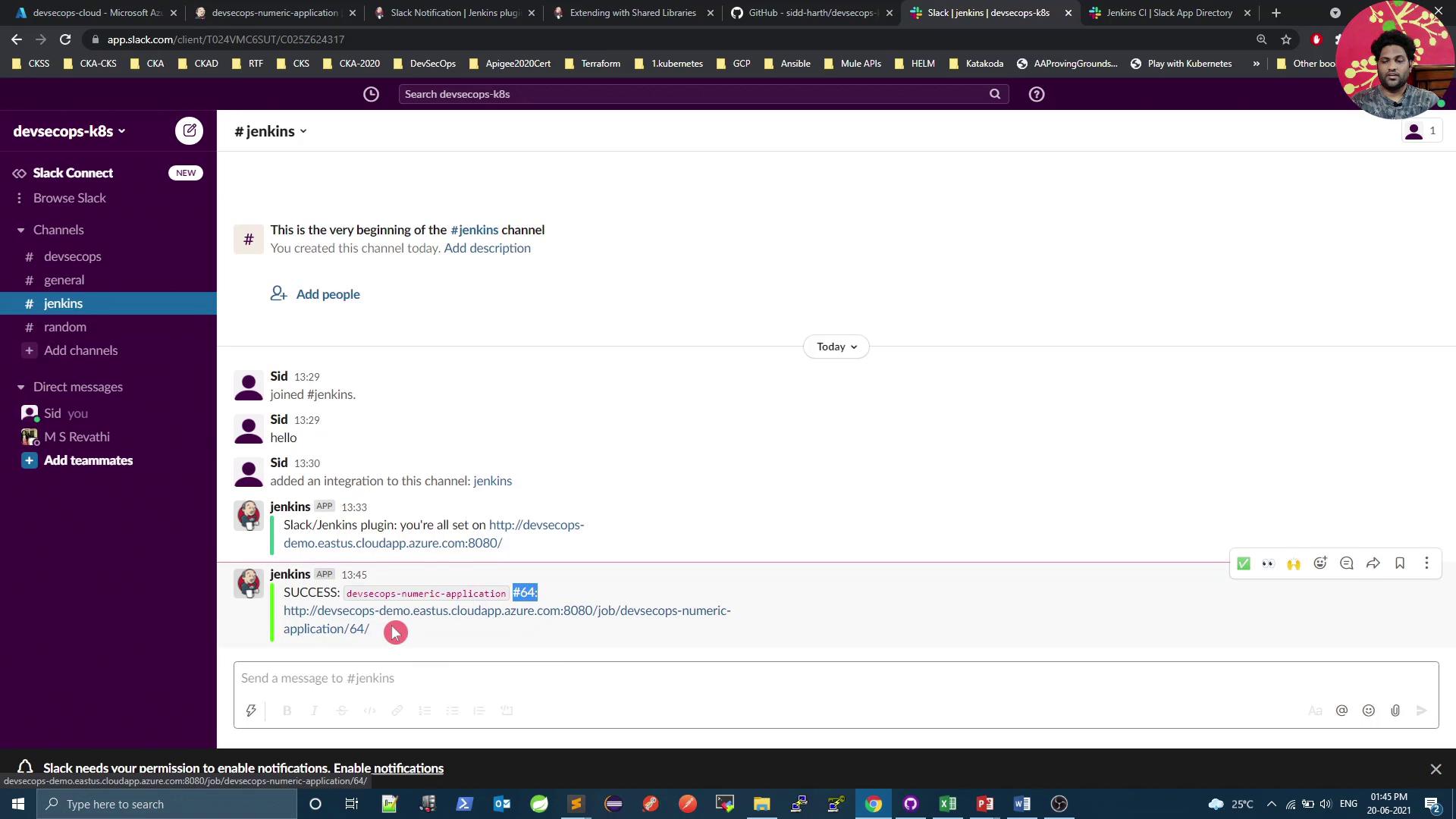
To simulate a failure, add
sh 'exit 1'in a build step, push, and confirm a red “FAILURE” alert.
Next Steps
You’ve set up basic Slack notifications with build status, job name, ID, and URL. Coming up:
- Slack attachments with fields and images
- Dynamic channels based on branch or environment
- Interactive message buttons and menus
Stay tuned for more advanced Slack–Jenkins integrations!
Links and References
- Slack API Documentation
- Slack Notification Plugin for Jenkins
- Jenkins Shared Library Guide
- Jenkins Pipeline Syntax
- Slack App Directory
Watch Video
Watch video content
Practice Lab
Practice lab